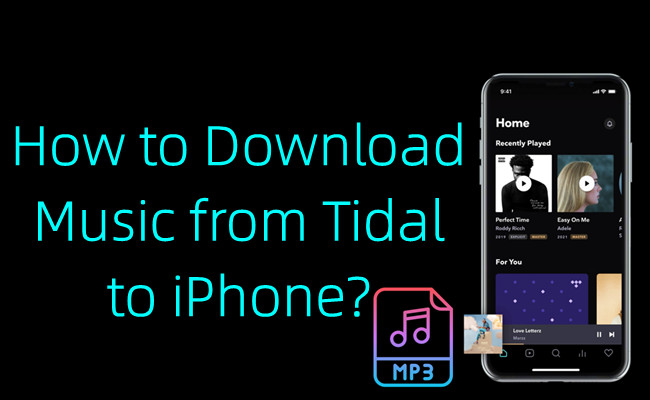
Downloading Tidal music has never been easier than ever for iOS users, as Tidal's offline feature allows members to do so. Tidal, the renowned music streaming service, offers an exceptional platform for HiFi music streaming, and with its offline mode, you can now take your favorite tunes with you wherever you go, and it's easy!
In this guide, we'll walk you through the simple process of download Tidal music directly to your iPhone in best 2 ways. Let's get started!
Part 1. How to Download Tidal Music on iPhone
It's pretty straightforward to download your favorite tracks, playlists, albums to listen to offline on your iPhone. For starters you should make sure you have an eligible subscription (either Tidal HiFi or HiFi Plus). Then your device should be connected to an available network (either Wi-Fi or cellular data). Once set up, you can follow these steps to download songs, playlists, or albums on your iPhone.
Download Tidal playlist/album on Tidal for iOS app:
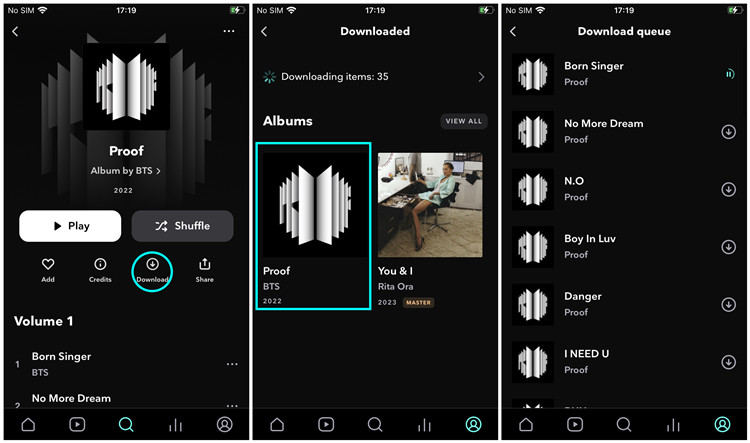
Step 1. Make sure you download the Tidal for iOS app from App Store.
Step 2. From the home screen of your iPhone, open the Tidal app.
Step 3. Select My Collection located on the bottom right of your screen.
Step 4. Select the content types you want to download, such as Tracks, Playlists, or others.
Step 5. Tap on the "Download". The selected track(s) will be added to the download queue.
Download Tidal tracks on Tidal for iOS app:
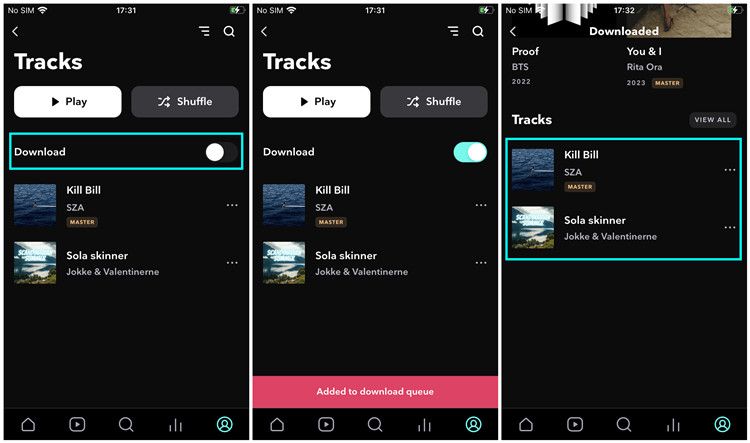
Step 1. Launch the Tidal app on your iPhone.
Step 2. Go to My Collection.
Step 3. Go to Tracks.
Step 4. Toggle the switch next to "Download", and all the tracks under the "Tracks" section will be downloaded to your iPhone.
Find downloaded Tidal tracks on Tidal for iOS app:
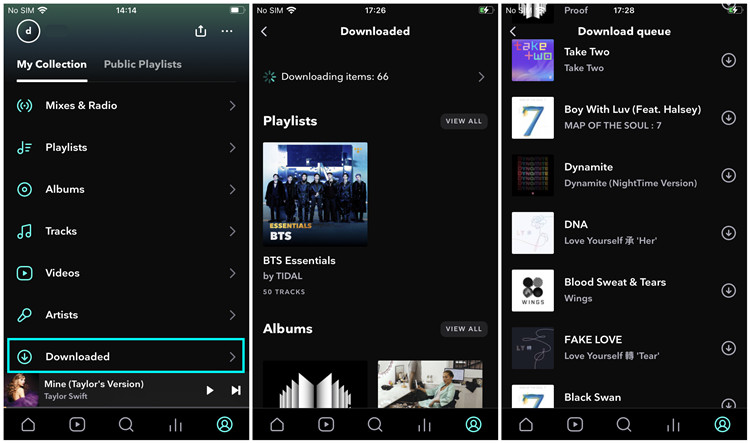
Step 1. Launch the Tidal app on your iPhone.
Step 2. Go to My Collection.
Step 3. Go to Downloaded.
Step 4. A list of the downloaded tracks appears under the Downloaded section.
Part 2. How to Download Tidal Music to iPhone without Subscriptions
Alternatively, if you are computer users or on Tidal Free, you're highly recommended to download music from Tidal by using a Tidal music downloader. ViWizard Tidal Music Converter is designed for all Tidal users to get Tidal downloads without a paid subscription. You can choose any tracks, playlists, albums, artists, and more originally from your music collection or Tidal's music catalog with the desktop app. It supports downloading and conversion into transferrable MP3, M4A, M4B, WAV, AAC, and FLAC. During the conversion, ViWizard preservers lossless audio and metadata.
As iPhone users, you gain the ability to transfer the downloaded music files to your device through the Apple Music app. They are accessible in the Music app on your iPhone for offline playback, even without internet connection.
Key Features of ViWizard Tidal Music Converter
Free Trial Free Trial* Security verified. 5, 481,347 people have downloaded it.
- Download full songs, albums, playlists, and artists from Tidal without ads offline
- Convert Tidal tracks in bulk at up to 35x faster speed
- Export Tidal music to MP3, FLAC, WAV, AIFF, M4A, and M4B
- Support various quality options up to a maximum of 24-bit, 192 kHz
Step 1Add Tidal tracks/playlists/albums/artists

Make sure to download either Windows or Mac version of ViWizard Tidal Music Converter. When the Tidal desktop app is open, head over to select the desired content types to download. Simply drag and drop them to the converter app.
Step 2Adjust output format

From the top left of the converter app, click on the menu icon, and choose Preferences from the context. Go to the Convert tab, and click on the chevron down icon next to the current format. You can adjust the format as MP3, WAV, or AAC, one of which is compatible with the Apple Music app. After that, click OK to save.
Step 3Download Tidal music

Back to the main interface of ViWizard Tidal Music Converter, click on the Convert button and the conversion will start. Just wait until the conversion is finished, and open the converted menu to check for the Tidal downloads.
Part 3. How to Transfer Downloaded Tidal Music to iPhone
If you don't have an Apple Music subscription, you will need to sync your music library with Tidal downloads manually. If you have Apple Music subscription and iCloud Music Library enabled across your devices, you can upload your Tidal downloads to your music library, and download them manually in the Music app on your iPhone.
Transfer downloaded Tidal music to iPhone:
- Open the Apple Music app on your computer.
- In the iTunes app, go to "File" > "Add File to Library"/"Add Folder to Library". In the Music app, go to "File" > "Import".
- Navigate to the downloaded Tidal music files in MP3, WAV, or AAC format, and select them to open.
- Once uploaded, connect your iPhone to the computer via a USB cable. Your iPhone will appear at the top of the sidebar of iTunes app or in the sidebar of Music app.
- Click on the device. This will open its settings.
- Go to the Music tab.
- Check Sync Music > Entire music library.
- Click Apply to start the syncing of your music library.
- Click Done.

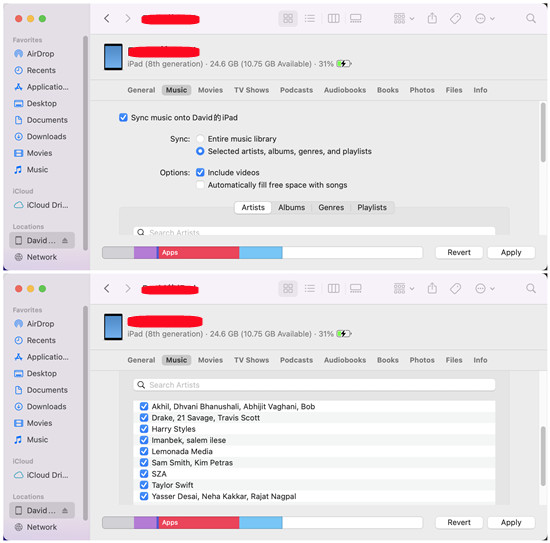
Find downloaded Tidal music in Music app:
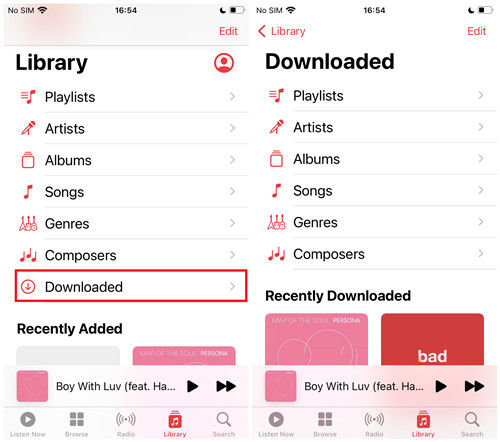
- From the home screen of your iPhone, open the Music app.
- Tap on "Library".
- Tap on "Downloaded".
- Under the downloaded section, you can access your Tidal downloads to play without an internet connection.
Part 4. FAQs about Downloading Tidal Music to iPhone
Q1.Can I download Tidal music to my iPhone for offline listening?
A1.Yes, Tidal offers an offline mode that allows iOS users to download songs, albums, and playlists to your device for offline listening.
Q2.Can I download entire albums or playlists at once?
A2.Yes, you can download entire albums and playlists in one go. Simply go to the content type you want to download, such as a playlist or album and follow the same steps mentioned in Part 1.
Q3.Where can I find my downloaded music on the Tidal app?
A3.On the Tidal app, go to the "My Collection" tab. Under "Downloaded", you'll find all the songs, albums, and playlists you've downloaded. You can access and play them when you're in Offline Mode.
Q4.Can I share my downloaded Tidal music with others on different devices?
A4.Officially the downloaded Tidal music is encrypted and can only be accessed through the Tidal app on your iOS device. However, if you download Tidal music by using a third-party software such as ViWizard Tidal Music Converter, you can share the downloaded music files with others or use them on different devices outside of the Tidal app.
Q5.How long do Tidal downloads stay on my iPhone?
A5.Tidal downloads remain accessible on your iPhone for as long as you have an active Tidal subscription. If you want to keep your Tidal downloads forever on your iPhone, consider trying ViWizard Tidal Music Converter.
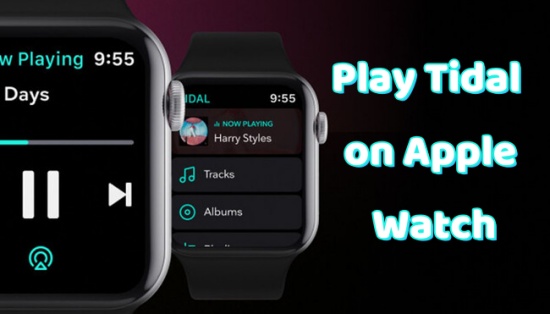
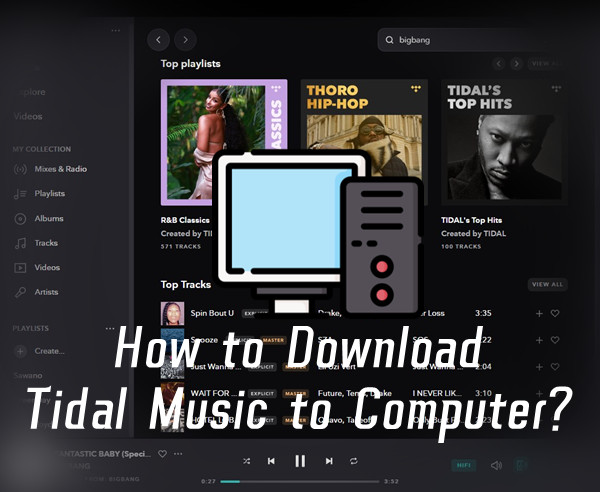
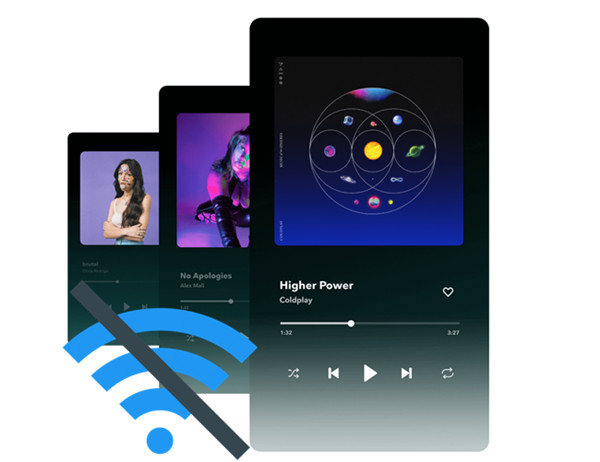

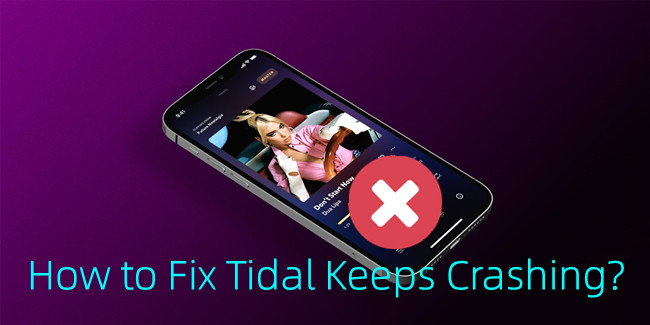
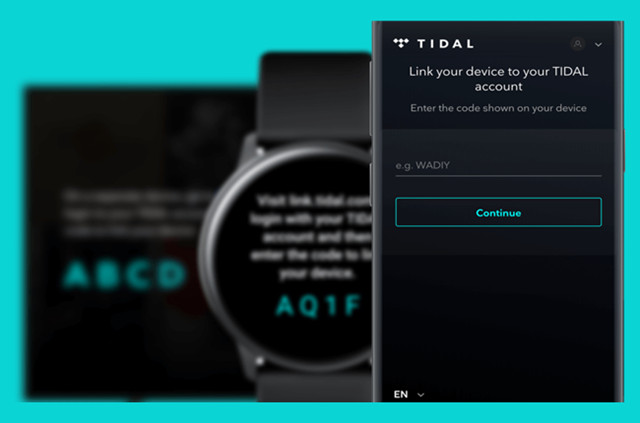
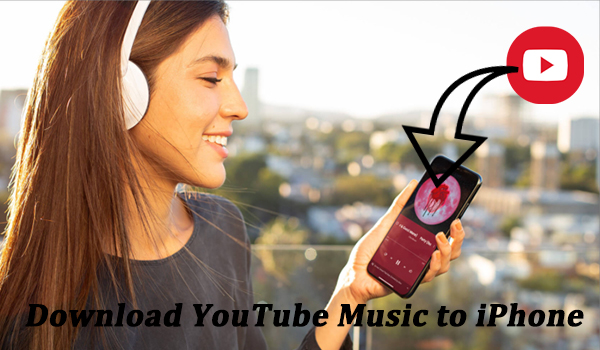

Leave a Comment (0)