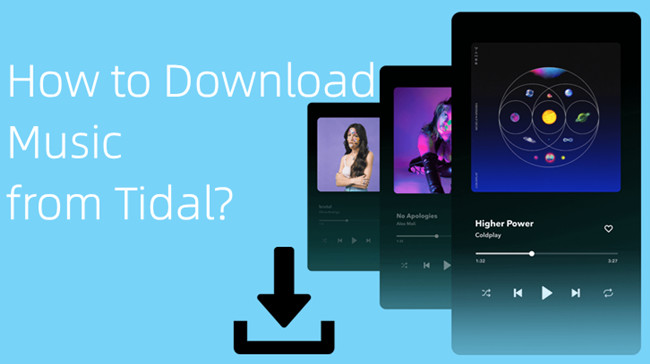
Now, Tidal members can enjoy their favorite tracks on the go, whether on smartphones, tablets, or computers, without needing to go online. With this versatile capability, you can curate playlists, save entire albums, and keep your music collection accessible anytime, anywhere. All you need is Tidal's Offline Mode.
In this post, we'd like to introduce how you can download music from Tidal and enjoy the convenience and flexibility of offline listening across all your devices. Let's get started.
Part 1. Can I Download Music from Tidal?
Tidal offers a feature called "Offline Use"/"Offline Mode", which allows you to download songs, albums, and playlists for offline listening. Basically you download any tracks you can to listen to without an internet connection, and trigger on the Offline Mode to ensure the offline playback.
Before getting stated, there are limitations based on your subscription tier. Tidal offers different subscription plans, namely Tidal Free ($0), Tidal HiFi ($9.99/month) and Tidal HiFi Plus ($19.99/month). Based on your subscription plan, you get several options of audio quality for your downloads accordingly.
Can I download music from Tidal on a free account?
The free tier is only designed for basic streaming needs online, so new starters can explore Tidal thoroughly before they decide to subscribe it. If you want to downloading feature on free tier, you'll need an alternative method to download Tidal music into actual music files instead. This means you can enjoy your favorite music across your devices even when you don't have Tidal subscription.
Part 2. How to Download Music from Tidal on Phones
Downloading a song, playlist, or album from Tidal is pretty straightforward within the Tidal mobile app for iOS or Android. Just make sure you have an eligible subscription and you're good to go.
Downloading Tidal songs on Tidal mobile app:
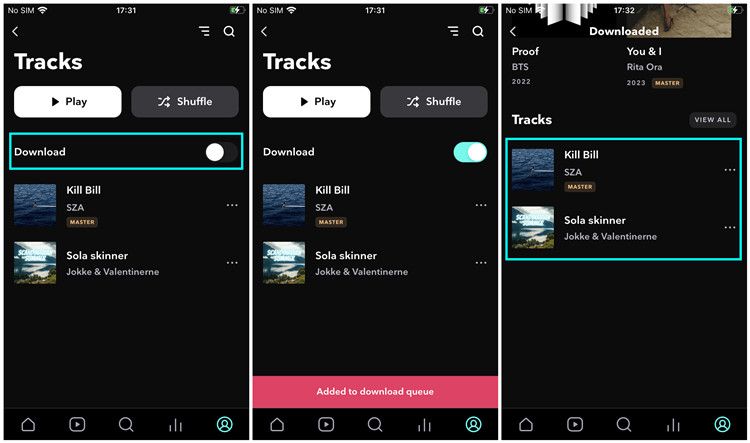
- On your Android smartphone or iPhone, open the Tidal mobile app.
- On the bottom right of the screen, select My Collection.
- Select Tracks.
- Toggle the switch next to Download. Tidal will added all the songs in the Tracks section to the download queue.
- To see the download queue and the downloaded tracks, back to My Collection > Downloaded. From there a list of downloaded tracks will be displayed under Tracks. To view all the downloaded tracks, tap on "View all" next to it.
- To check the download queue, tap on the Downloading process at the top of the screen. You can see how the tracks will be downloaded in order.
- Once downloaded, you can choose to enable the Offline Mode to play the downloaded tracks or playlists without an internet connection.
Part 3. How to Download Music from Tidal on Computers [MP3]
Unfortunately, Tidal's offline use feature was indeed primarily available for the mobile app. This means even you subscribed to Tidal HiFi or HiFi Plus, you can only download songs within the mobile app. Moreover, your downloads are stored as encrypted files on your mobile devices and not transferrable to other devices, such as your computer. If you want to access the offline use feature on desktop, you'll need a third-party software tool that enables all Tidal users to download tracks from Tidal.
Tool Required: ViWizard Tidal Music Converter
Despite Tidal's offline use limitation on computers, ViWizard Tidal Music Converter steps in as the solution, offering the downloading feature for Tidal Free, Tidal HiFi, and Tidal HiFi Plus members. With ViWizard, you can download any music track directly to the computer from Tidal to some commonly-used audio formats, including MP3, M4A, M4B, WAV, AAC, and FLAC. The best part is that lossless audio quality and full ID3 tags will be preserved. Then you can enjoy your music anytime, anywhere, without an internet connection, not just your computer. As you have the freedom to transfer the downloaded Tidal music to other devices!
Key Features of ViWizard Tidal Music Converter
Free Trial Free Trial* Security verified. 5, 481,347 people have downloaded it.
- Download full songs, albums, playlists, and artists from Tidal without ads offline
- Convert Tidal tracks in bulk at up to 35x faster speed
- Export Tidal music to MP3, FLAC, WAV, AIFF, M4A, and M4B
- Support various quality options up to a maximum of 24-bit, 192 kHz
Step 1Add Tidal music tracks

Launch either the Windows or Mac version of ViWizard, and grant it the permission to launch or relaunch the Tidal desktop app. This will ensure the access to your music collection and Tidal's music catalog on desktop when you're logged in with your Tidal account. Easily drag and drop any track to ViWizard, and it will display a list of tracks to download.
Step 2Adjust output format

To adjust the output format of the added tracks, click on the menu icon in the upper-right corner > Preferences> Convert > Format. Click on the chevron down icon, and select MP3, WAV, or FLAC. Once selected, click OK to save these settings.
Step 3Download Tidal music

To download the adjusted tracks, back to ViWizard's main interface and click on the Convert button in the lower-right corner. When the conversion completes at a faster speed, lossless audio and metadata will be kept with the downloaded songs.
Part 4. How to Transfer Downloaded Music to Phones [MP3]
You can choose to transfer the downloaded music to other devices such as
To Android smartphones:
- Connect the Android phone to the computer via a USB cable, and allows for the "File Transfer" on the device.
- Now open the device's storage.
- Navigate to the music files, and drag and drop them to the device's storage.
To iPhone:
- Launch the iTunes software, and upload the music files to it. Click File > Add File/Folder to Library, and select the music files to open.
- Connect the iPhone to the computer via a USB cable.
- In iTunes, click on the device icon at the top of the sidebar.
- Go to the Music tab.
- Check Sync Music > Entire music library.
- Click Apply to start the syncing of your music library.
- Once done, click Done.

Part 5. FAQs about Downloading Tidal Music
Q1.Can I download music from Tidal for offline listening?
A1.Yes, if you are on Tidal HiFi or HiFi Plus, you can download music for offline listening.
Q2.Can I download music from Tidal for offline listening on my computer?
A2.As of Tidal's current official features, offline use is primarily available for the mobile app. However, you can use third-party software like ViWizard Tidal Music Converter to download Tidal music to your computer in MP3 format for offline enjoyment.
Q3.How long can I keep downloaded music offline?
A3.The duration of offline available mainly depends on your subscription status. As longs as your subscription remains active, you should be able to keep the downloaded music offline and listen to it without an internet connection.
Q4.Can I download music from Tidal to multiple devices?
A4.Yes, you can download music from Tidal to multiple devices as long as you are using the same Tidal account on all devices. However, you can only download music from Tidal to your smartphones or tablets. Currently Tidal doesn't provide the offline option on computers.
Q5.Can I transfer downloaded Tidal music to other devices or media players?
A5.Tidal's downloaded music is encrypted and can only be played through the Tidal mobile app. You can only transfer the downloaded files to other devices or media players for playback when you use ViWizard Tidal Music Converter to download them into playable music files, such as MP3s.
Conclusion
Tidal offers a seamless way for eligible subscribers to download music on their mobile app. However, for computer users or those on the free tier, ViWizard Tidal Music Converter emerges as the best solution. With ViWizard, you can effortlessly download Tidal tracks to your devices in just a few clicks.
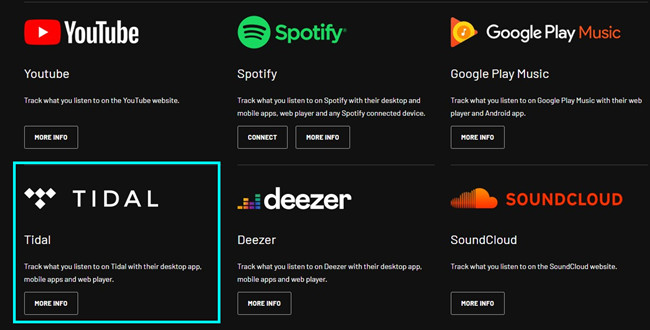
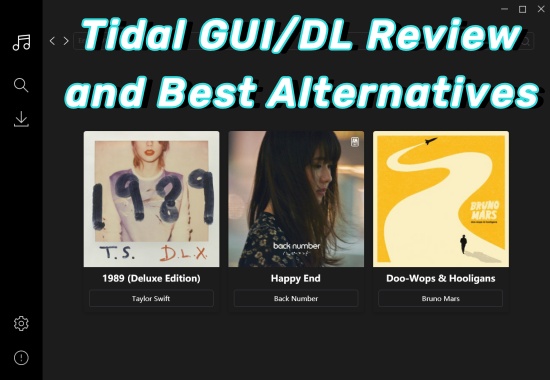
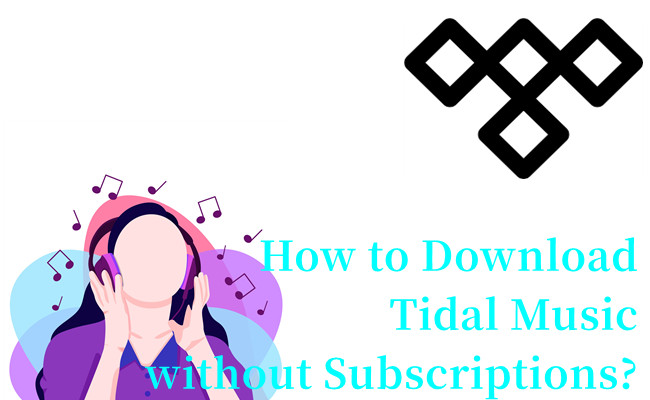
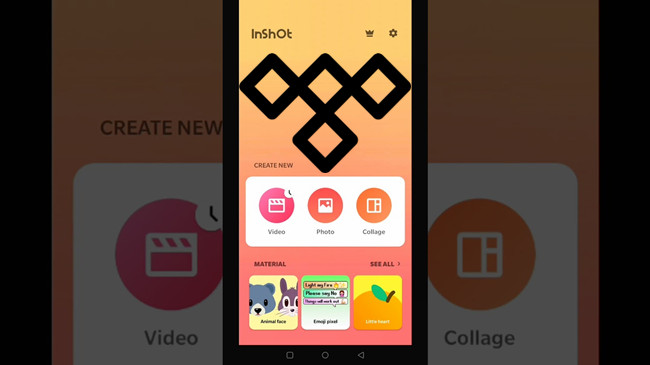
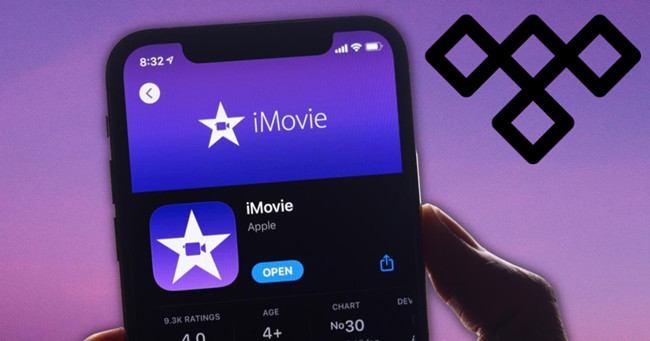


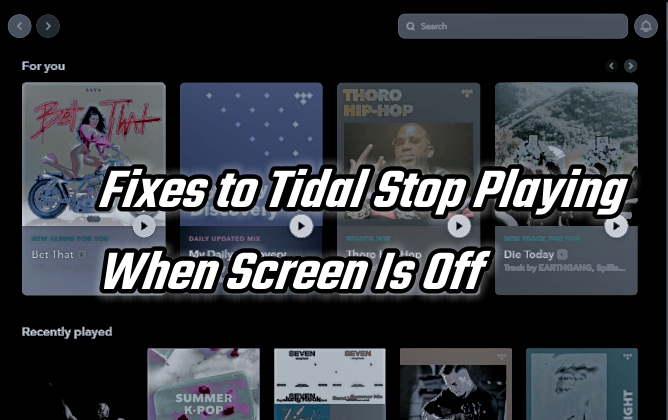
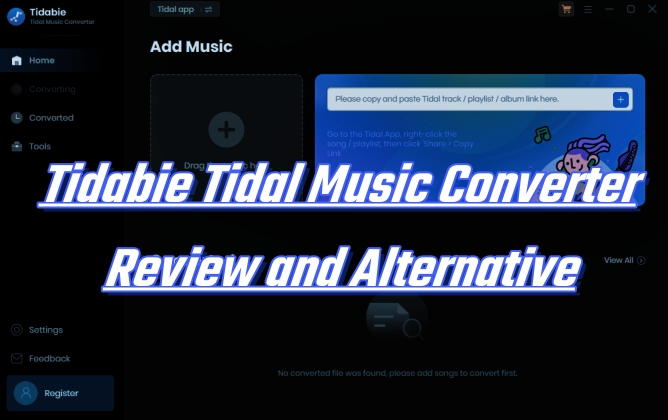

Leave a Comment (0)