Tidal is a popular music streaming service known for its high-quality audio and extensive catalog. However, there might come a time when you decide to delete your Tidal account for some reasons like switching to another music streaming service that suits your preferences. Besides, Tidal officially updated their subscription plan on April, 2024, canceling the Free plan which means all the users need to switch to a paid subscription to continue enjoying Tidal's service. This change makes some users quitting Tidal and turn to other service, like Qobuz and Spotify.
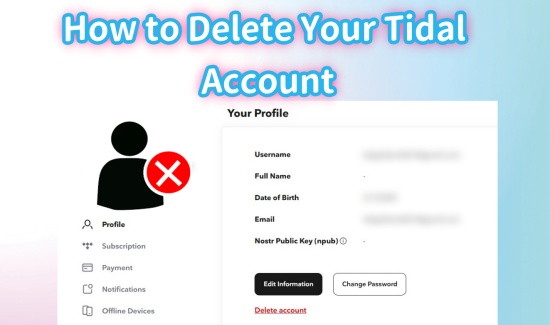
Some users just want to cancel their subscriptions to save money by deleting their account. However, does deleting Tidal account automatically cancel subscription? We will give you a clear and comprehensive answer in the FAQ part of this post. Let's just read on to go through 3 ultimate ways to delete Tidal account with easy steps.
Part 1. What You Need to Know Before Deleting Your Account
Before you proceed to delete your Tidal account, here are a few essential points to consider:
- Deleting your account will instantly revoke your access to TIDAL.
- All playlists, favorites, listening history, profile, and account information will be permanently erased and cannot be recovered. Also, any remaining subscription time will be lost. To back up Tidal music/playlists/Albums/downloads, you can refer to Part 4 for exact instructions.
- Deleting your Tidal account does not automatically cancel your subscription if you don't make a Tidal subscription on a third-party platform. Please read on for more detailed information.
- Once your account is deleted, you will not be eligible for any future promotions or free trials.
- If you wish to keep your account information, you can opt to cancel your subscription instead of deleting your account. This will allow you to maintain access until your next billing date, and your playlists and favorites will be preserved if you decide to reactivate your TIDAL subscription later.
- If you want to delete your account as you already have another one, make sure that you are logged into the Tidal account you want to delete before the deleting.
Part 2. How to Delete Tidal Account Completely
2.1 Delete Tidal Account on Computer
To delete Tidal account on Windows or Mac, you can use the desktop app or Tidal website.
- Visit the Tidal website and log in to your account.
- Navigate to the account settings page by clicking on My Account > Manage Account in the top-right corner. Or you can tap on the three-dots besides your profile picture within the desktop app, then go to Settings > Account > Manage tab.
- Scroll down under the Your Profile section and click on the red Delete account option.
- Follow the on-screen prompts, which may include entering your password and confirming your decision.
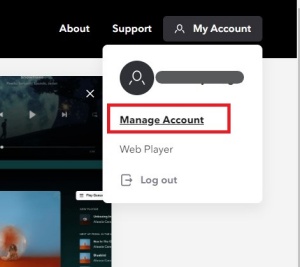
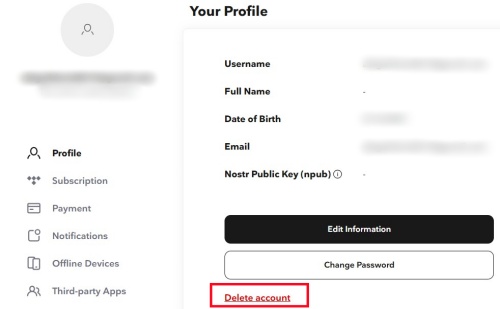
2.2 Delete Tidal Account on iOS/Android
Tidal also allows you to delete account within your iOS or Android app. It's worth mentioning that whether there is a delete account option on mobile device may depend your region using the Tidal service.
- Go to the Tidal app on your mobile device and log in with your account.
- To enter the Settings page, tap on the gear icon in the top right corner of the home screen.
- Scroll down to select Manage Account bar and then click the red Delete account at the bottom.
- Once you enter the confirmation page, you will receive a verification code on your email.
- Enter the code and confirm to delete account. After clicking on the OK button, you will receive an email informing that you successfully complete the deletion process.
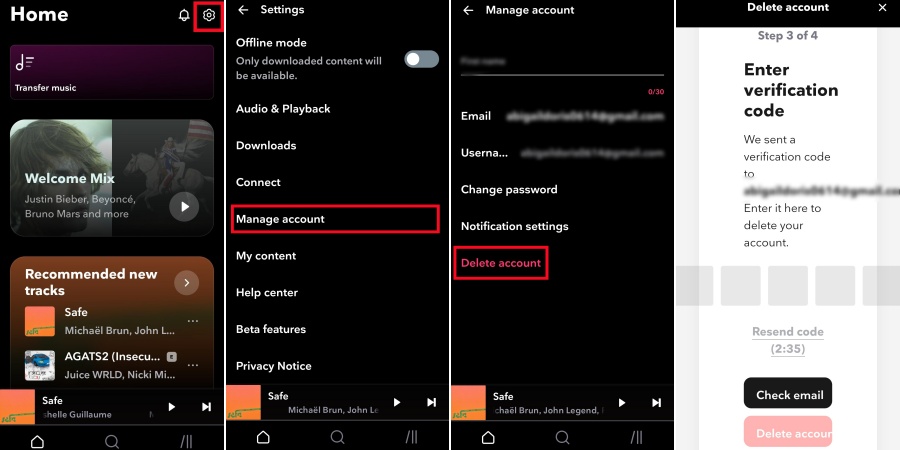
If the above two methods cannot work anyway, please refer to the next part to contact Tidal Support for help.
Part 3. Delete Tidal Account Completely by Submitting a Request
If you cannot delete your account using the above methods, you can directly contact Tidal's support team:
- Go to the Tidal official website and log in with your account.
- Hover your cursor over the Support button in the top right corner and select Get Help bar.
- Once enter the Tidal Support page, scroll down to the bottom and click on Submit a request tab.
- On the new page, choose "I am a subscriber and have a question".
- Then fill the following detailed info. Enter request like "I want to delete my Tidal account."
- Once done, click on the Submit a Request button. As always, Tidal will handle your request and delete your account within 24 hours. Your problem will be solved quicker if you describe your request as detailed as possible in the Tell us more section.
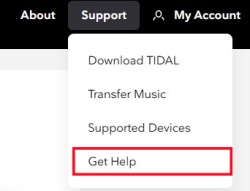
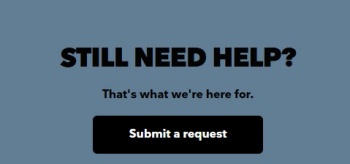
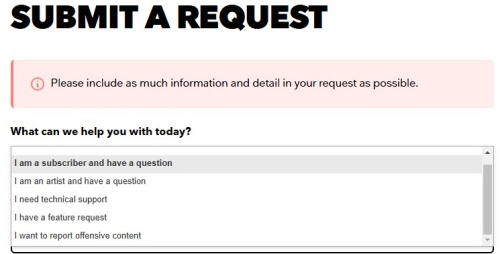
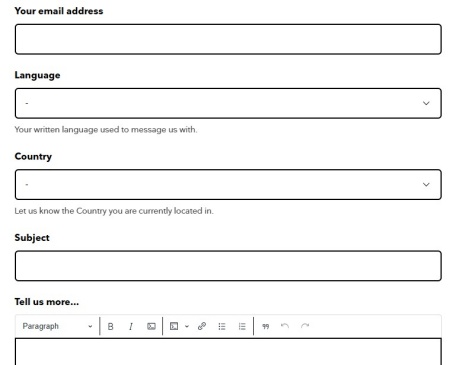
Part 4. How to Back Up Tidal Music Before Deleting Your Account
Deleting your account means losing access to all your playlists and saved tracks forever. To still have the access to the Tidal contents, including your tracks, playlists, albums and downloaded music, use tools like the ViWizard Tidal Music Converter to download and save them locally for permanent listening.
Tidal offers a downloading feature for its Individual, Family and Student subscribers. However, with ViWizard Tidal Music Converter, you can directly download any music track from Tidal to your computer in popular audio formats such as MP3, M4A, M4B, WAV, AAC, and FLAC. The great advantage is that both lossless audio quality and complete ID3 tags are preserved. This allows you to enjoy your music anytime, anywhere, without needing an internet connection. Not just on your computer, you can also transfer the downloaded Tidal music to other devices, such as MP3 player and Garmin Watch.
Key Features of ViWizard Tidal Music Converter
Free Trial Free Trial* Security verified. 5, 481,347 people have downloaded it.
- Download full songs, albums, playlists, and artists from Tidal without ads offline
- Convert Tidal tracks in bulk at up to 35x faster speed
- Export Tidal music to MP3, FLAC, WAV, AIFF, M4A, and M4B
- Support various quality options up to a maximum of 24-bit, 192 kHz
How to Use ViWizard to Download Tidal Music for Backing Up
Step 1Select and Add Tidal Music

Begin by downloading and installing the ViWizard application on your computer, which is compatible with both Windows and Mac systems. Open ViWizard and ensure that the Tidal desktop app is running or restarted. This will give you access to your Tidal music library and allow you to browse its extensive collection. To select and add the Tidal tracks you wish to download, simply drag and drop them into the main interface of the ViWizard app.
Step 2Adjust Output Format

Once you've added your desired Tidal music, find the menu icon in the top right corner of the ViWizard interface and click on it. From the dropdown menu, choose "Preferences." In the Preferences window, go to the "Convert" tab. Here, you can select the dropdown menu next to the current format and choose from MP3, WAV, or FLAC. These formats are compatible with many devices, including Garmin watches. If you have specific audio quality preferences, you can adjust settings such as bit rate, sample rate, and channel. Once you're happy with your choices, click "OK" to save the settings.
Step 3Convert and Download Tidal Music

Return to the main interface of the ViWizard app, where you'll see the list of Tidal music tracks you've added. To initiate the conversion process, simply click the "Convert" button. ViWizard will convert your selected Tidal tracks into the format you've chosen (MP3, WAV, or FLAC). Once the conversion is finished, your music files will be ready for download. Now, you can freely play your Tidal tracks without the Tidal app. But if you made a subscription to Tidal before, you need to cancel it somewhere else instead of just deleting the account. Read on to get the specific instructions.
FAQ: Does Deleting Tidal Account Cancel Subscription?
It depends the payment platform in which you make a Tidal subscription. If you pay for the Tidal subscription directly by a debit/credit card or PayPal, your subscription will be cancelled once you delete your account. If you subscribe to Tidal from a third-party platform, like Apple, Google and Sprint, you must cancel the subscription manually to stop further charges.
- To cancel Tidal subscription via Apple: go to Settings > Subscriptions > Tidal > Cancel Subscription.
- To cancel Tidal subscription via Google Play: go to your profile icon > Payments & subscriptions > Subscriptions > Tidal > Cancel Subscription.
To get more ways and more detailed steps to cancel Tidal subscription, you can refer to the article below.

Find no ways to cancel Tidal subscription? This post will offer you a latest guide to regain control of your music experience and save your Tidal tracks forever.
Conclusion
Under the guidance above, you can easily delete your Tidal account. Keep in mind that this deletion is permanent, and all information associated with your account, including downloads, will be permanently erased. To gain the access to the Tidal contents without a Tidal account, you'd better use ViWizard Tidal Music Converter to back up your Tidal music beforehand.
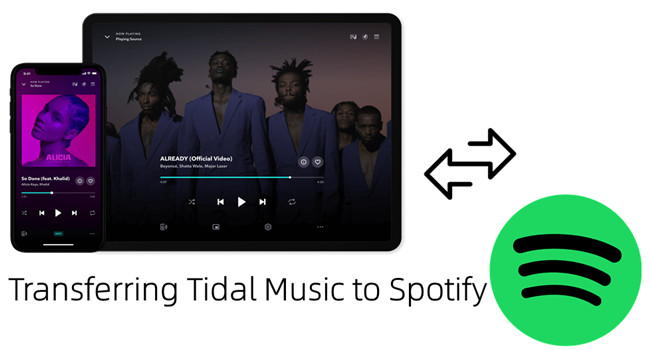
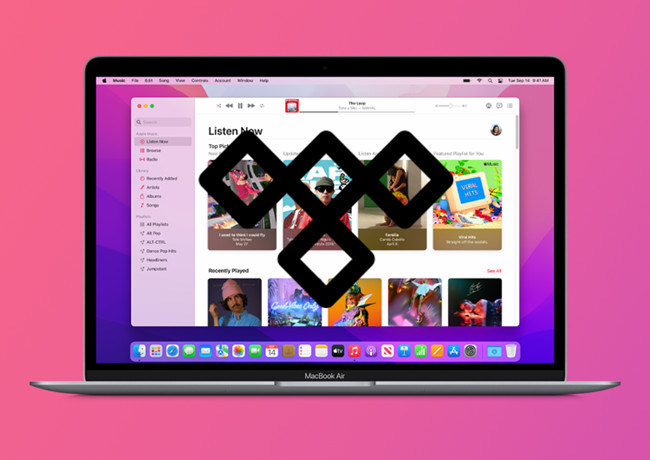
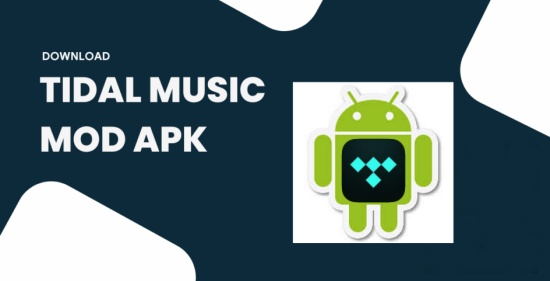



Leave a Comment (0)