If you're an avid listener seeking to unite your musical experiences, Last.fm is your go-to companion.What is the best aspect about Last.fm? Last.fm supports scrobbling with Spotify, Apple Music (iTunes), and Tidal, allowing you to connect your Tidal account to Last.fm and track your listening habits on Tidal, which will be displayed on your Last.fm profile. This allows Last.fm to provide you with personalized recommendations and playlists based on your musical preferences.
But how can I connect, disconnect, and scrobble Tidal with Last.fm? We've put together a complete guide for both computers and mobile devices (iOS and Android).
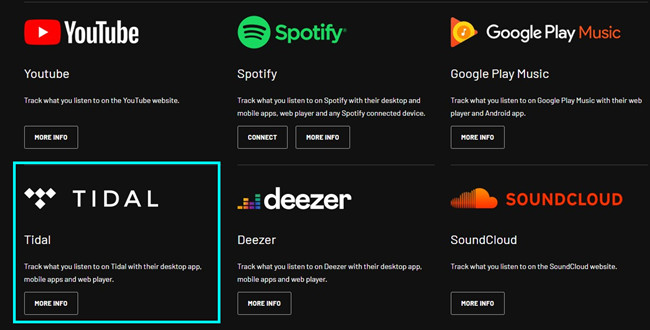
Part 1. How to Connect Last.fm to TIDAL
Please note that Tidal scrobbling has been removed from the Android Tidal app and no longer officially supported. However, you can still scrobble with a third-party scrobbling app such as Pano Scrobbler or Scroball as alternatives, which is presented in Part 2.
On Desktop:
- For starters, make sure to download and set up the correct version of the Last.fm app with your Last.fm account. The integration with your Last.fm account is seamless when installing the app to the computer.
- Open the Tidal desktop app.
- Open the Tidal settings. Click on the 3 horizontal dots and select Settings.
- Click on Account > Connect > Connect to Last.fm.
- The Last.fm website will be opened in a new window, which asks if you want to connect your Last.fm account to the Tidal application.
- To enable scrobbling, click on "YES, ALLOW ACCESS."
- To confirm the connection, click on "Open TIDAL."
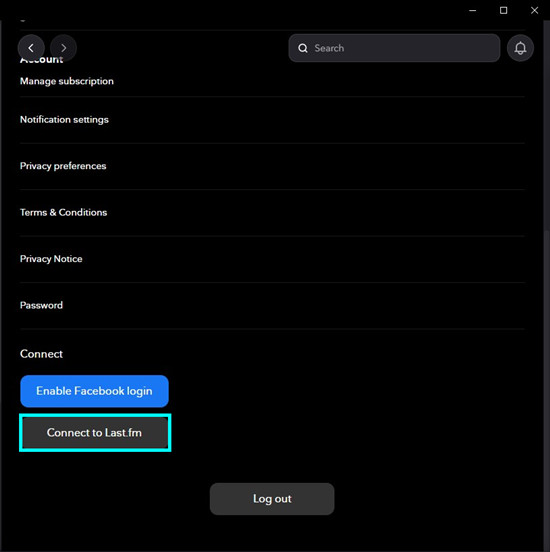
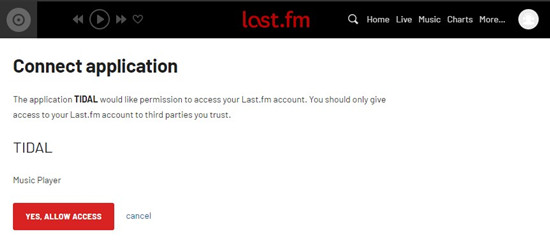
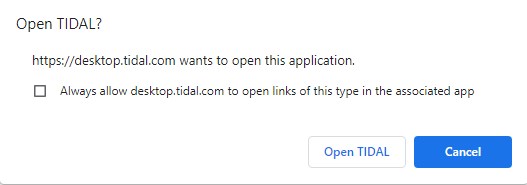
On iOS:
- Open the Tidal iOS application.
- Tap on the Gear icon to open Settings.
- Tap Connect.
- Tap Last.fm.
- Enter your Last.fm account credentials and log in.
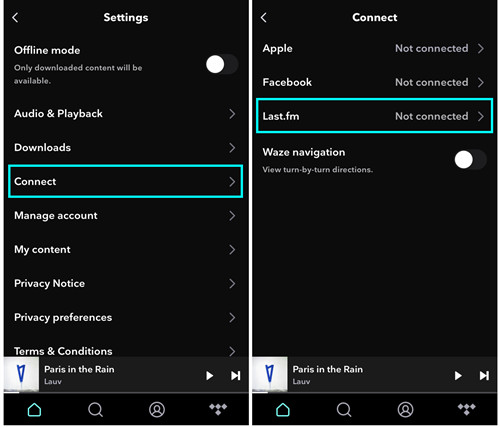
Part 2. How to Scrobble TIDAL with Last.fm
Once connecting Last.fm to Tidal application, you can scrobble Tidal with Last.fm easily by listening to any track on the platform.
On Desktop:
- Download and launch Last.fm desktop scrobbler .
- Right-click on the Scrobbler app icon in the taskbar and select Enable Scrobbling.
- View and manage your scrobbles.
- Go to the Last.fm desktop app, and click on Scrobbles.
- Or, visit the Last.fm website, hover over your profile image in the top-right, and select Profile.
- You can refresh scrobbles in real time while listening to songs in the Tidal desktop app.
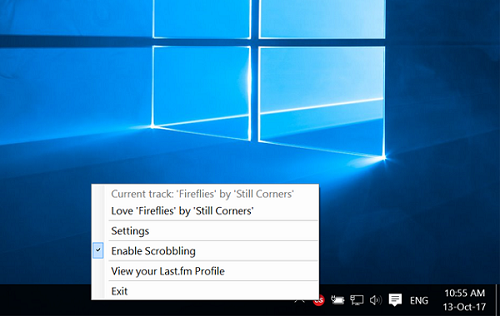
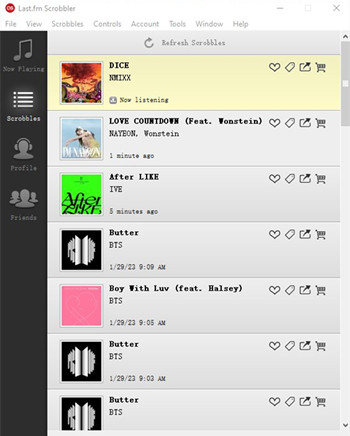
On iOS:
- Open the Last.fm iOS app and log in to your Last.fm account.
- Go to Scrobbles, here you can view your Tidal scrobbles.
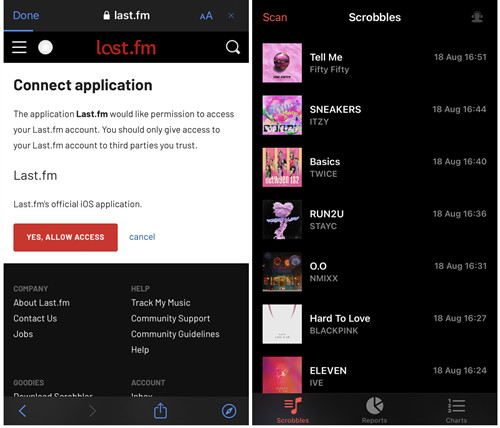
On Android:
- Download and install Pano Scrobbler for Last.fm from the Google Play Store (Scroball is an alternative).
- Go to Configuration > Scrobble from > Choose apps.
- Tap on Tidal app icon from the list (the premise is that you've installed the Tidal app on your Android device.)
- Start playing music on the Tidal app. Pano Scrobbler will automatically scrobble your listening activity on Tidal.
- Go to the Pano Scrobbler app, and tap on the Scrobblers button in the bottom left corner, here, you can view your Tidal listening history and get listening charts.
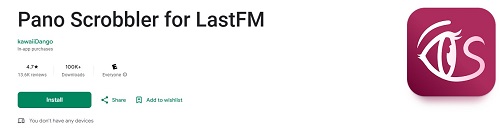
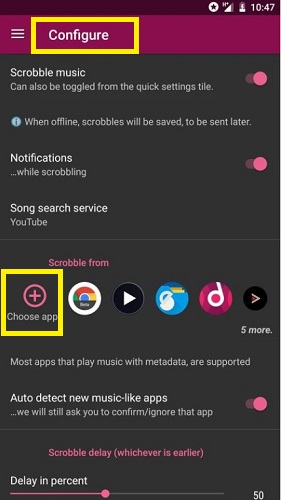
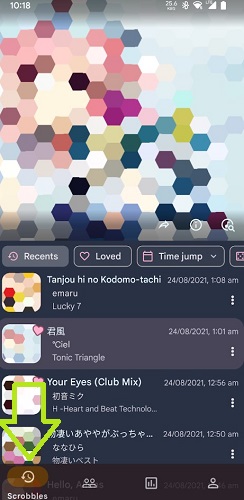
Part 3. How to Disconnect Last.fm from TIDAL
If you no longer want to connect Last.fm to Tidal, you can choose to disconnect your Last.fm account from it.
On Desktop:
- Open the Tidal desktop app.
- Click on the 3 horizontal dots and select Settings.
- Click on Account.
- Scroll down to Connect > Disconnect from Last.fm. Here you can disconnect your Tidal account from Last.fm.
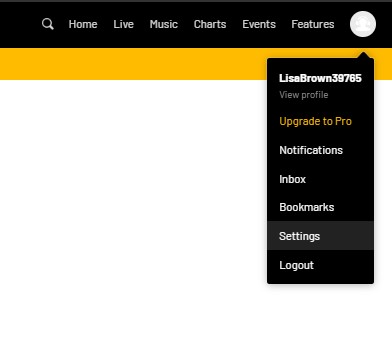
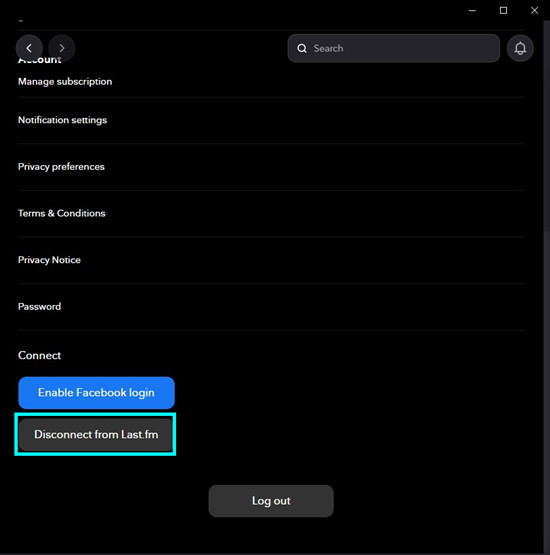
Alternatively, you can disconnect Last.fm from your Last.fm profile:
- Go to Last.fm.
- Make sure you're logged in with your Last.fm account and hover over your profile image in the top-right, and select Settings.
- Click Applications under Settings.
- Here you can view and manage a list of connected applications.
- Find and locate "TIDAL," and select "DISCONNECT."
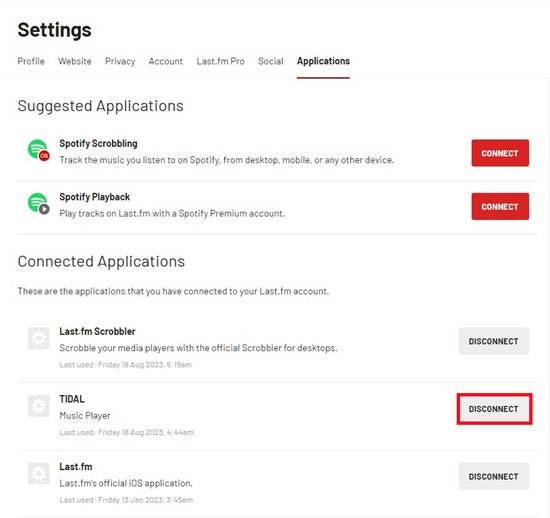
On iOS:
- Open the Tidal iOS application.
- Go to Settings.
- Tap Connect.
- Tap Last.fm.
- Tap Disconnect.
On Android:
- Open Pano Scrobbler on your Android device.
- Go to Configuration, and navigate to the Scrobble from section.
- Tap on the Tidal icon and select the option to disconnect or unlink it.
Part 4. Last.fm TIDAL Not Working? Fixed!
Experiencing issues with Tidal not scrobbling to Last.fm? You're not alone. Many users have reported difficulties, particularly when using the mobile app. Don't worry–we've got you covered with solutions to get your music scrobbling back on track.
Why Does This Happen?
Tidal's desktop app comes with a built-in Last.fm Scrobble protocol 2.0, allowing seamless scrobbling once you authenticate your account. Unfortunately, this feature isn't available on the Android or iOS apps, which is why mobile users often encounter problems. For mobile scrobbling, an external solution is typically required.
Step-by-Step Fixes for Last.fm TIDAL Not Working
1. Verify the Connection
Head to your Last.fm account and confirm that "Tidal scrobbling" is still listed under connected apps.
2. Reconnect Tidal to Last.fm
If the connection looks fine but scrobbling still isn't working, >remove "Tidal scrobbling" from the Last.fm apps list. Then, reconnect Tidal by adding it back to the connected apps.
3. Use an External Scrobbler for Mobile
Since Tidal's mobile app lacks native scrobbling support, you can use third-party tools like the Web Scrobbler browser extension. Compatible with most browsers, it bridges the gap for seamless Tidal-to-Last.fm integration.
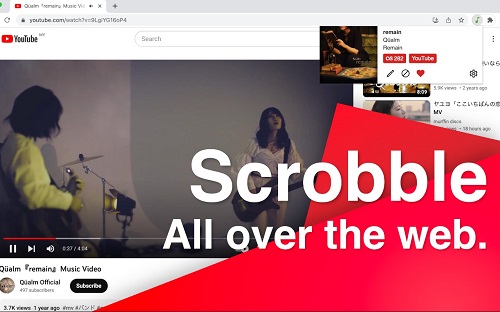
Bonus Tip: How to Download Tidal Music without Subscriptions
When scrobbling Tidal music with Last.fm, especially on Android or iOS apps, you might want to download your favorite Tidal tracks for offline playback. Unfortunately, Tidal's Offline Mode is exclusive to mobile users, leaving computer users without a native option. But don't worry! With ViWizard Tidal Music Converter, you can seamlessly overcome this limitation and enjoy offline music listening on any device.
ViWizard Tidal Music Converter is the ultimate solution for downloading Tidal tracks, whether you're on Tidal's free tier or a premium account. It lets you convert Tidal music into popular formats like MP3, WAV, FLAC, AAC, and more, all at faster speed while preserving lossless audio quality and full ID3 tags. Whether you're scrobbling Tidal on desktop or mobile, ViWizard ensures that you can extract playlists, albums, and even artists from Tidal for offline playback without restrictions.
Key Features of ViWizard Tidal Music Converter
Free Trial Free Trial* Security verified. 5, 481,347 people have downloaded it.
- Download full songs, albums, playlists, and artists from Tidal without ads offline
- Convert Tidal tracks in bulk at up to 35x faster speed
- Export Tidal music to MP3, FLAC, WAV, AIFF, M4A, and M4B
- Support various quality options up to a maximum of 24-bit, 192 kHz
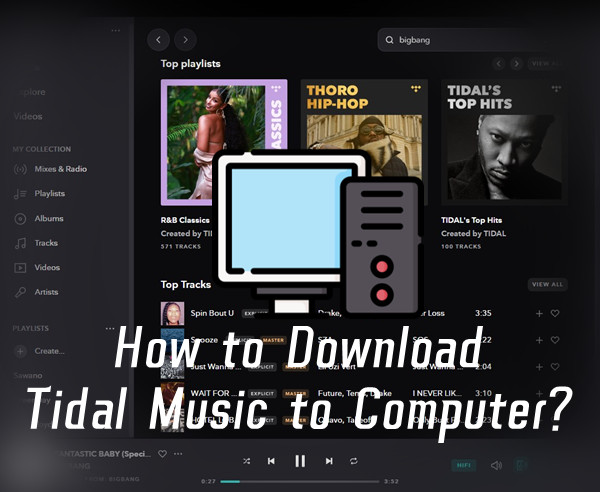
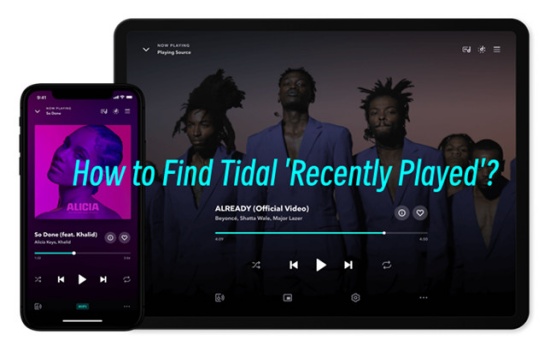
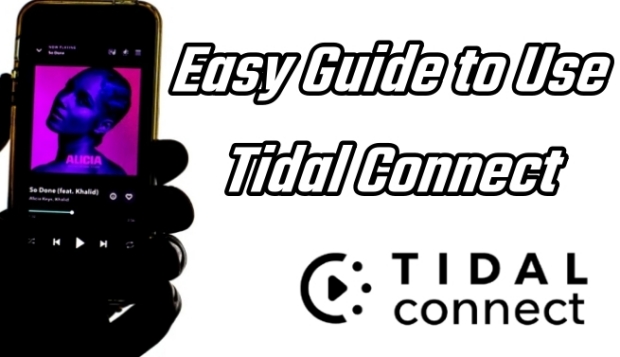
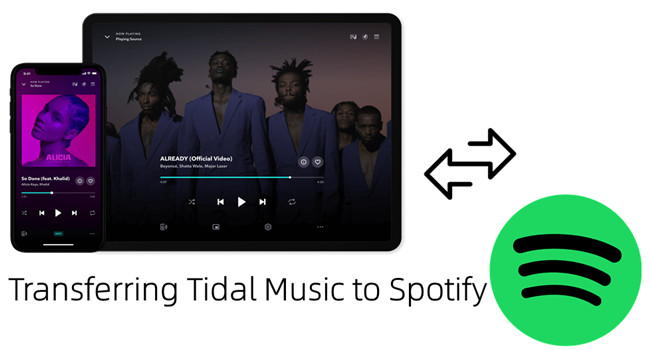
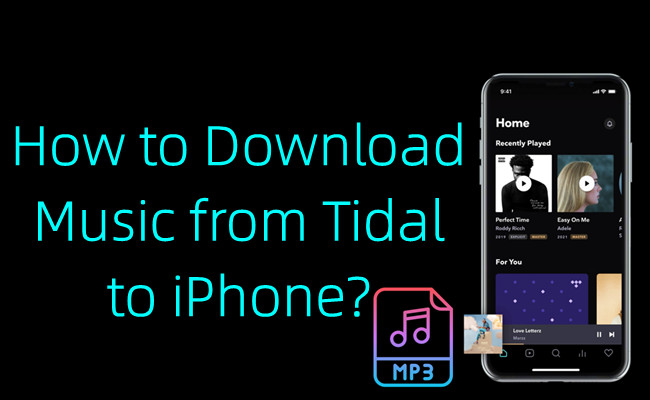
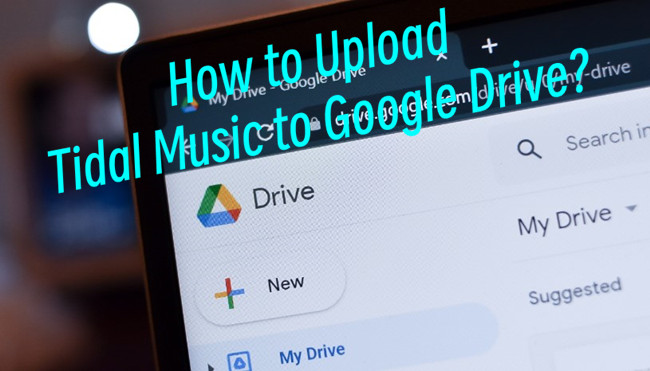
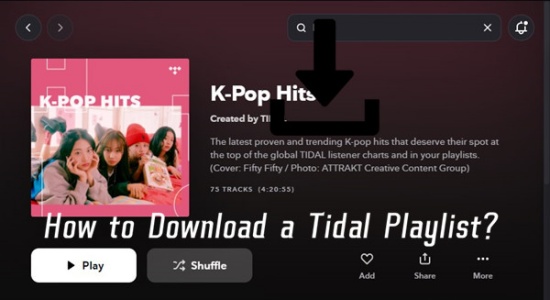

Leave a Comment (0)