Tidal, a premium music streaming service known for its high-fidelity sound quality and vast music library, has become a popular choice among music lovers. Discord, on the other hand, is a widely-used communication platform for gamers, content creators, and community members. Although both services offer different functionalities, many users wonder if it's possible to connect Tidal to Discord for a seamless music experience. Whether you're looking to share your favorite tracks with friends or create a live listening party, integrating Tidal with Discord can significantly enhance your experience.
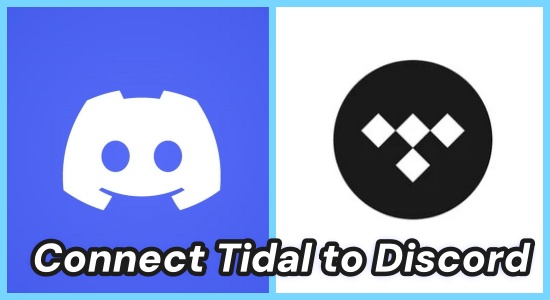
In this article, we'll walk you through 5 proven methods to connect Tidal to Discord, as well as discuss the potential for direct integration in the future.
Part 1. Will Tidal Ever Add Discord Integration?
As of now, Tidal does not have an official integration with Discord, unlike Netflix, Spotify or Apple Music, which allow users to link their music profiles or video contents directly to Discord. This lack of integration can be disappointing for Tidal subscribers who want to share their music in Discord servers or listen together with their friends.
However, there are alternative solutions and workarounds that can help you connect Tidal to Discord. The good news is that some creative bots and third-party applications have been developed to bridge this gap. These options are not officially supported by either Tidal or Discord but can serve as effective solutions.
Part 2. Get Tidal Discord Integration via Third-party Tool
While this isn't a direct solution, if you have both Spotify and Tidal accounts, you can take advantage of Spotify's native integration with Discord. But at first you need to import your Tidal music to Spotify, then you can use Spotify Discord integration to get your Tidal music on Discord and share them with others. Or you can directly import your Tidal music files to Discord with the built-in Uploading feature.
Tool You'll Need--ViWizard Tidal Music Converter
To transfer your Tidal music to Spotify, here we'd like to recommend you with a dedicated Tidal converter—ViWizard Tidal Music Converter. This professional tool allows you to download your Tidal contents, including tracks, playlists and albums to your computer as local files. Then you can import them to Spotify on your computer without hassle. What makes this tool outstanding is its advanced built-in audio and ID3 tag editor, which means you can trim the downloaded tracks as you like and personalize the album cover. Also, you are allowed to save the captured Tidal track to 6 common formats, like MP3, WAV and AIFF.
Key Features of ViWizard Tidal Music Converter
Free Trial Free Trial* Security verified. 5, 481,347 people have downloaded it.
- Download full songs, albums, playlists, and artists from Tidal without ads offline
- Convert Tidal tracks in bulk at up to 35x faster speed
- Export Tidal music to MP3, FLAC, WAV, AIFF, M4A, and M4B
- Support various quality options up to a maximum of 24-bit, 192 kHz
Step 1Install ViWizard and Select Tidal Music

Download and launch ViWizard Tidal Music Converter. Log in to your Tidal account, then navigate to the music you wish to download or enter the URL of playlists or tracks in the search box.
Step 2Add Music to the Converter
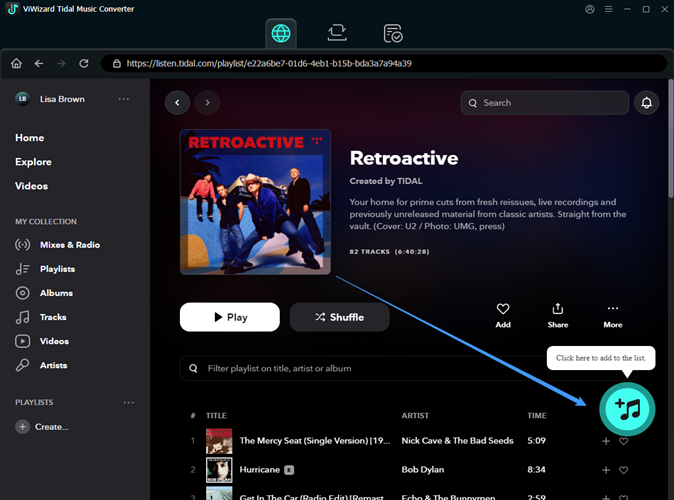
Once the content is open, click the Add Music icon at the bottom-right to load it into the converter. You can select individual tracks or an entire album/playlist. ViWizard also filters out duplicate tracks. Click Add to List when ready.
Step 3Adjust Output Format

Access the preferences by clicking the hamburger icon in the top-right corner. Under Conversion > Output Format, choose your desired format (e.g., MP3, WAV, FLAC, AIFF) and set the bit rate and sample rate. Click OK to save your settings.
Step 4Download Tidal Tracks

View your conversion list to see all added tracks. Remove any unwanted tracks by clicking the Remove icon, and edit track information by hovering over it. Organize the list by title, artist, or album for easier navigation. Finally, click Convert to start the download. Access your downloaded tracks by clicking the History button and using the Open Folder icon to locate them on your computer.
Step 5Transfer Downloaded Tidal Music to Discord
As we mentioned above, once you downloaded the Tidal music as local files on your computer, you can transfer them to Discord through Spotify as well as the built-in uploading feature of Discord.
Way 1. Using Uploading Feature
- Go to the server and channel where you wish to upload the file.
- Click the '+' icon next to the message input field.
- Select 'Upload a File' from the menu and choose the file you want to upload from your computer.
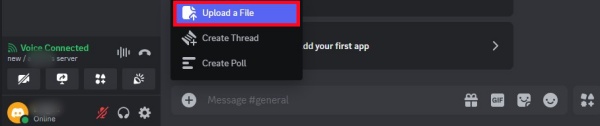
Way 2. Through Spotify
- Launch the Spotify and log into with your account.
- Click your Profile icon and select 'Settings.'
- Scroll down to the Your Library section and toggle on 'Show Local Files.'
- Tap Add a source to open the local folder.
- Choose the folder containing your converted Tidal music files to add it.
- Connect your Spotify account to Discord, then you can get your Tidal tracks on Discord and share them with your friends.
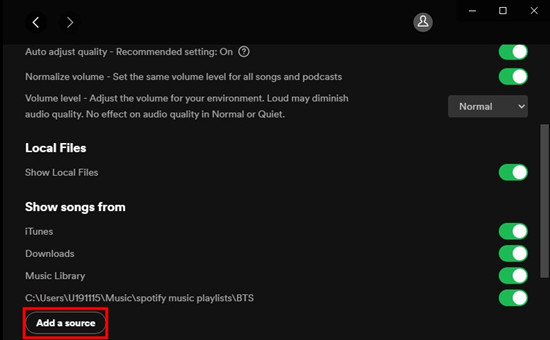
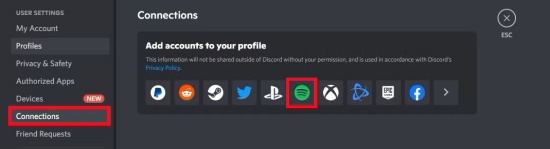
Part 3. Connect Tidal to Discord with Discord Tidal Bot
One of the most effective ways to connect Tidal to Discord is by using Discord Tidal Bot. There are several bots available that allow users to play Tidal music directly in Discord channels. Here are the steps for setting up Tidal integration with a bot:
3.1 Connect Tidal to Discord on Computer with Rhymbot
Rhymbot is a popular music bot that supports various music platforms, including Tidal. With this tool on your computer, you can listen to music with your friends in your own way and control your tracks on desktop with slash commands. Here's how to set it up:
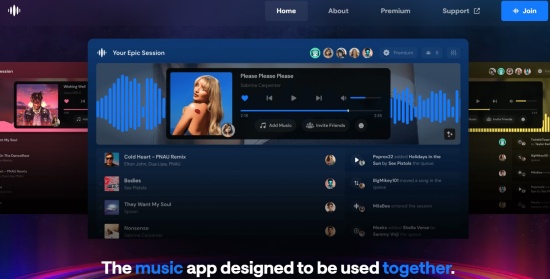
- Open a web browser on your computer and navigate to the official Rhymbot website.
- Click on the 'Invite Rythm' option, which will take you to the Discord login page.
- Enter your Discord account credentials and click 'Login'.
- Select a server from the drop-down menu and press the 'Authorize' button.
- Check the box that says 'I'm not a robot'.
- Open the Discord app on your computer and go to the server where you added the Discord Tidal bot.
- Click on the 'General' voice channel to start listening to Tidal on Discord.
- Once linked, type the commands like '!Play' followed by the name of a track, album, or playlist and press 'Enter' to stream music directly into your Discord voice channel.
Rhymbot offers a reliable solution for Tidal users to share their favorite songs with Discord friends on Windows or Mac in real-time.
3.2 Connect Tidal to Discord on iPhone with MEE6
MEE6 is another bot that can help integrate Tidal music into Discord on your iPhone, but it works a little differently. Here's how you can use MEE6 on your iPhone:
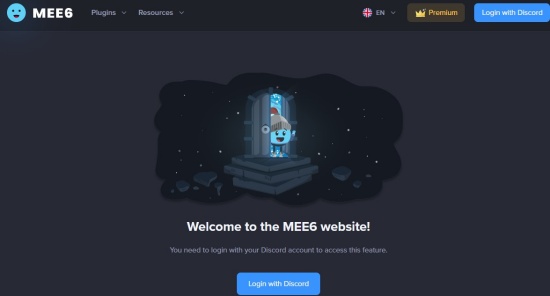
- On your iPhone, go to the MEE6 official website and log into your Discord account.
- Tap the 'Authorize' button to gain access to your Discord account.
- 3Select a Discord server where you want to add the bot.
- On the subsequent screen, navigate to 'PLUGINS' and then click on 'Add'.
- Open the Discord app on your iPhone and create a voice channel.
- Type '!search (song or artist)', and the bot will provide a list of relevant search results.
- Enter the number corresponding to the Tidal song you wish to add to your playlist.
- Finally, type '!play' to start listening to Tidal music on Discord.
3.3 Connect Tidal to Discord on Android with Top.gg
If you're using Android, Top.gg can provide another option for integrating Tidal with Discord. Top.gg is a bot listing platform where you can find various bots, including those for music streaming.
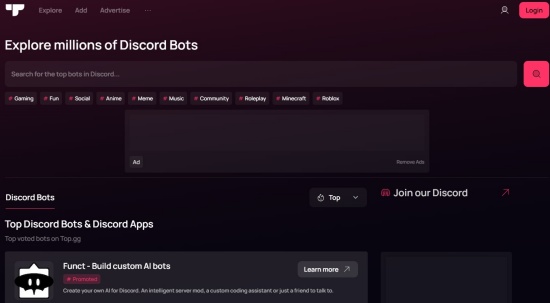
- First, go to the Top.gg official website on your Android phone to select a Discord bot.
- Tap on the 'Music' category and click 'View' to get more information about the Tidal music Discord bot. Look for the 'Invite' button on the bot you wish to add.
- Sign in to your Discord account using the Android browser. You will be redirected to the bot's website, where you need to select a server for Tidal music playback.
- After that, you must authorize and confirm that you are human to install the bot in your Discord.
- Now, open the Discord app on your Android device, go to 'Menu', and select the server where you want to add the bot.
- Finally, enter a voice channel and type the play command to start playing music through the Discord bot.
Part 4. Link Tidal to Discord via Discord Rich Presence
In addition to the methods listed above, you can also explore other Tidal-specific bots. These bots allow you to play music directly from Tidal without the need for third-party services like Spotify. Most of these bots require an invitation to your server and the necessary permissions to function properly. Once you've set up the bot, you can stream Tidal music directly into your server's voice channels.
- Head to the GitHub Discord Rich Presence page to download the latest plug-in release for Windows and macOS.
- For Windows, you can place the Tidal Discord Rich Presence .exe file in the setup folder so it starts automatically when your computer boots up. For macOS, right-click the app from the taskbar to select the plug-in.
- Enable 'Activity Status' on Discord by activating the option to 'Display currently activity as a status message'.
- Check if the Tidal-Discord RPC is running. Once you add it as a game, it should appear as 'TIDAL'.
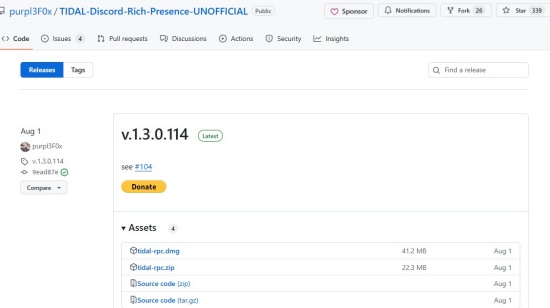
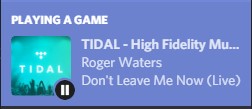
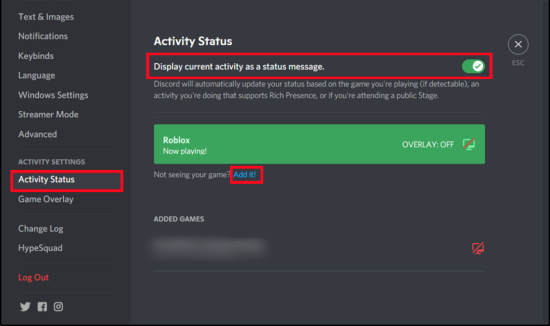
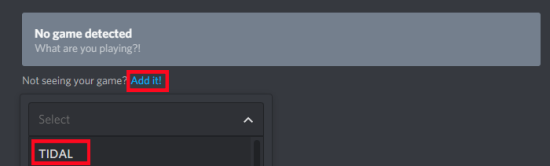
Conclusion
Although Tidal does not currently offer native integration with Discord, there are several methods you can use to link the two services. Whether through third-party bots like Rhymbot and MEE6 or by using Spotify as an intermediary, there are many ways to bring your Tidal music experience to Discord. However, the most reliable tool is definitely ViWizard Tidal Music Converter as other plug-in are unstable and unsafe which may bring virus to your devices. As the demand for music-sharing features continues to grow, we may see official Discord-Tidal integration in the future, but for now, these workarounds should help you enjoy your music with friends in real-time.
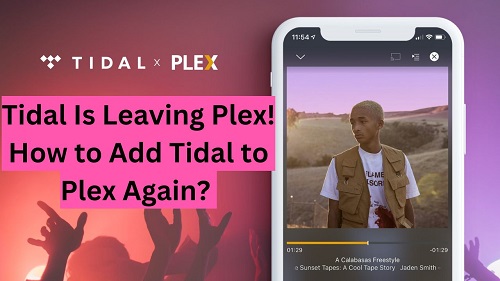
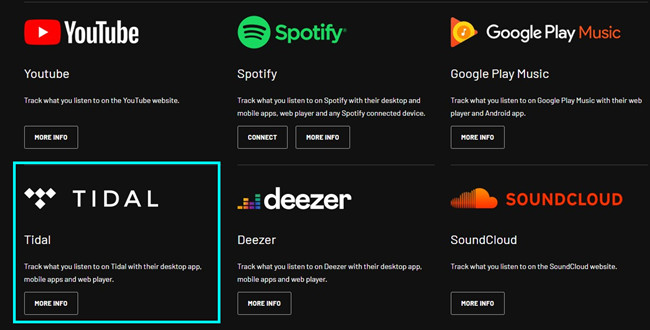
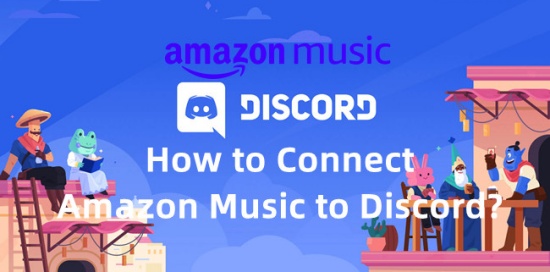
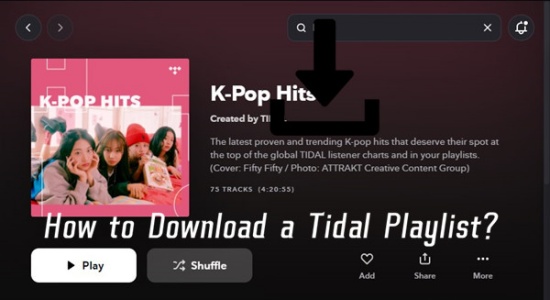
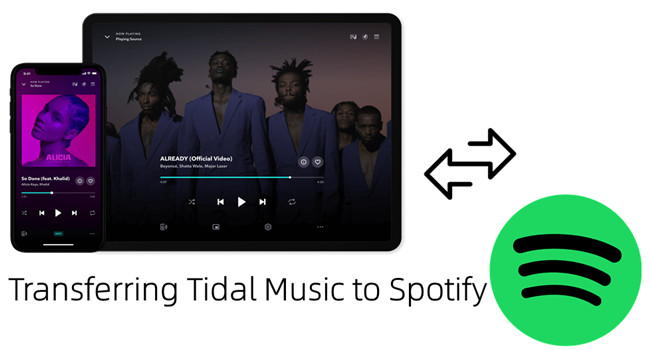

Leave a Comment (0)