
With the lossless and high-resolution audio and personalized recommendations based on listening habits, Tidal has become one of the most popular music services and a compelling choice for music lovers. Tidal provides three subscription plans for the users, including Individual plan, Family plan and Student plan, allowing them to enjoy ad-free Tidal tracks and offline listening. However, just like Amazon Music, there still many users want to cancel their subscription for various reasons, like saving money. For some users, they want to avoid going past a subscription's free trial period, thus intending to cancel it to avoid any future payment.
In this post, we will provide you with the latest guide to cancel Tidal subscription on different devices and give you a tip in Part 4 to enjoy your Tidal music even after the ending of the plan.
Part 1. How to Cancel Tidal Subscription on Phone
It's super easy to cancel Tidal subscription on your Android or iPhone. With the simple steps below, you will unsubscribe the Tidal plan quickly and won't be charged for the membership anymore.
-
Cancel Tidal Subscription on Android
- Open the Tidal app on your Android.
- Click on the gear icon at the top right corner of the home page.
- In the Settings page, tap on the Manage account bar.
- Click on Change your plan under the current plan which will bring you to your subscription page.
- Scroll down to the bottom and hit Cancel subscription.
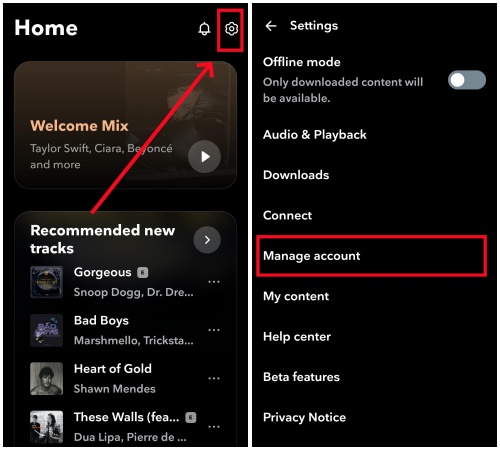 Tips
TipsYou can also cancel the plan through Google Play. Go to the Google Play app on your Android and tap on your profile icon. Hit Payment & subscriptions and then Subscriptions. Select Tidal from the list and click Cancel Subscription. Follow the next instructions to confirm the cancellation.
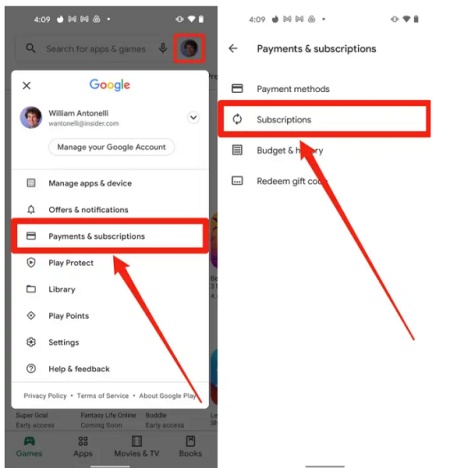
-
Cancel Tidal Subscription on iPhone
To cancel Tidal subscription on you iPhone, you can complete within the Tidal app just like the Android phone. Or you can also cancel it via your iOS settings.
- Go to the Settings app on your device.
- Tap on your profile and click Subscriptions.
- Find Tidal from the app list and click it.
- From the detailed page, click on the Cancel Subscription bar at the bottom.
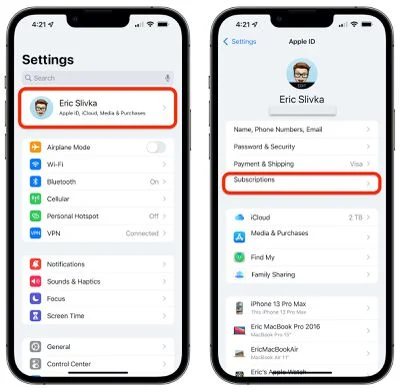
Part 2. How to Cancel Tidal Subscription on Computer
The steps to cancel Tidal Subscription on your PC is also simple to proceed. Just keep pace with the following steps.
- Go to the official Tidal website and log in with your account.
- Hover your cursor over the My Account bar at the top right corner, then click on Manage Account.
- From your profile page, scroll down to hit the Your Subscription.
- In the new page, click on the Cancel Subscription at the bottom.
- If you use a desktop Tidal app, click on the three-dots icon besides your profile at the top left corner. Then tap on the Manage Subscription, which will bring you to the Tidal website as the above.
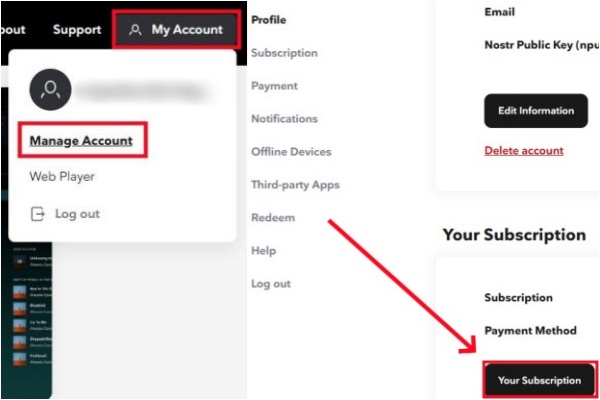
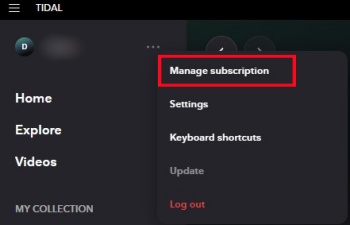
Part 3. How to Cancel Tidal Subscription via Sprint
It's possible that you have made a Tidal subscription via Sprint. We also have ways to help you to cancel it.
- Go to the official Sprint website and log in with your account.
- Navigate to the Contact Us section at the bottom.
- Once you see the Customer Service, choose to make a chat or call to ask them for help. The last you need to do is to explaining your requirements to cancel Tidal subscription.
Now, you may have successfully cancelled your Tidal plan. Keep in mind that canceling your subscription will prevent any future charges, but you will retain access to Tidal until the end of your current billing period. During this period, we recommend you to save all your favorite Tidal tracks, playlists or albums to your computer locally, thus you can still access the Tidal contents without any costs to become a subscriber. Then how to keep them as local files? The next part will tell the answer.
Part 4. Keep Your Tidal Tracks Forever without Subscription
As we mentioned above, after the cancellation, you still have the access to the full Tidal experience until the end of the current billing cycle. Within this limited time, we would like to provide a method to save your Tidal contents forever. All you need is a third-party tool—ViWizard Tidal Music Converter.
Within several clicks, ViWizard Tidal Music Converter can remove the DRM of all the Tidal tracks, allowing you to convert and download them into a format as you like. Whether you're using Tidal Free, Tidal Individual, Family or Student, ViWizard can help you to save your favorite tracks in lossless audio quality, even after your subscription trial ends.
Key Features of ViWizard Tidal Music Converter
Free Trial Free Trial* Security verified. 5, 481,347 people have downloaded it.
- Download full songs, albums, playlists, and artists from Tidal without ads offline
- Convert Tidal tracks in bulk at up to 35x faster speed
- Export Tidal music to MP3, FLAC, WAV, AIFF, M4A, and M4B
- Support various quality options up to a maximum of 24-bit, 192 kHz
Now let's figure out how to use ViWizard to get your Tidal tracks for permanent listening. But firstly, you need to install the official ViWizard Tidal Music Converter by taping on the Free Trial button above.
Step 1Select Tidal Music Tracks

To choose Tidal music tracks, open ViWizard Tidal Music Converter and agree to launch or relaunch the Tidal desktop app. This will give you access to Tidal's catalog and your personal music collection with a free account. Browse for the tracks you want to download, then click on the three-dots icon besides the track and hit the Share button to copy the link. Paste the copied link to the main interface of ViWizard.
Step 2Adjust Music Format

To change the music format, click the menu icon in the upper-right corner of the screen and select Preferences. Navigate to the Convert tab and find the Format option under the Output Format section. Click the dropdown arrow to choose a format such as MP3, M4A, M4B, WAV, AAC, or FLAC. You can also modify the bit rate, sample rate, channel, and more. Once you've made your selections, click OK to save.
Step 3Download Tidal Music

To download Tidal music using ViWizard, return to the main interface and click the Plus icon and then the Convert button. ViWizard will begin converting at a significantly faster speed. After the conversion, click the File icon at the bottom to find all the converted Tidal tracks. To locate these tracks in your computer local folder, hit the magnifying glass icon at the right side of each converted tracks.
Once you download your Tidal tracks to your computer locally, you are free to transfer them to your MP3 player or other music services, like Spotify.
Part 5. FAQs about Cancelling Tidal Subscription
Q1.How do I cancel my Tidal subscription?
A1.You can cancel it on various devices. On your mobile phone, you can go to the Settings page and tap on the Manage account bar. If you use a computer, you need to go to the https://tidal.com/ and click on My Account > Manage Account > Subscription > Cancel Subscription in sequence.
Q2.What happens to my playlists and saved music if I cancel my subscription?
A2.If you cancel your Tidal subscription, your playlists and saved music will remain intact. You can access them again if you choose to reactivate your subscription in the future. Your music library is preserved, so you won't lose any of your saved content.
Q3.Can I cancel before my free trial ends?
A3.Sure, it won't cost any fees to cancel it. To prevent exceeding a subscription's free trial period, you can cancel it immediately after signing up. This way, you won't have to remember to cancel when the trial ends.
Conclusion
If you can't cancel Tidal subscription successfully, this article gives you a full tutorial to complete it, whether using Android, iPhone or a computer. Once you cancel Tidal subscription, you have no access to most of the tracks and only a fraction of the music can be accessed with a free account. To enjoy the full experience of Tidal, we recommend you to use ViWizard Tidal Music Converter to save all your Tidal contents to your computer as local files. Don't hesitate to have a try!
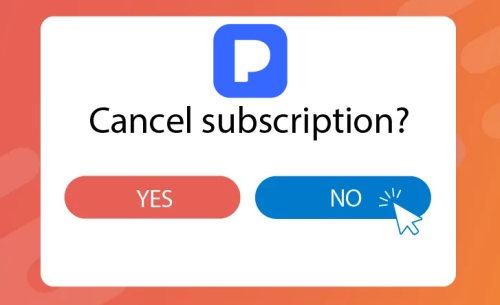
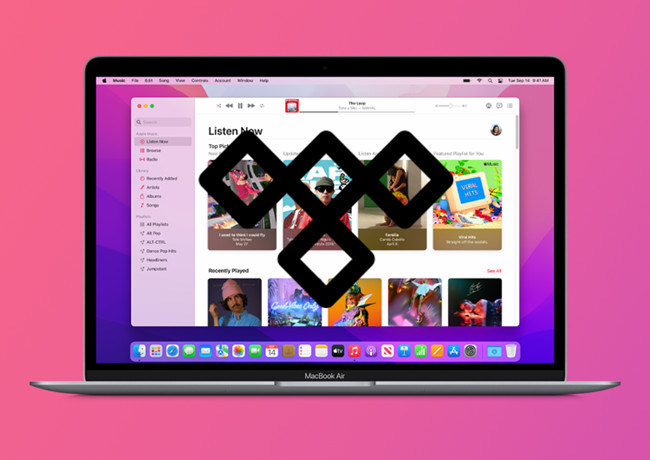


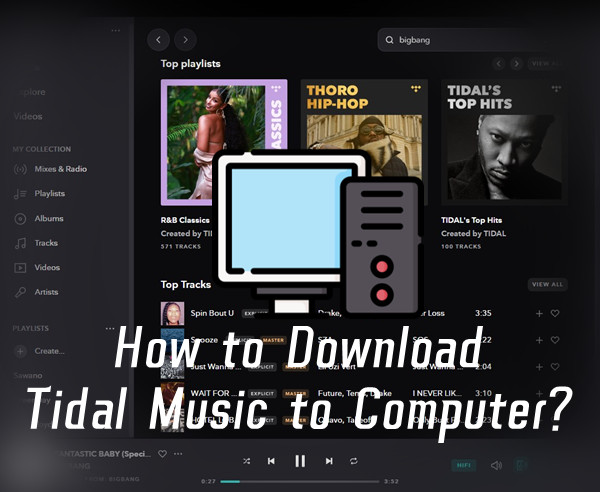

Leave a Comment (0)