Tidal is a renowned streaming music service that offers its HiFi subscribers to deliver FLAC file that is greater than 16-bit, 44.2kHz, which is the standard CD quality. So, you may want to know if is it possible to burn Tidal's high-quality music to a physical CD. This post tells you that it is possible to burn Tidal Music to a CD, but you need some preparations. A physical CD is a digital optical disk that makes it easy to store and carry video, audio, and other data. You can use a CD with music burned on it as a collection or give it to someone as a gift. If you have the idea and need to burn Tidal music to CD, don't miss the following content.

Part 1. What You Need to Burn Tidal Music to CD
Before burning Tidal music to CD, you need to fulfill the following requirements. In total, there are two hardware devices and two software you need to prepare.
A computer with a built-in CD burner: You need a computer with a built-in CD burner to help you burn music files on your device. If your computer doesn't have a built-in CD burner, then you'll need an external burner.
A readable CD disk with storage space: You also need a readable CD disk that has enough space to store your desired Tidal music.
CD burning software: CD burning software like Windows Media Player and iTunes of which can help you burn local music files to CD. However, you have to make sure that the CD burning software in your device is working properly, and then you can follow the step-by-step procedure later in this post to burn tidal music software to CD.
ViWizard Tidal Music Converter: Burning Tidal music to CD requires the music files on your computer, and it's almost impossible to find the local files stored on your device for the music you've downloaded from the Tidal app. Even if you can find the downloaded local music files on your device, you can't transfer them to your computer to burn a CD due to Tidal's DRM protection. Therefore, it is necessary to have powerful third-party software called ViWizard Tidal Music Converter. This tool will help you convert and download Tidal music into the files you want and store them on your computer.
Part 2. How to Download Music from Tidal to CD
As mentioned above, you need to download music from Tidal as files to prepare CD burning. Thankfully, ViWizard Tidal Music Converter provides you with six output formats MP3, AAC, FLAC, M4A, M4B, and WAV to choose from. It can also preserve the original audio quality and original ID3 tags of your selected music after conversion. Then, you can transfer the downloaded files to the CD burning software for burning.
In addition to this, ViWizard allows you to download music not only from the paid version of Tidal but also from the free version of Tidal. Of course, besides burning the converted files to CDs, you can also transfer them to other supported devices for offline playback. The steps of downloading music from Tidal are also easy to perform, and you can follow the content below.
Key Features of ViWizard Tidal Music Converter
Free Trial Free Trial* Security verified. 5, 481,347 people have downloaded it.
- Download full songs, albums, playlists, and artists from Tidal without ads offline
- Convert Tidal tracks in bulk at up to 35x faster speed
- Export Tidal music to MP3, FLAC, WAV, AIFF, M4A, and M4B
- Support various quality options up to a maximum of 24-bit, 192 kHz
Step 1Add Tidal Music to Tidal Music Converter
Open ViWizard Tidal Music Converter after downloading it, then drag and drop your desired music from Tidal into the ViWizard. Or just copying and pasting the link of the target tracks into the search bar on the ViWizard interface is also a good option.

Step 2Configure the Output Format and Parameters
After you added your required Tidal tracks to the converter, you can click the menu button in the upper right corner. Then choose Preferences and Convert on the subsequent page that pops up. Now you can choose the format, channel, sample rate, and bit rate according to your demand. Click the OK button to save your change and back to the interface.

Step 3Download Music from Tidal
Once all the settings are configured, you can click the Convert button to start the conversion. Then you can get the converted Tidal music files on your computer after a while. You can also browse your downloaded tracks by clicking Converted.

Part 3. How to Burn Downloaded Tidal Music to CD
Now, you have downloaded the desired Tidal music on your computer successfully. After all the hardware devices and software are ready to go, you can start burning Tidal music to your CD with the common software Windows Media Player and iTunes.
1. Burn Tidal Music to CD with a Windows Media Player
You can take the steps on your device for Windows.
Step 1. Insert a CD disk into your CD burner.
Step 2. Launch the Windows Media Player on your device, and click Library>Music>All Music in the menu bar on the left. Then you can see all the local music files on your device.
Step 3. Click the Burn button in the top right corner.
Step 4. Drag and drop the tracks you want to burn to the Burn list on the right.
Step 5. Click Start Burn to burn your Tidal Music to your CD.
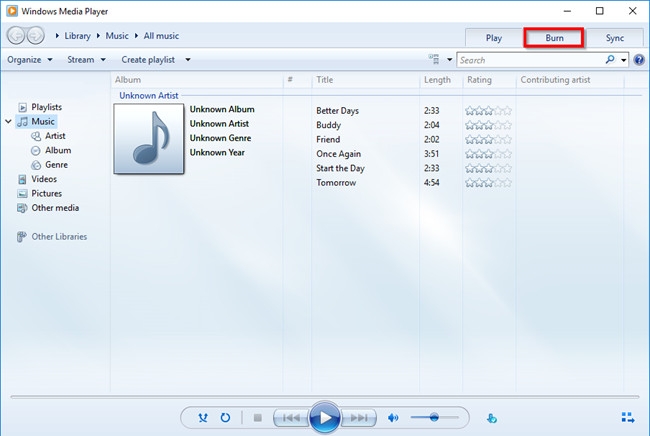
2. Burn Tidal Music to CD with iTunes
You can also burn Tidal Music to CD with iTunes. It is a media player developed by Apple Inc., and you can use it on both Windows and Mac.
Step 1. Launch iTunes on your device.
Step 2. Click the File button in the upper left corner, then choose New and Playlist.
Step 3. Drag and Drop local Tidal music files to the newly created playlist.
Step 4. Insert your blank CD into the CD burner.
Step 5. Click the File button again to choose Burn Playlist to Disc, then click the Burn button.
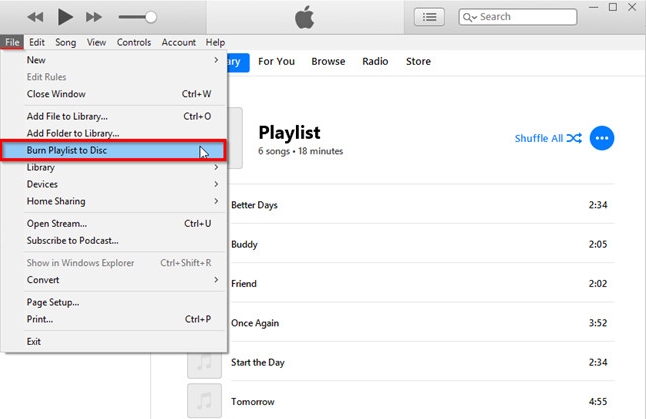
Conclusion
Burning Tidal music to CD is still relatively simple, and one of the key steps is to use a converter to convert the music from Tidal to files so as to burn them to CD. Therefore, the powerful Viwizard Tidal Music Converter can help you solve many such problems. If you want to play Tidal music on other devices, ViWizard must be an essential for you.
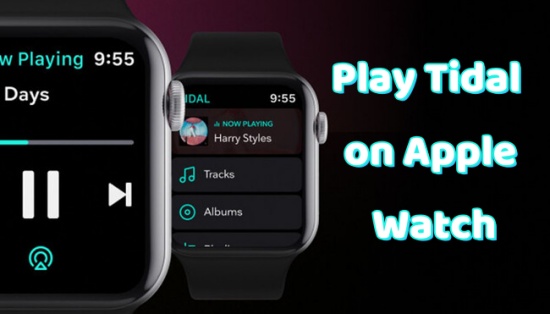
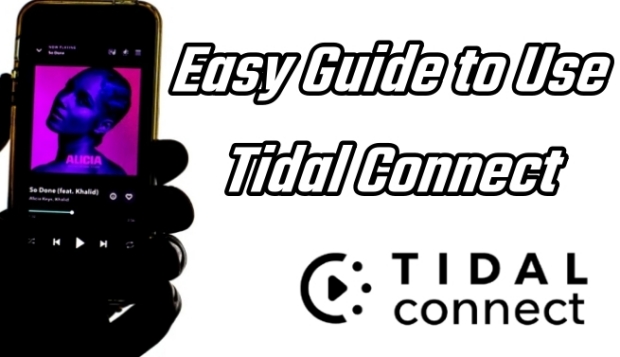


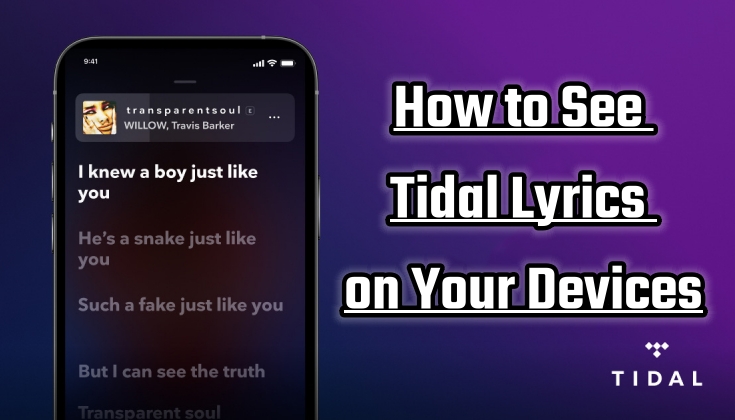

Leave a Comment (0)