Tidal Music is one of the most popular platforms in streaming services around the world. Its rich library gives users access to more than 80 million songs. With the HiFi and HiFi Plus subscription plans, users can listen to high-quality content, including songs, albums, playlists, artists, and podcasts. However, if you are a free user, there will be non-avoidable ads that pop up on your screen. Many people find it annoying that every time they play their favorite songs, the ads interrupt their listening experience.
If you are also struggling with the frustrating Tidal ads and have decided not to put up with them anymore, you have come to the right place. This post describes how to block Tidal ads and enjoy ad-free Tidal music even without a premium account. Now step into this tutorial to learn how to get rid of Tidal ads right now.
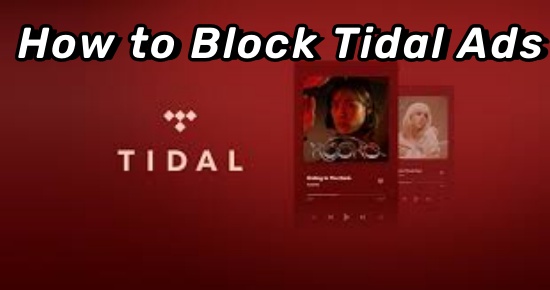
Part 1. How to Remove Tidal Ads with Premium
The Tidal Free plan has been widely welcomed by music lovers. Free users can enjoy free music but have to accept the annoying ads that keep popping up from time to time. To remove Tidal ads, you can subscribe to Tidal HiFi and HiFi Plus. Once you have a premium account, you can unlock a host of excellent features, including ad-free music, unlimited access to hi-fi music, offline downloading, and so on. So subscribing to Tidal is also one of the effective ways to remove ads on Tidal. To have a premium, you can:
- Open a web browser and navigate to Tidal's official website.
- Click the 'Sign in' icon to log in to your account. If you don't have an account, create a new one by using your email.
- Now you can choose the subscription plan that suits you best. Both Tidal HiFi ($9. 99/month) and Tidal HiFi Plus ($19. 99/month) are available.
- After selecting, fill in your payment details to complete the subscription.
- Now you can start enjoying more special features and an ad-free Tidal music experience.
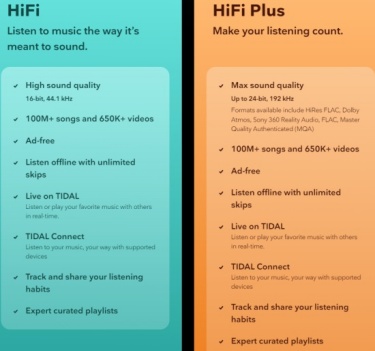
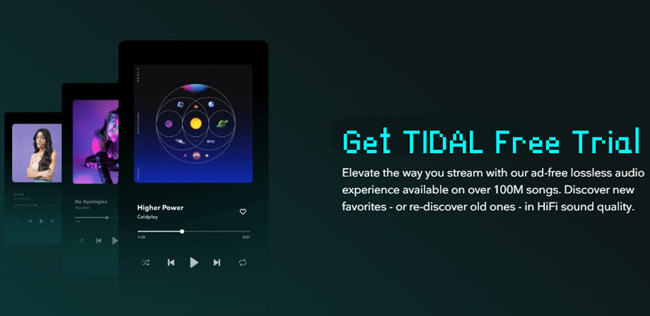
Discover how to enjoy Tidal's premium music experience without cost. Learn how to access Tidal HiFi and HiFi Plus trials through partnerships and deals.
Part 2. Top 3 Tidal Ad Blockers for Mobile/Desktop
If you don't want to remove Tidal ads by subscribing to any Premium plan, you can choose to use a Tidal ad blocker to block ads while listening to Tidal music. The following tools may help you get rid of Tidal ads on your computer or mobile phone.
No.1 Shelblock - Block Tidal Ads on Computers
Shelblock is a desktop ad blocker that can offer you a better browsing experience by tracking and blocking ads. This blocker is a good option for Windows users and Mac users to block Tidal ads. It can block ads not only from applications but also from web browsers. This means no matter whether you listen to music from the Tidal desktop app or Tidal Web Player, Shelblock can quickly detect and block ads from Tidal.
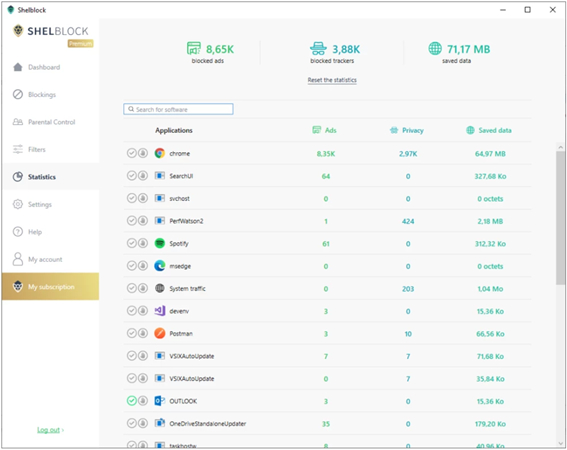
How to block Tidal ads with Shelblock
- Head to the official website to download and install the appropriate version of Shelblock.
- After setting up Shelblock on your computer, you can play your favorite Tidal songs from the Tidal app or the web player. Then the blocker will automatically detect and block the annoying ads.
- That way, you can play Tidal music without ads or any interruptions.
No.2 SpotiShush - Block Tidal Ads on Computers
SpotiShush is a Chrome extension that can help mute ads while playing music from web players like Tidal, Spotify, Deezer, and IDAGIO. If you usually listen to Tidal music on Tidal Web Player, then you can select SpotiShush to remove annoying ads.
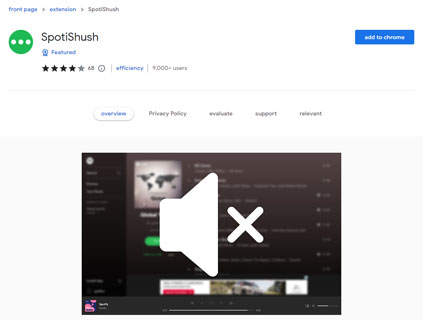
How to block Tidal ads with SpotiShush
- Go to Chrome Web Store to search for SpotiShush.
- Hit on the 'Add to Chrome' button to install it on your Chrome.
- Now you can play music from Tidal Web Player. Then this blocker will mute audio ads automatically.
These ad blockers also have some drawbacks. They may block in-app messaging tools or other non-spam information. And they can occasionally hold you back to other platforms.
No.3 StopAd - Block Tidal Ads on Mobile Phones
StopAd is another choice if you want to remove Tidal ads on your iPhone or Android device. This smart tool can block pop-up ads on all major browsers and gaming applications. So you can have a smoother surfing experience.
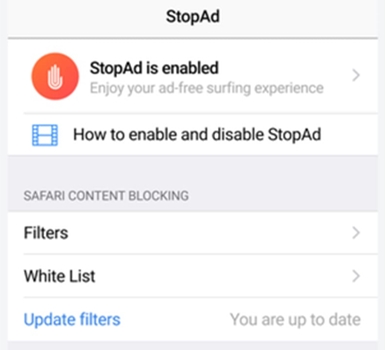
How to block Tidal ads with StopAd
- Download and install StopAd on your phone and open it.
- Tap the Settings button on the home page.
- Tap the 'Applications' icon and choose the 'Search app' option.
- Then enter Tidal as the target app and find Tidal in the search result.
- Touch the 'Add to filter' icon. After that, the tool will block any ads on Tidal when you listen to your favorite music.
There also are drawbacks to the blocker, such as slowing down your browsing speed. And some websites may not work properly when ads are blocked. Also, some websites may detect the use of the StopAd app and restrict access to their content.
Part 3. How to Play Ad-free Tidal Music without Premium
With a free account, millions of Tidal tracks are available to you. But every time you play your favorite songs, frustrating ads pop up. Thankfully, those ad blockers help you listen to ad-free Tidal music without paying a subscription fee. However, if you want a more graceful solution that doesn't affect the websites and players' function, here is a professional tool that will be a good help for you. That is ViWizard Tidal Music Converter, which you can use to play ad-free Tidal music without premium accounts.
ViWizard Tidal Music Converter is a brilliant tool for Windows and Mac. It is aimed to help Tidal free users and paid subscribers download Tidal tracks, including songs, albums, playlists, artists, and podcasts. The downloader can convert Tidal tracks to common audio formats such as WAV, FLAC, MP3, and so on. With a quintuple download speed, it can still save the original sound quality and ID3 tags. More specifically, you can customize the output audio parameters such as channel, bit rate, sample rate, etc. if you like. After downloading, you can get local Tidal audio files on your computer. Then you can listen to ad-free Tidal music offline and forever on any device that you like for a better listening experience.
Key Features of ViWizard Tidal Music Converter
Free Trial Free Trial* Security verified. 5, 481,347 people have downloaded it.
- Download full songs, albums, playlists, and artists from Tidal without ads offline
- Convert Tidal tracks in bulk at up to 35x faster speed
- Export Tidal music to MP3, FLAC, WAV, AIFF, M4A, and M4B
- Support various quality options up to a maximum of 24-bit, 192 kHz
How to download Tidal music for offline and ad-free listening
Step 1Load Tidal tracks to ViWizard
First, make sure you have downloaded and installed the ViWizard Tidal Music Converter and Tidal app on your computer. Launch the ViWizard tool. At the same time, the Tidal app will open automatically. Now, go to the Tidal Music Library to find the tracks that you want to download. Copy and paste the shared link of the tracks into the search bar on the converter, and then click the 'Plus' icon. Or you can directly drag and drop the tracks to the main interface of the tool.

Step 2Set output audio parameters as you like
Head to the Menu icon to locate 'Preference, and then click on it. Under the new window, hit on the 'Convert' icon so that you can start setting output parameters as you like. You can change its output audio format, bit rate, channel, sample rate, and so on. After that, remember to click 'OK' to save your settings.

Step 3Convert Tidal music for ad-free offline listening
At last, click the 'Convert' button and ViWizard Tidal Music Converter will start downloading and converting. Just wait for a moment, and the conversion will be finished. You can view the downloaded tracks via the 'Converted' section in the ViWizard tool. You then can get local Tidal audio files to listen to offline ad-free Tidal music forever.

Conclusion
How to block ads on Tidal? Now you have got the practical way to make it. You can directly subscribe to Tidal HiFi or Tidal HiFi Plus to remove Tidal ads, or you can use those ad blocker tools to detect and block Tidal ads on your computer or mobile phone. Alternatively, you can use the ViWizard Tidal Music Converter to save Tidal music as local audio files. Then you can enjoy ad-free Tidal music offline and forever. Choose the one that suits you best and have a nice Tidal music listening experience.
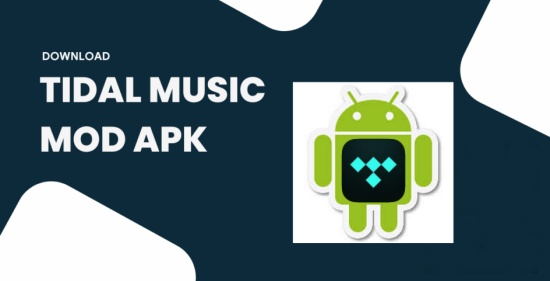
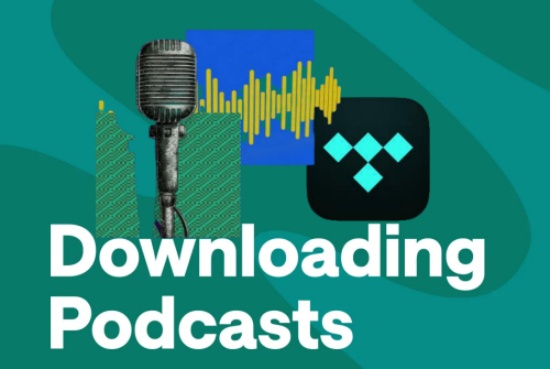
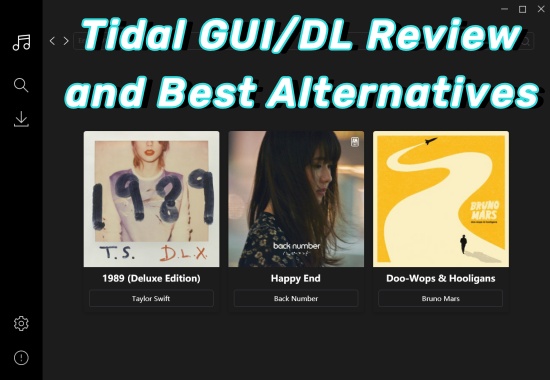
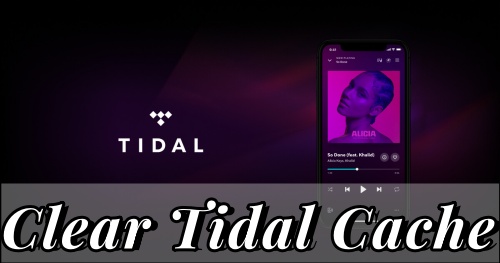
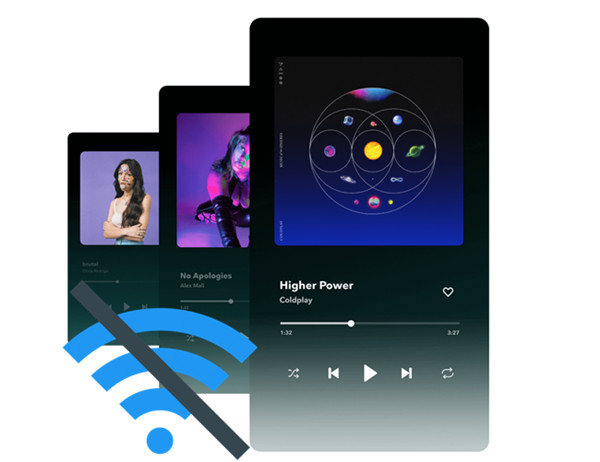

Leave a Comment (0)