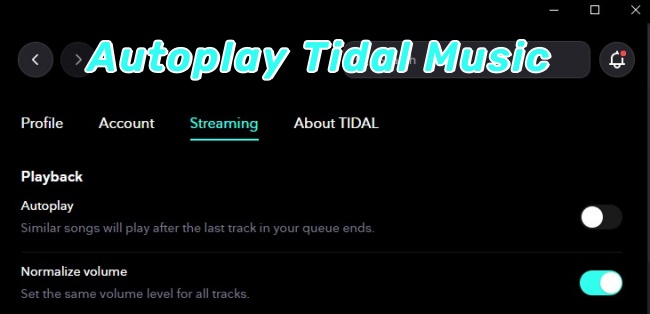
The tidal autoplay feature can discover songs you might like and expand your music library. Once an album ends, the autoplay function randomly selects similar music to continue playing. If you want to learn how to turn autoplay on and off on tidal music on an iPhone or PC, you will get a lot of value from this guide.
Part 1. How to Turn Autoplay On and Off on Tidal Music on iPhone
In order to turn the autoplay on or off on an iPhone, you just need to take a little time to complete the following steps:
On iOS/Android:
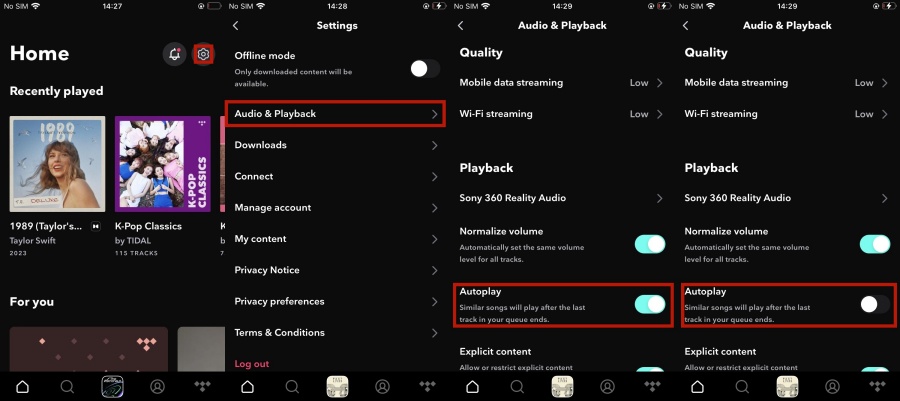
- You should pick up your iPhone and open the Tidal app to see the ‘home’ bar at the bottom of the screen.
- In the Home View, see and tap the Settings button in the upper left corner.
- And then you will see the option of ‘Audio & Playback’, click on it.
- To turn on Autoplay on Tidal, tap the Autoplay button under the ‘Playback’.
- To turn off Autoplay on Tidal, tap the Autoplay button under the ‘Playback’.
Part 2. How to Turn Autoplay On and Off on Tidal Music on PC
Turning on Autoplay on a PC is just as easy as on mobile. In order to turn the autoplay on or off on the PC, you just need to take a little time to complete the following steps:
On Windows/Mac:
- You should open the Tidal APP on your computer to see the initial interface.
- Then you will see the ‘three points’ next to the profile and above the home bar.
- Click on the ‘three points’ and you will see some options as follows.
- Tap the ‘Settings’ button to see the options shown in the following second picture and click the ‘Streaming’ button.
- To turn on Autoplay on Tidal, tap the Autoplay button under the ‘Playback’.
- To turn off Autoplay on Tidal, tap the Autoplay button under the ‘Playback’.
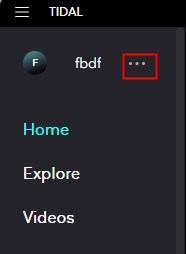
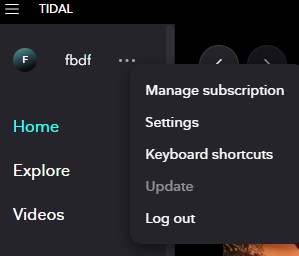
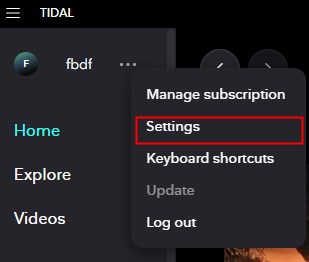
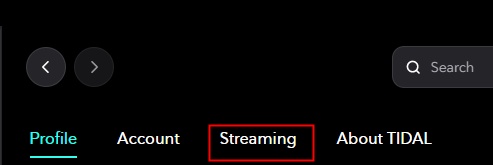
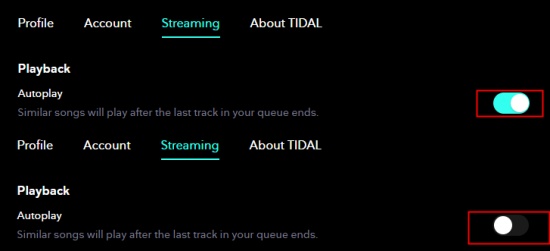
Additional Tip: How to Download Tidal to MP3
The Tidal Music Autoplay feature can help you find many songs that you like, which is undoubtedly a great listening experience. But what is troubling is that, because of DRM, it is difficult to listen to Tidal on other players or devices that don’t support Tidal, and free users are interspersed with annoying ads and other restrictions.
Therefore, we would like to recommend ‘ViWizard Tidal Music Converter’ to help you solve these problems.
ViWizard Tidal Music Converter is an excellent Tidal downloader for Windows and Mac, which is designed to help all Tidal users including free users and subscribers download songs, albums, playlists, artists, and podcasts to MP3, AAC, M4A, and other formats. With its help, you can keep the original sound quality and ID3 tags, enjoy listening to songs without ads, personalize your output audio, and manage your output playlists.
Key Features of ViWizard Tidal Music Converter
Free Trial Free Trial* Security verified. 5, 481,347 people have downloaded it.
- Download full songs, albums, playlists, and artists from Tidal without ads offline
- Convert Tidal tracks in bulk at up to 35x faster speed
- Export Tidal music to MP3, FLAC, WAV, AIFF, M4A, and M4B
- Support various quality options up to a maximum of 24-bit, 192 kHz
How to Convert Tidal To MP3 with ViWizard Tidal Music Converter
Step 1Add Target Tidal Music Tracks
Open ViWizard Tidal Music Converter on computer, and then the Tidal Music app will be automatically loaded. You need to go to music library to find some music tracks you want to download. You can download the target tracks by two ways. The first way is to drag the music tracks you want to convert to this app, and the second way is you can copy the audio link and then paste the target music tracks into the converter.

Step 2Set the format of output
After that, you can personalize the format of the output for Tidal music in the conversion list. Tapping the menu bar and clicking ‘Preferences’ to choose the format of the output that you need such as bit rate, sample rate, channel, and so on. Last but not least, do not forget to click the OK button to save the settings.

Step 3Convert Tidal music to MP3 or other formats
With the click of the Convert button at the bottom right corner, the converter will begin to download and convert Tidal music to MP3 or other audio formats. Then you can enjoy the converted music on any device.

ViWizard Tidal Music Converter enables you to cusomize the output audio according to your needs. With its help, you can enjoy Tidal musics everywhere. Since it also enable you to classify the output Tidal music by album, artist, or album/artist, you can manage your music library more easily. Why not have a try now?
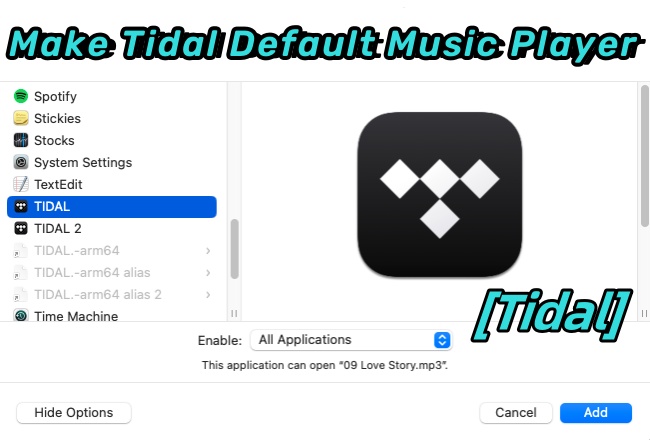

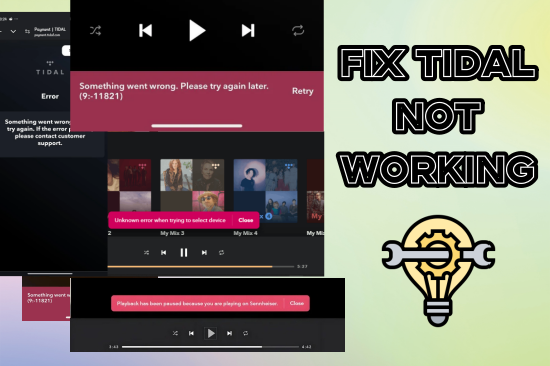
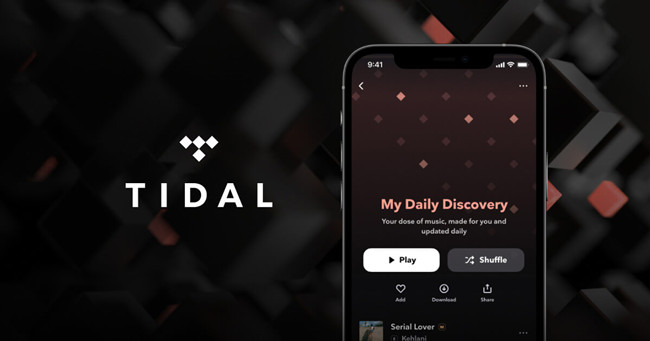
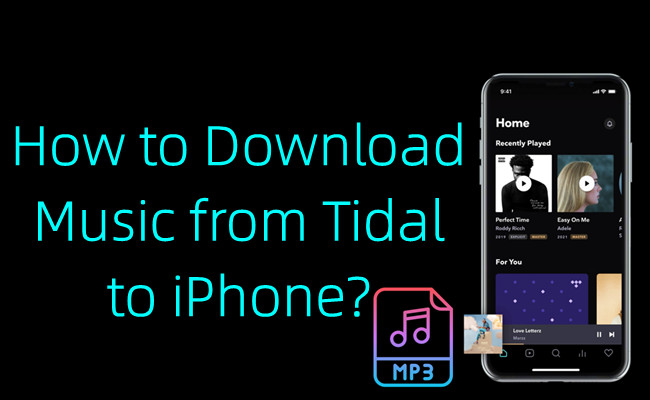

Leave a Comment (0)