The Apple Vision Pro is a great Apple product designed for immersive entertainment, and is an excellent pick for many music enthusiasts when it comes to music streaming, especially high-quality music like Tidal. Have you considered listening to Tidal music on Vision Pro? It must be an amazing experience, right? In this article, we'll show you three ways to listen to Tidal music on your Apple Vision Pro, including both online and offline options. Read on to choose the method that best suits your listening preferences.
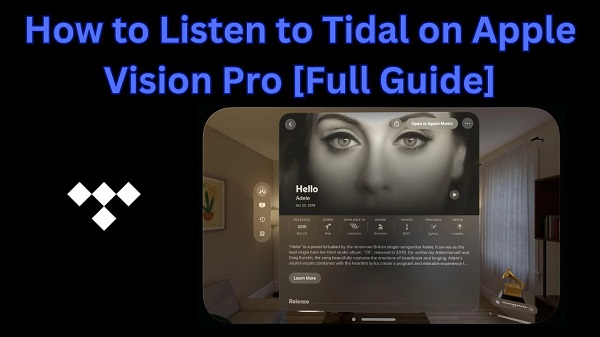
Part 1. Does Apple Vision Pro Have a Tidal App?
As of now, there's no dedicated Tidal app for the Apple Vision Pro, meaning that you can only access your music through the Tidal web player in a browser. There are rumors that Tidal will be available as an iPad app on the Vision Pro, but in fact, the Tidal application is currently unavailable in the App Store on the Vision Pro.
However, don't be discouraged. This article will present you three feasible ways to listen to Tidal music on Apple Vision Pro that will ensure you can listen online and play high-quality Tidal music offline.
Part 2. How to Listen to Tidal Music on Apple Vision Pro
In this part, we will show you three methods, from the most commonly used way to more advanced ones for a high-quality music streaming experience. Each method comes with both pros and cons, but there could be one that fits your situation.
Way 1: Stream Tidal via Safari Browser [Online]
Thanks to the Tidal web player, you can listen to Tidal music in a browser without a dedicated Apple Vision Pro Tidal app. Make sure that the internet connection is working properly and that your browser has been updated to the latest version in case any issues come up. Here's a simple tutorial taking the Safari browser as an example:
- Launch the Safari browser app on your Vision Pro headset.
- Navigate to listen.tidal.com and log in to your Tidal account.
- Browse through your playlists, albums, or favorite tracks and hit Play.
- Your music will stream directly through the Vision Pro's speakers or connected audio devices.
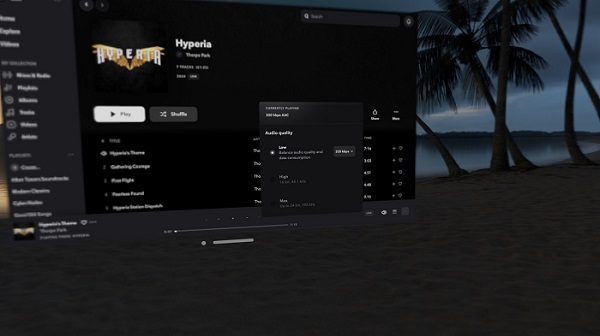
- Streaming quality depends on your internet connection. For the best experience, ensure you have a stable connection.
- You can't adjust the audio quality on the Tidal web version.
- Pros
- No need to install any apps.
- Works instantly with an internet connection.
- Easy to access your full Tidal library.
- Cons
- No offline playback.
- Limited sound quality.
Way 2: Play Tidal Music via Home Sharing [Online]
If you want the best sound quality on Apple Vision Pro, Home Sharing is a great option, which is natively integrated with Apple's ecosystem, providing you with a more seamless experience with its advanced spatial audio system on Apple Vision Pro. Unlike streaming through Safari, Home Sharing also allows you to play lossless Tidal music without buffering or quality loss. However, to make the Tidal music playable outside the Tidal platform, you need a professional audio converter to help you download it in a DRM-free format for playback via Home Sharing. Here, we recommend the ViWizard Tidal Music Converter.
ViWizard Tidal Music Converter is a tool designed to help all Tidal users (including Tidal free users) download songs, albums, and playlists in various popular audio formats, such as MP3, AAC, M4A, FLAC, and more without DRM restriction. Even with a free Tidal account, ViWizard helps you download the HiFi Tidal audio quality and keep the tracks forever. In this way, the converted Tidal music can be played on any device, for example, the Vision Pro, without an official Tidal app. Wanna try it for free? Click the download button below to get all your Tidal music collection in a few clicks.
Key Features of ViWizard Tidal Music Converter
Free Trial Free Trial* Security verified. 5, 481,347 people have downloaded it.
- Download full songs, albums, playlists, and artists from Tidal without ads offline
- Convert Tidal tracks in bulk at up to 35x faster speed
- Export Tidal music to MP3, FLAC, WAV, AIFF, M4A, and M4B
- Support various quality options up to a maximum of 24-bit, 192 kHz
Steps to Download the High-Quality Tidal Music via ViWizard
Step 1Choose the Tidal Music for Download
Launch ViWizard Tidal Music Converter on your PC or Mac, then log into your Tidal account in the ViWizard's built-in Tidal web player. Next, choose the songs, albums, and playlists you want to download and click the "Add Music" icon in the bottom right corner.
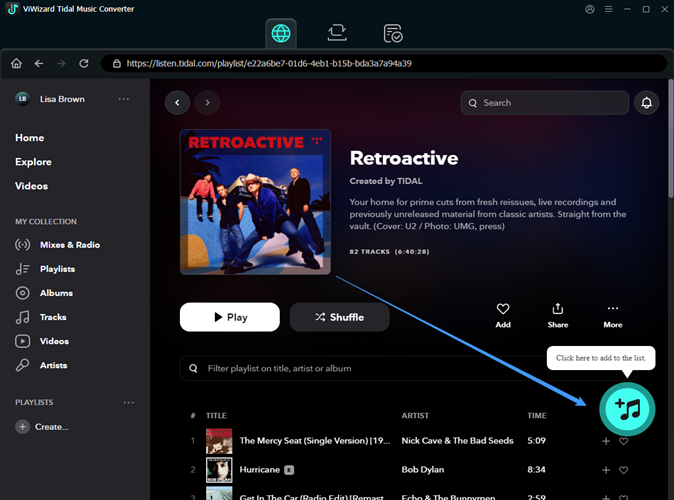
Step 2Configure the Output Parameters
Then, click the menu button in the upper-right corner of the screen and select Preferences. Click the Conversion tab and set the output format and quality to your liking. Click OK to save your changes.

Step 3Convert and Download Music From Tidal
When you're ready to convert and download music tracks, click the Convert button, and ViWizard will start downloading the music you added. When it's finished, you can preview them in the ViWizard player or check them in the output directory.

Steps to Play the Converted Tidal Music via Home Sharing
Before getting started, make sure that all of your devices, for example, the computer and the Apple Vision Pro, are connected to the same Wi-Fi or Ethernet network. Now, follow these steps to import the downloaded Tidal audio files to iTunes and share them with your Vision Pro via Home Sharing:
Step 1. Add Tidal Music to Apple Music/iTunes
- Open the Apple Music app (on Mac) or the iTunes app (on Windows). Please ensure it is in the latest version.
- Next, click File > Add File to Library/Add Folder to Library.
- Find the converted Tidal music tracks or folders and add them to iTunes library.
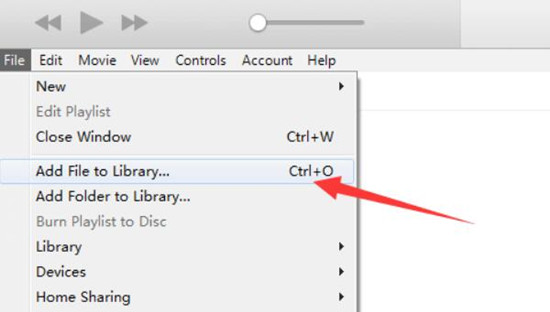
Read More : How to Put Local Files to Apple Music
Step 2. Enable Home Sharing on the Computer
On Mac:
- Click Apple menu > System Preferences > Sharing.
- Turn on Media Sharing and click the info button next to it.
- Choose Home Sharing and enter your Apple ID credentials.
- Turn on Home Sharing.
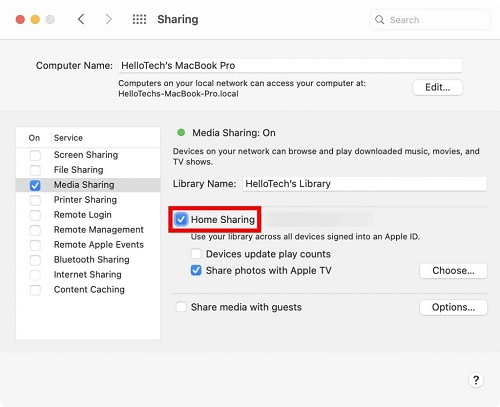
On Windows:
- On iTunes, go to File > Home Sharing > Turn on Home Sharing.
- Enter your Apple ID and password in the pop-up window.
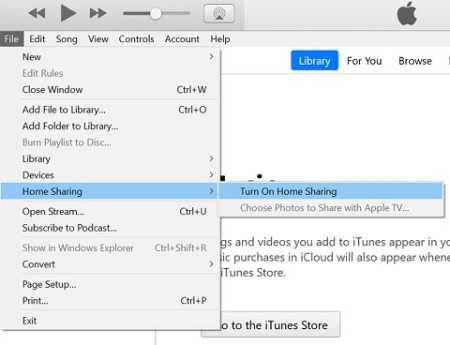
Step 3. Enable Home Sharing on Apple Vision Pro
- Open the Settings app on your Apple Vision Pro.
- Navigate to Apps > Music.
- Tap Sign In under the Home Sharing section and sign in with the same Apple ID used on your computer.
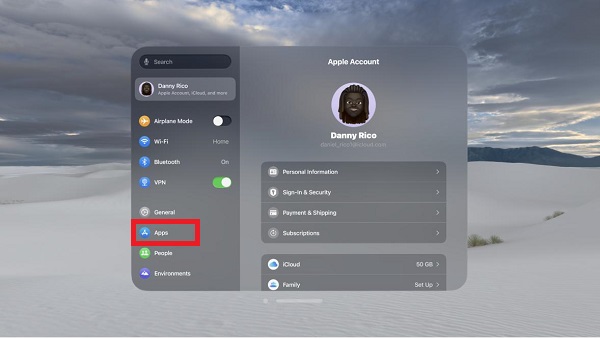
Step 4. Start Playing Tidal Music on Apple Vision Pro
- Open the Music app.
- Select Library > Home Sharing.
- Select your shared library from the list
- Browse through the library and tap Play to start listening the Tidal music.
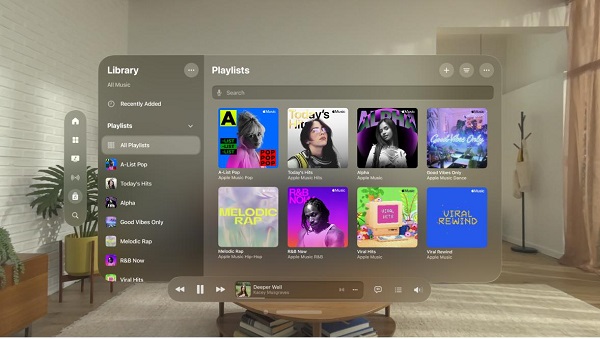
- Pros
- High-resolution audio quality.
- Easy access to a large music library.
- Immersive listening experience.
- Better compatibility with Apple ecosystem.
- No Tidal subscription needed.
- Cons
- Setup takes a few steps.
- Requires a computer.
Way 3: Play Tidal Music via iCloud Drive [Offline]
If you want to listen to Tidal music anytime, anywhere, even without an internet connection, storing your music in iCloud Drive is the best option. The premise is that your iCloud Drive is large enough to back up your Tidal music library.
To do this, you first need to convert Tidal music to a DRM-free format via ViWizard Tidal Music Converter and follow the steps provided above for the conversion. After that, you're free to upload the downloaded music files and folders to your iCloud Drive and listen to them on Apple Vision Pro offline:
- On your computer, go to iCloud.com/iclouddrive
- Sign in to your Apple account.
- Drag and drop the converted Tidal files and folders to the iCloud Drive interface.
- Go to your Vision Pro and open the Files app.
- Navigate to iCloud Drive, tap your music files for listening, or download them for offline playback.
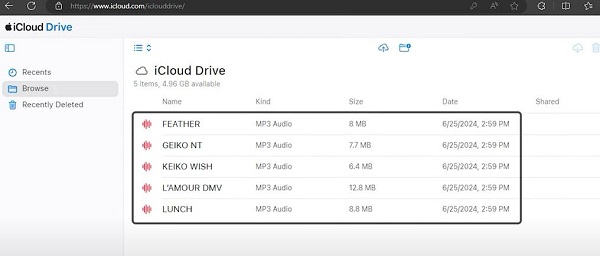
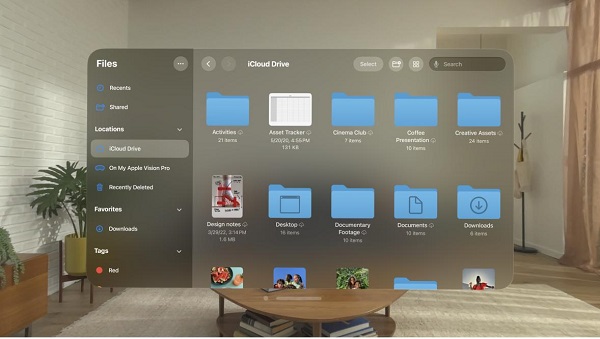
- Pros
- No streaming issues or buffering.
- Offline access anytime, anywhere.
- No need to keep a Tidal subscription active.
- Cons
- Requires iCloud storage space.
- Music library doesn't update automatically.
Part 3. FAQs about Tidal on Apple Vision Pro
Q1.Does Tidal support Dolby Atmos on Vision Pro?
A1.It depends on how you access Tidal music. If you stream through Safari, Dolby Atmos is not available. However, if you download Tidal music using ViWizard, which preserves 100% audio quality as it adopts the latest music decryption technology, you can add the songs to the Apple Music app. Once added, you'll be able to enjoy Dolby Atmos on your Vision Pro.
Q2.Can I listen to Tidal offline on Apple Vision Pro?
A2.Yes! You can convert Tidal music using ViWizard Tidal Music Converter and save it to iCloud Drive for offline listening.
Q3.Can I use Tidal Connect with Apple Vision Pro?
A3.No, Tidal Connect is not supported on Vision Pro. However, you can still play music using Safari browser, or play it via Home Sharing or iCloud Drive.
Conclusion
While the Apple Vision Pro Tidal app isn't yet available, there are several ways to listen to Tidal music on your Vision Pro. The browser method provides quick access, the Home Sharing method provides better sound quality, and the iCloud Drive method ensures offline listening whenever you want. Based on the steps and pros and cons, choose the method that suits you best. Don't forget to leave a comment below if you encounter any problems or try ViWizard Tidal Music Converter, which is 100% guaranteed to be compatible with Apple Vision Pro.
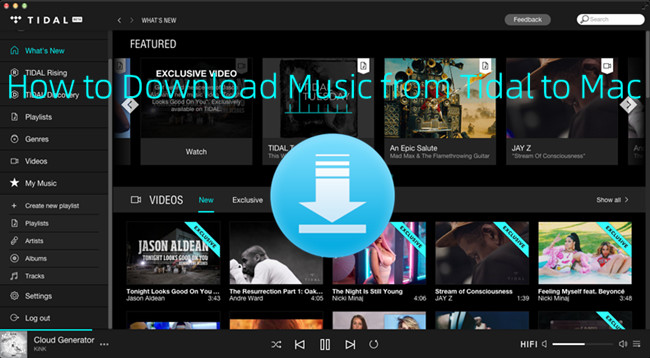
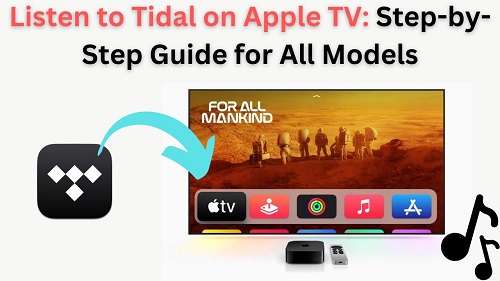
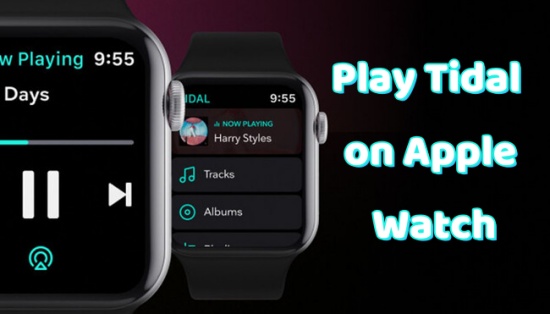
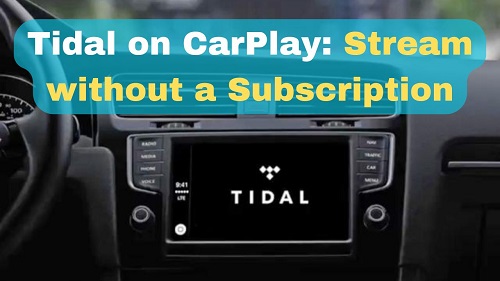
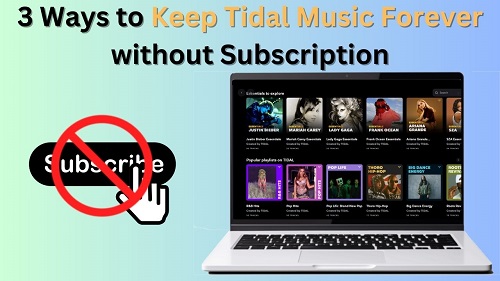

Leave a Comment (0)