
Serato DJ is a professional DJ software that supports streaming music services, including Tidal and Soundcloud. This Tidal integration allows DJs to access and mix Tidal tracks directly within the Serato DJ Pro or Lite software. And DJs who can access this integration can benefit from high-fidelity (HiFi) streaming audio if on the HiFi or HiFi tier, providing a superior sound experience during the DJ sets. And over 100 million tracks can be used in Serato DJ for mixing.
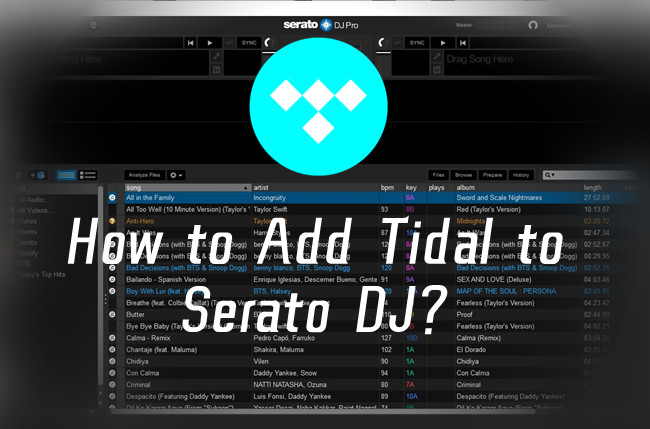
In this post, we'd like to introduce 2 available options for DJs to use Tidal tracks with Serato DJ Pro and Serato DJ Lite online or offline.
Part 1. How to Add Tidal Playlists to Serato DJ with Subscription
To use Tidal with Serato DJ software, you'll need an active Tidal subscription to HiFi or HiFi Plus. This Tidal integration is only available when you connect your Tidal HiFi or HiFi Plus account to the software, then you can stream and mix the Tidal tracks as expected with High or HiFi streaming.
You may don't see the Tidal option in the Files panel when you haven't set up Tidal with Serato DJ Lite or Serato DJ Pro. You can try to show it under Show Streaming Services.
Connect Tidal to Serato DJ
Step 1. Make sure you have Serato DJ Pro installed on your computer. If you haven't download and install it, you can download it from the official Serato website.
Step 2. Launch Serato DJ Pro or Lite and log in to your Serrato account if required.
Step 3. To show the Tidal option, click on the Setup button in the top-right corner to open the Settings window.
Step 4. Choose the Library + Display tab > Music Streaming > Show Streaming Services, then enable TIDAL.

Step 5. From here you can choose Sign up/Login to Tidal to redirect to your browser and log in to your Tidal HiFi or HiFi Plus account.
Step 6. When a browser pop-up asks to redirect you to back to Serato DJ, select "Open Serato DJ Pro".
Choose Tidal Streaming Quality in Serato DJ
Step 1. Once back to Serato, note that the music streaming section indicates a logged in account.
Step 2. You can set the Streaming Quality to High or HiFi. Please note that the HiFi option is only available if you're on the HiFi tier.
Use Tidal in Serato DJ
Step 1. Back to the main interface of the Serato DJ software, and look for the option labeled "TIDAL" in the crates / playlists pane of Serato DJ.
Step 2. Serato DJ has imported your music collection with your playlists and tracks under the TIDAL option. Just expand the TIDAL option, and your Tidal playlists will be revealed.
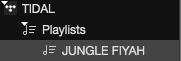
Step 3. You can also create a new Tidal playlist within the software, and it will be reflected in your music collection created with your Tidal account. Click the New Streaming Playlist button and you can drag/drop files to it.
Part 2. How to Download Tidal Songs to Serato DJ without Subscription
However, Tidal songs cannot be added to regular Serato DJ crates or smart crates in the crates / playlists pane of Serato DJ. They're streaming music files and the exclusives to the Tidal music service. If you want to add the Tidal songs to the Serato DJ software, you'll need to download them into a comaptible audio file format with Serato DJ. Even without a Tidal subscription, downloading Tidal music to Serato DJ allows you to use Tidal songs, playlists, albums, and artists directly within the software. For this, you'll want to try a Tidal music downloader called ViWizard Tidal Music Converter.
| Audio Files: | |
| Tidal Music: | DRM-protected |
| Serato DJ Import Support: | MP3, OGG, ALAC (for Windows 10 & Mac), FLAC, AIF, WAV, WL.MP3, MP4, M4A, AAC (for Mac) |
| ViWizard Output Support: | MP3, M4A, M4B, WAV, AAC, FLAC |
ViWizard Tidal Music Converter is designed for Tidal users on the HiFi or free tier to convert and download Tidal Music for the offline use. To download Tidal tracks to use with Serato DJ, users will need to set the output format to MP3, FLAC, WAV, or AAC (for Mac) for the selections. The best part is that the lossless audio and full ID3 tags will be kept, and the audio files will be downloaded to the hard disk on the computer. Just drag/drop the files to the files panel allows the use Tidal with Serato DJ.

Key Features of ViWizard Tidal Music Converter
- Download full songs, albums, playlists, and artists from Tidal without ads offline
- Convert Tidal tracks in bulk at up to 35x faster speed
- Export Tidal music to MP3, FLAC, WAV, AIFF, M4A, and M4B
- Support various quality options up to a maximum of 24-bit, 192 kHz
Convert and Download Tidal tracks to PC or Mac
Download the correct version of ViWizard Tidal Music Converter from the Download box above. And follow these steps to start the conversion.
Step 1Select Tidal music tracks
Open the ViWizard Tidal Music Converter, and follow the on-screen instructions to launch the Tidal desktop app. Now add a selection of Tidal music tracks from Tidal to ViWizard via drag/drop.

Step 2Adjust Output format
In ViWizard Tidal Music Converter on PC or Mac, click the menu icon in the upper-right corner of the screen, and select Preferences. Choose the Convert tab, then click the arrow down icon next to Output format, and select either MP3, MAV, AAC (for Mac) or FLAC from the drop-down menu. Click the OK button to save.

Step 3Convert and download Tidal music files
Back to ViWizard's main interface, and click on the Convert button to start the conversion at a super faster speed. Once the conversion is complete, click the Open button next to the output path to open the folder that stores all the compatible Tidal music files.

Part 3. How to Add Tidal Songs to Serato DJ without Subscription
You can then use the Files button to add these Tidal audio files from the hard disk to the Serato DJ software.
Import Tidal music tracks to Serato DJ
Step 1. Launch the Serato DJ Pro or Serato DJ Lite on PC or Mac.
Step 2. Click the Files button in the top-left corner of the screen to open the file panel.
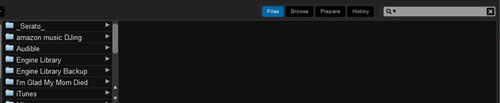
Step 3. From here navigate to the folder that stores all the compatible Tidal files, including .mp3, .aac (for Mac), .wav, .flac, then drag/drop the whole folder to the All… button in Serato DJ.
Step 4. Now all the Tidal songs will be added to Serato DJ with the full ID3 tags. You can create a crate or smart crate to include the desired tracks.
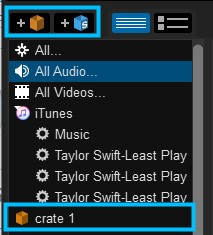
Conclusion
In this post, we've introduced how to connect a Tidal account to the Serato DJ software to access Tidal streaming music tracks within it when connected to a network. If offline use is preferred, please consider using ViWizard Tidal Music Converter to convert and download Tidal music tracks to Serato DJ. Then the files can be used offline within the software.

Adam Gorden is an experienced writer of ViWizard who is obsessed about tech, movie and software.