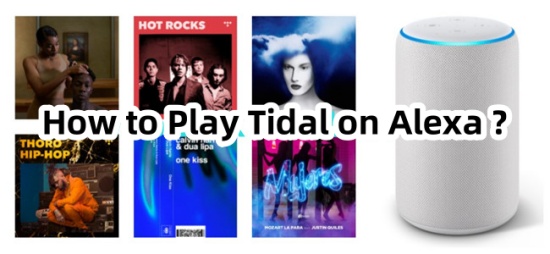
If you own an Amazon Echo device, you will want to set it up with your favorite music streaming service. Now your Amazon Echo device can play almost any song from most popular options (for example: Spotify), you just need to tell it which service to use - now including Tidal, completely ad-free.
Linking Tidal to Alexa to play music from Tidal's streaming catalog will require an active subscription to either Tidal HiFi or HiFi Plus. There we introduce two best ways for all Tidal users to play Tidal music on Alexa. Let's get started!
Part 1. Does Tidal Work with Alexa?
Tidal Alexa skill allows you to link Tidal and stream exceptional music through Alexa which is also perfect for music lovers who want to enjoy their music on Amazon devices like Echo, Echo Dot, and Echo Show 8. However, according to the latest Tidal subscription plan, all the Tidal users must have an active Tidal subscription to access these features, since there is no free plan anymore.
Additionally, it's worth mentioning that Tidal is only supported on Alexa devices in the United States currently. Therefore, to play Tidal playlists on Alexa, you need to have a US account. If you are located in other countries, such as the UK, France, or Germany, Tidal on Alexa is not available at this time. Don't worry, you can go to Part 3 directly to access the alternative way.
Part 2. How to Play Tidal on Alexa Officially
With your Tidal subscription and the Tidal skill for Alexa, it's easier than ever to set up Tidal with Alexa. For starters, you will need to download and install the Alexa app to your smartphone or tablet. Then, you'll need to link your Tidal account to enable Tidal on Alexa.
Link Tidal to Alexa:
Step 1. Open the Amazon Alex app on your iOS or Android device.
Step 2. Tap the Play tab at the bottom of the screen, and select Settings (the Gear icon) > Link New Service.
Step 3. Scroll down and select the Music section > Music & Podcasts.
Step 4. Select Tidal from the list of available music services.
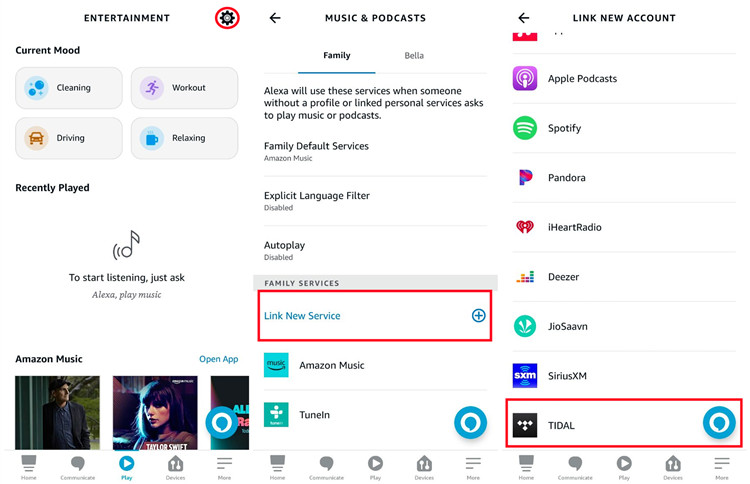
Step 5. Select Enable to Use.
Step 6. Click on Settings > Link Account, and log in with your user details. Alternatively, you can try to search for the Tidal skill to enable.
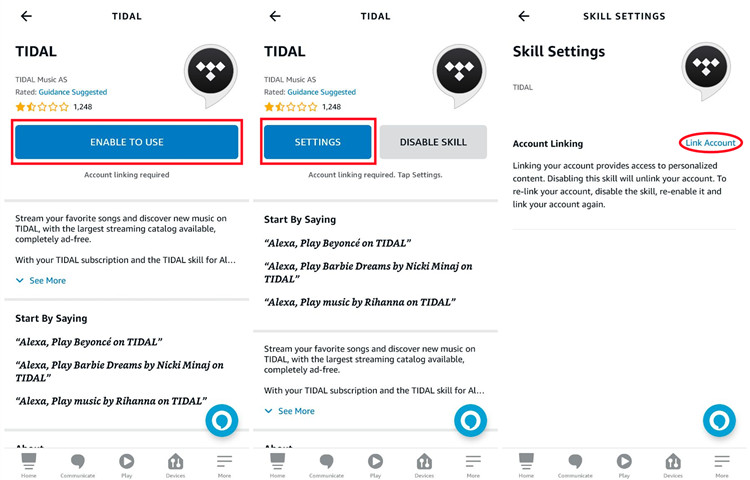
Play Tidal Music on Alexa via Voice Commands:
Once you linked your Tidal account to Alexa, you can command Alexa to play what you'd like to listen to or control the playback easily. You can say "Alexa, play [song/album/artist/playlist] on/from Tidal" or similar. If you don't want to say "on/from Tidal" each time you command Alexa to play Tidal contents, you're highly recommended to set Tidal as your default music service on Alexa.
However, please noted that the voice command should be used appropriately when requesting a Tidal content, including those mentioned about, or you won't receive an accurate result.
Example:
- Alexa, play playlist <playlist name> on/from Tidal.
- Alexa, play album <album name> on/from Tidal.
- Alexa, play <track name> by <artist name> on/from Tidal.
- …
To set Tidal as default music service, open the Alexa app on your device and go to More > Settings > Music & Podcasts > Default Services, then tap Tidal under the Music section.
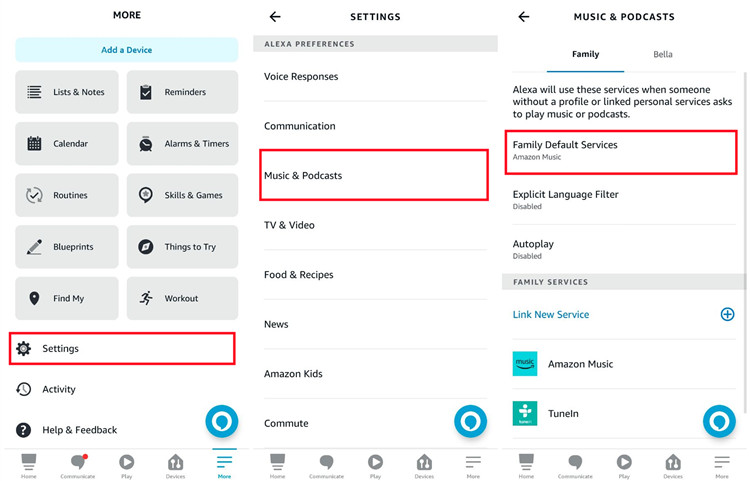
Part 3. How to Stream Tidal to Your Alexa Echo without Subscription
As we mentioned above, Tidal users outside United States can not play their Tidal songs on Alexa. Now we provide these users with another excellent alternative way—using ViWizard to download them as local files and cast them to Alexa. Also, this way preserves the original sound quality of every Tidal track and won't require any Tidal subscription, thus you can save much money. All you need is a professional tool—ViWizard Tidal Music Converter.
ViWizard Tidal Music Converter is the best Tidal music downloader for all Tidal users to download their music collections for offline use. With ViWizard, you can select and add various music contents including tracks, playlists, albums, artists, and more from the Tidal desktop app, and download them into 6 support formats. You can choose MP3, M4A, M4B, WAV, AAC, and FLAC. Once downloaded, your positive listening experience is fully ensured since ViWizard has kept lossless audio with your downloads.
Key Features of ViWizard Tidal Music Converter
Free Trial Free Trial* Security verified. 5, 481,347 people have downloaded it.
- Download full songs, albums, playlists, and artists from Tidal without ads offline
- Convert Tidal tracks in bulk at up to 35x faster speed
- Export Tidal music to MP3, FLAC, WAV, AIFF, M4A, and M4B
- Support various quality options up to a maximum of 24-bit, 192 kHz
Step 1Install ViWizard and Select the Music to Download

Install and open ViWizard Tidal Music Converter. You can see the Tidal Music web player on the main interface. Once you're logged in with your Tidal account, head over to what you want to download from Tidal or you can directly enter the URL of playlists or tracks to the search box.
Step 2Add the Tidal Music to the Converter
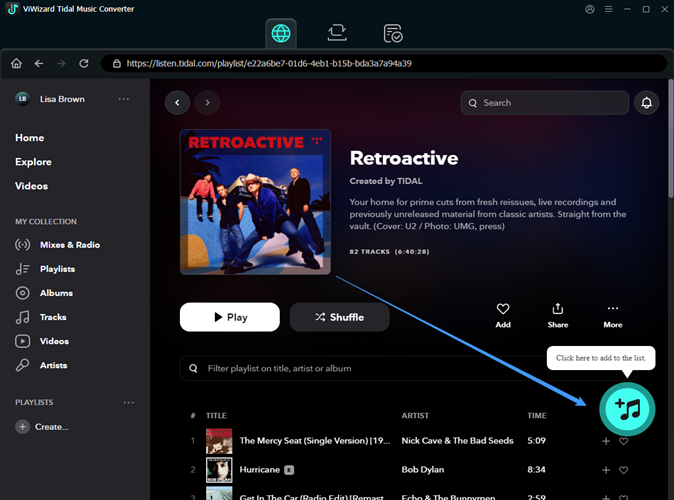
After opening the content, click the Add Music icon located at the bottom-right to load it into the converter. You can either select individual tracks or add the entire album or playlist to the conversion list. ViWizard also offers a feature to filter out duplicate tracks, ensuring you don't convert the same song more than once. Once you're ready, click Add to List to queue the conversion.
Step 3Adjust output format

Then, open the preferences setting by clicking the hamburger icon at the top-right corner. Go to the Conversion > Output Format tab, and choose the desired format from the format menu, such as MP3, WAV, FLAC and AIFF. Here you can also set the bit rate and sample rate. After that, click OK to save.
Step 4Download Tidal music tracks

Go to the conversion list to see all the tracks you've added. You can remove individual tracks by clicking the Remove icon. To edit a track's information, just hover over it and click the edit icon to modify the title. Additionally, you can organize the conversion list by title, artist, or album for easier navigation. Once everything is set, click Convert to begin the conversion and download process. To access all the downloaded tracks, click on the History button and the Open Folder icon will help you locate them within the computer folder.
Step 5Cast Downloaded Tidal Music to Alexa
Once you downloaded your favorite Tidal songs to your computer as local files, you can cast them to Alexa via third-party platforms. In this step, you can freely choose one of the 3 easy methods to enjoy Tidal music on Alexa.
Method 1. Play Tidal on Alexa via Bluetooth
- Make sure your Alexa Echo device is powered on and within range of your computer and there are connected to the same Wi-Fi network.
- Enable Bluetooth on your computer. on Windows, go to Settings > Devices > Bluetooth & other devices > Bluetooth. On Mac, go to Apple menu > System Preferences > Bluetooth.
- Put Alexa in pairing mode by saying "Alexa, pair" or "Alexa, Bluetooth."
- Once your computer and Alexa are connected, you can open the folder which stored the downloaded Tidal music and play them freely. The music be played through the Alexa. You can control the playback with your mouse or using voice commands.
Method 2. Play Tidal on Alexa via Amazon Music
Since Amazon Music have a good integration with Alexa, you can firstly upload the downloaded Tidal files to Amazon Music app, then play them on Alexa.
- Launch the Amazon Music on your computer.
- Go to Settings > Automatically Import Music From > Select Folder.
- Navigate and import your downloaded Tidal music files to Amazon Music.
- All your uploaded music should appear in the Recently added section. You can now play them on your mobile phone or any Alexa-enabled device connected to your Amazon Music account.
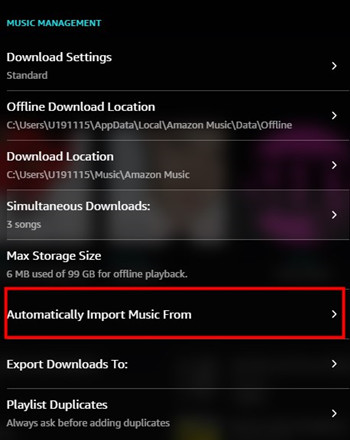
Read More : Full Guide to Listen to Amazon Music on Amazon Echo
Method 3. Play Tidal on Alexa via My Media for Alexa
My Media for Alexa lets you ask Alexa devices, such as Amazon Echo and the Amazon Dot, to play music from your existing home media library. After installing this app on your computer, My Media will index your media and let Alexa respond to commands such as "Alexa, ask My Media to play music by Ed Sheeran."
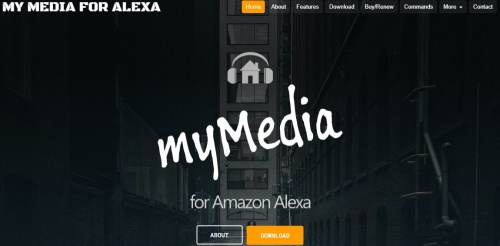
- Use the Alexa companion app on your tablet or visit the web app at https://alexa.amazon.com to add the My Media skill to your Amazon account. You will need to link this skill to your account.
- Download and install the My Media Server application on your Windows or Mac computer. After installation, a browser window will open, directing you to the My Media for Alexa Web Console.
- Configure the My Media Server application by following the instructions within the app to link it to the same Amazon account you used in step 1.
- Add music to your My Media Server application by selecting the Watch Folder menu and choosing folders on your computer that contain your media files.
- Ask Alexa to play your music by saying, "Alexa, ask My Media to play the album My Favorite Album."
Part 4. Fix Tidal Not Showing on Alexa
In spite of the region issue, there are other possible reasons causes Tidal not showing on Alexa. Here we provide several ways for you to take to troubleshoot and fix the issue.
- Verify Tidal Subscription: Make sure you have an active Tidal HiFi or HiFi Plus subscription. Without this, you won't be able to access Tidal through Alexa.
- Re-link the Tidal Skill: In the Alexa app, go to Skills & Games. Find Tidal, select it, and choose Disable Skill. After that, enable it again and go through the linking process once more.
- Restart Alexa Device: If Tidal isn't accessible on your Alexa or Alexa-compatible device, try restarting it. To do this, unplug the device from the power outlet, wait a few seconds, and then plug it back in.
- Update Your Devices: Ensure that your Alexa device and the Alexa app are updated to the latest version. Check for updates in the app store for your mobile device and follow any prompts to update.
Conclusion
Now you should learn how to play Tidal on Amazon Echo in 2 ways. If you are Tidal subscribers, you can link your Tidal account to Alexa easily. If you are trying Tidal for free, you can choose to download and upload your Tidal music collection to Alexa. The uploaded music files can also be played well on your Amazon Echo device. This will involve a professional tool called ViWizard Tidal Music Converter. Don't hesitate to click the Download button below to free your Tidal music now.
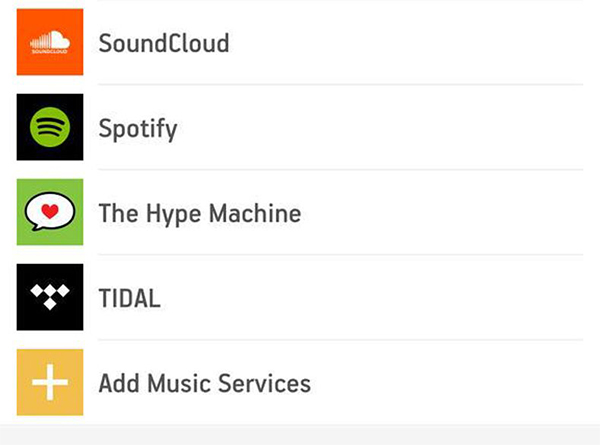
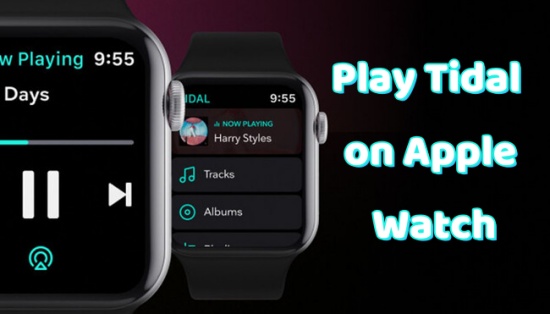

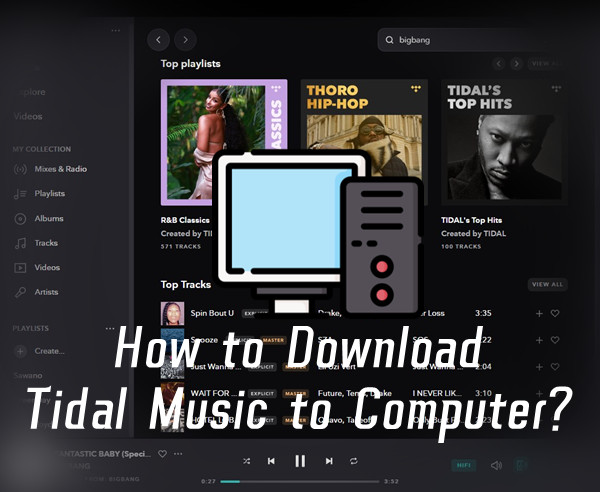
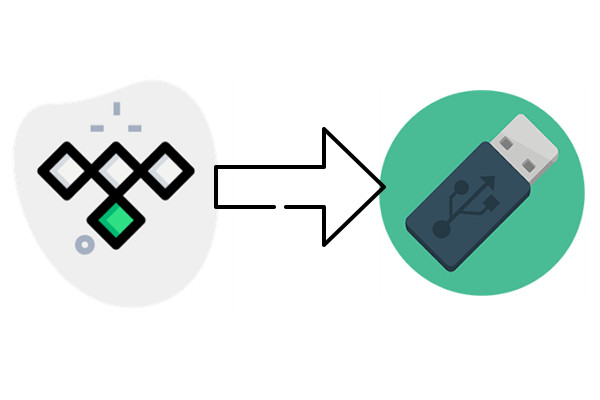

Leave a Comment (0)