
iMovie is a popular video editing software developed by Apple Inc. It allows users to create and edit videos with ease, offering a range of features like video trimming, adding effects, titles, and soundtracks. iMovie has gained widespread popularity among users due to its user-friendly interface, powerful editing capabilities, and seamless integration with other Apple devices and software.
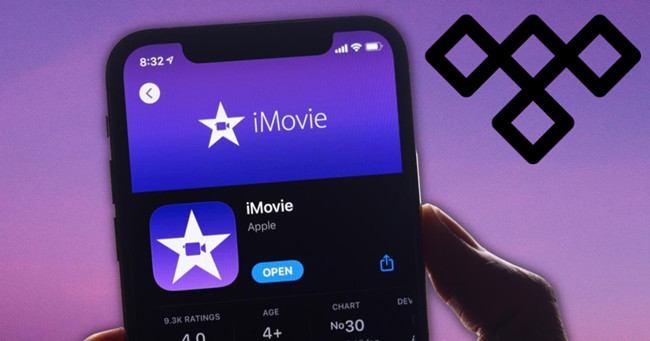
Many users desire to use high-quality music in their iMovie projects, and one popular choice is Tidal music. Tidal is a music streaming platform known for its high-quality audio streaming, including lossless and high-fidelity options. Users appreciate Tidal's extensive music library and desire to incorporate their favorite Tidal tracks into their iMovie videos to enhance the overall audio experience.
In this post, we'll introduce how to use Tidal music with iMovie on both Mac or iPhone and iPad devices.
Part 1. Can You Add Tidal Music to iMovie?
Adding music from Tidal to an iMovie project can be challenging due to some restrictions in both Tidal and iMovie. As iMovie does not have Tidal integration, users who want to use their favorite Tidal music with iMovie will have to crack the DRM from the tracks. And convert the tracks to a supported file format with iMovie like AAC, AIFF, BWF, CAF, MP3, MP4, RF64, WAV with a converting software tool. After that, it's convenient to upload the music tracks to iTunes to use the music clips in iMovie as background music for the project.
One of the most popular options for users is converting and downloading Tidal Music by using a professional tool called ViWizard Tidal Music Converter.
Even without HiFi or HiFi Plus membership, ViWizard Tidal Music Converter allows Tidal users to convert and download Tidal music tracks to a commonly used format to make the music clip compatible with iMovie. For the output format, there're 6 popular options including MP3, M4A, M4B, WAV, AAC and FLAC. You can either choose MP3, MAV, or AAC for the Tidal music tracks for the iMovie project. And the lossless audio (HiFi) and full ID3 tags will be kept with the downloaded music files, ensuring the positive listening experience and the overall performance of the movie.

Key Features of ViWizard Tidal Music Converter
- Download full songs, albums, playlists, and artists from Tidal without ads offline
- Convert Tidal tracks in bulk at up to 35x faster speed
- Export Tidal music to MP3, FLAC, WAV, AIFF, M4A, and M4B
- Support various quality options up to a maximum of 24-bit, 192 kHz
Part 2. How to Convert and Download Tidal Music without Membership
ViWizard Tidal Music Converter is available on Mac so please ensure to download the Mac version of it from the Download box below. And please follow these steps to select music tracks from the Collections and start the conversion.
Step 1Select Tidal Music tracks
On the Mac, launch the ViWizard Tidal Music Converter, and follow the steps appear on the screen to launch or relaunch the Tidal desktop app. After that, go to the music tracks and add the selections to ViWizard's main interface via drag/drop.

Step 2Adjust Output format
Then, click the menu icon in the upper-right corner of the screen to select Preferences. Head to Convert > Output format, and click the Arrow down icon next to the Output format to choose from MP3, MAV, or AAC as the output format. Click the OK button to save these changes.

Step 3Convert and download Tidal Music
To start the conversion, click on the Convert button in the lower-right corner of the screen. Wait until the conversion is done, and click the Open button to browse for all the converted music files stored in the output folder.

Part 3. How to Import Tidal Music to iMovie Project
Now the Tidal music files should be in either WAV, AAC, or MP3 to use with iMovie. Ensure to add the files or folders to the iTunes app on Mac or PC for later use in the iMovie app on mobile or desktop.
For Mac:
Step 1. In the iTunes app on Mac Mojave or earlier, select the Apple menu > File > Import, then add the selections located in the sidebar of the Finder.
Step 2. In the iMovie app on Mac, open or create a project.
Step 3. When a project requires background music is placed, click the Audio above the browser.
Step 4. Choose Music in the sidebar under AUDIO.

Step 5. The contents of the selected Music option will appear as a list in the browser. Find and locate the clip as desired.
Step 6. Once selected, drag the clip to the background music located below the timeline. You can now position, trim, and edit the background music as desired.
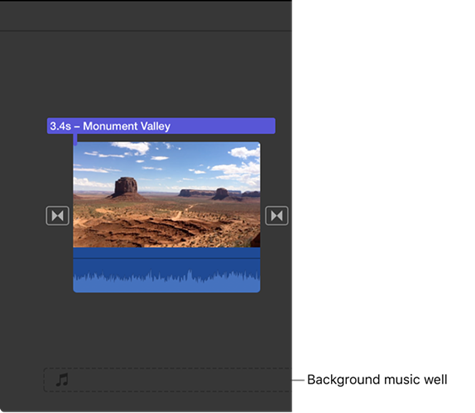
For iPhone/iPad:
Step 1. For starters, please sync the music library with the selections open an existing iMove project or create a new one. To open a video stored on iPhone or iPad, select iMovie > Media > Video and select the desired video. To import a project, select More > Import Project. Or to create a new project, swipe down the screen to select an option.
Step 2. When in an iMovie project, tap on the Add Media button > Audio > My Music, and browse for the desired music clip to add as background music clip. You can also tap on it to preview the music or tap the Add button to add it directly to the video.
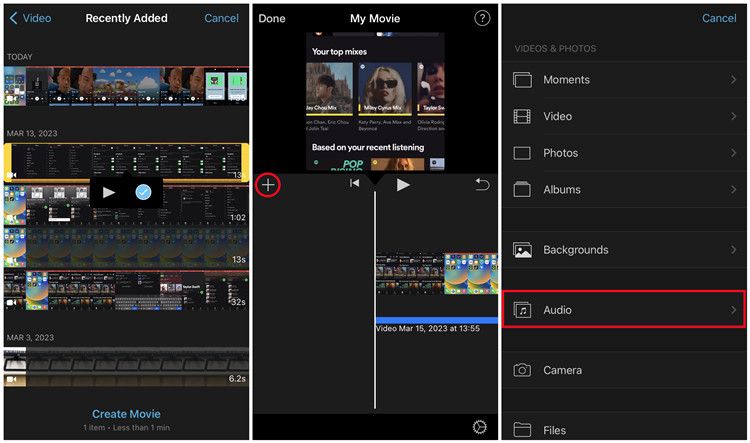
Step 3. Now the clip will be placed in the timeline appearing as a waveform. You can adjust the volume, add sound effects such as fade-in and fade-out and adjust the length of the background music clip.
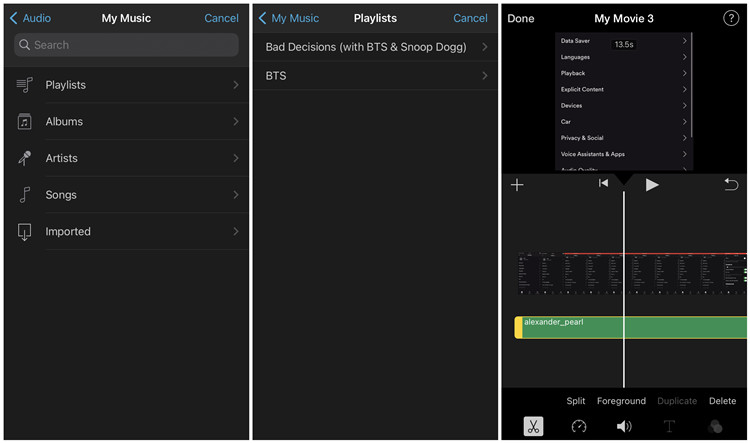
Part 4. How to Export iMovie Project with Tidal Music
When you're satisfied with your background music clip in your project, you can share or export it as desired.
For Mac:
Step 1. Click on the Share button to save or export your project. From the Projects browser, select the project and click the More button > Share Project.
Step 2. Select the desired sharing or exporting option on the screen, such as a web like YouTube, Facebook or just email it.
Step 3. Click Share or Save. If the estimated file size is larger than the recommended 10 MB limit for email attachments, it may fail to send.
Step 4. Continue to add the message or upload the video to the exporting or sharing place.
For iPhone/iPad:
Step 1. To send the movie by email or text message, select the movie to share from the Projects browser and tap on the Share button > Messages or Mail. Add text to the message and send it with the video.
Step 2. To share the movie on the internet, pleas tap the Share button and change the resolution if needed in the Options under the title of the movie, then tap Save Video. After that, open the YouTube or Facebook app then upload the video.
Conclusion
In this post, we've introduced the restrictions considering using Tidal music with iMovie. With ViWizard, it can't be easier for users to import Tidal Music to iMovie as background music clips. Just start the conversion and transfer the music files to the devices that runs the iMovie app. Give it a shot!

Adam Gorden is an experienced writer of ViWizard who is obsessed about tech, movie and software.