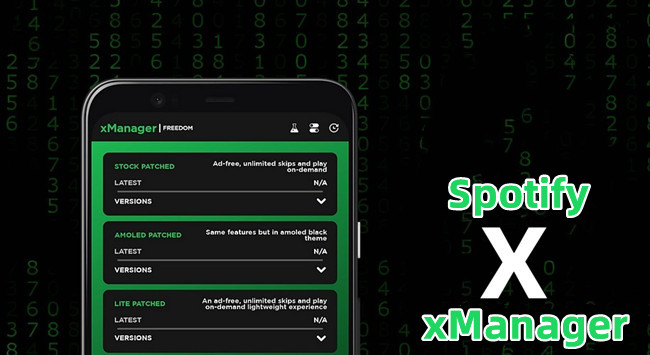
Using Spotify isn't just about playing music - it's about having the best listening experience possible. While Premium users enjoy ad-free streaming, unlimited skips, and higher-quality audio, free users often deal with interruptions and limitations that can take the fun out of discovering new songs.
Maybe you're frustrated by constant ads breaking up your playlists, or you want the freedom to skip as many tracks as you like. Perhaps you're looking for a way to install different versions of Spotify without worrying about forced updates. Whatever the case, xManager is a tool designed to give you a Premium-like experience without spending a penny.
In this guide, we'll dive into what xManager is, how it works, and how you can use it to unlock the full potential of Spotify - completely free.
Part 1. What Is xManager?
- Price: Free
- Latest Version: 5.8
- Device: Android devices running version 5.0 or later
xManager is a Spotify version management tool that lets users install and switch between different Spotify versions, including modified ones with premium-like features. Developed as the successor to a previous manager app by xC3ff0E with assistance from Sherlock Holmes, it provides a level of control not available in the official Spotify app.
What Does xManager Do?
Unlike the official app, which limits free users with ads and playback restrictions, xManager gives you the flexibility to choose versions that best suit your preferences. Users can download older Spotify versions, enjoy ad-free listening, and unlock unlimited skips - features typically reserved for Premium subscribers. Some versions even support offline playback without a paid plan.
However, not all features work seamlessly. Some versions may lack lyrics or have occasional compatibility issues, requiring users to experiment with different builds.
Key Features of xManager:
- Version Management: Download and switch between multiple versions of Spotify, including older releases.
- Ad-Free Experience: Some versions remove ads, offering uninterrupted listening - even without a premium subscription.
- Unlimited Skips: Unlike the official free version, certain versions of xManager unlock unlimited skips.
- Offline Playback: Some versions enable song downloads for offline listening without a premium plan.
Why Use xManager?
The real advantage? Flexibility. Instead of dealing with forced updates that remove features you love, xManager lets you install and keep the version that works best for you. It also includes built-in tools for uninstalling, clearing cached data, and launching Spotify, making it a convenient all-in-one solution.
What's the Difference Between xManager and Xshell?
xManager and Xshell are both tools related to Spotify modifications, but they function differently:
- xManager: An installer that lets users manage multiple Spotify versions and switch between them easily.
- Xshell: A command-line script that modifies an already installed version of Spotify rather than installing different versions.
Users looking for easy version control and modded app management will prefer xManager, while those comfortable with manual scripting and modifications might choose Xshell.
Part 2. Key Considerations to Use xManager
Pros
- ✔️Get premium features like no ads and unlimited skips for free
- ✔️Easy to switch between different versions of Spotify
- ✔️Can keep your favorite features without forced updates
Cons
- ❌Some antivirus programs flag it as risky
- ❌Might cause account issues or temporary suspensions
- ❌Not all versions work perfectly or have every feature
- ❌Unofficial, so it may cause crashes or bugs
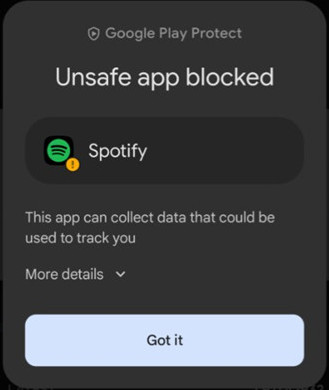
For many, the biggest appeal of xManager is its ability to unlock premium features without a subscription - and it often delivers. However, some users have reported missing lyrics in certain versions, and security concerns do exist. For example, Android security systems and app stores like Google Play may flag xManager as a potentially unsafe application because it's unofficial. Additionally, some antivirus programs may classify it as containing malware or adware. While the modified Spotify versions themselves are generally considered safe, it's important to be aware of these warnings.
- Inability to Download Songs: Some versions may not support offline downloads, even if the feature is expected.
- Compatibility Problems: Certain versions may not work properly with older Android devices or specific Spotify features.
- Ad Removal & Premium Features Not Always Reliable: Users have reported inconsistent ad-blocking and feature availability depending on the version installed.
Despite these challenges, xManager remains one of the easiest ways to customize your Spotify experience.
Looking for a Safe Alternative?
If your main goal is downloading Spotify music for offline listening without the security risks, ViWizard Music Downloader provides a legitimate solution. It allows you to download and convert Spotify tracks directly from the official desktop client into MP3 and other formats, enabling offline music enjoyment on any device without violating Spotify's terms.
A brilliant Spotify music downloader designed to download and convert Spotify songs, playlists, albums, artists, podcasts, and audiobooks to MP3, FLAC, WAV, AIFF, M4A, and M4B losslessly. The sound stays as clear as the original, and all track details are preserved, offering a seamless experience to enjoy your Spotify music offline on any player or device.
Can xManager Get Your Spotify Account Banned?
To reduce risks:
- Avoid using your main Spotify account with xManager. Create a secondary account instead.
- Disable automatic updates to prevent Spotify from detecting unauthorized modifications.
- Be cautious with online features like Spotify Connect, which may expose modded versions.
Why Do Some Antivirus Programs Flag xManager?
This happens because:
- It modifies app behavior, which triggers security warnings.
- It's an unofficial app that deals with modified software.
How to Choose the Best Spotify Version Using xManager?
- Latest versions come with bug fixes and new features but may have more restrictions.
- Older versions may support features like unlimited skips and background play but could lack newer updates.
- Modified versions can remove ads and unlock extra functionalities but may be less stable.
Part 3. How to Use xManager for Spotify
Enough of the basics, now try to follow these steps to install the Xmanager app to start the enhanced experience with Spotify.
- Grab your Android device and open your favorite web browser. Head to GitHub and search for "xManager Spotify apk." Download the latest version of xManager from the official release page.
- Once the APK file is downloaded, locate it on your device and tap to open. Follow the on-screen instructions to install the xManager app on your Android device.
- Launch the xManager app and navigate to the options menu. Click on any available option like Discord or Telegram to join the official xManager community. Here, you can get support and updates.
- Explore the download center of Spotify or Spotify Lite within xManager. Browse through the available Spotify versions and select the one that fits your preferences best.
- Before proceeding, ensure that the Spotify app is closed on your Android device. This ensures a smooth installation process and seamless integration with xManager.
- Return to the xManager app and select the "refetch and reboot" option. This will fetch the selected Spotify version and reboot your device to apply any changes.
- Once your device has rebooted, reopen the Spotify app and try playing your favorite tunes. You can adjust settings like brought to you by xManager.
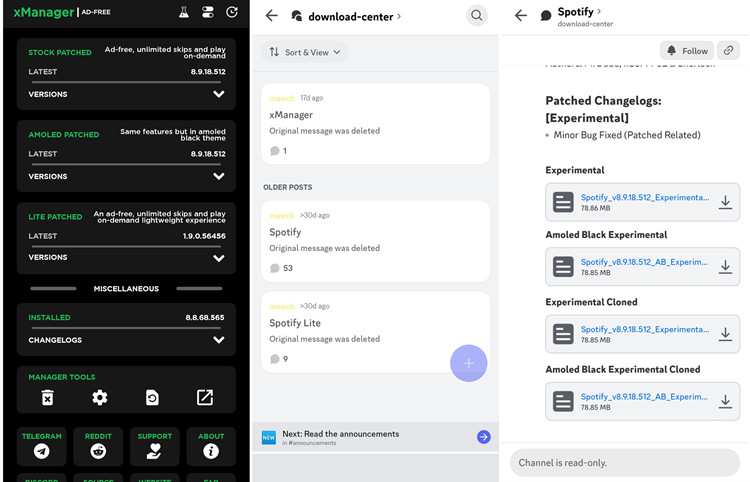
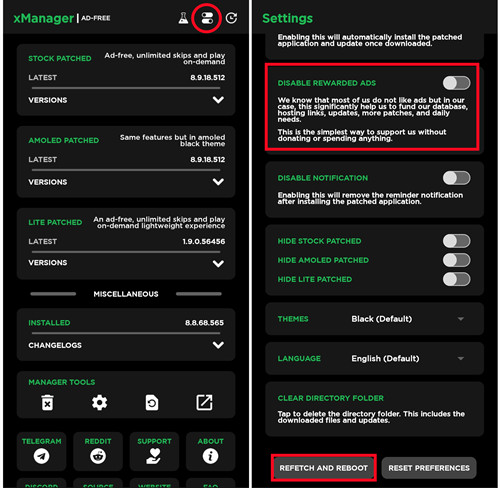
With these simple steps, you're all set to enjoy uninterrupted music streaming on Spotify, courtesy of xManager.
Part 4. Best Alternatives to xManager for Spotify
It can be challenging to install the xManager Spotify APK, and this is where you may want to use an alternative to it.
1. ViWizard Spotify Music Converter [Windows, Mac]
If you choose to pick ViWizard Spotify Music Converter instead of xManager Spotify APK, all your need is to download either the Windows or Mac version of it to your computer and bring your Spotify library. Whether you have Premium subscription or not, ViWizard will never fails to download and convert your favorite music and podcast for offline use. During the conversion, the ads will be removed and the lossless audio will be preserved. For music management, it saves metadata of the music including title, artist, album, and more.
Just add music and set an audio format, such as MP3, M4A, M4B, WAV, AAC, and FLAC, and ViWizard will continue recording the music and save the downloaded music to your computer locally.
Key Features of ViWizard Spotify Music Converter
Free Trial Free Trial* Security verified. 5, 481,347 people have downloaded it.
- Download Spotify songs, playlists, podcasts, and audiobooks extremely fast at up to 15x speed
- Convert Spotify into MP3, FLAC, WAV, AIFF, M4A, and M4B losslessly
- Lets you play Spotify tracks offline on any device without restrictions
- Works seamlessly on Windows and macOS, supporting the built-in Spotify Web Player
Step 1Add Spotify Music to ViWizard
To start using ViWizard Spotify Music Converter, first, launch the program and log in to your Spotify account. Once you're logged in, you can directly access Spotify's Web Player within ViWizard, regardless of your subscription type. To add music, you can either drag and drop songs, albums, or playlists from Spotify into ViWizard or paste the URL of the content you want to convert into the search bar. The selected tracks will then appear in the conversion list.

Step 2Customize the Output Audio Settings
Next, customize the output audio settings by going to the Preferences menu, which can be accessed by clicking the Menu icon in the top-right corner. From here, you can choose the output format (MP3, M4A, WAV, FLAC, AIFF, or M4B), adjust the bitrate and sample rate for audio quality, and enable additional options like saving lyrics. Once you're happy with the settings, click OK to confirm your choices.

Step 3Select Music for Conversion
After configuring the settings, review your selection and choose the songs, albums, or playlists you want to convert. You can also convert podcasts and audiobooks, depending on your subscription. To make navigation easier, ViWizard allows you to organize your music by title, artist, or album.

Step 3Convert and Access Your Music
Once you've selected the music, click the Convert button to start the conversion process. ViWizard will convert the tracks and save them to the output folder you selected in the Preferences menu. After the conversion is complete, you can find your converted music in the History section. Use the Open Folder icon to access the folder directly, where the converted files will be saved. Now you can enjoy the converted music on any device offline, free from limitations such as ads and skips.
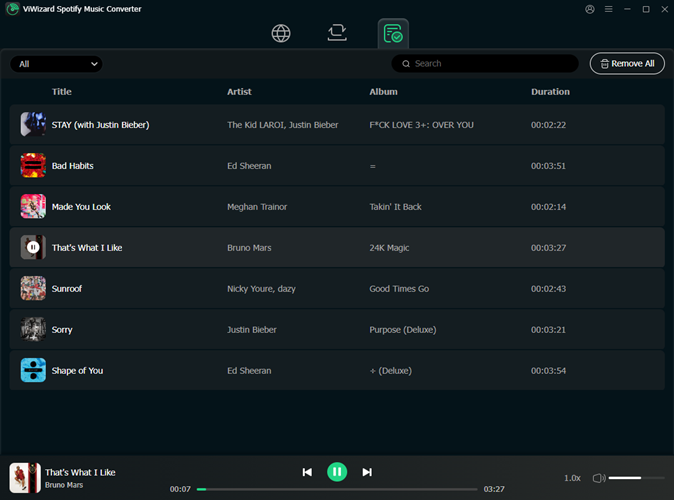
2. Spotify++ [iPhone]
Spotify++ is a modified version of the Spotify app, offering users premium-like features without a subscription. Developed by third-party developers, Spotify++ enhances the standard Spotify experience with additional perks and functionalities.
How It Works:
Spotify++ functions similarly to the official Spotify app but includes extra benefits. Users can enjoy ad-free listening, unlimited skips, offline playback, and higher audio quality, all without the need for a premium subscription.
Features:
- Enjoy uninterrupted music playback without any interruptions.
- Skip through tracks as much as you want, with no restrictions.
- Download your favorite songs and playlists for offline listening on the go.
- Experience music in higher fidelity for a more immersive listening experience.
- Personalize your Spotify experience with themes, layouts, and more.
3. Flido [Android]
Fildo is a versatile music streaming and downloading platform that connects to various online sources to provide users with access to a vast library of music content. With Fildo, users can stream their favorite songs online or download them for offline listening.
How It Works?
Fildo operates by sourcing music content from online sources across the internet. Users can search for specific songs or artists, and Fildo will present a list of available sources where that music can be found. Once a song is selected, users have the option to stream it directly or download it for offline playback.
Features:
- Access a wide range of songs and artists from various online sources.
- Stream your favorite music directly from the Fildo app.
- Download songs to your device for offline listening.
- Easily import playlists from other music platforms like Spotify.
- Enjoy enhanced audio quality with the option to stream imported playlists at higher levels and download them in MP3 or FLAC format.
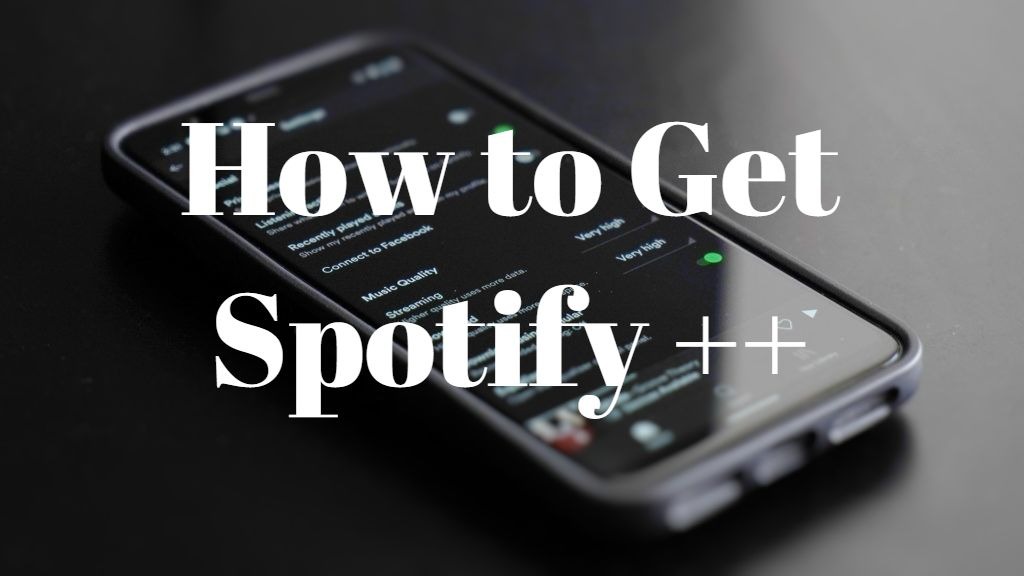
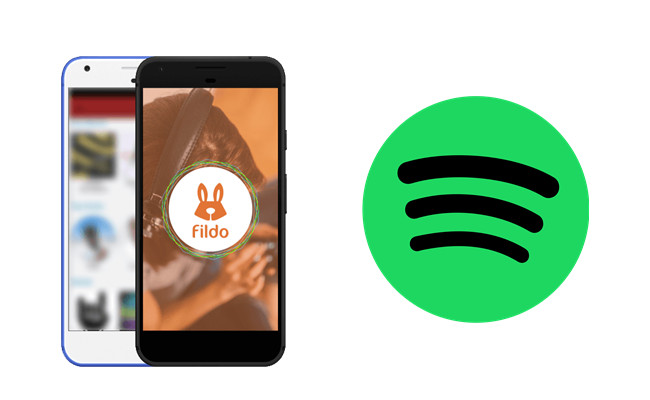
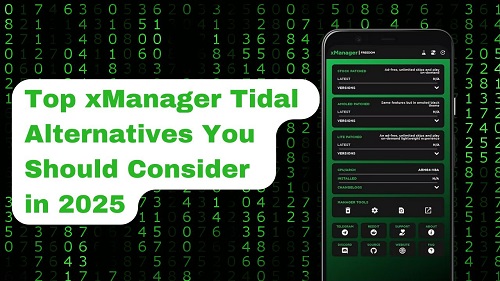
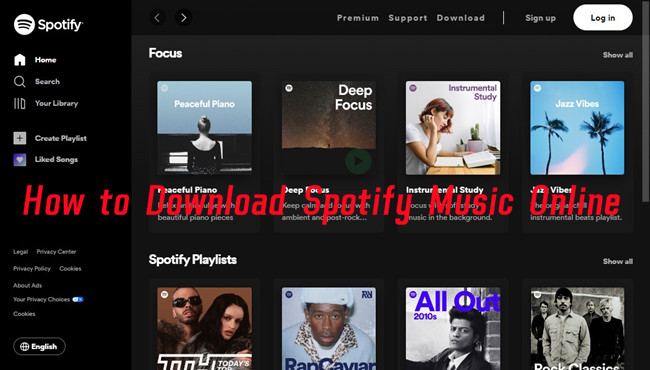
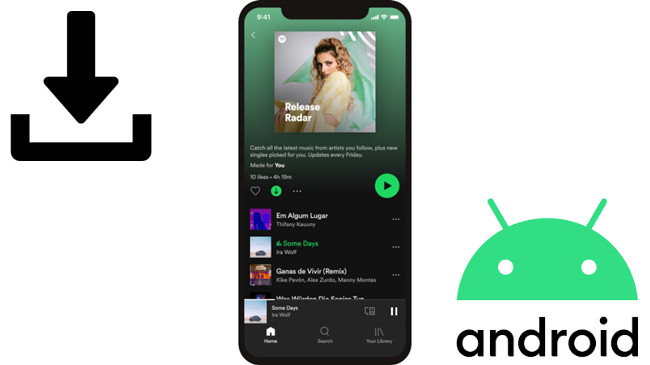
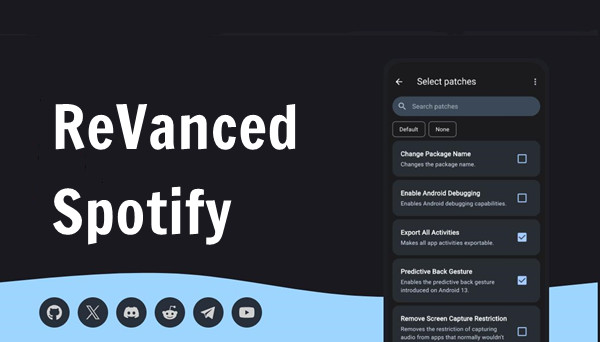
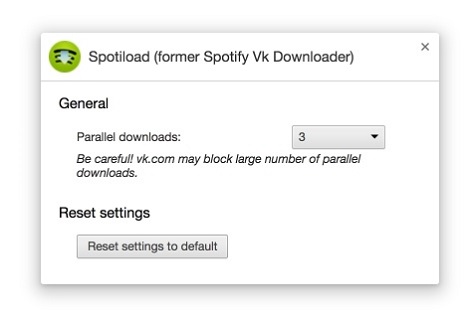
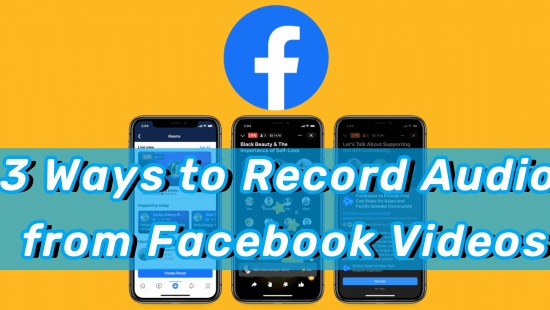

Leave a Comment (0)