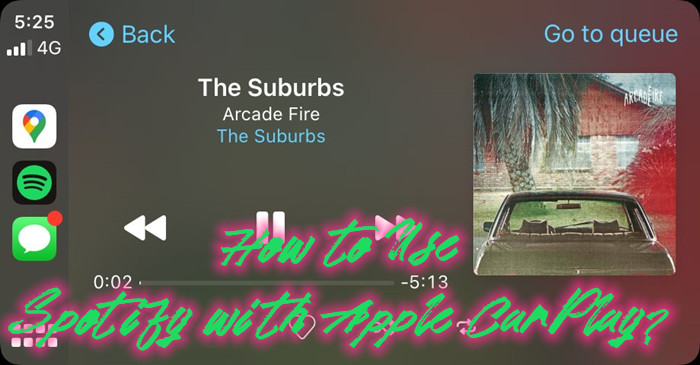
Added with the Premium service, iOS devices users has benefited from the convenience all this time - like Apple CarPlay. For a long time, Spotify was one of the much-requested supports on the Apple CarPlay. Since Apple CarPlay has announced the Spotify app support is available within a update, to stream music in car, access contents from Spotify is a short process in the car's built-in controls.
In this post, we'll introduce how to use Spotify with Apple CarPlay to stream music contents on car. If the Spotify is not working on Apple CarPlay, also check this post.
Part 1. Does Spotify Work on Apple CarPlay?
If you love music, you probably use Spotify to listen to your favorite songs, podcasts, and even audiobooks. When you're driving, having Spotify on your car's display can make your trips more fun. Apple CarPlay lets you use your iPhone's features on your car's screen, so you can enjoy your music safely while driving.
If your car is compatible with Apple CarPlay, you can easily control music directly on your car's display. This means you no longer need to enable Spotify's Car Mode on your phone, reducing distractions. You can play your playlists, discover new music, and listen to podcasts and audiobooks using your car's touchscreen or voice commands like Siri. This makes your drive more enjoyable and keeps you safe by allowing you to focus on the road, keeping your hands on the wheel and eyes on the road.
However, there are a few things you need to check to ensure everything works smoothly: First, make sure your iPhone is running iOS 7.1 or later. Apple CarPlay is supported on iPhone 5 and newer models. To update your iOS, navigate to the General settings and choose "Software Update." Not all cars support Apple CarPlay. Most newer models do, but it's a good idea to check your car's manual or the manufacturer's website to confirm. If your car doesn't support CarPlay, you might need to use an aftermarket system that does. Alternatively, you can save your music offline to your USB drive and use the USB Media Player on your car's display.
Features of Spotify on Apple CarPlay:
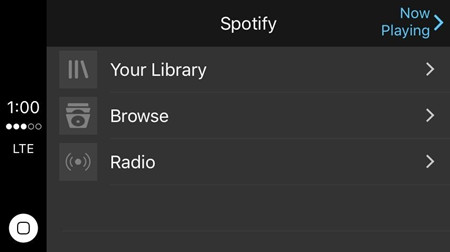
- A brand new Home screen that shows all your favorite music and podcasts.
- Playlist pages that give instant access to the music or podcast you want to listen to.
- While a track is playing, you can access the album or playlist view or the brand new queue screen to see what's playing next.
- New podcast playback features that put you in control.
- Use Siri to ask for your perfect road trip soundtrack.
By ensuring your iPhone, car, and Spotify app are compatible, you can enjoy a seamless experience using Spotify with Apple CarPlay. This way, you can make the most out of your drives with your favorite music and podcasts right at your fingertips.
Part 2. How to Use Spotify on Apple CarPlay
Once you have everything ready - your iPhone, car, and Spotify app are all set up - you can connect your phone to your car. First, check if your car supports a wireless connection, a USB connection, or both. Then, open the Settings app on your iPhone and navigate to CarPlay under General settings. If you have already connected your iPhone with your car, you can check if your car is listed under Available Cars and select it to activate CarPlay.
Start your car, then make sure Siri is on. If you haven't enabled Siri, go to "Listen for 'Hey Siri'" under "Siri & Search" in your iPhone's settings. Alternatively, try saying "Hey Siri" to see if there is any response.
For USB Connection:
- Locate the USB port in your car. It might be labeled with a CarPlay icon or a smartphone icon and is usually found in the center console or dashboard.
- Use an Apple USB Cable to connect your iPhone to the car's USB port.
- When prompted on your iPhone, allow CarPlay to access your phone while it's locked.
- Your car's display should automatically switch to the CarPlay interface. If not, select the CarPlay option from your car's menu.
- Tap the Spotify icon on the CarPlay screen to open the app.
- You can now browse and play your music, podcasts, and audiobooks using the touchscreen or voice commands.
If your car supports both wireless and USB CarPlay:
- Follow the USB connection steps above the first time you connect your iPhone.
- The next time you attempt to connect your iPhone to CarPlay, an alert on your iPhone allows you to connect wirelessly.
For Wireless Connection:
- Press and hold the voice command button on your steering wheel. Make sure your stereo is in wireless or Bluetooth mode.
- On your iPhone, go to Settings > Wi-Fi, and ensure Wi-Fi is turned on.
- Tap the CarPlay network and check that Auto-Join is turned on.
- Go to Settings > General > CarPlay, and select your car.
- Your car's display should automatically show the CarPlay interface. If not, look for the CarPlay option in your car's infotainment menu.
- On the CarPlay screen, tap the Spotify icon to launch the app.
- Browse your playlists, albums, or podcasts and start listening to your favorites. You can use the touchscreen or voice commands to control playback.
Additional Tip: Use Siri with Spotify on CarPlay
Siri makes it even easier to use Spotify on CarPlay with hands-free control.
- Press and hold the voice command button on your steering wheel, or say "Hey Siri" if your car supports it.
- Once Siri is activated, you can say commands like:
- "Play my Discover Weekly on Spotify."
- "Play [song name] by [artist name] on Spotify."
- "Play my [playlist name] playlist on Spotify."
- "Skip this song."
- "Pause the music."
- Siri will confirm your command and start playing your requested music, playlist, or podcast.
By following these steps, you can easily connect your iPhone to your car and use Spotify on Apple CarPlay, whether you're using a wireless connection or a USB connection. Enjoy your favorite tunes, podcasts, and more, all while keeping your focus on the road.
Part 3. Best Alternatives to Fix Spotify Won't Work on Apple CarPlay
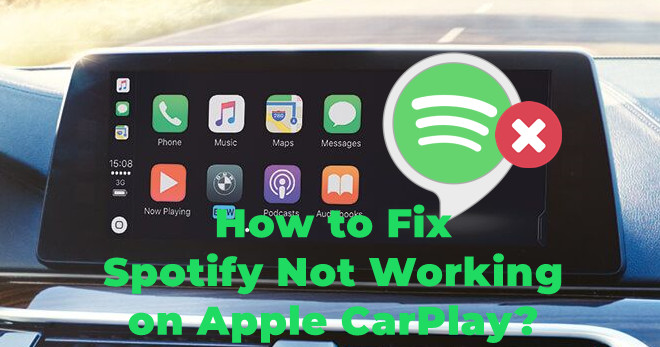
Encounter Spotify not working on Apple CarPlay and don't know how to fix this problem? We'll colelct possible fixes to this issue. Come check this out.
There's a particular method to enable CarPlay Spotify without phone but requires no specific App2Car device - using external storage like a USB. While the downloads are encoded in DRM, there's a powerful tool to convert all the music from the music service without subscriptions - ViWizard Spotify Music Converter.
Thing You'll Need: ViWizard Spotify Music Converter
ViWizard Spotify Converter is a professional tool to enable users on Spotify Premium and Spotify Free more control of their favorite music contents. With this ViWizard software for Spotify, you can download and convert songs from Spotify Music into formats like MP3.
What's more, if Spotify Apple CarPlay users encounter with issues like Spotify not working on Apple CarPlay, this method is also perfect to function.
Key Features of ViWizard Spotify Music Converter
Free Trial Free Trial* Security verified. 5, 481,347 people have downloaded it.
- Download Spotify songs, playlists, podcasts, and audiobooks extremely fast at up to 15x speed
- Convert Spotify into MP3, FLAC, WAV, AIFF, M4A, and M4B losslessly
- Lets you play Spotify tracks offline on any device without restrictions
- Works seamlessly on Windows and macOS, supporting the built-in Spotify Web Player
Step 1Add Spotify Music to ViWizard
Open this ViWizard software to see this screen. Wait while the software is opening the desktop app to add music from. Make sure the 2 apps are on the same screen, drag and drop music tracks to add to ViWizard.

Step 2Customize Spotify Music in ViWizard
In this ViWizard software, open the app menu at the top to select Preferences. Click Convert to set the Format as MP3, then OK to save this change on output format.

Step 3Convert Spotify Music in ViWizard
Click the Convert button to start the conversion at a 5x speed. Once the music tracks are all converted into MP3, the output folder will pop up to show all the files.

Step 4Transfer Converted Spotify Music
Once there's the MP3 music collections, it's simple to transfer the files or folders to a connected USB drive on desktop. You have the full control of the music contents in the car without apps and phone!
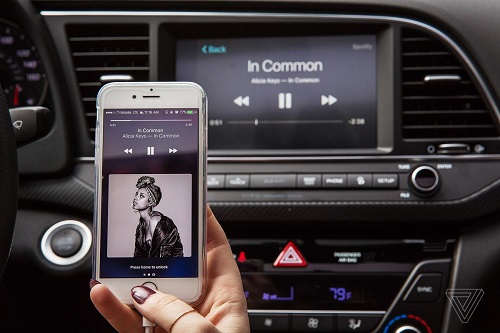
This post provides the 6 most popular and easiest ways for you to play Spotify music songs in your car via a cable, Bluetooth, Android Auto, CarPlay, or external drive/CD.
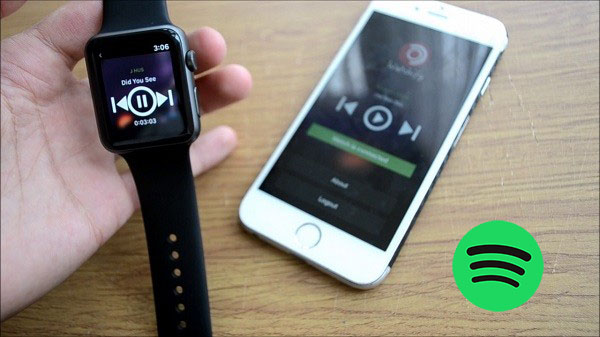
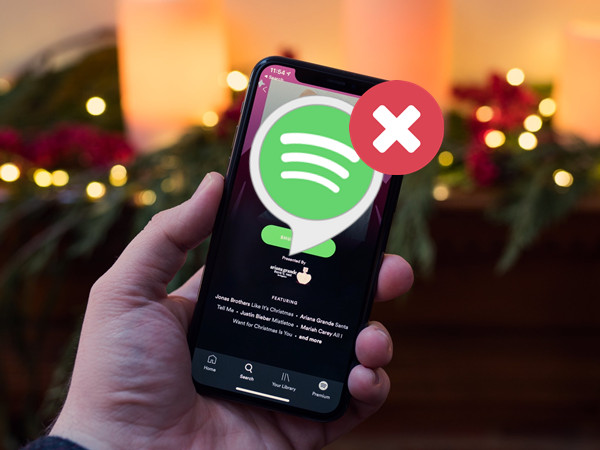




Leave a Comment (0)