
Whether driving the familiar streets of your daily commute, going around the corner to buy some food, or hitting the road for a long journey, the first thing most people would like do when they get in the car is to start some tracks. But sometimes it is so dangerous to switch music between the navigation app and the music app while driving.
However, having a navigation app like Waze and streaming music through Spotify is super convenient. As a new partnership has been established between Spotify and Waze, all of you can switch between the apps and browse your playlists in Waze. Spotify connecting to Waze has simplified Spotify control within the Waze app, even enjoy Spotify music offline. Here's how to connect Spotify to Waze for playing music.
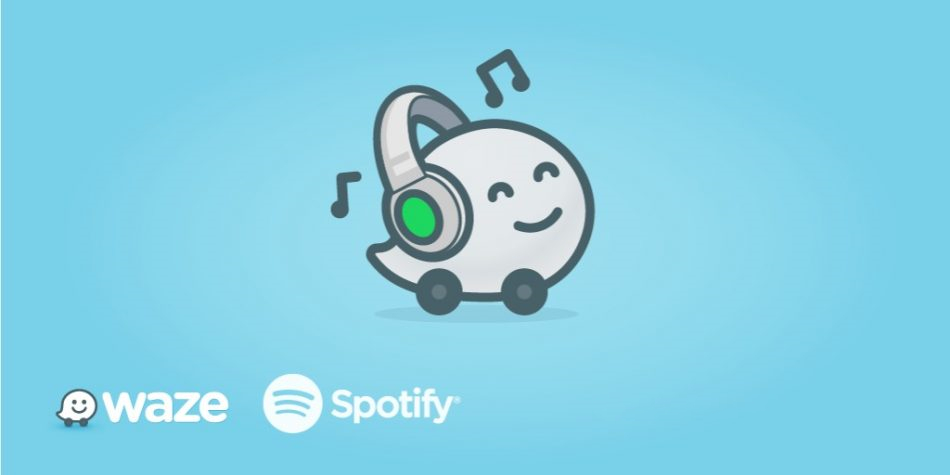
Part 1. What Is Waze Integration Spotify?
Waze has integrated lots of streaming services including Spotify for iOS users at first, follow on Spotify Waze integration Android. The integration allows users to control Spotify within the Waze app, instead of having to switch apps while navigating. Then users can control the music playback, view recently played tracks, and access Spotify contents right within the Waze app. To get Waze Spotify CarPlay, you need to set up Waze and Spotify integration first. Go on reading this post to know how to use Waze with Spotify.
Part 2. How to Set up Spotify and Waze Integration
Spotify has teamed up with Waze for an easier and safer way to navigate your journey and control your music on the road. Then you can directly connect your Spotify account to Waze on Spotify. Here's how to.

Step 1. Make sure that you have installed Spotify and Waze on your device.
Step 2. Launch Spotify on your device then tap Home in the bottom right corner.
Step 3. Tap the gear icon in the top right corner to enter Spotify's settings.
Step 4. Scroll down to Voice Assistants & Apps and tap to connect Waze to Spotify for controlling your music while navigating.
Important: For safety reasons, browsing Spotify content from within the Waze app is disabled while the car is in motion.
Part 3. How to Link Waze to Spotify for Use
In addition, you can also connect Waze to your Spotify within the Waze app. Follow the below steps to set up Waze and Spotify integration.
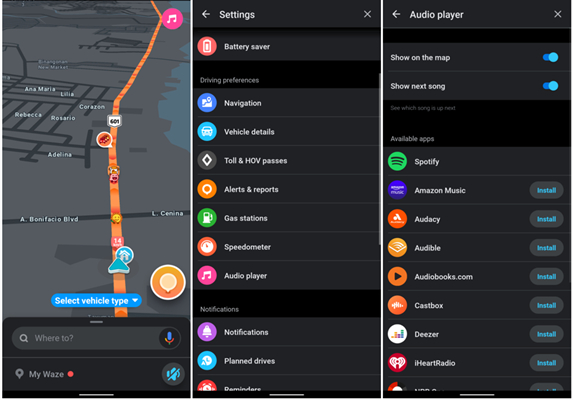
Step 1. Download Waze and Spotify from the Google Play or App Store and sign into the two apps.
Step 2. Open Waze and tap My Waze at the bottom left corner of the map.
Step 3. Go to Waze's settings by tapping the gear icon at the top left and scroll down to select Audio Player.
Step 4. Select Spotify and connect your Spotify account to Waze.
Step 5. Accept the terms to connect Spotify to Waze and Spotify will be available while in an active navigation session.
Part 4. More Tips: Save Spotify Songs Locally
Every journey needs an epic soundtrack. When you're on the move, it's easy to bring Spotify along for ride. And Spotify music be online for the functionality to work properly. When your cellular data is not enough for you to listen to Spotify music online, everything gets bad. But ViWizard Spotify Music Converter can help you save Spotify data usage.
ViWizard Spotify Music Converter is an excellent music downloader for both free and premium Spotify users to save Spotify music to computer. With its help, you can truly download Spotify songs for keeping and playing. Here's a tutorial on how to download Spotify music through ViWizard Spotify Music Converter.

Key Features of ViWizard Spotify Music Converter
- Listen to nonstop Spotify music without ads
- Download Spotify music for listening anywhere
- Get unlimited skips on any playlist or album
- Convert Spotify music to plain formats like mp3
Step 1Import Spotify contents to Spotify music converter
Pull up ViWizard Spotify Music Converter and then Spotify will be automatically launched. Locate to the playlist or albums even songs you want to download. Then import all playlists, albums or songs you have selected to the screen of the converter by drag-and-drop.

Step 2Set the audio format and music preference as you like
After importing Spotify music to the converter, you can click on the 'Preference' button to set the output parameters including output format, channel, sample rate, and bit rate. All output tracks can be archived by artists or album when downloading.

Step 3Begin to download Spotify music to the local folder
After all is set well, click on the button 'Convert' in the bottom-right corner of the screen and then download Spotify music to MP3 in batch at a time. Click the button 'Converted' to check all downloaded music and then click on the icon 'Folder' to navigate the local folder.

Conclusion
After connecting your Spotify to Waze, then you can start browsing recently played Spotify content and recommendations from the Waze app. It's easy to control the playback of Spotify songs within the Waze app. Also, if you want to download Spotify songs for offline listening, you can try using ViWizard Spotify Music Converter. It's a good option for you.

Adam Gorden is an experienced writer of ViWizard who is obsessed about tech, movie and software.