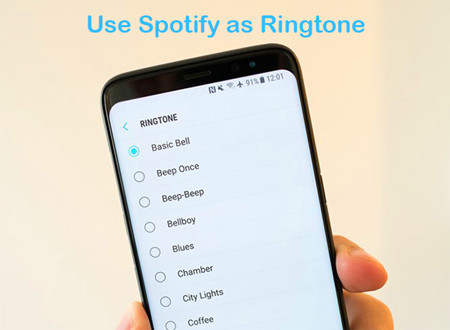
Tired of hearing the same old ringtone every time your phone rings? For many of us, creating custom ringtones is a small but meaningful way to make your phone truly yours.
Sure, you can stick with the default ringtones, but wouldn't it be better to hear your favorite song every time your phone rings? Back in the day, creating a custom ringtone meant purchasing one from your service provider for $1 or more. While that option still exists (iPhone users can buy Apple Music ringtones directly from the iTunes Store), what happens when your favorite track isn't available - like one from Spotify?
With its massive music library, Spotify has redefined how we enjoy music - but it doesn't offer a way to purchase songs or use them directly as ringtones due to DRM restrictions. Luckily, you don't need to rely on pre-made ringtones anymore - you can create your own!
For Android users, the process is relatively straightforward, thanks to the operating system's flexibility. And while iPhone users face a few extra steps, it's entirely doable with the right tools. In this 4-step guide, we'll show you how to transform your favorite Spotify tracks into personalized ringtones that are ready to use on your Android or iPhone. Ready to give your phone a fresh, custom sound from Spotify? Let's get started!
Step 1: Select Your Favorite Spotify Song for a Ringtone
I bet you've already picked the perfect song for your phone - maybe something catchy like Dynamite by BTS (a true classic). But how do you turn it into your ringtone? Whether you're using an iPhone or an Android device, the challenge is the same: DRM, or digital rights management.
DRM protects Spotify tracks, locking them in a way that prevents direct use as ringtones. This means you'll need to convert the song first - or use a tool that makes it compatible with your device. Thankfully, there are two effective ways to overcome this obstacle:
Option 1: Use a Spotify Music Ringtone Maker
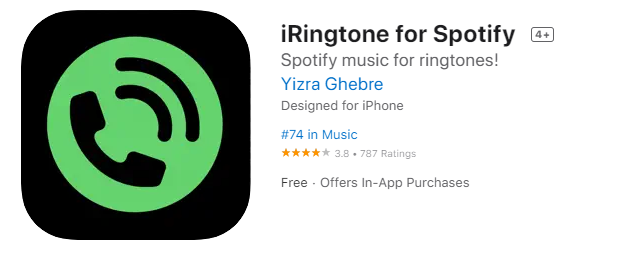
A Spotify Music Ringtone Maker is a specialized tool designed to help you clip and format Spotify songs into ringtones. For example, iRingtone for Spotify works seamlessly with iPhones. It offers a large selection of songs and customization options (like volume and vibrate settings) and allows you to set a different ringtone for different contacts.
However, it's subscription-based and relies on GarageBand, although it claims that a desktop device isn't required - this is a key benefit since making ringtones typically requires one. The process isn't as intuitive as it could be, and selecting specific parts of a song can be a bit tricky. Additionally, while many tracks are available with a subscription, some are not, and only a few are free to use - often not the ones you have in mind. Despite these limitations, it remains popular among iPhone users who want a straightforward solution.
Option 2: Use a Spotify Music to Ringtone Converter (Recommended)
If you're looking for more flexibility and control, a Spotify Music to Ringtone Converter like ViWizard Spotify Music Converter is highly regarded for converting Spotify songs into various DRM-free formats, including MP3 files, which can then be used to create ringtones. It's not just for ringtones - this tool is also perfect for saving full songs for other purposes.
A brilliant Spotify music downloader designed to download and convert Spotify songs, playlists, albums, artists, podcasts, and audiobooks to MP3, FLAC, WAV, AIFF, M4A, and M4B losslessly. The sound stays as clear as the original, and all track details are preserved, offering a seamless experience to enjoy your Spotify music offline on any player or device.
The selection is unlimited, meaning every track you want from your Spotify library can be converted. Another option is ViWizard Audio Capture, which features an audio recording software that includes basic editing functionality - essential for trimming the song to the exact section you want for your ringtone - while directly capturing any Spotify song.
A multifunctional audio recording tool that captures any sound playing on your computer, including streaming music, live radio, game sounds, background music, and online meetings, with built-in auto-splitting and advanced editing features to save recordings in MP3, WAV, and other formats while maintaining the highest quality and embedding track details.
Part 2: Convert Spotify Songs to Ringtone-Compatible Format
If you choose to convert Spotify songs, the next step is making sure the format is right for your phone's ringtone requirements.
Smartphones have specific needs when it comes to file types and lengths. For instance, iPhones require ringtones to be around 30 seconds long and in the ".m4r" format. Whether you're on a Premium plan or not, two powerful tools - ViWizard Audio Capture and ViWizard Spotify Music Converter - can help convert your Spotify tracks into the right format for both Android and iPhone users.
Supported Ringtone Formats for Different Devices:
Android Ringtone: MP3, M4A, WAV, or OGG
iPhone Ringtone: MPEG-4 file format with the extension ".m4r," AAC, or M4A
For Android and iPhone Users: ViWizard Audio Capture

ViWizard Audio Capture is the best all-in-one solution for both Android and iPhone users. It offers a smooth experience for converting Spotify music into ringtones, with added features for splitting, merging, cutting, and editing the tracks to your preferred length. You can easily tailor your ringtones to suit your personal taste.
Android users can directly capture, edit, and transfer the ringtone to their devices without issues, with support for formats like MP3, M4A, or WAV. iPhone users can also benefit, though they'll need to convert the final file to the ".m4r" format using iTunes for seamless integration with the iPhone's ringtone settings.
What makes ViWizard Audio Capture stand out is its compatibility not only with Spotify but with other streaming services like YouTube Music, offering endless possibilities for custom ringtones from your favorite music sources.
To create an Android ringtone, you can use an MP3 file you already own or one converted by ViWizard. You can either trim it to a 30-second clip or keep the full track. ViWizard Audio Capture makes editing easy, allowing you to customize the ringtone's length. While MP3 is the most versatile format, M4A, WAV, or OGG are also supported. Once you've converted the track, transfer it to a folder like "Ringtones" or "Media" on your device. You can then access and set it as your ringtone through the Sound settings.
Key Features of ViWizard Audio Capture
Free Trial Free Trial* Security verified. 5, 481,347 people have downloaded it.
- Capture Spotify audios, songs, and playlists in high quality
- Save audio from Spotify to MP3, AAC, M4A, WAV, FLAC, M4B
- Support multi-track audio recording for Spotify
- Record music from Tidal, Deezer, Pandora and other streaming audios
Here's a step-by-step guide for using ViWizard Audio Capture to convert Spotify songs into personalized ringtones:
- Download ViWizard Audio Capture from the official website and install it on your computer.
- Open ViWizard Audio Capture and ensure the Spotify app is running in the background.
- Click the "Format" button in the bottom-right corner. Select your preferred output format (MP3, M4A, or WAV for Android) and click "OK."
- Open the Spotify app within ViWizard, select the song you want to convert, and start playing it.
- Once the song starts playing, return to ViWizard. It will automatically detect the audio and begin capturing it.
- When the song reaches your desired point, click the "Stop" button to end the capture. Use ViWizard's editing tools to trim the audio as needed.
- After editing, click "Save" to export the ringtone. Access the saved file in the History window and locate it in your designated folder.
For iPhone Users: ViWizard Spotify Music Converter

ViWizard Spotify Music Converter is a fantastic tool specifically designed for iPhone users. It easily converts Spotify songs into ringtone-friendly formats by removing DRM encryption, ensuring your tracks are compatible with most ringtone editors like iTunes and GarageBand. This tool allows you to effortlessly download and convert Spotify songs, making the conversion process straightforward, even for non-tech-savvy users.
To create an iPhone ringtone, first convert the track to a compatible format using iTunes or GarageBand. After converting and saving it locally, import the track into iTunes or GarageBand. Trim it to a 30-second clip, then use iTunes's AAC encoder to export it and change the file extension from ".m4a" to ".m4r." Finally, move the ringtone to the Tones section in iTunes and sync it to your iPhone. Your custom ringtone will now be ready to use.
Key Features of ViWizard Spotify Music Converter
Free Trial Free Trial* Security verified. 5, 481,347 people have downloaded it.
- Download Spotify songs, playlists, podcasts, and audiobooks extremely fast at up to 15x speed
- Convert Spotify into MP3, FLAC, WAV, AIFF, M4A, and M4B losslessly
- Lets you play Spotify tracks offline on any device without restrictions
- Works seamlessly on Windows and macOS, supporting the built-in Spotify Web Player
- Launch ViWizard Spotify Music Converter on your computer. The Spotify app will open automatically.
- Browse Spotify, find the songs you want to use as ringtones, copy the song link, and drag it into the ViWizard interface.
- In the menu bar, click "Preferences," go to the "Convert" panel, and choose MP3 (ideal for Android). You can also customize settings like channel, sample rate, and bit rate.
- Click the "Convert" button. ViWizard will remove DRM and convert the tracks to MP3 format.
- Once conversion is complete, click the "History" icon to find the DRM-free MP3 files on your local computer.
Read More: Easy Guide to Set Ringtone from Spotify on iPhone
Step 3: Edit the Converted Song to Create a Ringtone
For Android Users:
For Android users who have used ViWizard Audio Capture should now have the edited ringtone file ready:
- Connect your Android device to your computer using a USB cable.
- Locate the edited ringtone file on your computer.
- Copy and paste the file directly into the "Ringtones" folder on your Android device.
- Once transferred, you can set the ringtone within your device's settings.
For iPhone Users:
iPhone users will need to follow these additional steps to transfer the edited ringtone to their device:
- Open iTunes on your computer, ensuring it's updated to the latest version.
- Locate the edited ringtone file on your computer.
- Drag the ringtone file into the iTunes library or go to "File" > "Add File to Library" and select the edited ringtone.
- Select the ringtone within iTunes, go to "File," and choose "Convert" > "Create AAC Version."
- Delete the AAC version while keeping the ringtone file in the delete dialog.
- Locate the ringtone file on your computer (typically in C:\Users{Your Username}\Music\iTunes\iTunes Media) and rename its extension from ".m4a" to ".m4r."
- Connect your iPhone to your computer using a USB cable. Click on your iPhone icon in iTunes, navigate to the "Tones" tab.
- Drag the ringtone file with the extension of ".m4r" to the "Tones" section.
- In iTunes, ensure the "Sync Tones" option is checked.
- Click "Apply" to sync the ringtone to your iPhone.
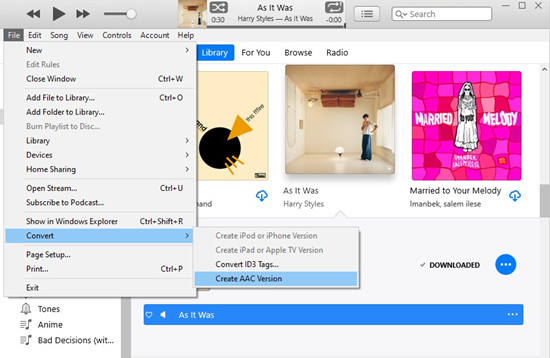
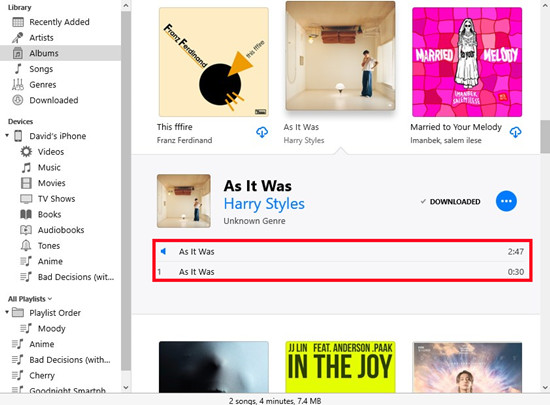
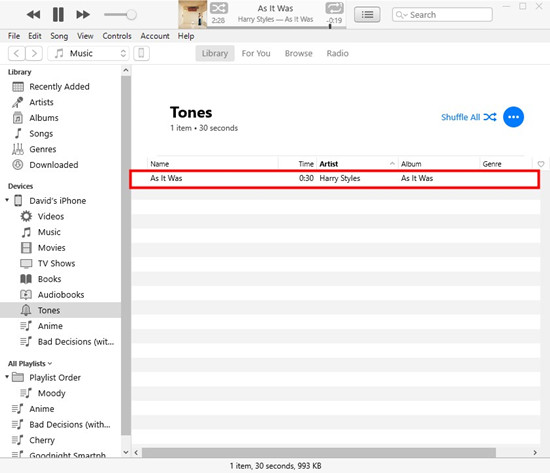
Step 4: Set the Custom Ringtone on Your Smartphone
Congratulations on successfully transferring your favorite Spotify track as a ringtone file to your phone! Now, setting it as your phone ringtone is a breeze!
For Android Users:
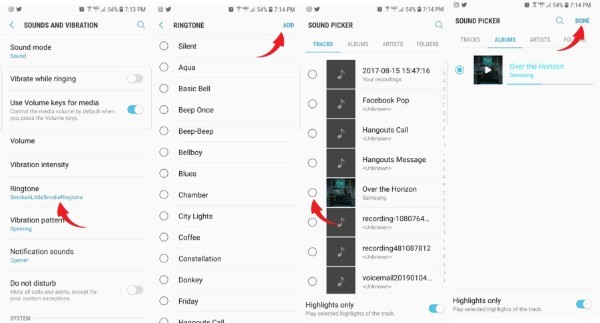
- Open your file manager and navigate to the folder where you transferred the ringtone. Look for "Ringtones" or "Media."
- Tap and hold on your edited Spotify ringtone file. A menu will pop up.
- Select "Set as ringtone" or a similar option, depending on your device.
- Decide if you want it for calls, notifications, or alarms.
- Go to your phone's "Settings."
- Find "Sound" or "Sound & Vibration" and tap on it.
- Choose "Phone ringtone" or "Default notification sound."
- Pick your Spotify ringtone from the list.
- Make a call or send yourself a message to ensure your Spotify ringtone is working.
For iPhone Users:
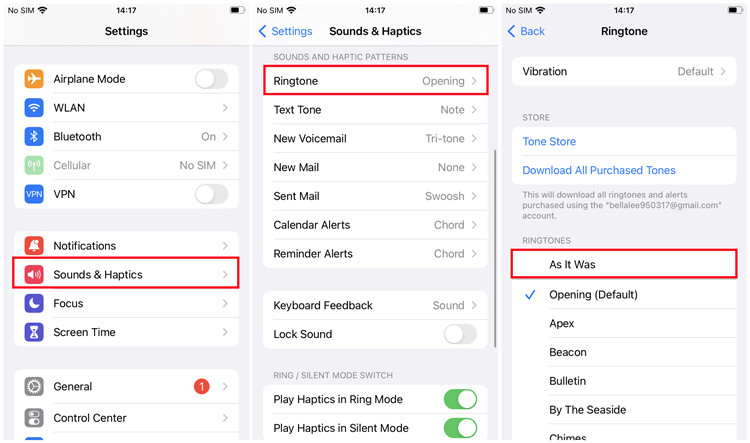
- Open the "Settings" app on your iPhone.
- Scroll down and tap on "Sounds & Haptics" or just "Sounds."
- Under "Sounds and Vibration Patterns," tap on "Ringtone."
- Look for your synced Spotify ringtone and select it.
- For specific contacts: Open the "Contacts" app, find the person, and edit their ringtone.
- For default ringtone: Use "Settings" > "Sounds & Haptics" or "Sounds" and select your Spotify ringtone.
- Make a test call to confirm your personalized Spotify ringtone is set and playing.
Conclusion
To make Spotify music as ringtone on your Android phone or iPhone, the key is to use ViWizard Audio Capture to convert Spotify songs to audio file for ringtone in supported formats. Then you can easily move to your phone and set as ringtone. Apart from this, you can also use this software to download all tracks from Spotify to your computer and thus keep them forever, no matter you're a free or Premium Spotify user. Amazing? Isn't it? So, why not give it a try!

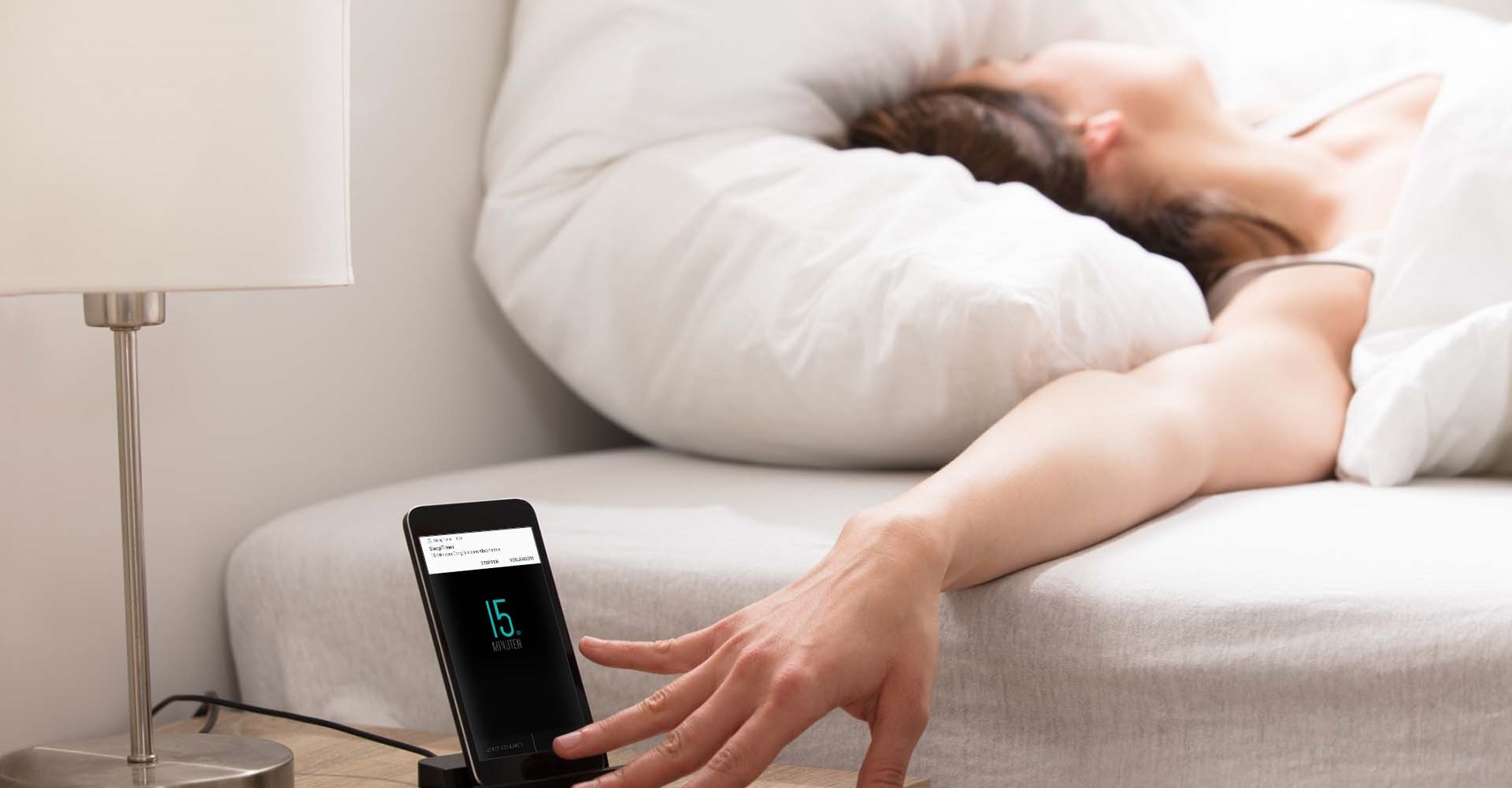
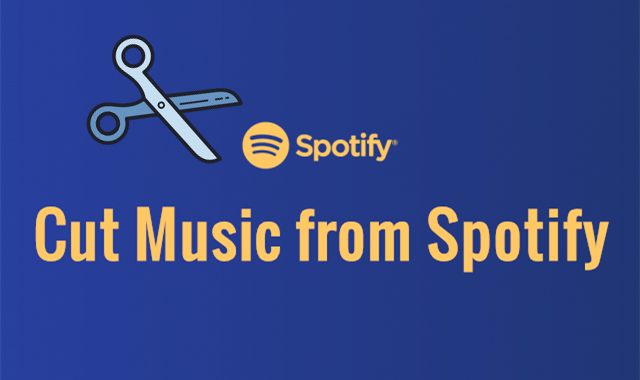



Leave a Comment (0)