- Nick from Spotify Community
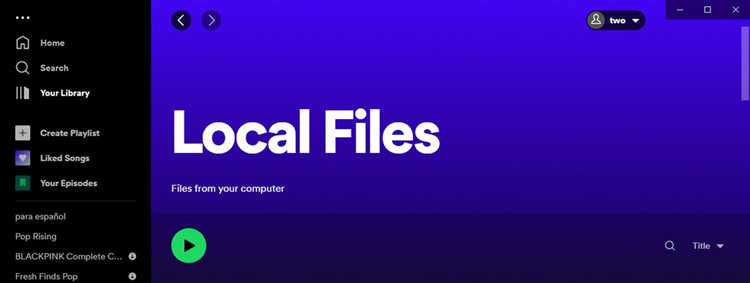
Undoubtedly, Spotify is one of the best music services in the world that offers us an extremely easy access to over 70 million songs. In addition, it also serves as an all-in-one music player to play any kind of music, even including the local files stored on your computer. With just a few clicks and adjustments, you can easily control and play your own music on Spotify desktop and mobile wherever you are. Wonder how to upload local files to Spotify? The following steps will tell.
Part 1. Can I Upload Local Files to Spotify?
Yes, you can absolutely listen to your own music files together with your digital music library, all in one place, using Spotify's built-in media player. With Spotify, you can upload up to 10,000 tracks and access them across three devices. Once uploaded, these tracks are available for offline playback, so you don't need a Premium subscription or an internet connection to listen to them because they're already stored offline.
Before you start, make sure you have compatible music files for Spotify's local files feature. The desktop client supports various file formats, including MP3, M4A, and WAV. There's no file size limit, but larger files will take more time to process and are more likely to fail if your internet connection is interrupted. If you move or delete the local files on the original source, Spotify won't be able to locate or play those files. Make sure to keep the local files in their original location or update the file paths in Spotify if you make any changes.
It's important to note that files or downloads from illegal sources are not permitted. Ensure your music files are from legitimate sources and check their formats. If they're not in one of the supported formats, consider using a conversion tool like ViWizard Audio Converter to convert the files to a compatible one.
Where you store your local files and how you upload them to Spotify is essential. If your music files are on your computer, ensure you have the Spotify app installed. This app provides access to the "local files" feature, allowing you to upload, sync, and play your local files alongside your streaming music library. After uploading, your tracks will appear in the "Local Files" playlist. This playlist can be synced to other devices, such as iPhones, Androids, and others, without taking up additional mobile storage.
If your local files are already stored on your mobile devices, the process is even simpler. By turning on the option to "show audio files from this device," you can let Spotify add tracks directly to the "Local Files" playlist from your local storage. This method bypasses the need for Wi-Fi syncing and pulls the files straight from your device.
Q1.Do I need a premium subscription to upload local files to Spotify?
A1.No, you don't need a Premium subscription to upload and play local files on Spotify. Both free and Premium subscribers can upload and play their local files. Additionally, you can play these music files on demand without being limited to shuffle-only mode, as they are downloaded and not restricted by Spotify's usual limitations.
Part 2. How to Upload Local Files on Spotify Desktop
How to Upload Local Files on Desktop:
- Launch the Spotify app on your Windows PC or Mac computer.
- Click on your profile icon at the top right of the screen and select 'Settings'. Alternatively, you can open the app menu, click on 'Edit', and then select 'Preferences'.
- In the Settings window, scroll down to 'Library' and find 'Show Local Files'. Toggle the switch next to 'Show Local Files' to enable this feature. This action will reveal additional options, including 'Add a Source' under 'Show songs from'.
- Click on 'Add a Source'. A file browser window will appear. Navigate to the folder on your computer where your local music files are stored.
- Choose the folder containing your local music files and click 'OK' or 'Open' to add it as a source.
- Once you've added the folder(s), they will appear alongside other options like iTunes, Downloads, and Music Library. Make sure to toggle on each folder to enable synchronization with Spotify.
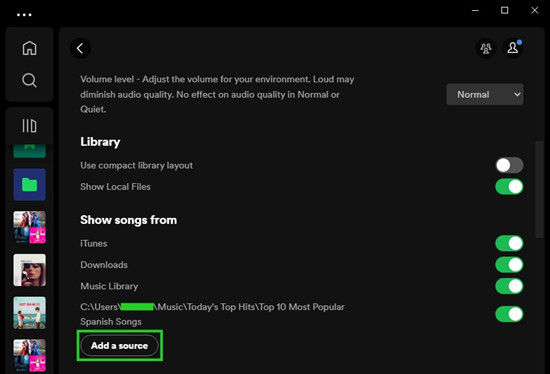
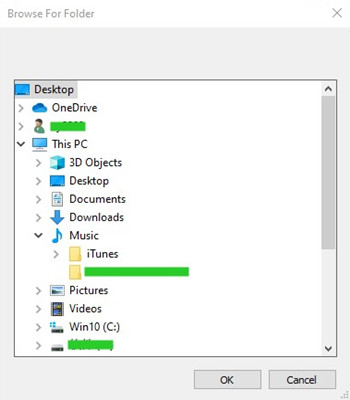
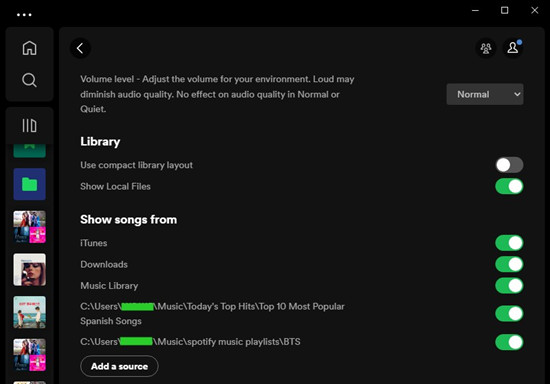
How to Play Local Files on Desktop:
- Scroll through your playlists in the sidebar and look for the playlist called 'Local Files'. If you have a large music library, you can use the Playlists filter at the top to quickly find the 'Local Files' playlist.
- Open the 'Local Files' playlist to view all your uploaded local files.
- You can play these files in Spotify's Offline Mode, even without an internet connection.
- You can add local files to new or existing playlists in your Spotify music library just like any other Spotify tracks.
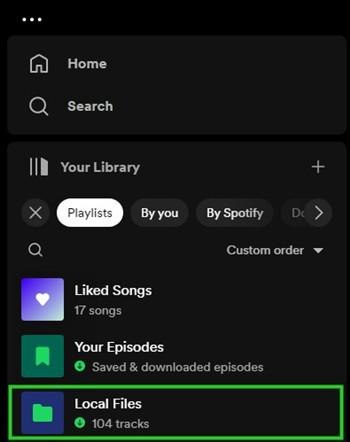
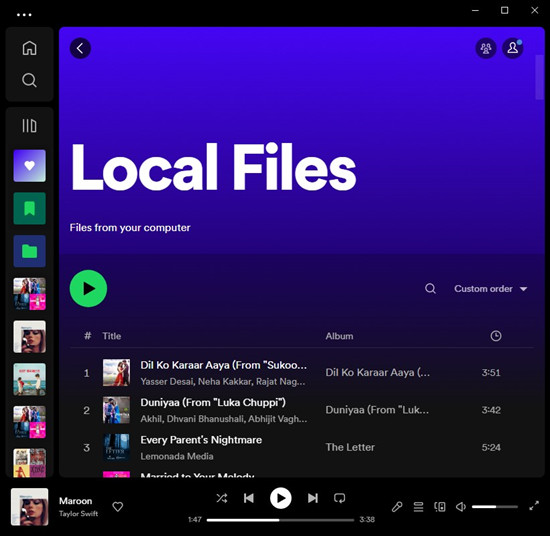
How to Add Local Files to Another Playlist on Desktop:
Once you have uploaded local files to Spotify, you can include them in other playlists, including the "Liked Songs" playlist:
- Find the uploaded local files in your 'Local Files' playlist or through the file sources you enabled.
- To add a local file to another playlist, simply drag and drop the file into the desired playlist or use the 'Add to Playlist' option within Spotify.
Part 3. How to Upload Local Files on Spotify Mobile
How to Transfer Local Files to Mobile [Optional]:
If you want to transfer local files to your mobile device (iOS or Android) to upload them to Spotify:
For iOS:
-
Option 1: From Windows/Mac to iOS using iTunes/Music:
- Connect your iOS device to your Windows PC or Mac.
- Use iTunes on Windows or Finder on Mac to sync the local music files to your iOS device's music library.
- Once synced, these files will appear in the 'On My iPhone' or 'On My iPad' section of the Files app on your iOS device.
- Navigate to the Spotify folder in the Files app and paste the music files there.
-
Option 2: From Mac to iOS using iCloud:
- Ensure your Mac and iOS device are logged into the same iCloud account.
- Set up Universal Clipboard between your devices.
- Copy the music file on your Mac. It will be added to the clipboard of your iOS device.
- To add audio to the Spotify folder on your device:
- In the Files app, navigate to the folder containing your music files (from a browser or storage app).
- Select the file, choose 'Copy' or 'Move'.
- Navigate to 'On My iPhone' > 'Spotify' folder in the Files app.
- Paste or move the music file into the 'Spotify' folder. Your stored music is now in 'Local Files'.
How to Upload Local Files on Mobile:
For iOS:
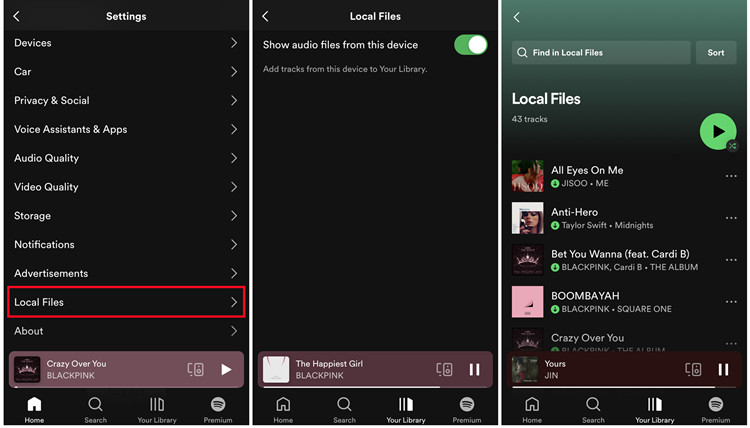
- Swipe left or tap your profile picture in the Spotify app.
- Tap on 'Settings and Privacy'.
- Scroll down and find 'Local Files'.
- Toggle on 'Show audio files from this device'.
- Go to 'Your Library'. The 'Local Files' folder should now appear under 'Playlists'.
For Android:
- Swipe left or tap your profile picture in the Spotify app.
- Tap on 'Settings and Privacy'.
- Scroll down and find 'Local Files'.
- Toggle on 'Show audio files from this device'.
- Go to 'Your Library'. Your stored music should now appear in 'Local Files'.
- To add audio to your device, follow similar steps in the Files or Storage app on your Android device.
How to Play Local Files on Mobile:
- Open the Spotify app on your mobile device.
- Tap on 'Your Library' at the bottom of the screen.
- Look for the 'Local Files' section under 'Playlists'. Your uploaded local files will be listed here.
- You can play these files in offline mode without an internet connection, similar to other Spotify tracks.
How to Add Local Files to Another Playlist on Mobile:
If you want to include local files in other playlists on your mobile device:
- Open the Spotify app and navigate to 'Your Library'.
- Find the 'Local Files' playlist under 'Playlists'.
- Tap and hold on the local file you want to add to another playlist.
- Choose 'Add to Playlist' and select the playlist(s) where you want to include the local file.
Part 4. How to Sync Local Files between Spotify Devices
If you want or need to access and play the local files on your mobile devices, such as smartphones or tablets, you have to do the syncing manually and subscribe to Spotify Premium. If you are on the free tier, the local files can only be played within the desktop app on the computer where they are stored.
- Connect your computer and your mobile device to the same Wi-Fi network.
- On desktop, click the + button next to Your Library > Create a new playlist, and rename the playlist.
- Head over to the Local Files playlist and add the desired songs you want to sync to your mobile device. Right-click on a single or multiple songs > Add to playlist, then select the playlist.
- When connected to the same Wi-Fi network as the computer that runs the Spotify desktop app, open the Spotify mobile app on your device.
- Ensure that you are signed in to the same Spotify account used on your computer, and your music library will be synced automatically.
- On mobile, go to Your Library.
- Scroll through your library and locate the playlist that includes the local files.
- Go into the playlist, and tap on the Download button there. This will start syncing the playlist and its local files to your mobile device. Meanwhile, the playlist should be available offline.
- Wait for the syncing process to complete, and your playlist songs should be playable in the mobile app.
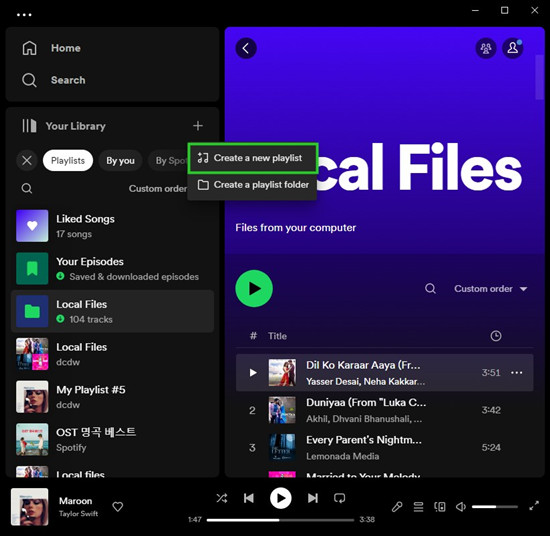
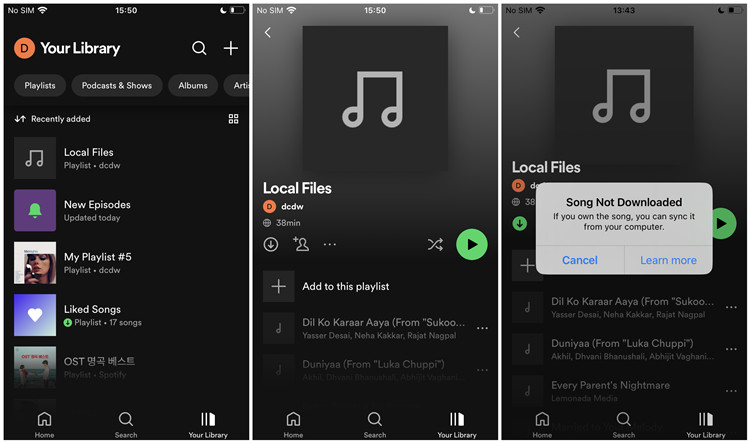
Q4.Why are my Spotify local files not working?
A4.There could be several reasons why your Spotify local files are not working. Here are some common troubleshooting steps you can try in another post.
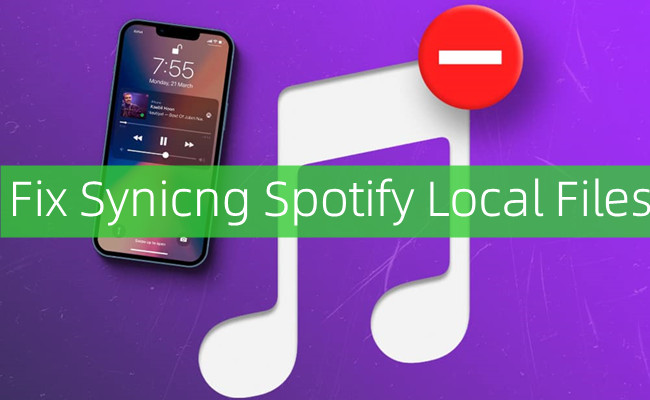
Having trouble with Spotify Local Files issues like: Spotify can't play local files, local files not syncing, local fiels not showing? Check out here!
Bonus Tip: How to Export Spotify Music as Local Files
Sometimes you may want to download music from your music library or Spotify's music catalog to music files for your own personal collection that stores on your devices and platforms. While Premium subscribers can download Spotify music for offline use, the downloaded music is encrypted in a protected file format and restricted to the Spotify app only. You'll need a third-party conversion tool to convert and download your favorite Spotify music to the desired file format, such as MP3, WAV, or FLAC.
Key Features of ViWizard Spotify Music Converter
Free Trial Free Trial* Security verified. 5, 481,347 people have downloaded it.
- Download Spotify songs, playlists, podcasts, and audiobooks extremely fast at up to 15x speed
- Convert Spotify into MP3, FLAC, WAV, AIFF, M4A, and M4B losslessly
- Lets you play Spotify tracks offline on any device without restrictions
- Works seamlessly on Windows and macOS, supporting the built-in Spotify Web Player
ViWizard Spotify Music Converter is the best Spotify music downloader designed for both Premium and free users to download Spotify music files to a computer. You can download individual songs, playlists, albums, artists, podcasts, and even audiobooks to play them anytime, anywhere. Meanwhile, the lossless audio and full ID3 tags can be kept with each downloaded music files. It's always a great idea to create a local backup of your Spotify music library with ViWizard.
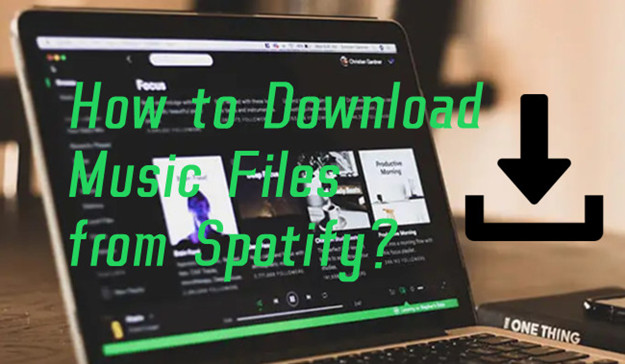
Here we introduce the best solutions for both Premium and free users to download music files from Spotify in popular formats, such as MP3.
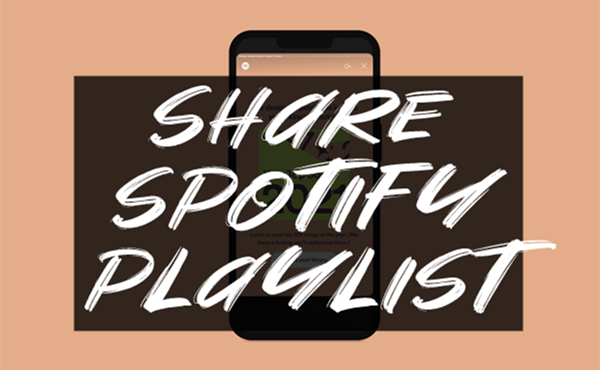

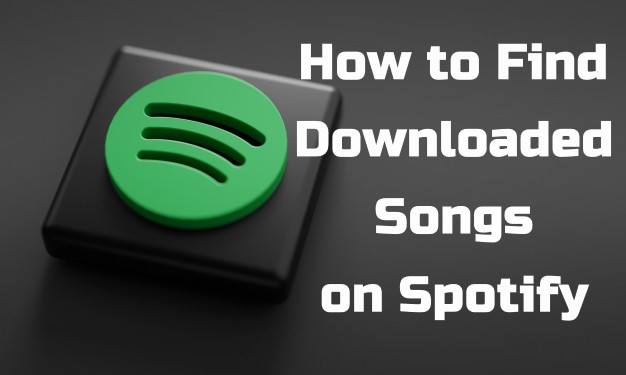
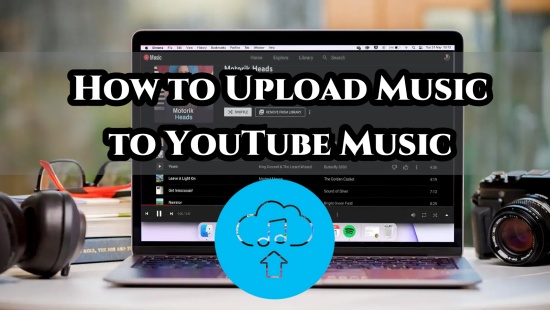


Leave a Comment (0)