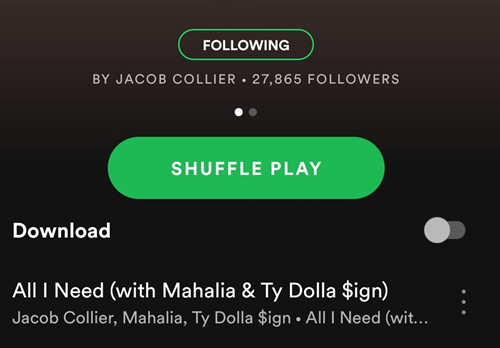
As a Spotify user, you've probably experienced the frustration of trying to play a specific song, only to have the app shuffle through your playlist instead. It's annoying, right? And it gets worse when ads interrupt your music or you hit the skip limit.
But don't worry – whether you're a paying Premium user or sticking with the free version, there are ways to regain control. In this guide, we'll show you how to turn off shuffle mode on Spotify for both Premium and Free users. No more random playback or annoying interruptions – just your favorite tunes, playing exactly when you want them to. Let's dive in and take back control of your Spotify experience.
Part 1. How to Turn On/Off Shuffle on Spotify Premium
Premium users on Spotify enjoy full control of their listening experience, including the ability to play playlists or albums in their intended order without interruption from shuffle mode. Whether you're diving into a carefully curated playlist or immersing yourself in the tracklist of your favorite album, Spotify Premium ensures that your music plays exactly as you intended.
Turn On/Off Shuffle on Spotify Mobile (Premium):
- Launch the Spotify app on your mobile device and navigate to the "Your Library" tab at the bottom of the screen.
- Scroll through your library and choose the playlist or album you want to play without shuffle.
- Once you've selected your playlist or album, you have the option to control shuffle mode:
-
To Turn On Shuffle Mode:
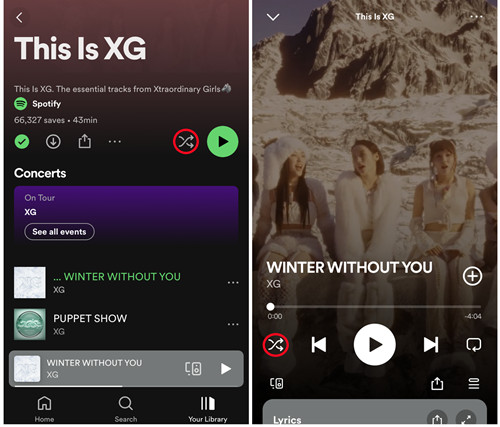
- Look for the Shuffle icon (two intersecting arrows) beneath the item's profile. Tap the "Shuffle" button to initiate shuffle playback for the selected item.
- Alternatively, tap on the playback bar to enter the "Now Playing" screen. Locate the Shuffle icon and tap it to activate shuffle mode. Enjoy your favorite songs in a randomized order.
-
To Turn Off Shuffle Mode:
- Tap the "Shuffle" button until it turns gray, indicating that Spotify will stop shuffling your playlist or album. Tap on the first song to start playback.
- Alternatively, in the "Now Playing" screen, locate the Shuffle icon and tap it until it turns gray, disabling shuffle mode.
Spotify offers two types of shuffle mode. You can switch between the regular shuffle mode and the new "Smart Shuffle" to enjoy different playback experiences. This can be achieved through the "Shuffle" button, providing versatility in your listening preferences.
Turn On/Off Shuffle on Spotify Desktop (Premium & Free):
Note: While Premium users have full control over shuffle mode on their mobile devices, Free users can also enjoy the same control on their computer devices.
- Open the Spotify application on your desktop.
- Click on the "Your Library" option located in the left sidebar and select the playlist or album you wish to play without shuffle.
-
To Turn On Shuffle Mode:
At the top of the screen, locate the Shuffle icon (two intersecting arrows) and click on it to enable the shuffle mode. Spotify will start shuffling the playlist or album.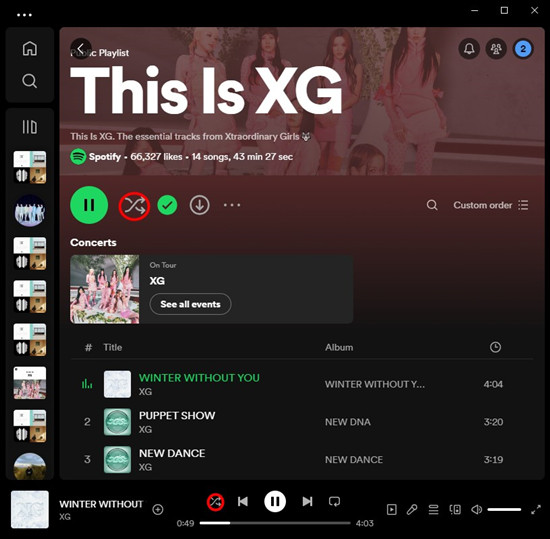
-
To Turn Off Shuffle Mode:
In the playback controls at the bottom of the screen, simply click the shuffle icon again to deactivate the shuffle mode and resume playing your playlist or album in sequential order.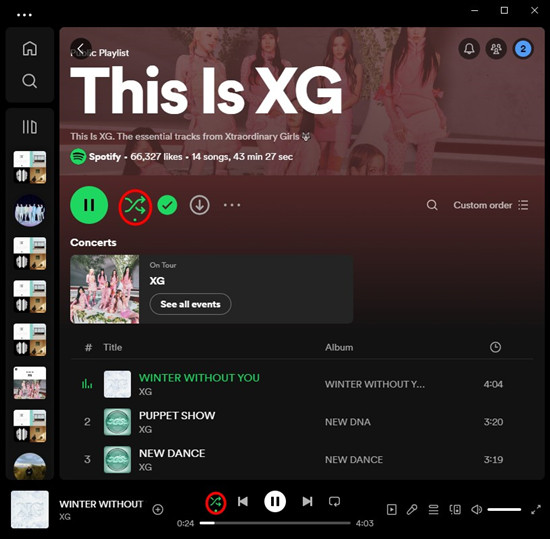
Part 2. How to Turn Off Shuffle on Spotify Free
Free users on Spotify face certain limitations, one of which is the inability to freely control shuffle mode on their mobile devices. This limitation affects their playback experience, as shuffle mode may disrupt the intended order of playlists or albums, leading to a less cohesive listening experience. However, there are several workaround solutions available for Free users who wish to listen to their playlists or albums in order.
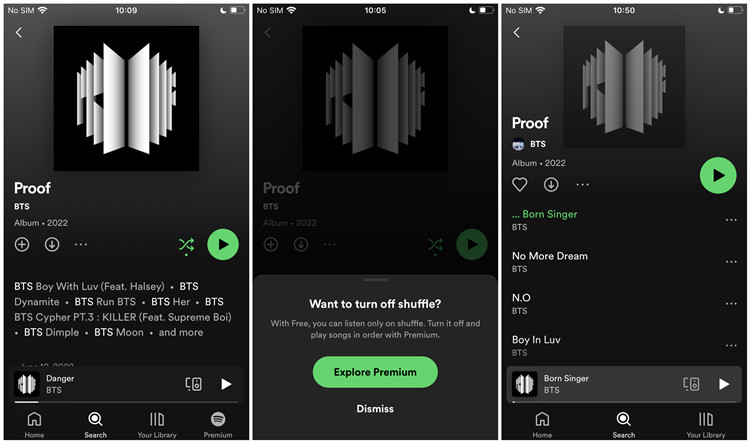
Tip 1: Switch to Spotify Desktop
Free users can enjoy a similar level of control over shuffle mode on Spotify desktop as Premium users, allowing them to manage shuffle mode freely. While other playback limitations such as intermittent ads and skip limits remain, controlling shuffle mode on desktop provides Free users with a more personalized listening experience.
Tip 2: Upgrade to Spotify Premium
One of the most straightforward solutions for Free users who want to eliminate shuffle mode limitations and enjoy full control over their playback experience is to upgrade to Spotify Premium. By subscribing to Spotify Premium, users unlock a range of benefits, including the ability to turn off shuffle mode on both mobile and desktop devices.
How to Upgrade to Spotify Premium:
- Head to the Spotify website and navigate to the Premium section.
- Select the Premium plan that best suits your needs. Spotify offers individual, family, and student plans, each with its own set of benefits.
- Provide the necessary payment information to subscribe to Spotify Premium. Spotify often offers a free trial period for new subscribers, allowing users to test out the Premium experience before committing.
- Once subscribed, enjoy all the benefits of Spotify Premium, including full control over shuffle mode and an enhanced listening experience overall.
Tip 3: Download Cracked Spotify Premium APK
For users who want to enjoy the benefits of Spotify Premium without paying for a subscription, one option is to download a cracked Spotify Premium APK. These cracked versions of the Spotify app provide access to Premium features, including full control over shuffle mode, without requiring a paid subscription. However, it's important to note that downloading cracked apps may violate Spotify's terms of service and can pose security risks to your device. Users caught using cracked versions of Spotify could face consequences, including account suspension or legal action.
- Spotify++ (iOS):
Spotify++ is a modified version of the Spotify app available for iOS devices, which offers Premium features for free. However, similar to cracked APKs, using Spotify++ may result in account suspension or other penalties from Spotify. - XManager for Spotify (Android):
XManager for Spotify is another alternative for Android users looking to access Premium features without a subscription. It provides features such as ad-free listening and unlimited skips, but users should be cautious of the risks associated with downloading unofficial apps.
Tip 4: Download Spotify Playlist/Album in Order
While accessing Spotify Premium may require a monthly subscription fee, there are secure methods for enjoying your Spotify playlists or albums in the desired order without the need for a paid subscription.
ViWizard Spotify Music Converter offers a solution for users who want to download Spotify tracks directly to their devices in MP3 format, allowing them to play their music in any order they choose on any music player, without the need for a Premium subscription.
ViWizard Spotify Music Converter is designed to convert and remove DRM (Digital Rights Management) from Spotify song files, allowing users to access their music without restrictions. The converter supports conversion into six different formats, including MP3, AAC, M4A, M4B, WAV, and FLAC, ensuring compatibility with various devices and music players. Worry about the quality loss? All original quality of the songs is preserved after conversion, ensuring a high-quality listening experience. No matter you are a Premium or free user, you have the flexibility to sort your converted songs in any sequence you desire, regardless of the device you are using.
Key Features of ViWizard Spotify Music Converter
Free Trial Free Trial* Security verified. 5, 481,347 people have downloaded it.
- Download Spotify songs, playlists, podcasts, and audiobooks extremely fast at up to 15x speed
- Convert Spotify into MP3, FLAC, WAV, AIFF, M4A, and M4B losslessly
- Lets you play Spotify tracks offline on any device without restrictions
- Works seamlessly on Windows and macOS, supporting the built-in Spotify Web Player
Step 1Upload Spotify Songs to ViWizard
Open ViWizard software and the Spotify will be launched simultaneously. Drag and drop these tracks into the ViWizard interface.

Step 2Set Up Output Parameters
After adding music tracks from Spotify to ViWizard, you can choose the output audio format. There're six options including MP3, M4A, M4B, AAC, WAV and FLAC. And then you can adjust the audio quality by selecting the output channel, bit rate, and sample rate.

Step 3Start the Conversion
Once all the setting is finished, click the "Convert" button to start loading Spotify music tracks. After the conversion, all the files will be saved to your specified folder. You could browse all the converted songs by clicking "Converted" and navigate to the output folder.

Step 4Play Spotify Songs in Order without Premium
After downloaded all the Spotify audio files, you can sort these songs in any order and play them on any given music player in any sequence.
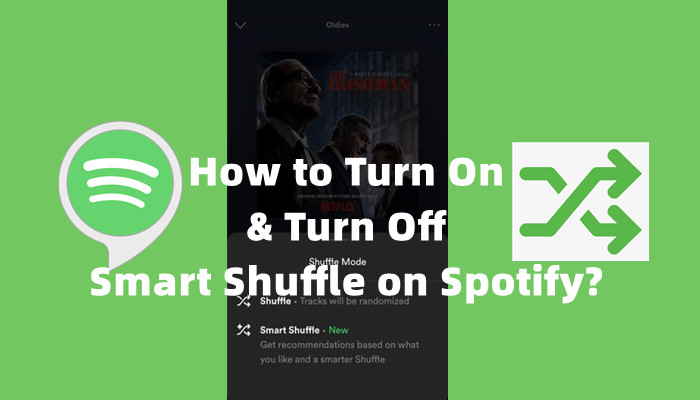


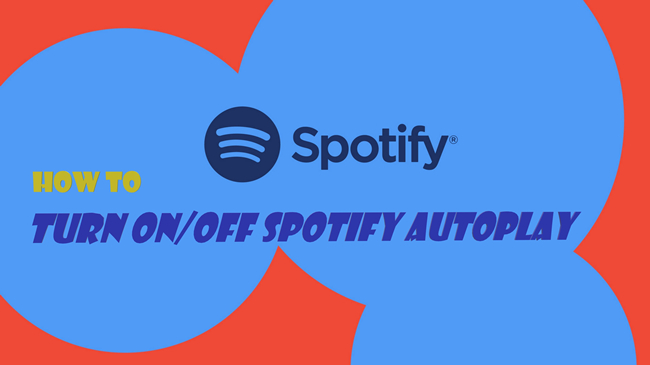
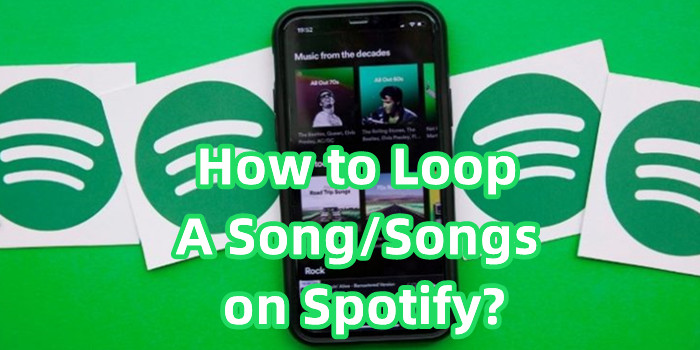
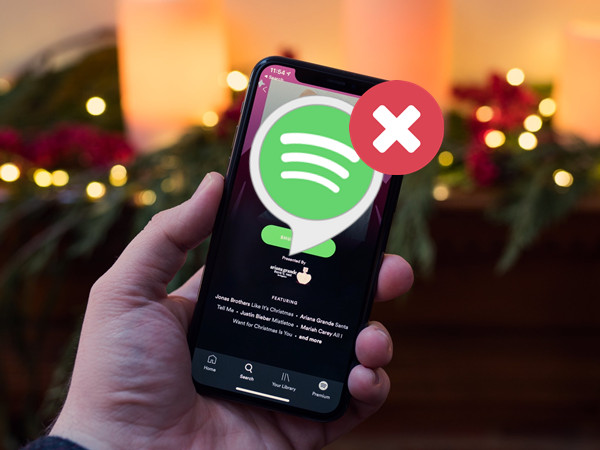
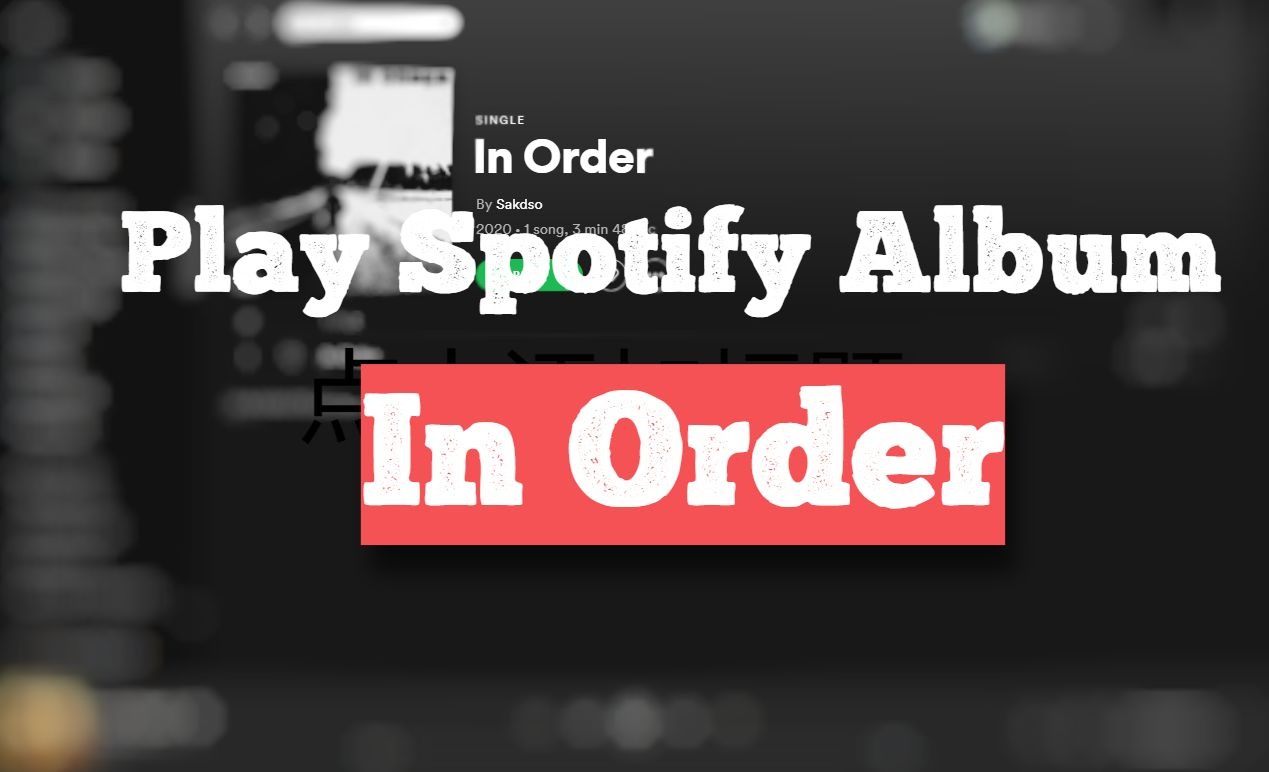

Leave a Comment (0)