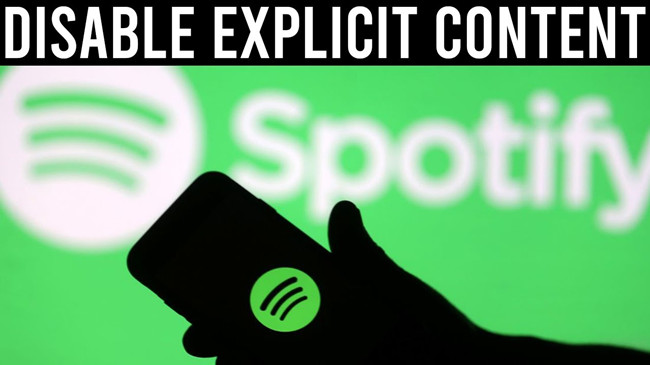
For keen music fans, there's a time that you encountered an explicit content on Spotify. For parents, it's essential to consider blocking explicit contents considered offensive or unsuitable for family member. No worries. We've found how to turn on and off Spotify explicit content on multiple devices like iPhone, iPad, Windows and Mac.
But before you set out to turn on or off explicit contents on Spotify, there're more things you need to know.
Part 1. What Does Explicit Mean on Spotify?
When you see the word "Explicit" or the letter "E" on Spotify, it means the song may have strong language or adult themes. Spotify tags explicit content based on information provided by the rights-holders. For example, you might come across a great song like "Seven" by Jung Kook and Latto, but notice the "E" or "(Explicit Ver.)" next to the title. This acts as a heads-up for listeners. Just like movies have content ratings, music comes with labels to help you know what to expect. Explicit songs can include swearing or themes that might not be suitable for everyone.
For newcomers to Spotify, understanding explicit content can really enhance your listening experience. If you enjoy genres like hip-hop or rock, you may encounter songs with intense, emotional lyrics. While these tracks can be powerful, they might not be appropriate for every situation - especially if you're listening with kids or in public. It helps avoid any awkward or embarrassing moments.
If you're using Spotify with family, it's important to keep an eye on these labels. As a parent or guardian, creating a comfortable listening environment is key. Explicit songs can pop up in playlists, so knowing how to identify them or creating playlists with only clean versions can make a big difference. For example, with the song "Seven" by Jung Kook, you can easily find the clean version in the same album, ensuring a more family-friendly experience.
Part 2. How to Turn On/Off Explicit on Spotify Individual
If you're in charge of your own Spotify settings, you have the power to control whether you want explicit content or not. Just head to the "Explicit Content" setting and switch it on or off. Turning this setting on means allowing explicit songs in your playlists, searches, and recommendations, while turning it off will block them entirely.
When you have it off, Spotify won't play any explicit tracks, and you'll see a message like, "Spotify can't play this right now because it contains explicit content" if you try. If you want to switch things up and allow explicit content again, just turn the setting back on.
Note: If you're using Spotify Connect to control another device, changes to the explicit content settings will only take effect when you play something next. Also, the "Explicit Content" setting may be inaccessible when using Spotify Connect.
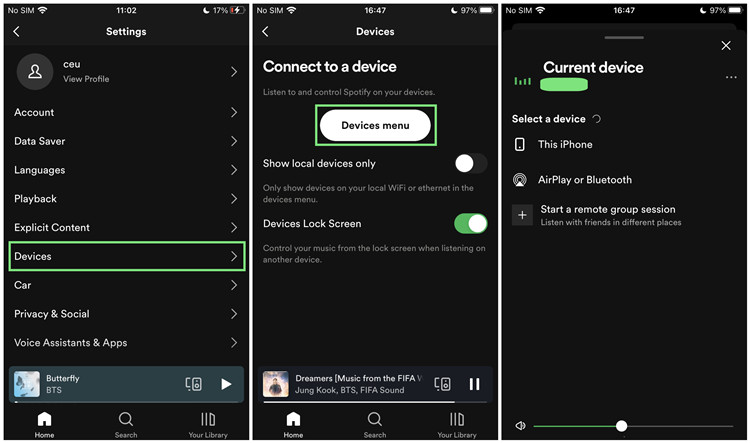
On Mobile (iOS and Android)
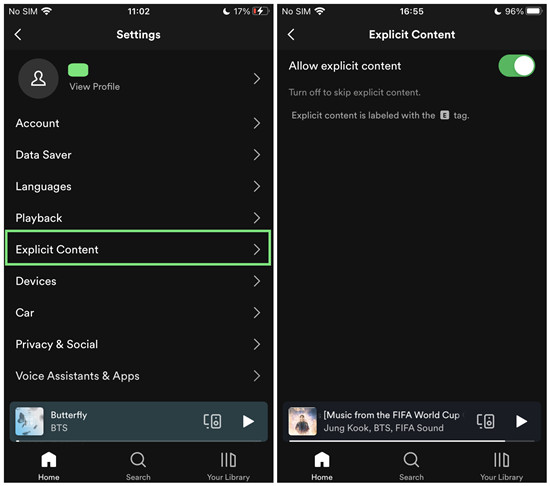
Option 1: Turn Explicit Content On (Allowing Explicit Songs)
- Open the Spotify app on your phone or tablet.
- Tap on the Settings icon (gear icon) in the top right corner.
- Scroll down and tap on Explicit Content.
- Switch the toggle on to allow explicit content.
- You can now enjoy songs with explicit labels, whether they're in playlists or searched individually.
Option 2: Turn Explicit Content Off (Blocking Explicit Songs)
- Open the Spotify app and go to Settings.
- Scroll down to Explicit Content.
- Switch the toggle off to block explicit songs.
- Now, Spotify won't play any tracks labeled as explicit, and you'll be notified if a song contains explicit content.
On Desktop (Windows and Mac)
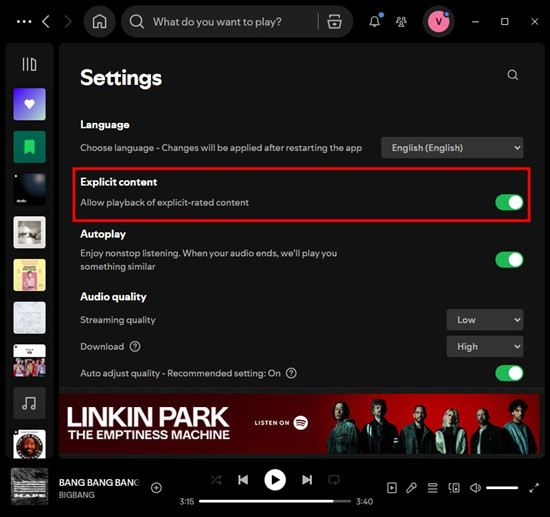
Option 1: Turn Explicit Content On (Allowing Explicit Songs)
- Open the Spotify desktop app.
- Click on your Profile in the top right corner and select Settings.
- Scroll down to the Explicit Content section.
- Turn the toggle on to allow explicit content.
- You'll now be able to listen to explicit songs freely.
Option 2: Turn Explicit Content Off (Blocking Explicit Songs)
- Open the Spotify app and go to Settings through your Profile.
- Scroll to the Explicit Content section.
- Turn the toggle off to block explicit content.
- Spotify will block all explicit songs, and you won't hear them in playlists or searches.
Part 3. How to Turn On/Off Explicit on Spotify Family
As the manager of a Spotify Premium Family plan, you can control whether family members can listen to explicit content. This feature allows you to block or allow songs with explicit tags for each member of your family. When the filter is on, explicit songs will be blocked. Turning it off allows explicit content to be played freely.
On the Web:
Option 1: Turn Explicit Content On (Allowing Explicit for Family Members)
- Log in to your Premium Family account on the Spotify website.
- Go to the Family Plan page.
- Click on the member for whom you want to adjust the content settings.
- Find the Remove explicit content option and switch it off to allow explicit songs.
- Now, explicit content will be accessible for that family member.
Option 2: Turn Explicit Content Off (Blocking Explicit for Family Members)
- Log in to your Premium Family account on the Spotify website.
- Navigate to the Family Plan page.
- Select the member whose content settings you want to manage.
- Toggle Remove explicit content to on to block explicit songs.
- From now on, explicit content will be blocked for that family member.
Part 4. How to Find Explicit/Clean Versions on Spotify
Spotify makes it easy to find both explicit and clean versions of songs, giving you control over what you want to listen to. You can usually find different versions of a track by checking the album page and scrolling down to see all the releases. Often, both explicit and clean versions will be listed side by side. Another quick way is to use Spotify's search tool - it's more powerful than you might think! Just type the song title along with "clean version" or "explicit version," and you'll see if the version you want is available.
Here's how you can easily find explicit or clean versions on Spotify, step by step:
On Mobile (iOS and Android)
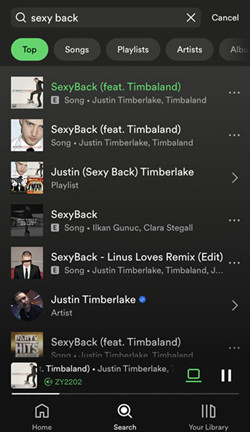
Method 1: From the Album Page
- Open the Spotify app and find the song you're interested in.
- Tap on the song title to open its album page.
- Scroll down through the tracklist and look for the versions labeled "Explicit" or "Clean."
- Tap on your preferred version to start playing it.
Method 2: Using the Search Tool
- Open the Spotify app and tap on the Search icon at the bottom.
- In the search bar, type the song title followed by "clean version" or "explicit version."
- Browse the results to see if the version you're looking for appears.
- Tap on the song to play it.
On Desktop (Windows and Mac)
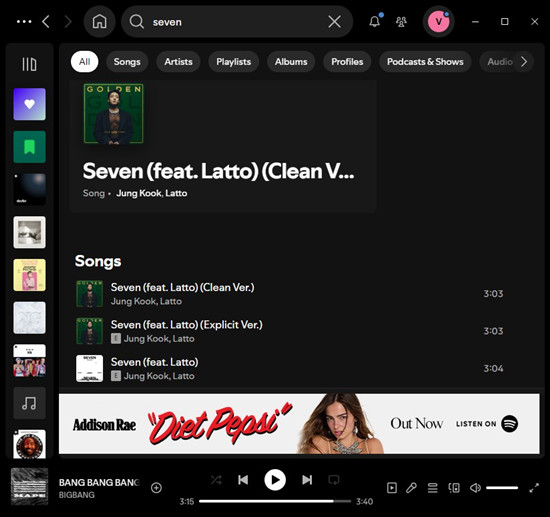
Method 1: From the Album Page
- Open the Spotify app on your desktop.
- Search for the song in the search bar at the top.
- Click on the album that contains the song.
- Scroll through the album tracklist to find both the explicit and clean versions, usually labeled with "Explicit" or "Clean."
- Click the version you want to play.
Method 2: Using the Search Tool
- Open the Spotify app and click on the Search bar at the top.
- Type in the song title followed by "clean version" or "explicit version."
- Look through the search results for the version you're after.
- Click on it to start playing.
Bonus Tip: How to Extract Music from Spotify
If you're using Spotify Free or Premium, you can easily save your favorite songs directly to your device for more control over your listening experience. To keep explicit content safe on platforms like Google Drive, OneDrive, or even a USB drive, ViWizard Spotify Music Converter is an excellent choice.
With ViWizard, you can download and convert Spotify tracks, including explicit ones, into popular formats like MP3, M4A, WAV, and more. This allows you to store your music anywhere and keep it forever, free from Spotify's restrictions. Once converted, you can listen offline or save it on your computer and external drives.

Key Features of ViWizard Spotify Music Converter
Free Trial Free Trial* Security verified. 5, 481,347 people have downloaded it.
- Download Spotify songs, playlists, podcasts, and audiobooks extremely fast at up to 15x speed
- Convert Spotify into MP3, FLAC, WAV, AIFF, M4A, and M4B losslessly
- Lets you play Spotify tracks offline on any device without restrictions
- Works seamlessly on Windows and macOS, supporting the built-in Spotify Web Player
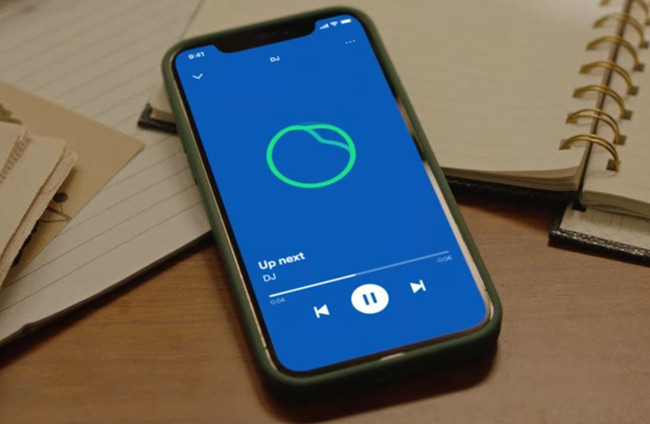
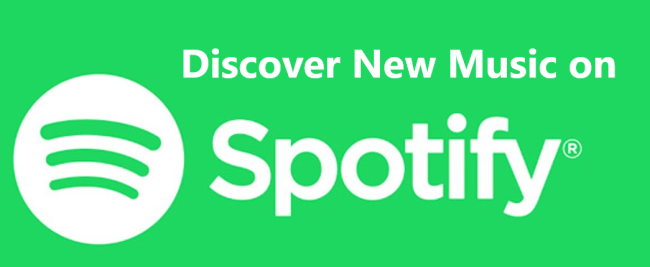
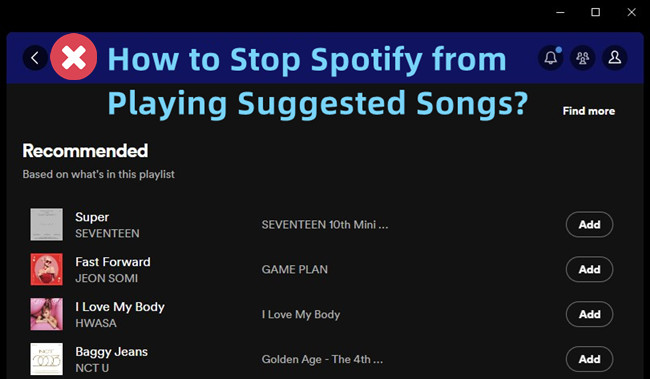
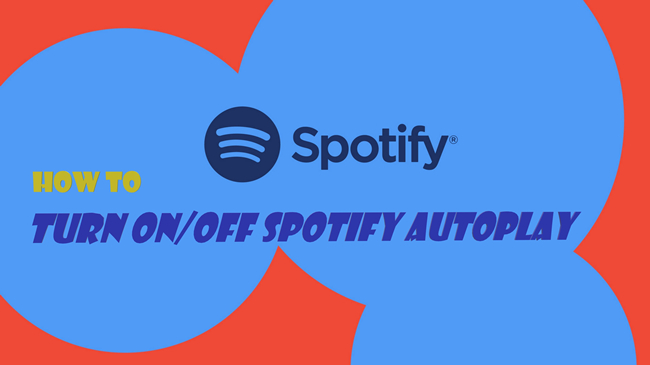


Leave a Comment (0)