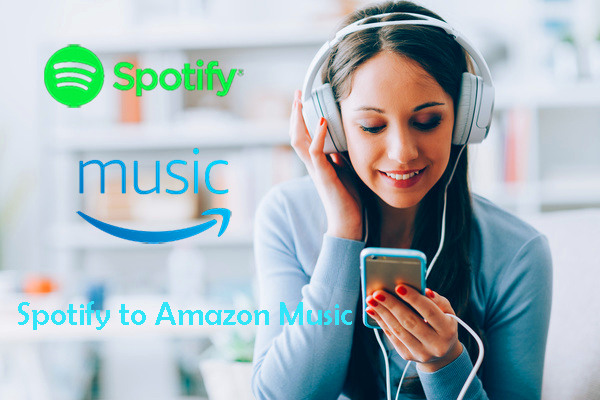
When you think of music streaming, Spotify is likely the first name that comes to mind. It's become one of the best services out there due to its powerful features and integration with smart devices and speakers, enhancing the overall user experience. After dominating the music streaming industry for over a decade since its launch in 2008, Spotify faces new competition from Amazon Music.
Amazon Music stands out with unique feature like X-Ray lyrics and compatibility with Amazon Echo and Alexa. If you've decided to switch to Amazon Music, it's important to transfer your Spotify playlists so you don't lose your favorite songs.
While Spotify's subscription can feel pricey, Amazon Music offers more affordable options. If you're frustrated with Spotify's lack of a digital music store and DRM issues, moving your playlists can make you transition smoother. Tools like Soundiiz and TuneMyMusic can help, but they sometimes struggle with unavailable tracks. For a more reliable solution, the ViWizard Spotify Music Converter lets you convert your Spotify songs into formats you can keep, ensuring you don't lose any favorites. So, if you're considering Amazon Music, transferring your playlists can make the switch easier and more enjoyable.
A brilliant Spotify music downloader designed to download and convert Spotify songs, playlists, albums, artists, podcasts, and audiobooks to MP3, FLAC, WAV, AIFF, M4A, and M4B losslessly. The sound stays as clear as the original, and all track details are preserved, offering a seamless experience to enjoy your Spotify music offline on any player or device.
Way 1: Using ViWizard Spotify Music Converter
One of the best ways to transfer your Spotify playlists to Amazon Music is by using ViWizard Spotify Music Converter. This tool helps you get around the DRM restrictions that Spotify puts on its content. With ViWizard, you can convert your playlists into MP3 files, making it easy to move your favorite songs, podcasts, audiobooks, and even learning courses to Amazon Music.
While using ViWizard does involve a bit of manual work, it's a one-time solution. Once you convert your tracks, you won't have to worry about looking back at your Spotify library or deciding whether to keep both services. The converter handles all your audio content, so everything you love can be accessed in Amazon Music. You can also use Amazon Music's Local Files feature to import your converted files, keeping your music library neat and organized. If you're ready to switch, ViWizard makes the process straightforward and effective.
Key Features of ViWizard Spotify Music Converter
Free Trial Free Trial* Security verified. 5, 481,347 people have downloaded it.
- Download Spotify songs, playlists, podcasts, and audiobooks extremely fast at up to 15x speed
- Convert Spotify into MP3, FLAC, WAV, AIFF, M4A, and M4B losslessly
- Lets you play Spotify tracks offline on any device without restrictions
- Works seamlessly on Windows and macOS, supporting the built-in Spotify Web Player
- Get the correct version of ViWizard Spotify Music Converter for your computer and ensure you have the latest version of the Spotify desktop app.
- Open ViWizard, which will also launch the Spotify app. Go to your library and drag your playlist into ViWizard to add all the tracks.
- Click the menu icon in ViWizard and select Preferences, then go to the Convert tab. Choose MP3 from the output format drop-down menu and customize settings like channel, sample rate, and bit rate if desired. Click OK to save.
- Back in the main interface, click the Convert button to start the process. For multiple playlists, select a different output location for each by clicking the three dots icon next to Output.
- After conversion, click the File button to open the folder where your converted Spotify music files are saved.
- Open the Amazon Music app, go to your profile, and select Settings. Under MUSIC MANAGEMENT, find Automatically Import Music From and click Select Folder to choose the folder with your converted files. Make sure this location is enabled.
- To see your imported tracks, select LIBRARY and then Music. Your songs will be under the SONGS tab, marked as downloaded, and you can now create a new playlist in Amazon Music.



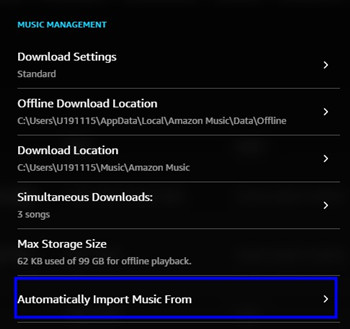
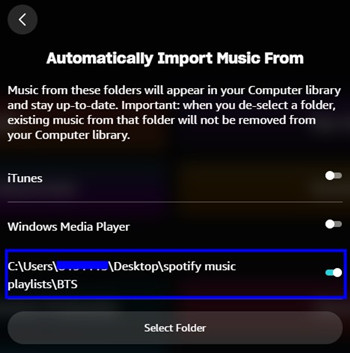
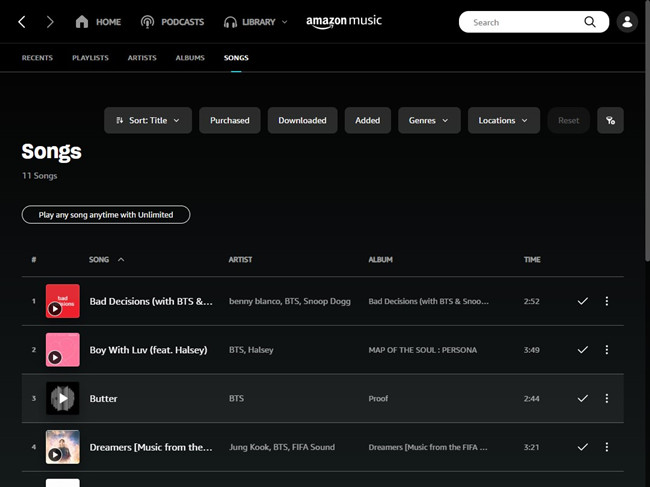
Way 2: Using TuneMyMusic
TuneMyMusic is another type of tool that allows you to move your playlists easily, but be aware that sometimes you might not find all the exact tracks due to licensing agreements. Amazon Music may not have the same songs as your Spotify playlists, so it's good to keep that in mind.
- Go to tunemymusic.com and click "Let's Start."
- Choose Spotify as your source platform and log in to grant TuneMyMusic access to your account.
- Click "Load from your Spotify account" to display your playlists and select the one you want to transfer.
- Alternatively, copy the playlist link from the Spotify app, paste it into TuneMyMusic, and click "Load playlist."
- Click "Next: Select Destination."
- Select Amazon Music and log in with your Amazon credentials to allow access.
- Click "Start Moving My Music." The transfer process will begin.
- After the transfer is complete, log in to the Amazon Music app or Web Player.
- Navigate to LIBRARY > Music > PLAYLISTS to find your transferred Spotify playlists.
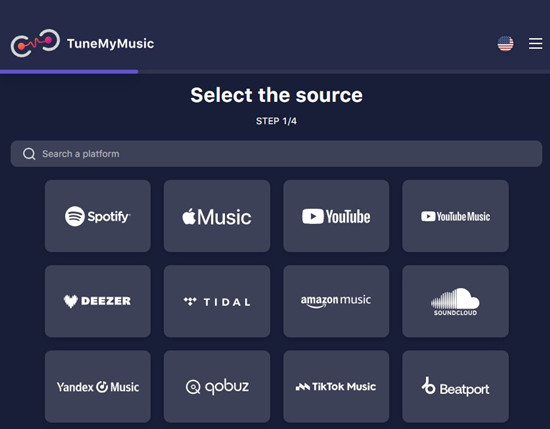
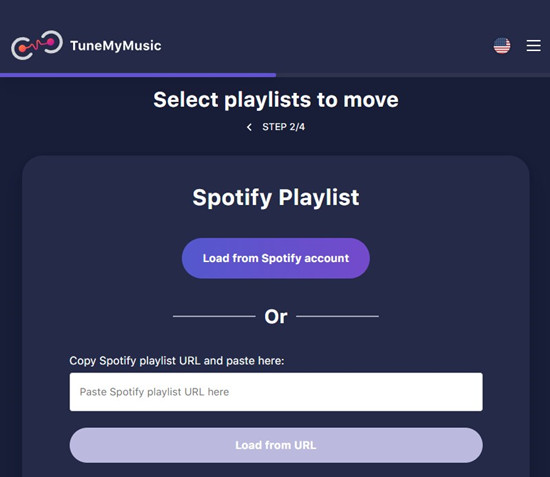
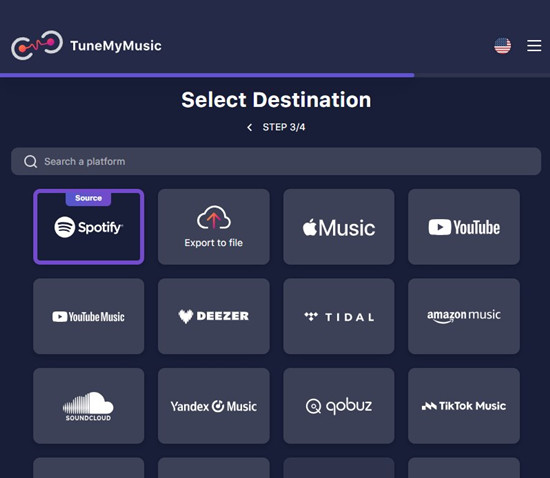
Way 3: Using Soundiiz
Soundiiz is a great choice for transferring your Spotify playlists to Amazon Music. Similar to TuneMyMusic, it simplifies the process, allowing you to move your music easily. However, be aware that using the Transfer option may require a Premium subscription with Soundiiz.
- Go to soundiiz.com.
- You can create a new account or log in using your Spotify account to load your playlists. If you choose to log in with Spotify, follow the prompts to authorize Soundiiz.
- Once logged in, you'll see a list of your Spotify playlists. Browse through them to find the ones you want to transfer.
- Click on the playlist you wish to export. Use the more icon (three dots) next to the playlist to access additional options.
- From the options, select Transfer and then choose Amazon Music as your destination. You'll need to log in with your Amazon credentials to grant access.
- Follow the prompts to begin transferring your playlists. Soundiiz will handle the conversion process.
- Once the transfer is complete, open the Amazon Music app or Web Player.
- Go to LIBRARY > Music > PLAYLISTS to find your transferred Spotify playlists.
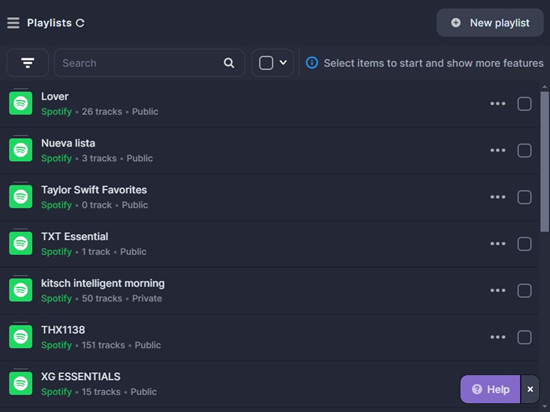
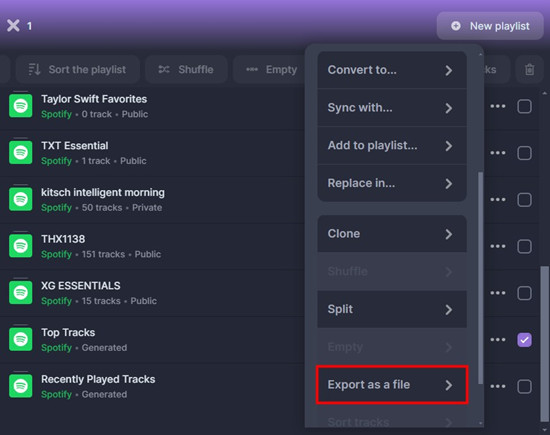
Conclusion
Thanks to this smart music solution, you can not only achieve Spotify to Amazon Music but also enjoy lots of amazing services. With its help, Spotify subscribers are able to freely download and play any Spotify music track, album, or playlist on any popular device and player, including Apple Watch, iPod, Sony Walkman and other common MP3 players.
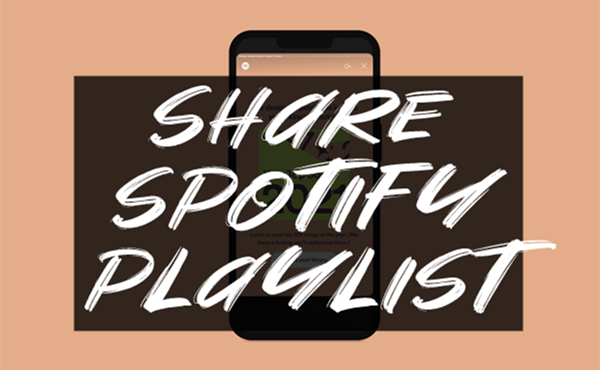
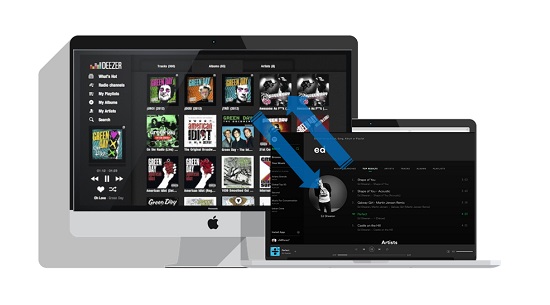
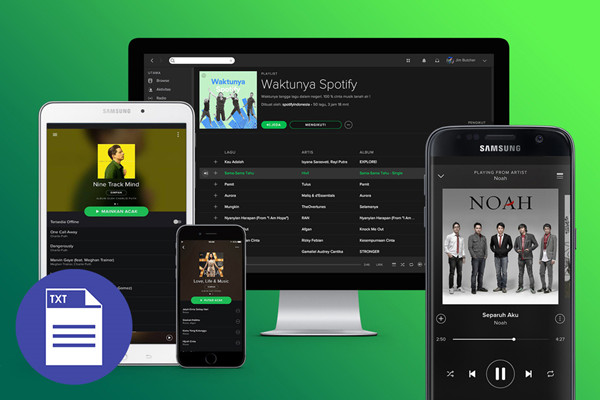
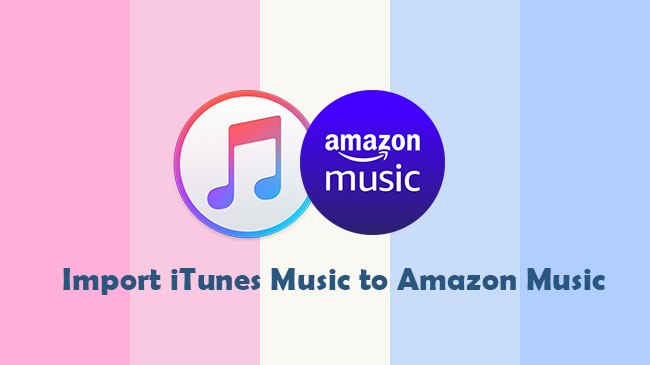
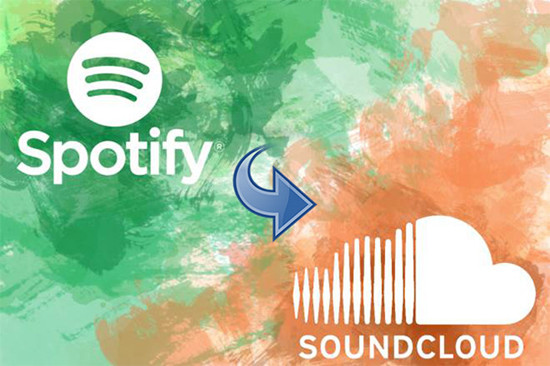

Leave a Comment (0)