
Q: "I use MediaPlayer and Spotify to play music. MediaMonkey serves as my own MP3 library, while from Spotify I can find a huge catalogue of tracks and playlists and listen to my favorite songs. If MediaMonky can play Spotify music, it could be the ultimate play. So, is there any way this feature could be included in MediaMonkey?"
When it comes to taking control of music, MediaMonkey's prowess is something to behold. It is a professional and powerful digital media player for organizing and playing audio on Windows and Android devices. This media player can manage over 100,000 music and video files without bogging down, record CDs, and sync music and video to your mobile device or most any other MP3 player.
From Spotify, you can browse over 80 million tracks and listen to them online. But you cannot manage audio genres well on Spotify, and MediaMonkey could be a good media library application. Luckily, we'd talk about how to transfer Spotify music to MediaMonkey in this article according to the above appeal. If you have encountered this similar problem, just go on reading this post.
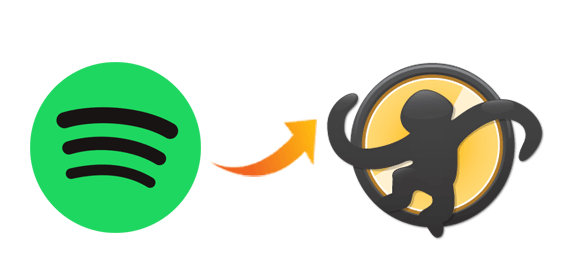
Part 1. Spotify to MediaMonkey: What You'll Need
Referring the audio formats, MediaMonkey allows for the management and playback of audio with almost all formats which exclude all streaming music like Spotify songs. All songs from Spotify are encrypted with digital rights management and saved in the format of OGG Vorbis, for which you are not allowed to import them to MediaMonkey for management and playback.
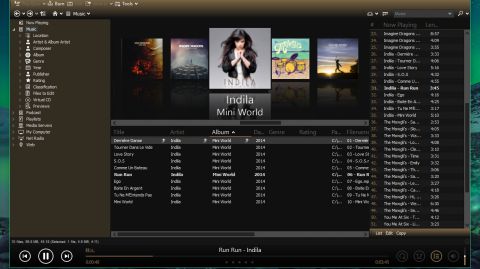
However, there is a professional tool – ViWizard Spotify Music Converter to help you break it through. By using ViWizard Spotify Music Converter, you can download music from Spotify and convert Spotify music to MediaMonkey supported audio formats like MP3, AAC, and more. Then you can import Spotify music to MediaMonkey for playing. This could be the efficient way to make Spotify music playable on MediaMonkey.
Part 2. How to Download Spotify Music to MP3
With the help of ViWizard Spotify Music Converter, it is so easy to stream Spotify music on MediaMonkey. Then importing Spotify music to MediaMonkey has never been so easy. You just need to perform the following steps to download Spotify music to MP3.

Key Features of Spotify to Rekordbox Converter
- Enable users to convert all Spotify streamed content to plain files
- Download and convert Spotify music songs to MP3, WAV and more
- Caple of downloading Spotify songs, playlists, and albums in bulk
- Work at 5× faster speed and preserve full ID3 tags information
Step 1Import Spotify music to ViWizard
Install ViWizard Spotify Music Converter on your computer and then launch it. Spotify will be opened automatically after ViWizard software is launched. Now you need to find all playlists and songs you want to download from Spotify and drag them into the converter directly. Or you can copy the link of all playlists or songs and paste it into the search bar on the main interface of the converter.

Step 2Set the output audio preferences
After importing all Spotify songs into the conversion list, you can click the menu button and then select the Preferences button to set the music parameters. In the settings window, you can adjust the bit rate, sample rate, and channel according to your personal demand. And as you want to play Spotify music on MediaMonkey, you can set MP3 as the output format.

Step 3Download Spotify music at high speed
When everything is ready, you can click on the Convert button to download all songs from Spotify in bulk with the help of ViWizard Spotify Music Converter. Once finished, you can click on the Converted icon to check all the converted music in the history list. Now your Spotify songs will be available on MediaMonkey.

Part 3. How to Import Spotify Music to MediaMonkey
After the downloading and conversion of Spotify music to MP3, you can freely manage and play Spotify songs with any media player including MediaMonkey. Now MediaMonkey is available on Windows and Android devices.
For Windows
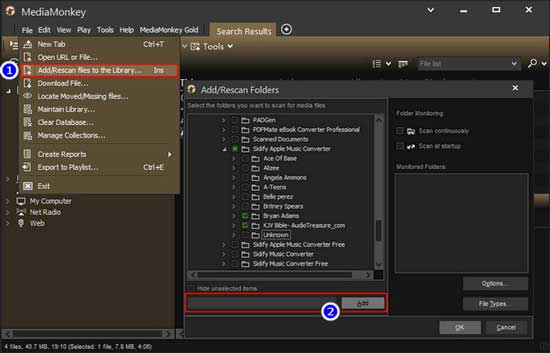
Step 1. Run MediaMonkey on your computer and then click the File button.
Step 2. Select the Add/Rescan Track to the Library option to add Spotify music files.
Step 3. Locate the folder where you save the converted Spotify music files and add them to MediaMonkey for playing.
For Android
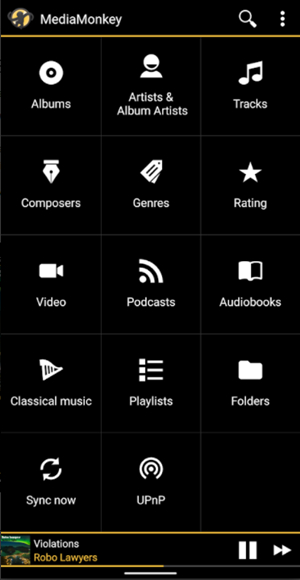
Step 1. Launch MediaMonkey on your Android device and tap the three-line icon.
Step 2. Tap the Folder button to browse the Spotify music files stored on your device.
Step 3. Select the Spotify music files you want to add and then add them to the library.
For convenience, you could put all of Spotify music files into MediaMonkey on your computer, then you can sync Spotify music to your Android device.
Conclusion
And voila! Here's all about how to download music from Spotify by using ViWizard Spotify Music Converter. After that, you can import Spotify songs to MediaMonkey for playing and managing without limits.

Adam Gorden is an experienced writer of ViWizard who is obsessed about tech, movie and software.