
Most of us build up our music libraries in one place, only to run into problems when we try to move them somewhere else. Say you're a Spotify Premium user—you've downloaded a dozen songs, maybe a favorite playlist you want to burn to a CD for your car. You open iTunes, try to drag the tracks over, and nothing happens. Why?
It turns out, Spotify doesn't actually let you transfer music out of its app, even if you're paying for Premium. The songs you download aren't regular files—they're locked, hidden, or whatever you want to call it to make them tough to integrate into Apple's ecosystem. There's simply no built-in way to move Spotify music to iTunes or Apple Music.
Naturally, though, there's a workaround.
Part 1: Can I Transfer Spotify Playlists to iTunes?
Most of us keep music in a few familiar places—Spotify for streaming, and iTunes or Apple Music for organizing everything else. iTunes, in particular, has long been the go-to for syncing with iPhones or iPods, managing music libraries, and storing offline tracks all in one place. So what happens when you want your favorite Spotify playlists in that same space? You try dragging them over… and nothing happens.
That's because Spotify isn't built to share. Its tracks are locked behind DRM (Digital Rights Management), meaning they're not regular audio files you can use elsewhere. Instead, they're encrypted, hidden from iTunes, and stuck inside the Spotify app.
Supported file formats:
- Spotify music: DRM-protected
- iTunes import: MP3, WAV, AAC, AIFF
- ViWizard output: MP3, WAV, AIFF, FLAC, M4A, M4B
Trying to add songs manually is time-consuming—and often pointless. The file type and DRM are the real roadblocks here. Thankfully, there's an easier solution. With the right music converter, you don't have to do the heavy lifting. These tools are designed to match songs, convert formats, and organize everything for you—no manual track hunting required.
If you've run into a wall trying to import Spotify tracks, it's not your fault—Spotify just doesn't cooperate with iTunes. That's where ViWizard comes in. It strips away the DRM and converts Spotify music into common formats like MP3 or WAV—formats iTunes recognizes instantly. Once converted, you can store, move, and sync your tracks to any Apple device just like any other song in your collection.
Try ViWizard and finally take your Spotify playlists wherever you want them.
A brilliant Spotify music downloader designed to download and convert Spotify songs, playlists, albums, artists, podcasts, and audiobooks to MP3, FLAC, WAV, AIFF, M4A, and M4B losslessly. The sound stays as clear as the original, and all track details are preserved, offering a seamless experience to enjoy your Spotify music offline on any player or device.
Part 2: How to Convert Spotify Music to iTunes or Apple Music Format
Music transfer services like Soundiiz and TuneMyMusic are great if all you want is to transfer your streaming playlists into Apple Music or iTunes (though not all of them support both options). But they don't actually move the music files. They just match songs across platforms—which means you're still streaming, still dependent on subscriptions, and still locked in.
What You'll Need: ViWizard Spotify Music Converter
ViWizard Spotify Music Converter takes a different approach. It gives you real audio files—your playlists, downloaded and converted into formats like MP3 or WAV. These aren't just placeholders. They're yours to keep, organize, and sync directly with iTunes or Apple Music—no internet required, and no limits on how many tracks you want to sync.
That's what makes ViWizard a more permanent solution. It doesn't require a Premium account—free accounts work just fine to get the job done. It connects directly to the Spotify Web Player and pulls in your entire music library while preserving all your ID3 tags—titles, artists, albums, genres—so once the files land in your iTunes library, they look and feel like they've always belonged there.
ViWizard also goes a step further when it comes to organizing. You can have your music auto-sorted by artist, album, or playlist, with everything neatly filed away for browsing. No endless renaming. No dragging tracks into folders. Just a clean, well-built collection, ready to sync across your devices.
Key Features of ViWizard Spotify Music Converter
Free Trial Free Trial* Security verified. 5, 481,347 people have downloaded it.
- Download Spotify songs, playlists, podcasts, and audiobooks extremely fast at up to 15x speed
- Convert Spotify into MP3, FLAC, WAV, AIFF, M4A, and M4B losslessly
- Lets you play Spotify tracks offline on any device without restrictions
- Works seamlessly on Windows and macOS, supporting the built-in Spotify Web Player
It works on both Windows and Mac, and setup is easy. Just download the correct version, and you're ready to go. In a few clicks, you'll have full control over your Spotify music—ready for iTunes, Apple Music, or anywhere else you want to keep it.
Step 1Download and Install the Music Converter
Start by downloading a reliable music converter designed for Spotify. Choose the version compatible with your operating system (Windows or Mac). Once the download is complete, run the installer and follow the on-screen instructions to set up the software. After the installation process finishes, open the application to prepare for the conversion of your Spotify music into permanent audio files.

Step 2Log in to Your Spotify Account and Select Music
Launch the converter and log in using your Spotify account credentials. You'll be able to access your entire library, including playlists, albums, and saved tracks. Use the search function to find the specific content you want to download, or navigate through your playlists. Once you've selected your preferred tracks, simply add them to the conversion queue by clicking the "+" or "Add" button.
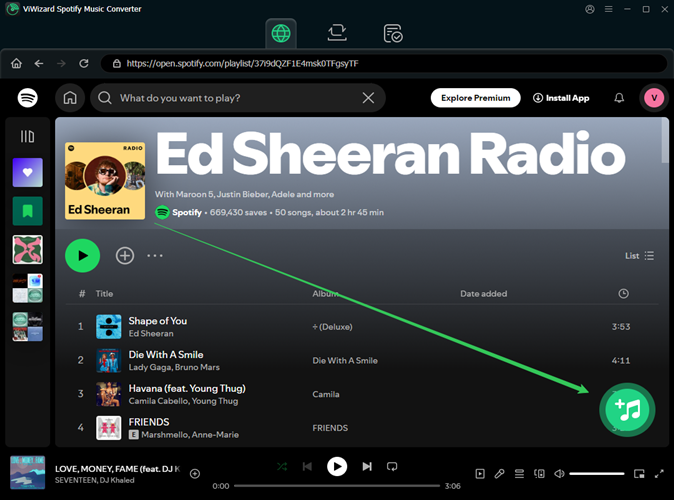
Step 3Choose the Output Format and Customize Settings
Head to the settings menu to choose your output format. For compatibility with iTunes and a broad range of devices, select MP3, which is the most universally supported format. If you want to ensure top audio quality, adjust the bitrate to 320kbps and customize other settings such as sample rate or audio channels based on your needs. After adjusting the settings, click "OK" to confirm your choices.

Step 4Start the Conversion Process
Once you've made your adjustments, hit the "Convert" button to start converting your selected Spotify music. The software will convert your songs at a rapid speed, significantly faster than traditional conversion tools. When the process is complete, navigate to the output folder to find your converted tracks. These files are now available to store permanently on your device.

Part 3: How to Import Converted Spotify Music into Your iTunes or Apple Music Library
Now we move to the final step to use the File button to import the downloaded Spotify music files to the iTunes app. After that, you can enjoy iTunes' features together with your favorite Spotify music.
3.1 Upload Spotify music files/folders to iTunes
- Open the iTunes app on your computer.
- Choose File from the top menu, and select Add File/Folder to Library.
- Navigate to the music folders and files in File Explorer (Windows) or Finder (Mac), and select the desired music to open. If you open a folder, all the compatible music files it contains will be added to iTunes.
- The music files will be added as downloaded music. Head over to the Recently Added, Songs, Albums, or Downloaded to check to see your Spotify music.
- You can create a playlist to include the desired music tracks, or play any music track effortlessly.

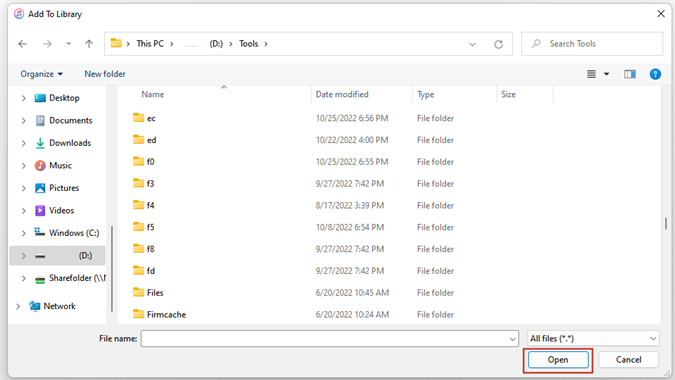
3.2 Sync Spotify music to iPhone/iPad/iPod through iTunes
If you own Apple devices such as iPhone, iPad, or iPod, transferring Spotify music to iTunes allows you to easily sync your music across all your devices. Spotify music will be transferred as downloaded music in the Music app and can be played offline.
- Connect your Apple device to the computer.
- Select your device at the top of the sidebar, and select the Music section in the sidebar.
- Choose Sync music > Entire music library, and select Apply to start the syncing of your music library.
- Once done, select Done.
- Head over to the Music app on your Apple device and check to see your Spotify music in the Downloaded section.
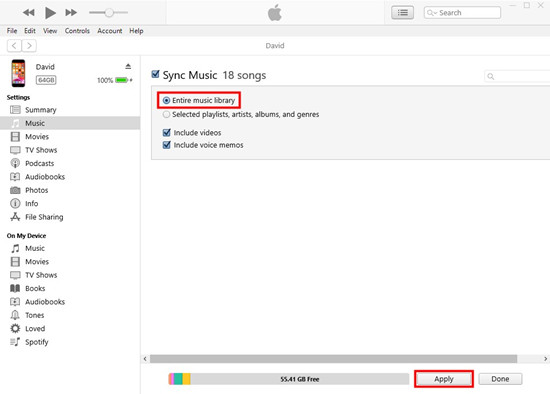
Part 4: How to Transfer Your iTunes or Apple Music Library Back to Spotify
Sometimes you want to go the other way—bringing your iTunes or Apple Music collection back into Spotify. Maybe it's for convenience, or you just want everything in one place. But just like before, dragging your music over won't work. Apple Music files—especially the ones with DRM—are locked down. That's where another tool comes in: ViWizard Apple Music Converter. By converting and downloading your Apple Music library into DRM-free, Spotify-friendly audio files, you can play them seamlessly using Spotify's Local Files feature.
What You'll Need: ViWizard Apple Music Converter
Key Features of ViWizard Apple Music Converter
Free Trial Free Trial* Security verified. 5, 481,347 people have downloaded it.
- Convert Apple Music songs, albums, playlists, and artists into MP3 for easy access
- Preserve lossless audio, high-resolution lossless, and Dolby Atmos quality
- Strip DRM from Apple Music for unrestricted offline listening
- Save converted audio files while retaining full ID3 tag details
ViWizard takes care of the hard part—removing restrictions while keeping the sound crisp and the details intact. You get your entire Apple Music collection, with ID3 tags like title, artist, album, and genre fully preserved. It's about as close as you can get to pulling tracks straight from the studio.
Once your songs are converted, just open the Spotify desktop app, head to Settings > Local Files, and point it to the folder where your music lives. You'll then see your Apple Music files appear in the Local Files section—ready to add to playlists, mix with your streaming library, or sync to your phone for offline listening.
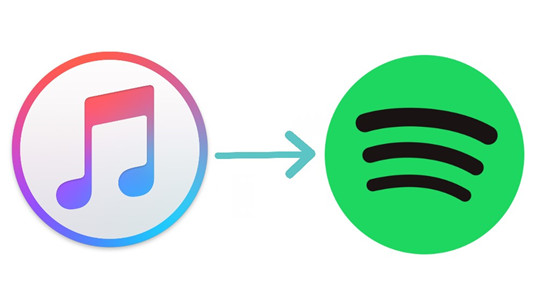
If you wonder how to transfer iTunes playlist to Spotify, check this post and you are going to learn about 3 effective ways.
Conclusion
Until now, we've explained how to transfer Spotify playlist to iTunes and also show how to export iTunes playlist to Spotify. You can try using ViWizard Spotify Music Converter to convert Spotify music to iTunes library. If you meet any problem, just leave your comment here. We will try our best to help you.

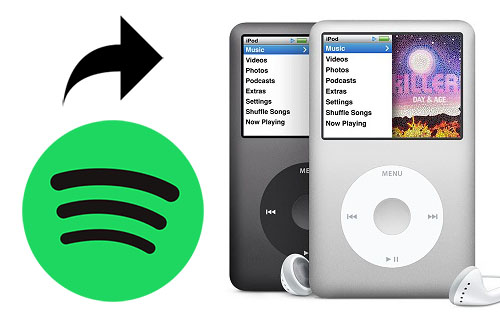
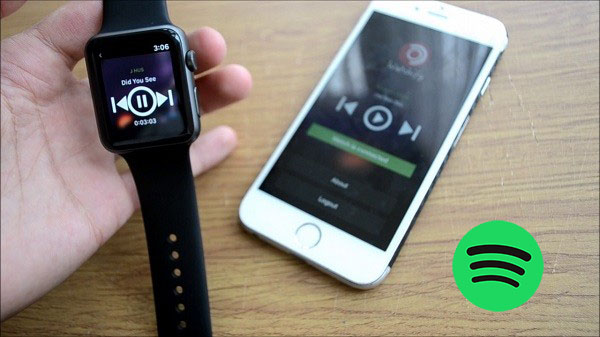


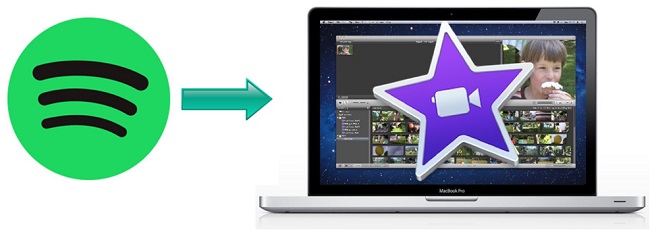

Leave a Comment (0)