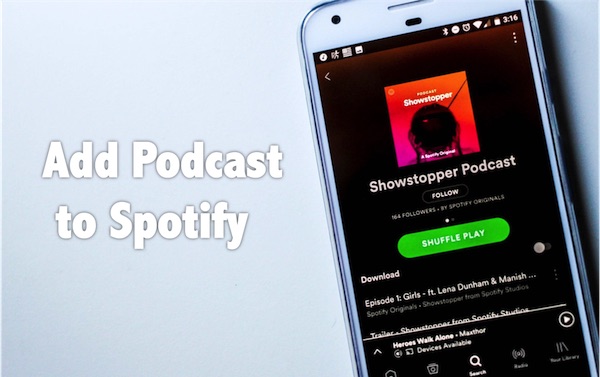
Got a great idea for a podcast but don't know where to begin? Don't worry - we're here to guide you every step of the way. In this post, we'll show you how to record your podcast and submit it to Spotify, one of the biggest platforms for reaching new listeners. Let's dive in!
Spotify isn't just for music anymore. It's become a one-stop shop for all types of content, from podcasts and audiobooks to learning courses. With its growing investment in podcasts, the platform is making it easier than ever for creators to get their shows out there. Whether you're a seasoned podcaster or just starting out, submitting your podcast to Spotify is a great way to expand your reach to millions of listeners, whether they're Premium subscribers or using the free version.
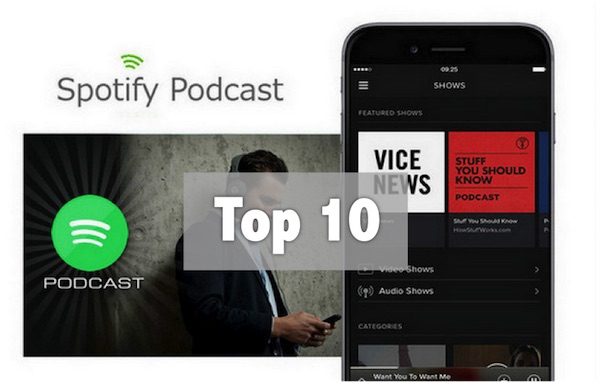
Spotify keeps making big investment on podcasts this year. Check out the top 10 best podcasts on Spotify in this review.
Part 1. Important Considerations to Record a Podcast to Spotify
If you're thinking about starting a podcast, the best advice is to choose a topic you're passionate about. While many topics have already been covered, there's always room for fresh perspectives, so be confident in your unique voice and ideas!
Now that you have your podcast concept, how do you actually get started? Before you hit record and submit your podcast to Spotify, there are several key factors to consider. High-quality audio is crucial, so setting up the right equipment and creating an optimal recording environment are essential.
Whether you're just starting out or looking to refine your setup, here's what you need to know to ensure your podcast sounds professional.
Key Considerations for Recording Your Podcast:
Step 1Select the Right Recording Equipment
Microphone: Invest in a quality microphone. A USB mic is ideal for beginners due to its simplicity, while an XLR microphone offers superior audio quality for more experienced podcasters.
Headphones: Closed-back headphones are the best choice for monitoring your audio during recording without causing feedback.
Pop Filter: This tool reduces plosive sounds (like the "p" and "b" sounds), helping to make your audio clearer and more professional.
Microphone Stand or Boom Arm: A sturdy stand or boom arm is crucial for proper microphone placement and minimizing unwanted noise.
Acoustic Treatment: Minimize echo and background noise by incorporating soft materials like foam panels, carpets, or curtains, which absorb sound and improve the recording quality in your space.
Step 2Set Up an Optimal Recording Environment
Choose a Quiet, Small Room: Smaller rooms with soft materials help reduce echo and background noise, creating a more controlled recording environment.
Control Ambient Noise: Reduce distractions by turning off appliances, closing windows, and isolating your recording space from external sounds as much as possible.
Use Acoustic Treatments: Consider adding items like carpets, curtains, and foam panels to enhance sound quality and reduce unwanted reverb, making the recording sound more polished.
Step 3Choose the Right Recording Software
| Software | Advantages | Disadvantages | Best For |
|---|---|---|---|
| Audacity | Free, great for editing, supports plugins | Can be complicated for beginners | Users needing advanced editing with a free option |
| Adobe Audition | Professional features, high-quality audio | Paid, complex for newcomers | Advanced users or professionals needing detailed editing |
| GarageBand | Free for Mac users, easy to use | Limited features, Mac-only | Mac users looking for a simple, beginner-friendly option |
| Reaper | Affordable, customizable, multi-track support | Requires some learning, not as intuitive | Users needing flexibility at an affordable price |
| Logic Pro | High-quality tools, ideal for professional editing | Expensive, Mac-only | Professionals wanting full music production features |
| Hindenburg | Easy-to-use, good for voice recording, automatic levels | Paid, lacks some advanced features | Podcasters and journalists focused on spoken content |
Part 2. Essential Requirements to Submit a Podcast to Spotify
At this stage, it's crucial to ensure your podcast is fully prepared for submission. You don't want to hit "submit" only to realize something is missing or doesn't meet Spotify's guidelines. A quick way to check is by reviewing their podcast requirements. This will give you a clear idea of what needs to be in place before your podcast goes live. Focus on the essentials—such as audio format, cover art, and episode size—and make sure everything is set up correctly. Let's dive into the key requirements to ensure your podcast is ready for Spotify!
Key Requirements to Submit Your Podcast:
Audio Format: Your podcast audio should be in MP3 format with bitrates ranging from 96 kbps to 320 kbps for high-quality sound.
Cover Art: Upload a square image with a 1:1 ratio in PNG, JPEG, or TIFF format. The recommended dimensions are between 1400 x 1400 and 3000 x 3000 pixels, with a file size not exceeding 500KB.
Episode Length: Each episode must not exceed 200MB. For example, an episode at 320 kbps will run about 83 minutes, while a 128 kbps episode could last over 200 minutes.
RSS Feed: Your podcast's RSS feed must include a title, cover art, and at least one episode for submission.
Title and Description: Ensure that each episode's title does not exceed 20 characters, and HTML encoding is used properly for special characters like "&."
Audio Quality: The audio must meet Spotify's quality standards, specifically in ISO/IEC 11172-3 MPEG-1 Part 3 (MP3) format with bitrates between 96 kbps and 320 kbps.
Episode Size: Each episode should be kept under 200MB. For example, a 83-minute episode at 320 kbps or a 200-minute episode at 128 kbps will fit the size limit.
Artwork Specifications: The podcast's cover art must be square (1:1 ratio) and have the highest resolution possible, in either JPEG or PNG format.
HTML Encoding: Ensure HTML encoding is used correctly for special characters like "&" to avoid rejection. Any incorrect HTML tags will cause your submission to be rejected.
Episode Title Length: For proper display on Spotify, episode titles should not exceed 20 characters.
RSS Feed Content: The RSS feed must contain a title, cover art, and at least one episode to qualify for submission.
Part 3. Step-by-Step Guide to Record a Podcast on Spotify
Now that you've got everything in place, it's time to dive into the recording process. This is where the magic happens, and with the right approach, you'll set yourself up for success. Whether you're just starting or refining your skills, having a solid recording strategy will make all the difference.
Let's walk through the steps to help you create a podcast that's ready for Spotify.
- Find a quiet, small room where you can control background noise. Soft furnishings like curtains, cushions, or carpets can help absorb sound and reduce echoes. This will make your recording sound cleaner and more professional.
- To sound your best, warm up your voice before you start. Simple exercises like humming or repeating tongue twisters can help improve clarity, reduce strain, and get you in the right headspace.
- Audacity is a free, user-friendly recording tool that works on Windows, Mac, and Linux. It's easy to set up and offers everything you need to record and edit your podcast. Before you start, make sure your microphone settings are optimized for the best sound quality.
- Place your microphone about 6-8 inches away from your mouth. Keep it at a consistent distance to avoid sudden changes in volume. This helps you get even, clear sound throughout the recording.
- Click the Record button to begin. Watch your audio levels to make sure they're in the right range. If the sound is too loud and starts to clip (distort), adjust the microphone level in Audacity. Don't forget to take breaks if you're recording for long periods—this will keep your voice fresh.
- After you've recorded your episode, it's time to edit. Use Audacity's editing tools to remove any mistakes, pauses, or background noise. You can also adjust the audio levels, add music or sound effects, and normalize the audio for a consistent volume throughout the episode.
- Once your editing is done, export the file in MP3 format. Be sure to choose a bitrate between 96 kbps and 320 kbps to meet Spotify's standards. Your podcast is now ready for upload!
Recording with Audacity: A Step-by-Step Example
Follow these steps to record your podcast in Audacity:
- Open Audacity and choose your microphone from the Device Toolbar dropdown.
- Set the input level so the sound isn't too loud or too quiet. You want to avoid distortion, so check the levels as you test your voice.
- Go to Edit > Preferences > Quality and set the sample rate to 44100 Hz and bit depth to 16-bit.
- For better file management (and easier editing), select Mono recording in Audacity. This is standard for podcasts.
- Use closed-back headphones to listen to your recording as you go. This will help you catch any background noise or issues while recording.
- When you're ready, click the Record button (red circle). Speak clearly and keep a consistent distance from the mic.
- If you need a break, use the Pause button (yellow square). When you're ready to continue, click Record again.
- When you're finished, click the Stop button (brown square).
Tip: If you need a little extra time to get ready, go to Transport > Recording > Timer Record and set the delay before Audacity starts recording. - Audacity will display your recording in the timeline. Use the Selection Tool to highlight and delete unwanted sections, like mistakes or long pauses.
- Use the Effect menu to improve your audio. Tools like Noise Reduction and Normalize will help clean up your sound and balance the volume.
- When you're happy with the final product, go to File > Export > Export as MP3.
- Select a bitrate between 96 kbps and 320 kbps for optimal audio quality. Spotify recommends this range for clear, consistent sound.
- Before submitting to Spotify, listen through the whole episode to make sure everything sounds perfect.
Read More: How to Record and Export Spotify Music with Audacity
Part 4. Step-by-Step Guide to Submit a Podcast on Spotify
Once you've got your podcast ready to go, it's time to get it onto Spotify. This is where the real magic happens, as you'll want to make sure your podcast reaches the right audience.
First, verify that your podcast meets all of Spotify's requirements to ensure a smooth submission process. Double-check things like audio format, cover art, episode length, and your RSS feed. It's important to ensure that your podcast is optimized for Spotify's platform so that it's accessible to millions of listeners.
Step 1Make Sure Your Podcast Meets Spotify's Requirements
Audio Format: Your podcast must be in MP3 format with bitrates between 96 and 320 kbps. This ensures high-quality sound for your listeners.
Cover Art: Your cover art must be square (1:1 ratio) and in either PNG, JPEG, or TIFF format. The ideal size is between 1400 x 1400 and 3000 x 3000 pixels, and the file should be no larger than 500KB.
Episode Length: Each episode should be under 200MB. This is roughly 83 minutes at 320 kbps or 200 minutes at 128 kbps.
RSS Feed: Make sure your podcast's RSS feed includes a title, cover art, and at least one episode.
Step 2Create a Spotify Account (If You Don't Have One)
If you don't have a Spotify account, now's the time to create one. For managing your podcast, it's a good idea to create a separate account from your personal one. This will help keep things organized.
Step 3Submit Your Podcast via Spotify for Podcasters
- Go to Spotify for Podcasters and log into your account.
- Click "Get Started" to begin the submission process.
- Accept the Terms & Conditions when prompted. This allows Spotify to fetch all your podcast details, including episodes and artwork.
- Spotify will send a verification code to the email linked to your RSS feed. Enter the code to confirm ownership of your podcast.
- Provide important information such as your podcast's country, language, hosting provider, and categories. These details help your podcast get discovered by listeners who are interested in your content.
- Make sure all the information is correct before submitting.
- After you submit, it usually takes just a few hours for Spotify to approve your podcast. Once approved, your podcast will be live for listeners to find!
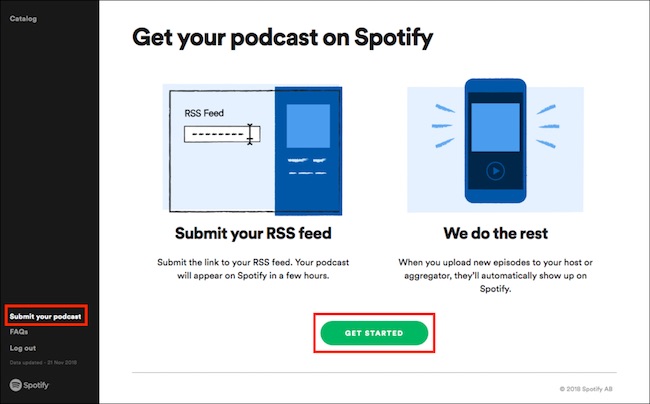
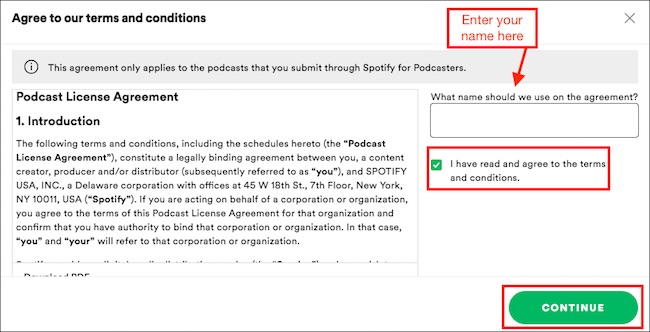
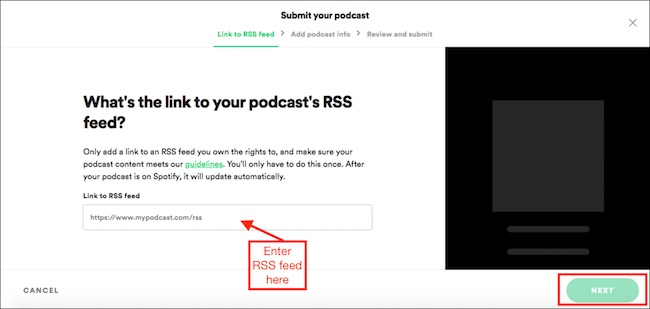
To make your podcast stand out even more, consider checking if your show name and branding are unique enough for people to easily find it on search engines. After all, a great show title and cover art are key to building your podcast's identity.
Part 5. Alternatives to Spotify for Submitting a Podcast
While submitting your podcast directly through Spotify's Podcasters Dashboard is a popular choice, using a podcast hosting provider can often be a more convenient option. Many hosting services offer easy-to-use tools that simplify the submission process, and some even offer additional features like analytics, monetization options, and cross-platform distribution.
For example, hosting platforms like Buzzsprout and Podbean make it incredibly easy to submit your podcast to Spotify with just a few clicks. All you have to do is upload your episodes, and the platform takes care of the rest. It's a huge time-saver. This is especially helpful if you plan to distribute your podcast across multiple platforms or want to save time.
That said, each hosting provider has its own submission process, so it's important to visit their website and review the steps. While most providers offer direct submission to Spotify, some may require additional setup or special permissions. Be sure to follow their instructions carefully to avoid any delays.
Popular Podcast Hosting Providers:
- Buzzsprout
- Podbean
- Transistor
- Simplecast
- Blubrry
- Fireside
- Spreaker
- Pippa
- Libsyn
- Podigee
- Podomatic
- Audioboom
- Podcaster.de
If you're unsure which provider to choose, look for one that offers more than just Spotify submission. Consider platforms that include useful tools for analytics, cross-platform distribution, and even monetization. These can help grow your podcast and increase your audience reach.
Have you found a hosting provider that works best for your podcast? Let me know in the comments!
Conclusion:
Getting your podcast on Spotify is a great way to reach a massive audience, and with the platform's popularity, it's a smart move for any content creator looking to make a breakthrough. Whether you're just starting out or refining your podcasting skills, Spotify's large user base provides a significant opportunity for success.
Just remember to maintain quality in your recordings and follow their requirements to ensure your podcast gets accepted smoothly.
Now that you know how to submit your podcast to Spotify, it's time to start sharing your content with the world. And if you're a listener who wants to enjoy podcasts offline, don't worry - there are ways to do it, even if you're using a free Spotify account. Using a tool like ViWizard Spotify Music Converter can help you download and convert podcasts to MP3 or other formats, so you can enjoy them anytime, anywhere, even without a premium subscription.
Ready to get your podcast on Spotify? It's easier than you think. Happy podcasting!
A brilliant Spotify music downloader designed to download and convert Spotify songs, playlists, albums, artists, podcasts, and audiobooks to MP3, FLAC, WAV, AIFF, M4A, and M4B losslessly. The sound stays as clear as the original, and all track details are preserved, offering a seamless experience to enjoy your Spotify music offline on any player or device.
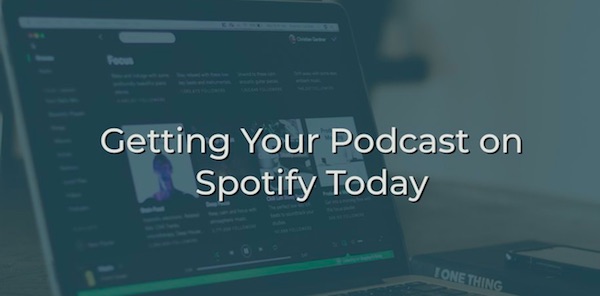
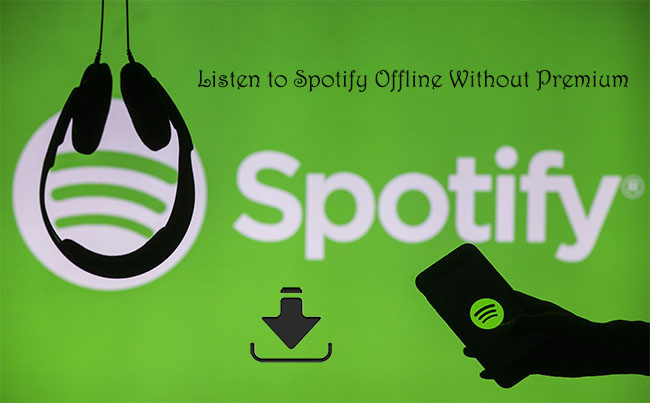

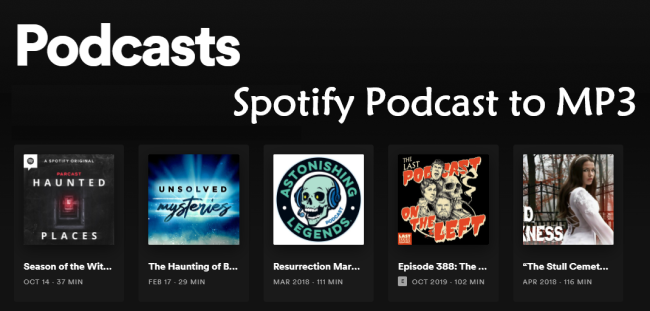
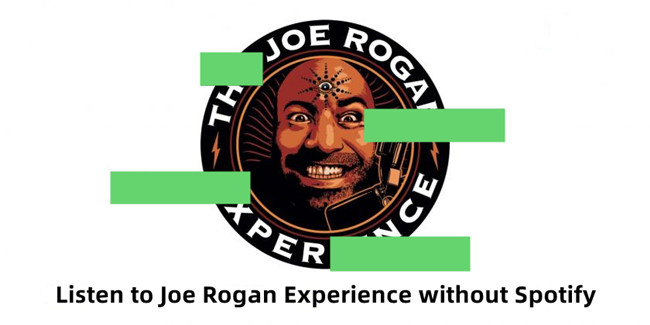

Leave a Comment (0)