
VLC is a well-known and open-source media player that supports playing almost all kinds of media content on the computer as well as mobile devices. Therefore, it's favored by lots of people as the best media player to play music or movies offline. However, since the music streaming service has dominated the music industry, it becomes a little difficult to play streaming music through VLC media player.
By viewing the discussions in Spotify community, we can find a large number of Spotify users are seeking for the ways to play Spotify on VLC either because they don't like the Spotify client or Spotify web player doesn't support playing music offline. However, when trying streaming Spotify songs to VLC, we'll be alerted that Spotify songs are not supported by VLC. Here we'll find out the reasons as well as provide a workaround for you to easily play Spotify through VLC.
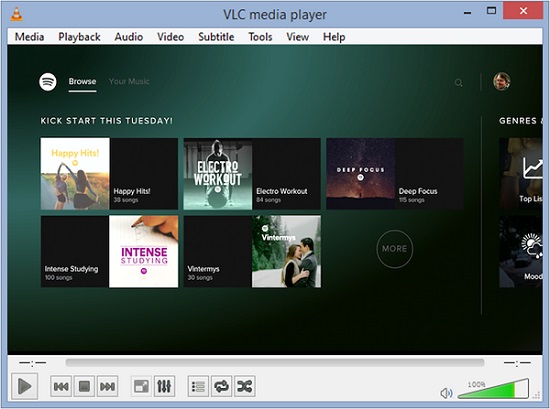
Can You Play Spotify through VLC Media Player?
First of all, we should figure out the compatibility between Spotify and VLC media player. In other words, does VLC media player support Spotify music format? With a further search, we can find that the format of OGG Vorbis is absolutely listed in those formats compatible with VLC. But why VLC cannot play Spotify songs as expected?
In fact, that's caused by the digital rights management, a technology used by the digital content providers to protect the copyrights of their items. This technology has been applied to all the songs from Spotify's library. So, we are not allowed to use other media player including VLC to play Spotify songs even if you are using a premium account.
What You Need: Convert Spotify to VLC Media Player
To remove DRM from Spotify songs so as to play them through VLC, you'll need the help of a third-party tool, that is, ViWizard Spotify Music Converter. It's specially developed to help Spotify users, including free and paid subscribers, to easily download and convert Spotify songs and playlists to a more commonly used format like MP3, AAC, WAV, and FLAC.
Best of all, ViWizard software can preserve the original music quality and ID3 tags, including the covert, title, album, date, and other info after conversion. What's more, it can handle the download and conversion of Spotify music at a faster speed of 5×. Now check out the following steps to download Spotify playlist to MP3 using ViWizard Spotify Music Converter.

Key Features of ViWizard Spotify Music Converter
- Download any track, album, playlist, and podcast from Spotify
- Remove built-in DRM protection and ads from Spotify music
- Convert DRM-locked Spotify songs to DRM-free music losslessly
- Support setting the bit rate, sample rate, and audio channel
Step 1Add Spotify playlist to the converter
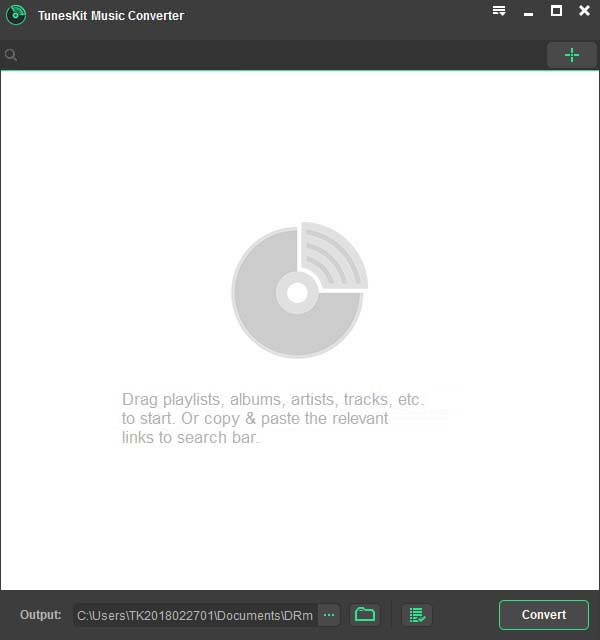
After installing the free trial version of ViWizard Spotify Music Converer on your computer, launch it and then it will load the Spotify app automatically. To add music you want to download, you can either drag any track or playlist from Spotify to the converter's interface, or paste the playlist's URL into the search box on the interface.
Step 2Set MP3 as the output audio format
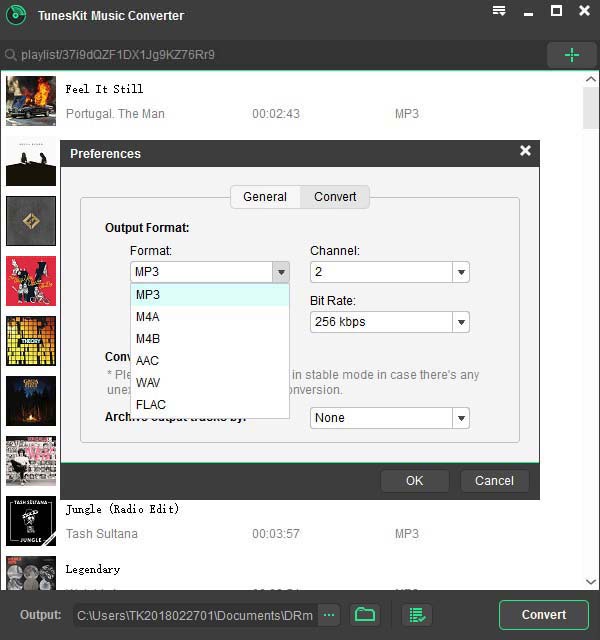
Navigate to the top right menu bar and choose Preferences from the drop-down menu. In the pop-up window, select the output format and set other parameters as you like, such as bit rate, sample rate, conversion speed, channel, and output directory. To make Spotify songs playable on VLC, you are suggested to set MP3 as the output format.
Step 3Download and convert Spotify to MP3
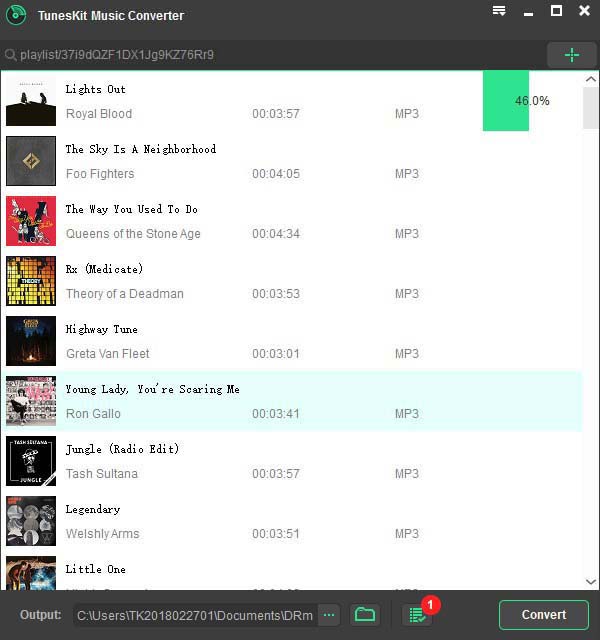
Now click the Convert button at the bottom right of the interface and ViWizard software will begin to download Spotify songs while removing DRM from Spotify. When the conversion is done, you can load the converted Spotify songs or playlists by clicking the Converted icon. Then you can view all the downloaded music files from Spotify.
How to Transfer Spotify Music to VLC Media Player
Simply follow the below three steps and you'll learn how to download and convert Spotify songs from DRM-locked OGG Vorbis to DRM-free MP3 or other VLC supported formats using ViWizard Spotify Music Converter. Now it's time to import those music files to VLC for playing your computer or mobile device.
For PC and Mac
Step 1. Launch VLC media player on your PC or Mac computer.
Step 2. Choose Media Library from the left sidebar in the interface of the player.
Step 3. Right-click anywhere on the interface of the player then select Add Folder.
Step 4. Go to your music folder wher you save Spotify songs usign a Window Explorer on PC or Finder window on Mac.
Step 5. Locate the folder and start draging the folder or Spotify music files into the VLC playlist.
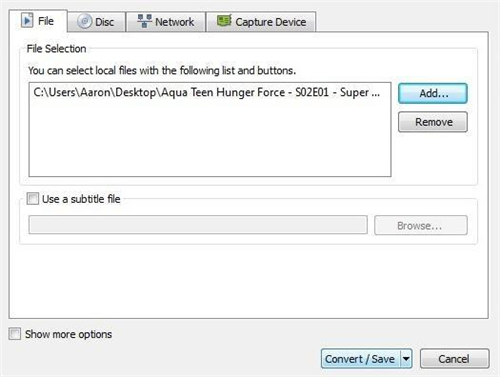
For Android and iOS
Step 1. Pull up VLC media player on your iPhone, iPad, iPod touch, or Android device.
Step 2. Tap Network at the bottom of the screen.
Step 3. Choose Cloud Services and then select Google Drive or any other cloud services you are using.
Step 4. Upload and download Spotify songs from the cloud service on VLC.
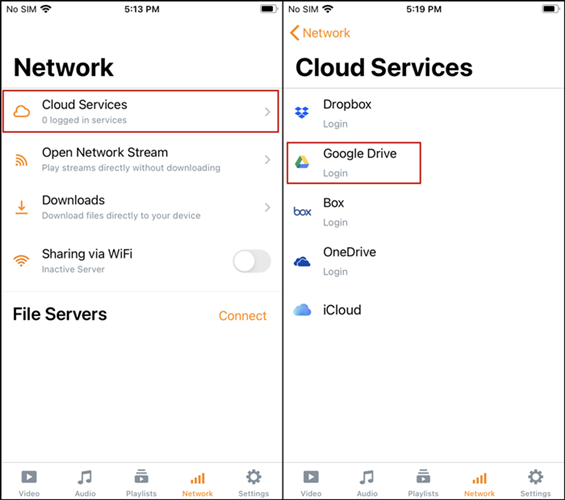
For iOS users, you can also connect your device to iTunes and select File Sharing on the left side menu of iTunes to tranfer Spotify music files to VLC. And Android users can directly add Spotify music files from your device.
How to Burn Spotify into CD via VLC Media Player
As a powerful media player, VLC can not only play most of the medoa codecs and video formats out there but also help you burn audio into CDs. The great news is that you can burn Spotify songs into a CD after conversion using VLC media player. Now check out the following steps to burn music from Spotify into a CD.
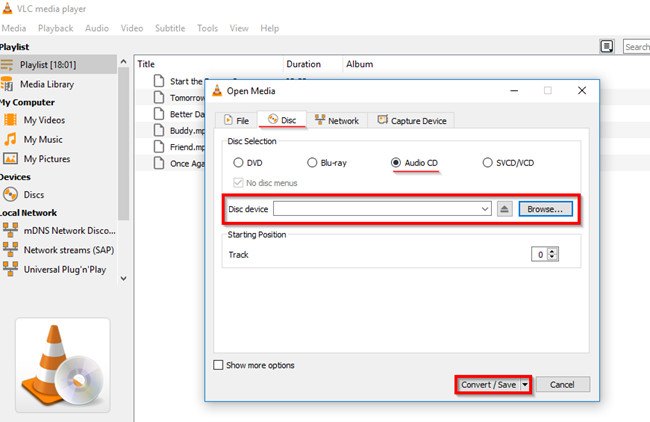
Step 1. Open VLC on the computer and create a new playlist to save Spotify music.
Step 2. Directly drag and drop Spotify music files onto the playlist dock.
Step 3. Click the Media menu on the top of the interface and then select the Convert/Save option from the drop-down menu.
Step 4. Choose Disc and insert a CD or DVD into the disc drive.
Step 5. Click Audio CD and Browse, then choose the inserted CD and click the Convert/Save button.
Step 6. Choose the burning destination by clicking the Browse button and click the Convert/Save button to start burning music.
Conlusion
That's all. With the help of ViWizard Spotify Music Converter, you are able to break the limitation from Spotify and download Spotify music to VLC supported foramts for playing. Also, if you have the plan to burn Spotify music to a CD, then try using VLC to burn your Spotify songs now.

Adam Gorden is an experienced writer of ViWizard who is obsessed about tech, movie and software.