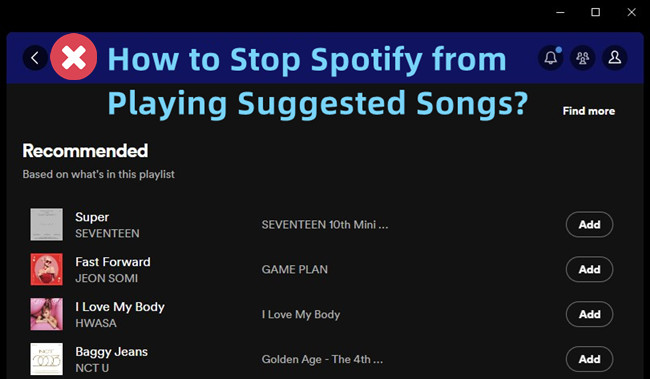
If you're a Spotify user, you've probably experienced this: your playlist or album finishes, and instead of letting you pick what's next, the app starts playing random suggested songs. It's that moment when you've carefully curated your music, only for Spotify to throw something totally unexpected into the mix. It can be frustrating, especially if you're in the mood for uninterrupted listening.
Many users share this frustration, as these auto-suggested tracks often disrupt the flow of their playlists. But why does Spotify do this? Why does the app insist on playing these random suggestions after your playlist ends?
The good news is, you don't have to just accept it. In this post, we'll explain why Spotify plays suggested songs automatically and, more importantly, how you can stop it.
Part 1. What Is "Playing Suggested Songs" on Spotify?
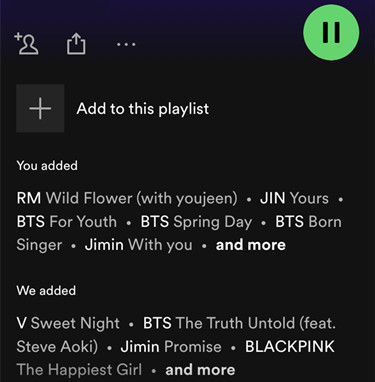
Spotify's suggested songs are designed to keep you engaged by recommending tracks based on your music preferences, but they can also disrupt the listening experience. After your playlist or album finishes, features like AutoPlay, Smart Shuffle, and the Enhanced feature add additional songs to your queue. While they each work differently—AutoPlay continues playing tracks in the same style as your playlist or album, while Smart Shuffle and Enhanced insert songs randomly—they don't always align with your preferences.
Spotify's autoplay feature isn't a mistake; it's part of how the app personalizes your experience. But for free users, the situation is more restrictive. With playlists shuffled by default and limited skips (only six skips per hour), suggested songs often pop up once a playlist or album ends. Smaller playlists are even more vulnerable, as they can trigger additional suggestions under the "We added" section. For example, I have a playlist for BTS essentials, and Spotify even expanded it by suggesting groups like BLACKPINK.
So Spotify's aim is clear: push users toward upgrading to the Premium tier, which provides more flexibility and control over playback. However, even Premium users aren't entirely free from these suggested tracks.
A Key Distinction on AutoPlay Experience:
The AutoPlay experience also varies between Premium and free users. When AutoPlay is turned off, free users can expect Spotify to stop playback immediately, with no suggested songs. Premium users, however, may still encounter recommendations, even with AutoPlay disabled and an empty queue. This behavior seems tailored to provide extra value to the Premium experience, highlighting Spotify's strategy to offer a richer, more personalized service for paying subscribers.
Part 2. Why Does Spotify Play Suggested Songs Automatically
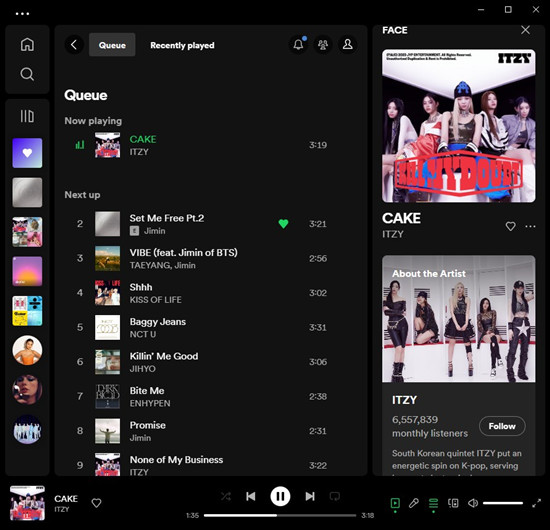
Spotify wants to keep you listening by introducing you to new music that fits your tastes. By playing suggested songs, Spotify helps you discover new artists, genres, and tracks. This also helps Spotify improve its recommendation system. The more you interact with these suggestions, the better Spotify gets at predicting the music you'll love.
Suggested songs also keep the music playing when your ends or if it's too short. For free users, this feature can encourage upgrading to Spotify Premium for more control and an ad-free experience. While it can be annoying to hear songs you didn't choose, it's also a chance to discover new music you might like.
But if you really don't like it, following are some tips to make it stop.
Part 3. How to Stop Spotify from Playing Suggested Songs
Want to stop Spotify from playing suggested songs automatically? No problem! Here are five effective methods and one workaround for both free and Premium users. Let's get straight to it:
Method 1: Disable Autoplay
Autoplay keeps playing similar songs once your playlist or album ends. To stop this:
-
Mobile (iOS/Android):
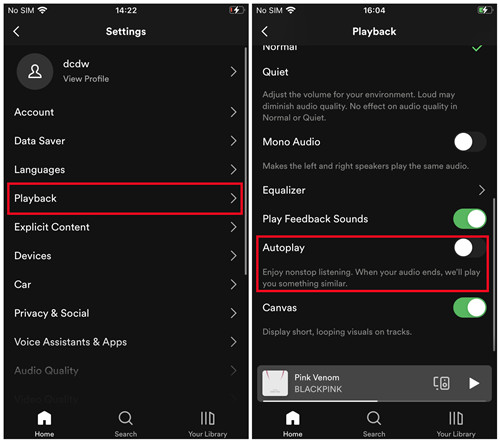
- Open the Spotify app on your device.
- Tap the "Home" icon at the bottom of your screen.
- Tap the gear icon in the top-right corner to access Settings.
- Scroll down to the Playback section.
- Look for the "Autoplay" option, which is typically labeled "Autoplay similar content when your music ends." Toggle it off to disable this feature.
-
Desktop (Windows/Mac):
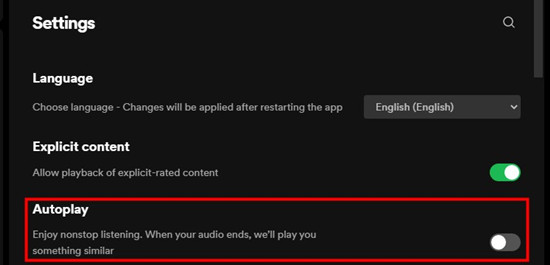
- Open the Spotify desktop app.
- Click on your profile picture in the top-right corner and select Settings.
- Scroll down to the Autoplay section, which will say something like "Enjoy nonstop listening. When your audio ends, we'll play you something similar."
- Toggle the option off to stop Spotify from automatically playing similar content once your playlist ends.
Method 2: Turn Off the "Enhanced" Feature
The Enhanced feature adds suggested songs to your playlist. To turn it off:
-
Mobile (iOS/Android):
- Open the Spotify app and go to the playlist you want to modify.
- Tap on the playlist's name at the top of the screen to open it fully.
- If "Enhance" is enabled, you'll see an Enhanced button near the top of the playlist.
- Tap this button to turn off the Enhance feature (the button will no longer be highlighted).
-
Desktop (Windows/Mac):
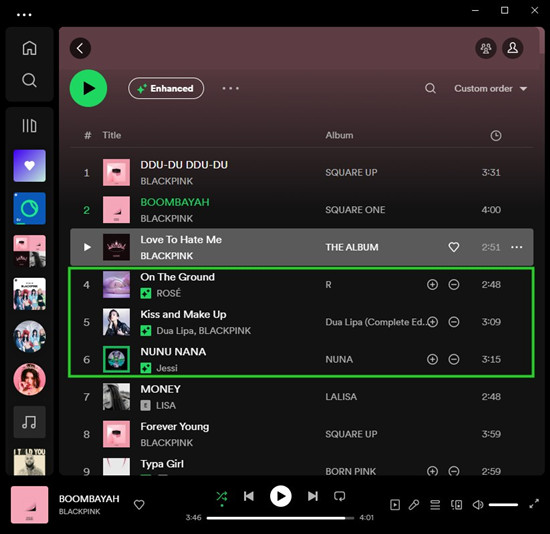
- Open the Spotify desktop application.
- From the left sidebar, select the playlist you want to adjust.
- At the top of the playlist, you'll see the Enhanced button if the feature is active.
- Click the Enhanced button to disable it and stop suggested tracks from being added.
Method 3: Manage the "Smart Shuffle" Feature
Smart Shuffle adds extra songs to your queue. To disable it:
-
Mobile (iOS/Android):
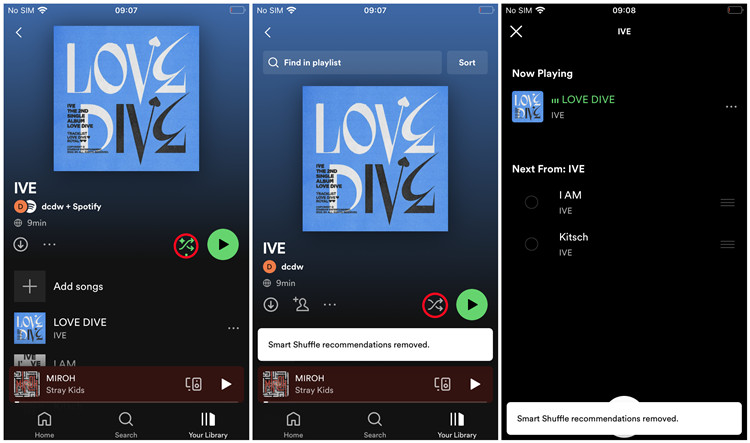
- Open the Spotify app and navigate to the playlist you want to modify.
- Tap the playlist's title at the top to open the playlist view.
- Look for the Smart Shuffle icon, which is located at the top of the playlist, next to the shuffle button.
- If Smart Shuffle is on, the icon will sparkle or appear differently from the regular shuffle icon. Tap it to turn it off, which will stop Spotify from adding suggested songs to your playlist.
-
Desktop (Windows/Mac):
- Open the Spotify desktop app and select the playlist you want to adjust from the left sidebar.
- At the top of the playlist, you'll see the Smart Shuffle icon.
- Click the icon to disable Smart Shuffle (it will revert back to the regular shuffle icon).
Method 4: Play Playlists in Offline Mode (Premium)
When you listen offline, Spotify won't add suggested tracks. To use this feature:
-
Mobile (iOS/Android):
- Open the Spotify app and navigate to the playlist you want to download.
- At the top of the playlist, toggle on the Download option to save the playlist offline.
- Once the playlist is downloaded, go to Settings and scroll to the Playback section.
- Toggle on Offline Mode to prevent Spotify from playing suggested songs when you're offline.
-
Desktop (Windows/Mac):
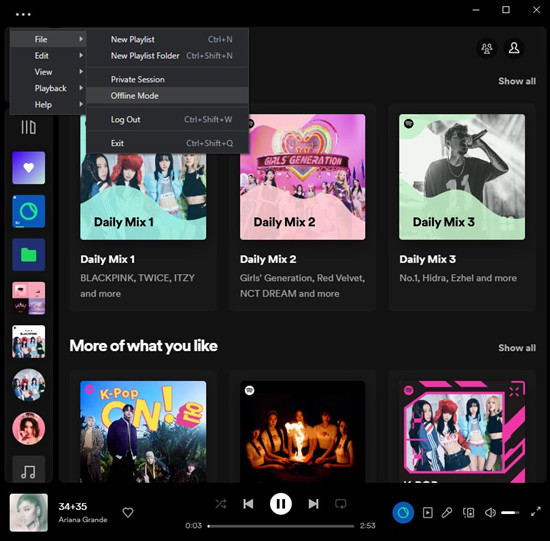
- Open the Spotify desktop app and navigate to the playlist you want to download.
- Toggle the Download button at the top of the playlist to make it available offline.
- After the playlist is downloaded, open Settings and scroll down to the Playback section.
- Toggle Offline Mode to ensure Spotify only plays your offline music.
Method 5: Gain Full Control Over Playlist Playback (without Premium)
The fourth and final method to enjoy your Spotify content without playback of suggested songs involves playing your Spotify playlists and albums in other media players by downloading them as MP3 files. This method offers users greater control over their music and provides the flexibility to create custom playlists outside of the Spotify ecosystem.
Downloading Spotify content as MP3 files allows you to create custom playlists and organize your music library precisely the way you want. You can mix and match songs from different sources, add personalized tags, and create unique listening experiences. MP3 files are compatible with a wide range of media players and devices, giving you the freedom to listen to your music on various platforms without restrictions.
Tool Required: ViWizard Spotify Music Converter
One of the best Spotify downloaders for downloading Spotify content as MP3 files is ViWizard Spotify Music Downloader. Start by downloading and installing the ViWizard Spotify Music Downloader software on your computer. Select the Spotify playlists, albums, or songs you want to download as playable files. ViWizard will automatically convert them into MP3 or other formats. You can customize the output format, quality, and other settings according to your preferences. ViWizard will save the downloaded music files to a designated folder on your computer.
Note: It's essential to be aware that the downloaded Spotify music is allowed for personal use only.
Key Features of ViWizard Spotify Music Converter
Free Trial Free Trial* Security verified. 5, 481,347 people have downloaded it.
- Download Spotify songs, playlists, podcasts, and audiobooks extremely fast at up to 15x speed
- Convert Spotify into MP3, FLAC, WAV, AIFF, M4A, and M4B losslessly
- Lets you play Spotify tracks offline on any device without restrictions
- Works seamlessly on Windows and macOS, supporting the built-in Spotify Web Player
Workaround: Ensure Playlists Have Enough Tracks
If your playlist is too short, Spotify might add suggested songs automatically. To avoid this, make sure your playlists have enough tracks. When a playlist has fewer than 15-20 songs, Spotify may try to "fill in" the gaps with suggestions. Adding a few more songs can help keep the playlist full and stop Spotify from interfering. A good rule of thumb is to aim for at least 15-20 tracks per playlist to avoid unwanted suggestions. Plus, it'll make your listening experience more varied and enjoyable!
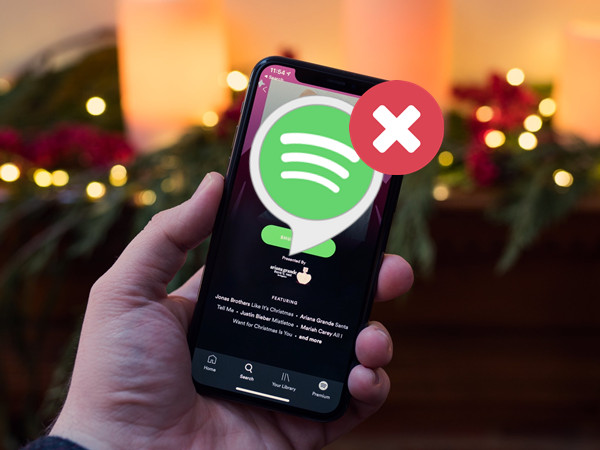
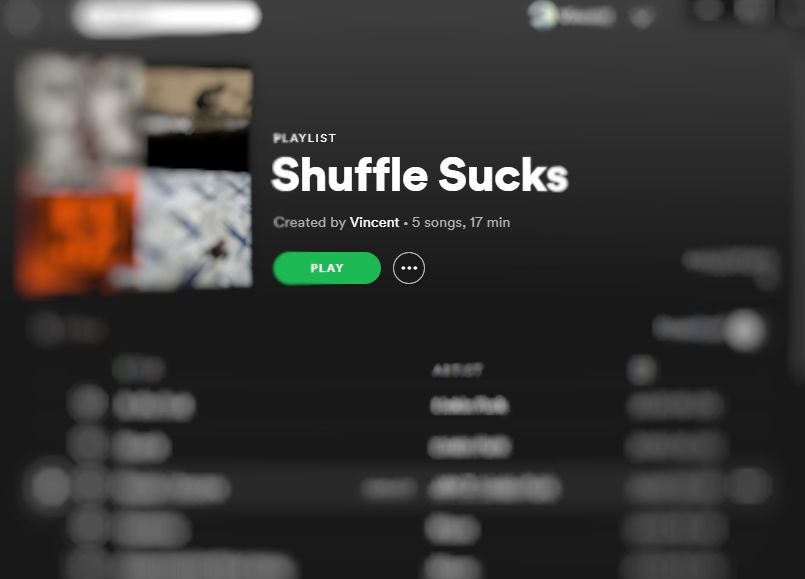
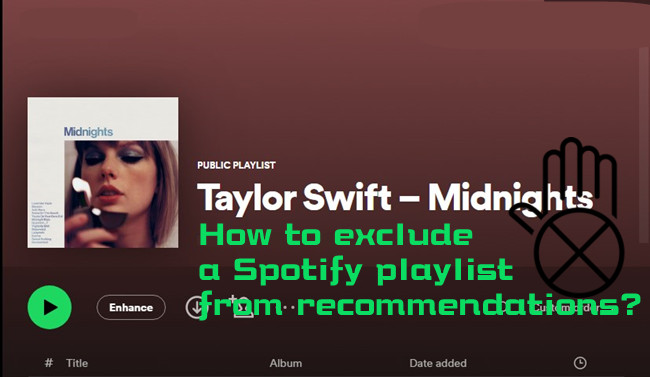
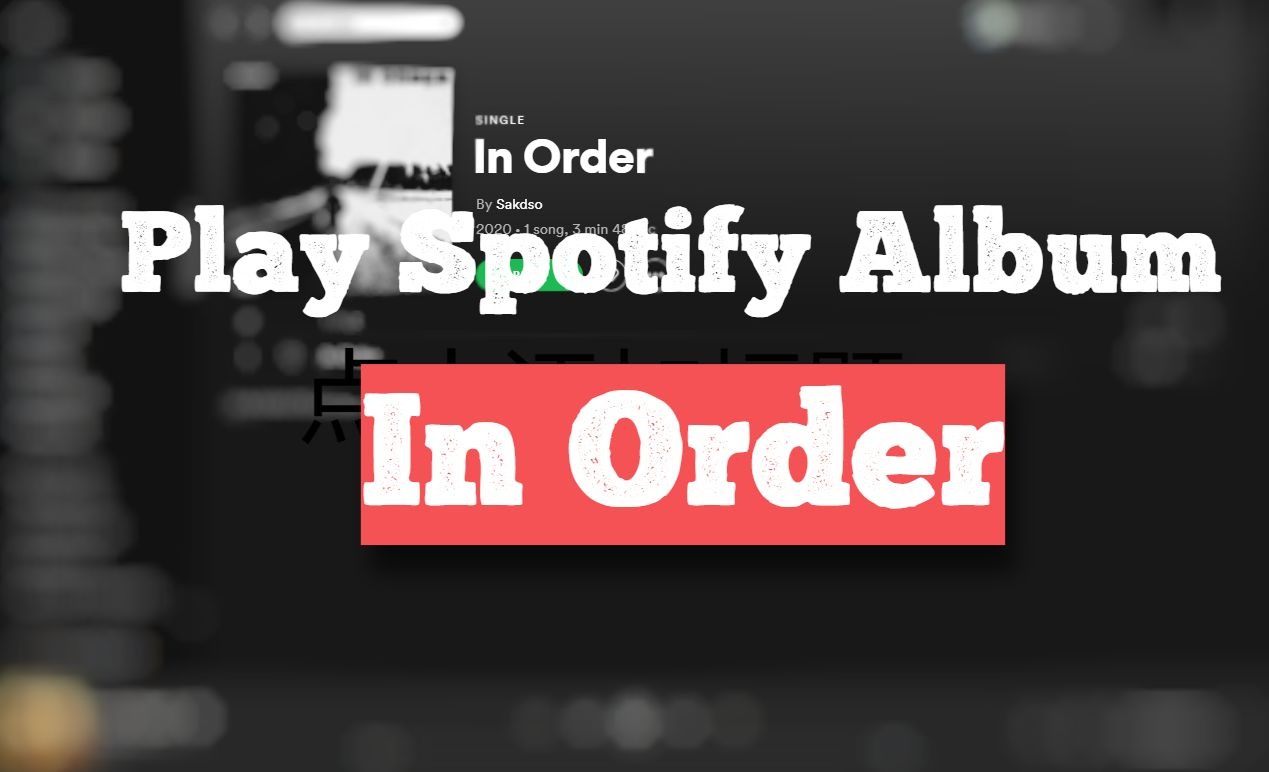
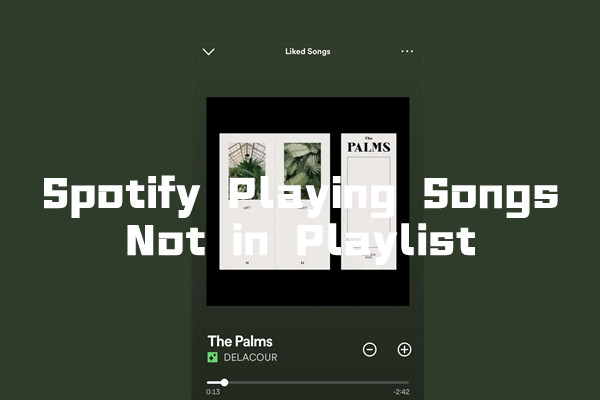

Leave a Comment (0)