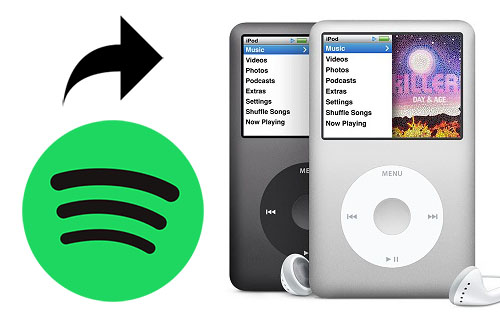
Who doesn't feel nostalgic for the days of the iPod? Whether it's the iconic click wheel of the iPod Classic or the sleek touch screen of the iPod Touch, these devices changed the way we listened to music. Even though Apple retired all iPod models in 2022, they're still loved by many, with over 390 million sold worldwide.
Fast forward to today, and Spotify has become the go-to music streaming service. But if you're an iPod owner trying to sync your Spotify playlists, you might hit a roadblock. Take Henya, a user in the Spotify Community, who shared this frustration:
If that sounds familiar, you're not alone. This issue is common for those with older iPod models like the Shuffle, Nano, or Classic. Why? Because only the iPod Touch (5th generation or higher) can sync directly with Spotify, leaving older iPods behind.
But don't give up just yet! If you're rocking an iPod Shuffle, Nano, or Classic, you're in the right place. In this post, we'll show you how to get Spotify music onto your iPod, no matter which model you have. It's simpler than it sounds! So let's get started and bring Spotify to your iPod!
Part 1. How Can I Play Spotify on iPod?

While Apple Music offers an app for iPod Touch, Spotify doesn't support older models. For example, the 6th generation iPod Touch supports up to iOS 12.5.7, but Spotify requires iOS 15 or later, making it incompatible with these older devices. Since Spotify doesn't have a native app for them, you'll need an alternative solution. However, for those using iOS 15.0 or later, using Spotify is simple—you can download the app just like on any other iOS device.
You Can Definitely Download Spotify to Your iPod
The good news is, you can still enjoy your favorite Spotify music by converting it into MP3 format, which works with all iPods. To bridge the gap between the iPod experience and modern streaming services like Spotify, a handy solution called the ViWizard Spotify Music Converter has emerged. This tool allows you to seamlessly integrate your Spotify music library into your iPod. It lets you transfer Spotify playlists, albums, podcasts, and even audiobooks, even if you don't have a Premium subscription. With just a few easy steps, you can refresh your iPod with your favorite Spotify tracks and enjoy them anytime. Give it a try now!
A brilliant Spotify music downloader designed to download and convert Spotify songs, playlists, albums, artists, podcasts, and audiobooks to MP3, FLAC, WAV, AIFF, M4A, and M4B losslessly. The sound stays as clear as the original, and all track details are preserved, offering a seamless experience to enjoy your Spotify music offline on any player or device.
FAQs:
Can I use Spotify on iPod models like the Nano, Classic, or Shuffle?
No, Spotify's app only works on iPods with iOS 15 or later. Older models like the Nano, Classic, and Shuffle can't run the app or stream music.
How can I transfer Spotify music to unsupported iPod models?
You can use a tool like ViWizard Spotify Music Converter to change Spotify songs to MP3. After that, you can transfer them to your iPod and listen offline.
Can I use my iPod Touch as a music source in my car?
Yes, you can connect your iPod Touch to your car using a USB, AUX, or Bluetooth connection, depending on what your car supports. This lets you play Spotify music through your car's speakers.
Why can't I sync Spotify playlists to my iPod?
If you can't sync playlists, it may be because your iPod isn't compatible with the Spotify app. Only iPod Touch models with iOS 12 or later can sync playlists. For older models, you need to convert Spotify music to MP3 first.
Are there alternatives to using an iPod for offline Spotify listening?
Yes! You can use a smartphone, tablet, or other devices with the Spotify app to download music for offline listening. It's often easier than using an older iPod.
Part 2. How to Play Spotify on iPod
In this section, we'll walk you through how to set up and enjoy Spotify on your iPod, depending on the model you have.
There are two main methods: using Spotify directly on compatible iPod Touch models and using a workaround for older iPod models.
For iPod Touch (5th - 7th Generation)
If you have an iPod Touch 5th, 6th, or 7th Generation running iOS 15.0 or later, you can install and use Spotify directly on your device.
What You Need:
- iPod Touch 5th, 6th, or 7th Generation (with iOS 15.0 or later)
- Stable Internet Connection (Wi-Fi recommended)
- Apple ID (for App Store access)
- Premium Account (for Offline Mode)
How to Set Up Spotify on iPod Touch:
- Ensure your device is updated to iOS 15.0 or later. Go to Settings > General > Software Update and install any updates if available.
- Open the App Store from your home screen.
- Tap the search bar at the top of the App Store and type in "Spotify."
- Find the Spotify app in the search results and tap the Get button. Wait for the app to install.
- Once installed, tap the Spotify icon to open the app on your iPod Touch.
- Log in with your Spotify account.
- Browse playlists, discover new music, and create your own.
How to Download Spotify Music Directly to iPod Touch:
If you're wondering whether you can download Spotify music to your iPod, the answer is yes—with a Premium account! Follow these steps to download music for offline listening:
- Browse and select the album or playlist you want to download.
- Tap the download icon (a downward arrow) at the top-right of the album or playlist to start downloading the music for offline listening.
- Once your music is downloaded, go to Library > Settings.
- Tap on Playback and enable Offline Mode. This will allow you to listen to your downloaded music without an internet connection.
If Spotify isn't working on your iPod Touch anymore, it might be because your device is too old. The 4th generation iPod, for example, can no longer run the latest version of Spotify. To use Spotify, make sure your iPod is at least a 5th generation model and that it's running iOS 15.0 or later. If your device is older or doesn't support the latest updates, you may need to try an alternative method to access your favorite Spotify music.
For Older iPod Models (iPod Touch, Shuffle, Nano, Classic)
If you've tried syncing Spotify music with older iPod models (such as the iPod Shuffle, Nano, or Classic), you've probably encountered some difficulties. While you can download songs to your computer, syncing them to your iPod isn't as straightforward. This is mainly due to DRM (Digital Rights Management), a technology that protects downloaded music from unauthorized usage on incompatible devices and apps. If your iPod isn't officially supported by Spotify, you won't be able to transfer Spotify music directly to it.
To play Spotify music directly on your iPod without dealing with DRM restrictions, ViWizard Spotify Music Converter is a great solution. It's a game-changer! Not only does it allow you to download your entire Spotify library for offline listening, but it also lets you convert the music into file formats (like MP3) that your iPod can play. This way, you're no longer restricted by DRM or other limitations, giving you full access to the music you own—directly on your iPod, without the need for an iPhone or other devices. You can even use it as a portable music source for your car's infotainment system by storing your Spotify music, podcasts, or audiobooks on your iPod.
Key Features of ViWizard Spotify Music Converter
Free Trial Free Trial* Security verified. 5, 481,347 people have downloaded it.
- Download Spotify songs, playlists, podcasts, and audiobooks extremely fast at up to 15x speed
- Convert Spotify into MP3, FLAC, WAV, AIFF, M4A, and M4B losslessly
- Lets you play Spotify tracks offline on any device without restrictions
- Works seamlessly on Windows and macOS, supporting the built-in Spotify Web Player
Step 1Download and Install ViWizard Spotify Music Converter

Start by downloading ViWizard Spotify Music Converter for your computer. Make sure to select the correct version based on your operating system—Windows or Mac. Once the download is complete, run the installer and follow the on-screen instructions to install the software. After installation, launch ViWizard to begin converting your Spotify tracks into a format that's compatible with your iPod.
Step 2Add Spotify Tracks for Conversion

After opening ViWizard, log in to your Spotify account within the software to access your entire music library. Browse through your playlists, albums, or favorite tracks and choose the ones you want to convert. Click the "+" icon in the bottom-right corner, and it will turn green. Once clicked, ViWizard will automatically load your selected music, preparing it for conversion.
Step 3Choose Output Format and Settings

To ensure the music is compatible with your iPod, go to the hamburger menu in the top-right corner, click on Preferences > Conversion. Choose MP3 as the output format, as it's universally supported by all iPod models. For the best sound quality, set the bitrate to 320kbps. You can also adjust settings like sample rate and channels based on your preferences for high-quality audio.
Step 4Convert and Download Spotify Music
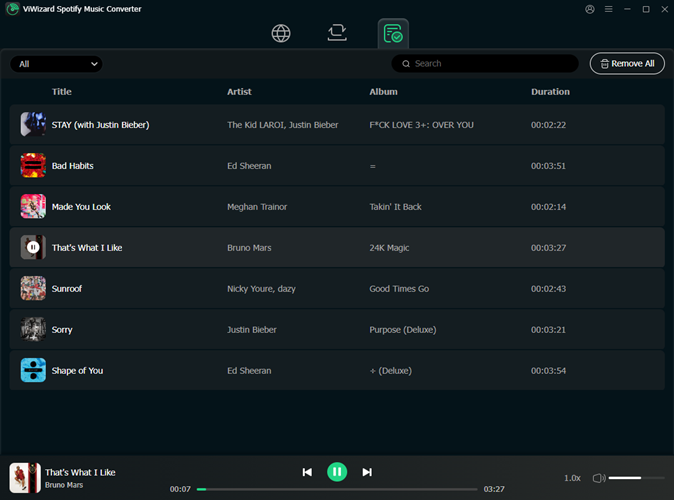
Once you've selected your desired settings, click on the Convert button to begin the conversion process. ViWizard will convert your tracks at 15x speed, so it won't take long. As the conversion progresses, you can track the status of each song. Once the process is complete, open the output folder to find your newly converted Spotify tracks. You can now transfer these files to your iPod.
Part 3. How to Sync Spotify Music to iPod
If you've downloaded Spotify music to your computer and want to sync it to your iPod Touch for offline listening, follow these straightforward steps.
How to Sync Local Files to iPod Touch:
For macOS Mojave or Earlier, and Windows PC
- Ensure it's updated to the latest version to avoid compatibility issues.
- In iTunes, go to File > Add File to Library and select your downloaded Spotify music (MP3 or AAC format).
- Use a USB cable to connect your iPod to your computer. Click the iPod icon in the upper-left corner of iTunes.
- Under Settings, click Music in the left sidebar.
- Check Sync Music, then select Selected playlists, artists, albums, and genres.
- Choose the playlist or folder where your Spotify songs are saved (e.g., Recently Added).
- Click Apply in the lower-right corner. Wait for syncing to finish before disconnecting your iPod.


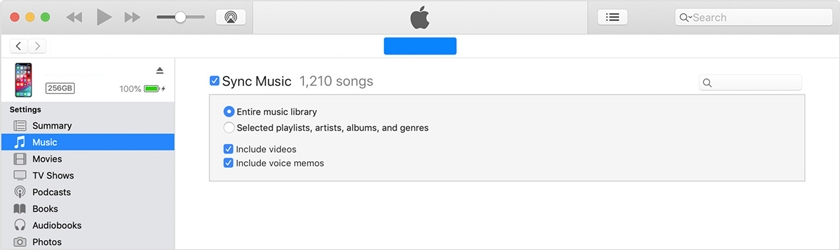
For macOS Catalina or Later
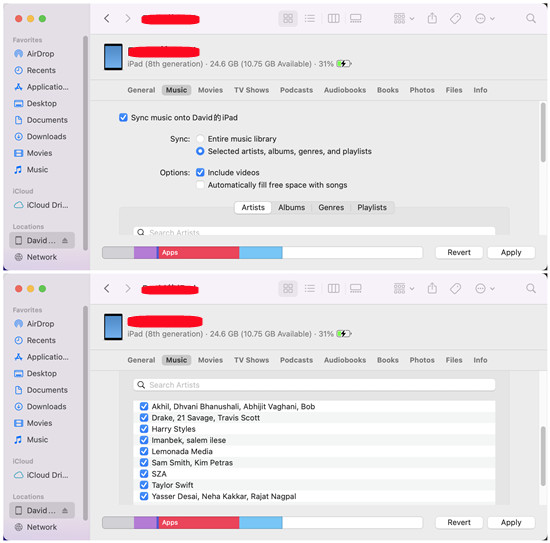
- Use a USB cable to connect your iPod. It should appear in the Finder sidebar. Click the iPod icon to select it.
- If prompted, trust your device and enter your passcode.
- Click the Music tab in the Finder window. Check Sync music onto your iPod, then select Selected artists, albums, genres, and playlists.
- Navigate to the playlist or folder where your Spotify music is stored and select the files you want to sync.
- Click Apply to begin syncing. Wait for the process to finish before disconnecting your iPod.
Once you've synced your music from your computer to your iPod, you can easily access and play these local files on your device.
How to Play Local Files on iPod
For iPod Touch (All Models):
- Unlock your iPod and navigate to the Home screen.
- Open the Music app. This is where all your synced music resides.
- Tap the Library tab. From there, select Playlists, Artists, Albums, or Songs to find your synced files.
- Tip: You can use the Search function at the top to quickly locate specific tracks.
- Tap on any song, album, or playlist to start playing your synced music.
- If you've synced podcasts or audiobooks, they will also appear under the Library tab. Select Podcasts or Audiobooks to listen.
Note: If you're running iOS 9 or later, the Music app integrates with Apple Music, showing both your local and streaming content in one place.
For iPod Classic, Nano, and Shuffle:
- Connect your iPod to your computer and open iTunes.
- Select your iPod from the list and go to the Summary tab.
- Check Enable disk use and click Apply. This will allow your computer to access your iPod's storage for easier file management.
- Open File Explorer (Windows) or Finder (Mac).
- Locate your iPod, which may be named "iPod" or "Untitled."
- Navigate to the iPod_Control folder (it might be hidden, so enable the viewing of hidden files if necessary).
- Find the Music folder, where your synced music is stored. Be cautious when accessing or modifying files here to avoid affecting your iPod's functionality.
- On your iPod, use the click wheel or buttons to navigate.
- Go to Music > Playlists, Artists, Albums, or Songs.
- Select your preferred category to find your synced music and press Play to enjoy your songs.
Note: The iPod Shuffle doesn't have a screen and will play music in shuffle mode, so it won't allow you to browse through albums or songs directly.
Part 4. How to Play Spotify Music in Car Through iPod
If you want to play your downloaded Spotify music in your car, using your iPod as a source is a great option.
For iPod Touch (All Models)
- Use either a USB or AUX cable to connect your iPod to your car.
- USB: If your car supports USB input, connect the USB cable to the car's USB port. The stereo will recognize your iPod and let you control the music.
- AUX: For cars with an AUX input, use a 3.5mm audio cable to connect your iPod.
- Set your car's stereo to USB or AUX mode, depending on how you connected your iPod.
- Launch the Music app on your iPod, where your synced Spotify music is stored.
- Browse your Library by Playlists, Artists, Albums, or Songs to find the music you want to play.
- Select a song, album, or playlist and press Play.
For iPod Classic, Nano, and Shuffle
- Use either a USB or AUX cable to connect your iPod to your car.
- USB: If your car supports USB, connect your iPod Classic, Nano, or Shuffle using the USB cable.
- AUX: For cars with an AUX input, use a 3.5mm audio cable.
- Set your car's stereo to USB or AUX mode.
- Use the click wheel or buttons to browse Playlists, Artists, Albums, or Songs to find your synced music.
- Select your desired track or playlist and press Play.
Note: If your car stereo supports Bluetooth, you may be able to connect your iPod via Bluetooth (iPod Touch, iPod Nano 7th generation, and iPod Classic with a Bluetooth adapter). This depends on your car's Bluetooth capabilities.
Conclusion
What we have shared here is all we want to help you download Spotify songs to iPod for playing with ease. If you have an iPod touch, you are able to easily install Spotify and then download Spotify songs with a Premium account. But if you are using an old iPod model, you need to turn to ViWizard Spotify Music Converter. Then you will have the right to transfer Spotify songs to your device for playing without limits.
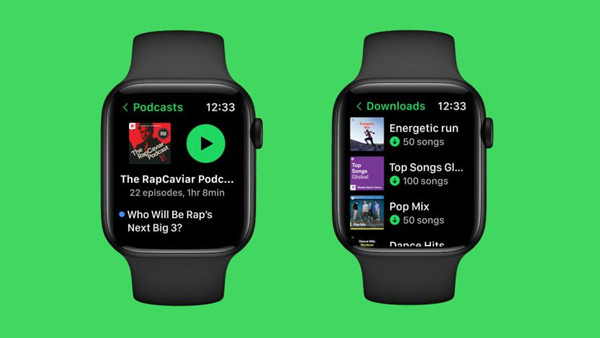





Leave a Comment (0)