– from the Spotify Community
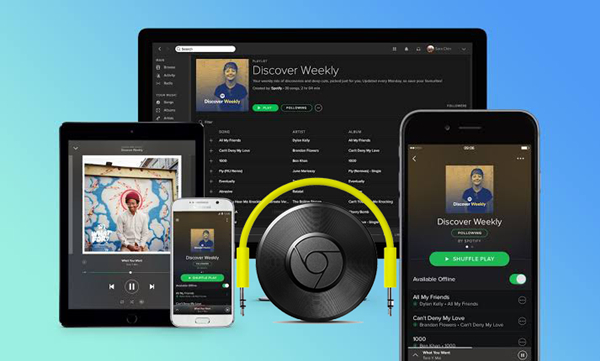
In the Spotify Community, there are lots of users have requested to use Spotify with Chromecast in the past. Finally, the Spotify music streaming service is available for use on Chromecast and Chromecast Audio. You can now easily play Spotify songs from your phone or tablet to a TV, speaker, or stereo via Chromecast. But sometimes, you may still find Spotify Chromecast not working as well as expected.
In this post, we'll introduce several ways for you to stream Spotify to Chromecast or Chromecast Audio. No matter you are subscribing to the premium plan on Spotify or not, you will find an appropriate way to listen to Spotify music on Chromecast or Chromecast Audio. Also, you can fix that Spotify won't cast to Chromecast with the solutions we provide.
Part 1. Can I Listen to Spotify on Chromecast?
Google supports the integration of Spotify and Chromecast. With an active Spotify account, you can listen to Spotify with Chromecast Audio. To connect Spotify with Chromecast, all you need is to download the Spotify app on your device and hook up a Chromecast or Chromecast Audio device to your smart TV or speakers.
As Spotify offers its service to Chromecast, all Spotify users can use Chromecast Audio to play music through their speakers. You can use your iPhone, iPad, Android phone and tablet, Mac and Windows laptops, or Chromebook to stream Spotify to Chromecast. Now let's get Spotify to stream on Chromecast with the following instructions.
Part 2. How to Stream Spotify to Chromecast from Phones
If you are using the Spotify mobile app, you can stream Spotify to Chromecast easily by using the Spotify Connect feature.
For Spotify mobile app:
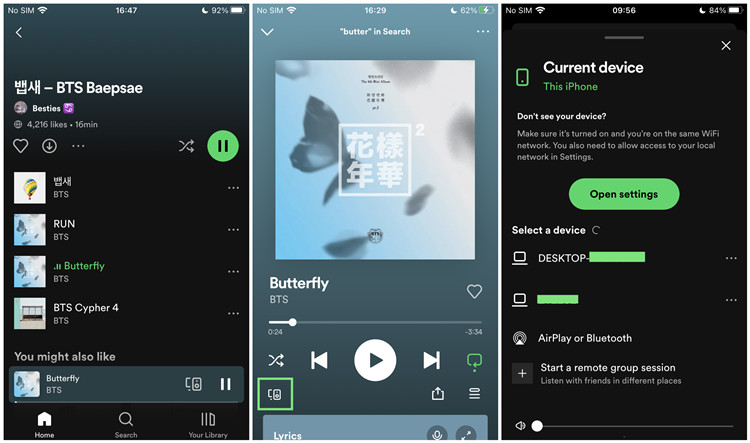
Step 1. Ensure that your Chromecast device is connected to the same Wi-Fi network as your mobile device.
Step 2. On your iOS or Android device, open the Spotify mobile app.
Step 3. Choose a song, album, playlist, or podcast episode you want to listen to and start playing in the Spotify app.
Step 4. Tap on the song at the bottom of the screen. This will open the Now Playing view.
Step 5. Tap on the Spotify Connect icon in the lower-left corner of the screen.
Step 6. This will open the devices menu. Select your Chromecast device from the list of available devices. Spotify will start streaming through your Chromecast-connected speakers or TV.
Step 7. With Spotify Connect, you can control playback using the controls in the Spotify mobile app.
Part 3. How to Stream Spotify to Chromecast from Computers
With Spotify Connect, you are allowed to stream the music to supported devices like your Chromecast devices and control the playback within the Spotify desktop app.
For Spotify desktop app:
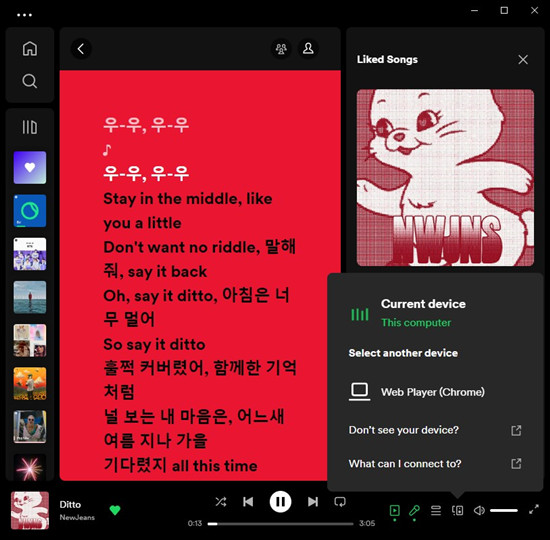
Step 1. Set up your Chromecast device and ensure to connect it to the same Wi-Fi network as your mobile device.
Step 2. On your PC or Mac, open the Spotify desktop app.
Step 3. Head over to the song, album, playlist, or podcast episode you want to listen to on your Chromecast device.
Step 4. Click on the Spotify Connect icon in the lower-right corner of the Now Playing bar.
Step 5. Select your Chromecast device.
If you prefer using the Spotify Web Player instead of the Spotify desktop app, you can stream Spotify to Chromecast by using the Google Chrome browser.
For Spotify web player:
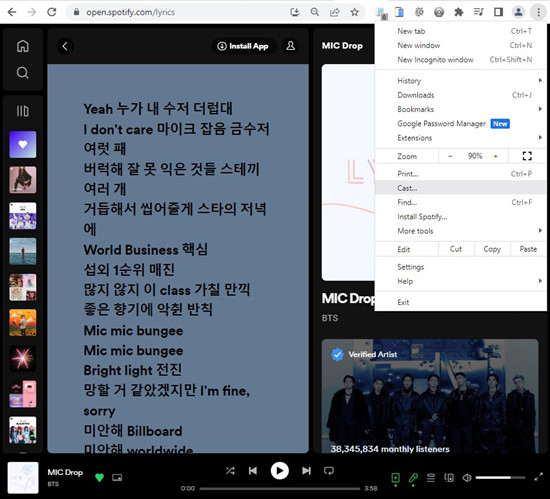
Step 1. Open the Google Chrome browser.
Step 2. Open the Spotify Web Player by visiting open.spotify.com.
Step 3. Make sure you're signed in, and start playing music.
Step 4. Click on the three dots icon in the top-right corner of the Google Chrome browser.
Step 5. Select Cast.
Step 6. Select your Chromecast device, and the music will start playing on your TV or speakers.
Part 4. Best Way to Play Spotify Music on Chromecast
If you are having difficulty getting Spotify working with Chromecast, or if you want to listen to non-stop music using the free version of Spotify, you are highly suggested to try this solution that will enable you to stream Spotify to Chromecast effortlessly, even without subscribing to the premium plan on Spotify.
Spotify music is protected by DRM copyright technology, which prevents users from listening to Spotify songs anywhere. In order to break the limitation, the key is to find out an ultimate tool to remove DRM restriction from Spotify. That's what ViWizard Spotify Music Converter does, a smart application for Spotify users specialized in downloading Spotify songs to MP3 and other common audio formats.
Key Features of ViWizard Spotify Music Converter
Free Trial Free Trial* Security verified. 5, 481,347 people have downloaded it.
- Download Spotify songs, playlists, podcasts, and audiobooks extremely fast at up to 15x speed
- Convert Spotify into MP3, FLAC, WAV, AIFF, M4A, and M4B losslessly
- Lets you play Spotify tracks offline on any device without restrictions
- Works seamlessly on Windows and macOS, supporting the built-in Spotify Web Player
Once the DRM protection is cracked permanently, you can sync the unprotected Spotify songs to any device via Chromecast. Now we will show you the complete guide to stream Spotify to Chromecast with the help of ViWizard Spotify Music Converter.
4.1 How to Download Spotify Music Offline with ViWizard
You can install the free trial version of ViWizard software on your Mac or PC before getting started. After you have ViWizard software installed on your computer, you can follow the below steps to download music from Spotify.
Step 1Add Spotify music to ViWizard
Open ViWizard Spotify Music Downloader, and then Spotify desktop app will be launched automatically. Access to Spotify and choose any song or playlist that you want to download. Then drag the tracks into ViWizard main window. You can also add the songs or playlists by pasting URL to ViWizard interface.

Step 2Set the output audio parameters
When the Spotify music is added successfully into ViWizard, click Menu > Preferences and then choose the output format as you like. Currently, it supports multiple output formats, including MP3, AAC, WAV, FLAC, M4A, and M4B. You can also adjust the bit rate, sample rate, and audio channel according to your own requirements.

Step 3Start to download Spotify music
Once the settings are well adjusted, simply click the Convert button at the bottom right to start to rip music to MP3 or other common formats. After that, you'll find the offline Spotify songs in your specified local folder by clicking the Converted icon. Then you'll prepared to cast Spotify songs to Chromecast for listening anywhere.

4.2 How to Stream Spotify to Chromecast or Chromecast Audio
There are multiple options for you to cast local music tracks to Chromecast for playing on smart TVs or speakers. Here we show two most popular methods, respectively using YouTube Music or Plex.
Cast Spotify Music to Chromecast via YouTube Music
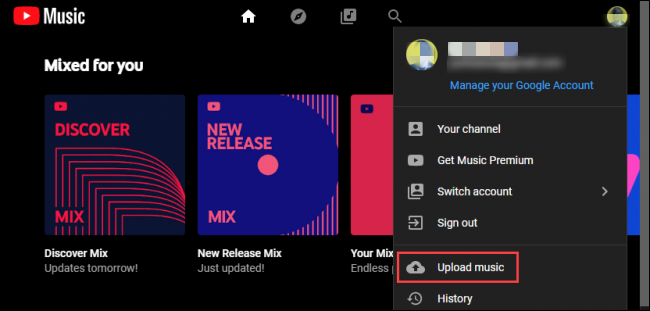
If you have a YouTube Music account, you can easily import Spotify music to YouTube Music where you are able to upload songs from your local collection to YouTube Music's library. Both iOS and Android apps for YouTube Music support Chromecast. So, you can stream Spotify music from iPhone or Android to Chromecast.
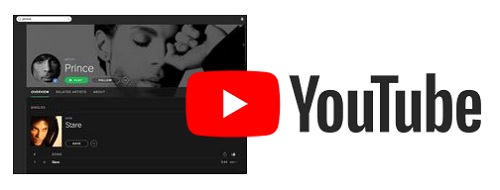
Follow this guide to easily upload Spotify playlist to YouTube and YouTube Music with the help of reliable Spotify to YouTube converter.
Play Spotify Music on Chromecast via Plex Media Server
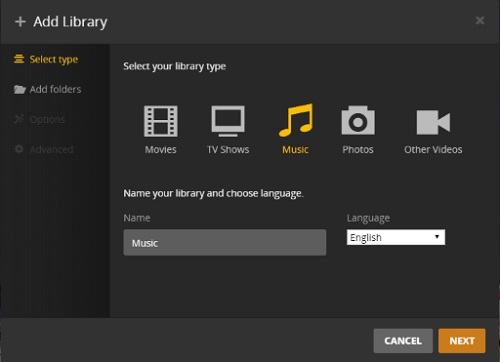
Plex is a media server available on Windows, MacOS, Android and iOS, with which you can create your own music library and sync them to mobile devices. After importing Spotify music from computer to Plex, a Cast button will let you stream Spotify songs to Chromecast. No need for iOS or Android controller apps.
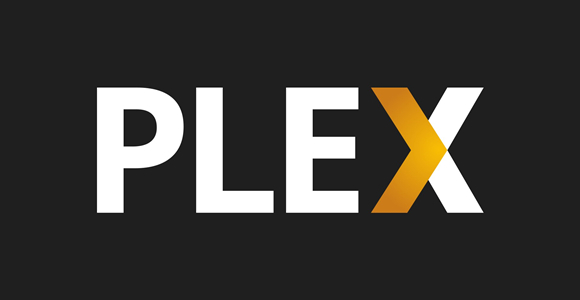
How to do I add Spotify to Plex for listening on any device or sharing with others? Here we'll talk about how to move Spotify music to Plex and just go on reading the post.
Part 5. How to Fix Spotify Won't Connect to Chromecast
When connecting Spotify to Chromecast, you'll find that sometimes it fails to link your Spotify to Chromecast due to unknown reasons. So, how to resolve this problem of Spotify not working on Chromecast? Here are some solutions that maybe work for you.
Solution 1. Quit the Spotify app and try to restart it on your device again. Then begin to play Spotify music through Chromecast.
Solution 2. Try to turn off your device and then power on it. Launch Spotify to play anything and cast your playing to Chromecast.
Solution 3. Check out the Wi-Fi connection on your device. Make sure that your device and Chromecast are connected to the same Wi-Fi.
Solution 4. Update to the latest Spotify version. If your Spotify is out-of-date, you cannot use Spotify well, let alone stream Spotify to Chromecast.
Conclusion
When you are trying to use Spotify with Chromecast, you can get it done on all your devices, including iPhone, Android phone, tablet, laptop, or Chromebook. If you don't know how to, the above instructions can help you casting Spotify to Chromecast. And you can use ViWizard Spotify Music Converter to download Spotify songs then you can play them on Chromecast anytime and listen to them anywhere.
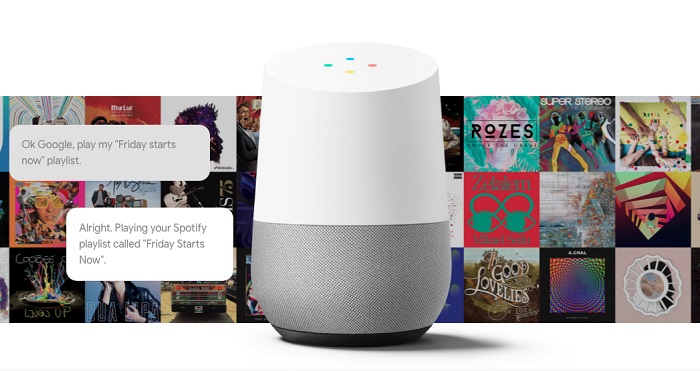
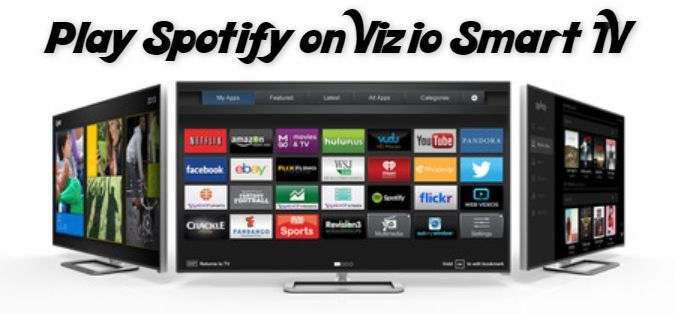

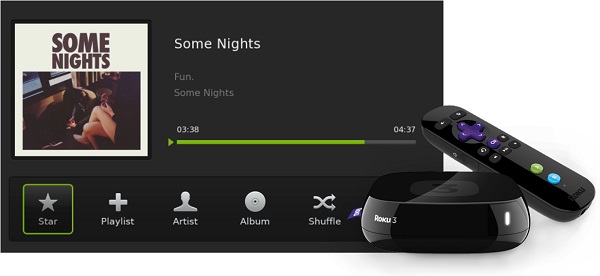
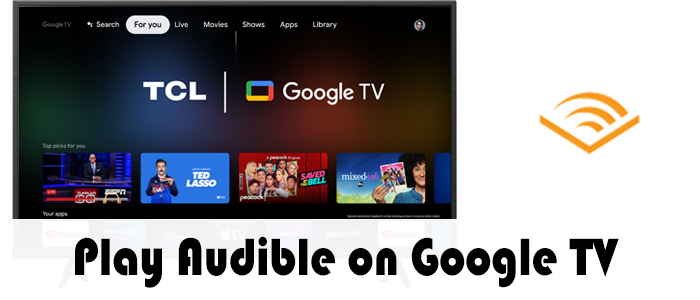

Leave a Comment (0)