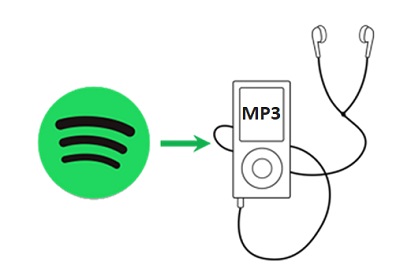
When it comes to streaming music, it's never been easier to listen to your favorite songs. With services like Spotify, you can access millions of tracks instantly, whether you're using the free version or a Premium subscription. But there's a problem: you don't actually own any of the music.
Why does that matter? Because at any moment, songs can disappear from Spotify's catalog due to licensing changes, and there's nothing you can do about it. Even if you're a Premium user and download songs for offline listening, they're still locked within the app—until you decide to rip the music from it.
More and more people are realizing these limits and looking for ways to keep their favorite music permanently. That's why you need a Spotify ripper like ViWizard Spotify Music Ripper. It extracts music files by recording the audio and converts them into common formats like MP3, usually with satisfying sound quality and reliable sources. Once ripped, you can save the files on any device and listen anytime—without restrictions.
Whether you want to back up your playlists, play music on an old MP3 player, burn it to a CD, or just listen offline without worrying about any rules, we've rounded up the best Spotify rippers available. From beginner-friendly options to advanced tools with extra features, these picks will help you take full control of your music.
A brilliant Spotify music downloader designed to download and convert Spotify songs, playlists, albums, artists, podcasts, and audiobooks to MP3, FLAC, WAV, AIFF, M4A, and M4B losslessly. The sound stays as clear as the original, and all track details are preserved, offering a seamless experience to enjoy your Spotify music offline on any player or device.
Part 1. Best Paid Spotify Rippers
If you're looking to rip music from Spotify and enjoy it offline, you need a reliable tool that simplifies the process. Picking the right Spotify ripper can be tricky, as not all tools deliver the same quality or ease of use. After testing many options, we found that ViWizard offers one of the best solutions. It's easy to use and preserves the original sound quality of your music. Whether you're looking to download a few songs or create your own offline music collection, ViWizard makes it simple to get the most out of your Spotify account.
1. ViWizard Spotify Music Converter (Windows/Mac) – #Recommended
Price: Paid; free trial available
Recording Speed: Up to 15× faster than real-time
Formats: MP3, AIFF, M4A, M4B, WAV, FLAC
Platforms: Windows, macOS
Ease of Use: Easy for beginners
Limitations: Free trial has limitations
Features: Batch conversion, maintains original quality
Performance: High-speed conversions with excellent quality retention

ViWizard Spotify Music Ripper combines both a music ripper and converter. It doesn't require a Premium account to get started—free accounts work just fine, allowing you to rip music from Spotify into popular formats like MP3, WAV, FLAC, and more. All important metadata is preserved, and tracks are organized beautifully, making it easy to store and enjoy your music anywhere.

Keep in mind that results may vary depending on your device and Spotify account type. ViWizard works smoothly with Spotify Web Player to access the original music catalog and your personal music library. Simply select your preferred tracks, choose the format, and let it go in one click! It works up to 15x faster than regular recording, and you can try the free version to see if it meets your needs. It's safe, powerful, and definitely worth considering.
While ViWizard offers excellent performance, results may vary depending on your system and Spotify account settings. We've reviewed and tested the tool extensively to ensure it provides a smooth experience. If you're not completely satisfied, there's a trial version available so you can test it out before committing. With ViWizard, you can say goodbye to any regular limitations like DRM and play your music freely.
Try ViWizard Spotify Music Converter for Free!
Free Trial Free Trial* Security verified. 5, 481,347 people have downloaded it.
- Download Spotify songs, playlists, podcasts, and audiobooks extremely fast at up to 15x speed
- Convert Spotify into MP3, FLAC, WAV, AIFF, M4A, and M4B losslessly
- Lets you play Spotify tracks offline on any device without restrictions
- Works seamlessly on Windows and macOS, supporting the built-in Spotify Web Player
Step 1: Download and install ViWizard Spotify Music Converter on your Windows or Mac. Launch the program and log in to your Spotify account using the built-in Spotify Web Player.
Step 2: Select the songs, albums, or playlists you want to convert. Click the "Add" button in the bottom-right corner to load them into the conversion list.
Step 3: Go to Preferences > Convert to choose your preferred output format (MP3, WAV, FLAC). You can also adjust the bitrate and sample rate. Click OK to confirm.
Step 4: Click the "Convert" button to start downloading. Once the conversion is complete, check the output folder for your saved music files.
2. Audials Music Recorder (Windows)
Price: Paid; free trial available
Recording Speed: Real-time
Formats: MP3, FLAC, WMA, AAC
Platform: Windows
Ease of Use: Intuitive setup
Limitations: Advanced features require learning
Features: Automatic tagging, supports multiple services
Performance: Reliable with high-quality output
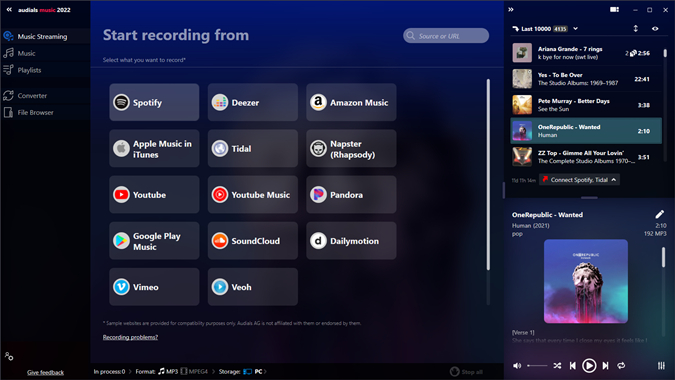
Audials Music Recorder stands out for its ability to record music from streaming services like Spotify, offering high-speed recording and automatic song recognition. While it supports various formats, including MP3, AAC, and FLAC, the software's extensive features can be tricky for beginners.
If you're looking for more than just a basic music ripper and want to explore music, organize tracks, and create playlists, Audials is a solid choice. However, its wide range of features might overwhelm those just seeking a simple rip. But if you value a broad music library and are willing to invest some time learning the interface, Audials is a powerful and versatile solution that caters to users who want to explore, capture, and keep music without limits.
Step 1: Download and install Audials Music Recorder on your Windows PC. Open the program after installation.
Step 2: Choose "Streaming" as your recording source and start playing the Spotify track you want to record.
Step 3: Click the "Record" button in Audials to begin capturing the music.
Step 4: Once the recording is done, save the file in your preferred format (MP3, WAV, etc.) and location.
3. AudiCable Audio Recorder (Windows/Mac)
Price: Paid; free trial available
Recording Speed: Real-time
Formats: MP3, AAC, WAV, FLAC
Platform: Windows, macOS
Ease of Use: Simple for beginners
Limitations: Trial version limited
Features: Batch recording, preserves audio quality
Performance: Efficient for bulk recording
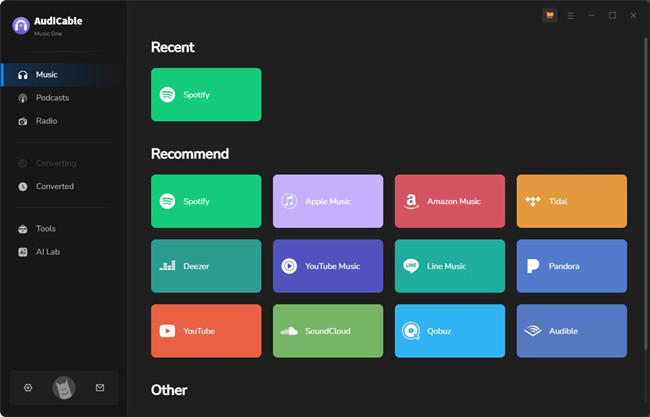
AudiCable Audio Recorder efficiently extracts music from services like Spotify and Apple Music, supporting formats like MP3, FLAC, AAC, and WAV. Its batch recording feature is a major plus, although managing large numbers of files from extensive playlists or albums can become overwhelming.
It's a reliable tool for capturing music in bulk, but users might spend extra time organizing files afterward. For casual users who don't mind this extra management, AudiCable is a solid option.
Step 1: Download and install AudiCable Audio Recorder on your Windows or Mac computer. Launch the application.
Step 2: Ensure "System Sound" is selected as the recording source to capture Spotify audio.
Step 3: Start playing the Spotify track and click the "Record" button in AudiCable to begin the capture.
Step 4: After the recording, save the file in your chosen output format (MP3, AAC, etc.).
4. ViWizard Audio Capture (Windows/Mac)
Price: Paid; free trial available
Recording Speed: Real-time
Formats: MP3, AAC, WAV, FLAC
Platform: Windows, macOS
Ease of Use: Beginner-friendly
Limitations: Trial limited
Features: Auto recording on playback, multiple platforms supported
Performance: Reliable for capturing audio

ViWizard Audio Capture is a versatile tool for recording audio from various platforms like Spotify, YouTube Music, and SoundCloud.
Unlike specific converters, this software offers a more comprehensive solution for users who want to capture music from multiple sources in one place. Once you play a track, the software automatically starts recording and switches to the next song without requiring you to manually press Record. The interface is simple enough for beginners, yet still powerful for experienced users.
This tool is affordable and easy to use, though it lacks advanced editing features. It's ideal for users looking for simplicity and efficiency, but those needing more customization may want to explore alternatives like Audacity.
Key Features of ViWizard Audio Capture
Free Trial Free Trial* Security verified. 5, 481,347 people have downloaded it.
- Capture Spotify audios, songs, and playlists in high quality
- Save audio from Spotify to MP3, AAC, M4A, WAV, FLAC, M4B
- Support multi-track audio recording for Spotify
- Record music from Tidal, Deezer, Pandora and other streaming audios
Step 1: Download and install ViWizard Audio Capture on your Windows or Mac computer. Open the application.
Step 2: Ensure Spotify is playing the track you want to capture. Select Spotify as the recording source in ViWizard.
Step 3: Click the "Record" button to start capturing the Spotify audio.
Step 4: When finished, save the recorded audio file in your preferred format and location.
5. Audio Hijack (Mac Only)
Price: Paid; free trial available
Recording Speed: Real-time
Formats: MP3, AAC, WAV, FLAC, AIFF
Platform: macOS
Ease of Use: Advanced features may require learning
Limitations: Mac-only, steep learning curve
Features: Comprehensive recording and editing
Performance: Highly versatile
Audio Hijack is a Mac-exclusive tool that captures any audio playing on your computer, including music from Spotify. It's widely praised for its versatility, offering a rich set of recording and editing features, making it perfect for automating processes.
However, Audio Hijack isn't for everyone. The advanced features and customization options can be overwhelming for those just looking for something simple. It's perfect for users who want full control over their audio recordings but may require some time to get comfortable with its many features.
Step 1: Download and install Audio Hijack on your Mac. Open the application after installation.
Step 2: Click "New Session" and add Spotify as the audio source in your session.
Step 3: Start playing the track you want to record in Spotify. Click the "Record" button in Audio Hijack to begin.
Step 4: Once finished, save the recording in your preferred file format.
6. Allavsoft Spotify Music Recorder (Windows/Mac)
Price: Paid; free trial available
Recording Speed: Real-time
Formats: MP3, WAV, FLAC, AAC, M4A, OGG
Platform: Windows, macOS
Ease of Use: Beginner-friendly
Limitations: Trial version limited
Features: Batch downloads, maintains quality
Performance: Efficient for Spotify music downloads
Allavsoft is a reliable tool for downloading and converting Spotify music into multiple formats for offline listening. With a simple interface, it's easy to use, even for beginners. While most users appreciate the batch downloading feature, some have reported occasional download speed issues that can delay the process. Despite these minor delays, the tool's functionality remains strong overall.
Step 1: Download and install Allavsoft Spotify Music Recorder on your Windows or Mac. Open the program and log in to your Spotify account.
Step 2: Search for the music or playlist you want to download.
Step 3: Select the output format (MP3, WAV, FLAC) and configure your preferred settings (bitrate, etc.).
Step 4: Click the "Download" button to start recording. Once done, save the files to your desired location.
7. Wondershare Streaming Audio Recorder (Windows/Mac)
Price: Paid; free trial available
Recording Speed: Real-time
Formats: MP3, WAV, FLAC, AAC
Platform: Windows, macOS
Ease of Use: Simple interface
Limitations: Trial version limited
Features: Audio editing, scheduling
Performance: Reliable with basic editing tools
Wondershare Streaming Audio Recorder offers an easy way to capture audio from streaming platforms and save it in MP3 or WAV formats. The software also includes a built-in audio editor for minor tweaks, making it an ideal choice for users with basic recording needs. Wondershare provides a smooth experience for anyone looking to record audio without dealing with complex features.
Step 1: Download and install Wondershare Streaming Audio Recorder on your Windows or Mac. Open the application.
Step 2: Play the Spotify track you want to record.
Step 3: Click the "Record" button to capture the audio in real-time.
Step 4: Once recorded, save the music file in your preferred format (MP3, WAV, FLAC).
8. Apowersoft Streaming Audio Recorder (Windows/Mac)
Price: Paid; free trial available
Recording Speed: Real-time
Formats: MP3, WAV, WMA, FLAC, OGG, AAC
Platform: Windows, macOS
Ease of Use: Simple interface
Limitations: Trial version limited
Features: Automatic song splitting, scheduling
Performance: High-quality recordings
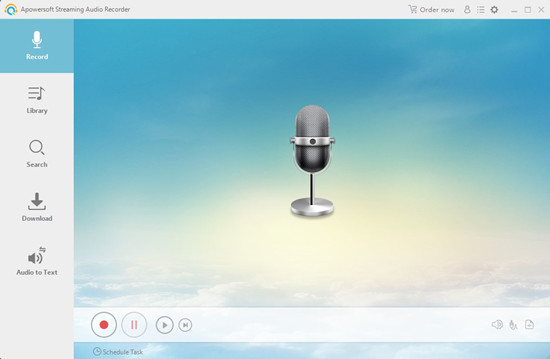
Apowersoft Streaming Audio Recorder captures any audio from your computer, including streaming content from music and video platforms. It supports formats like MP3, AAC, FLAC, and WMA, offering flexibility in saving your recordings. Beyond basic recording (such as with its free option, Apowersoft Online Audio Recorder), it also allows for audio conversion and CD burning.
Step 1: Download and install Apowersoft Streaming Audio Recorder on your Windows or Mac. Launch the program.
Step 2: Select "System Audio" as the recording source to capture Spotify.
Step 3: Play the track you want to record in Spotify and click the "Record" button to start.
Step 4: After recording, save the file in your chosen format and location.
Part 2. Best Free Spotify Rippers
1. Audacity (Windows/Mac/Linux)
Price: Free
Recording Speed: Real-time
Formats: MP3, WAV, FLAC, AAC, OGG (with plugins)
Platforms: Windows, macOS, Linux
Ease of Use: Moderate learning curve
Limitations: Requires setup for virtual audio cables
Features: Advanced editing, multitrack support
Performance: Powerful but requires more setup
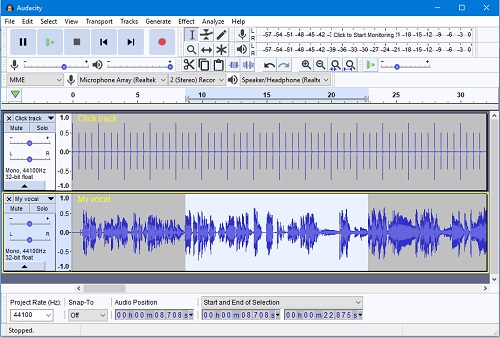
Audacity is a free, open-source audio editing tool that allows you to record, edit, and manipulate audio. When paired with a virtual audio routing tool like VB-Audio Virtual Cable or Soundflower, it works well for recording Spotify. Audacity is great for users who want detailed control over their recordings, offering advanced features like cutting, trimming, and improving audio quality. However, it has a steep learning curve, and you'll need to play Spotify music in real-time for it to be recorded. If you don't mind investing some time learning the tool, Audacity offers powerful recording capabilities.
Step 1: Download and install Audacity on your Windows, Mac, or Linux computer. Open the application.
Step 2: Install a virtual audio routing tool like VB-Audio Virtual Cable or Soundflower to route audio from Spotify to Audacity.
Step 3: Play the Spotify track you want to record and click the "Record" button in Audacity.
Step 4: Once the recording is done, save the file in your preferred format (MP3, WAV).
2. Apowersoft Free Online Audio Recorder (Online)
Price: Free
Recording Speed: Real-time
Formats: MP3, WAV
Platforms: Web-based
Ease of Use: Very simple, one-click
Limitations: Basic features only
Features: Quick recording, no installation
Performance: Efficient for simple tasks
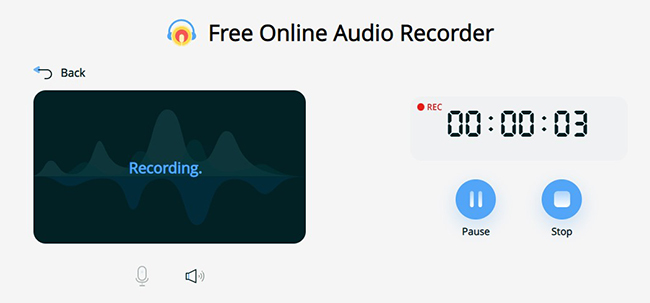
Apowersoft Free Online Audio Recorder is a convenient, browser-based tool that lets you record audio directly without needing to install any software. It's perfect for quick and easy recordings from the Spotify Web Player. Just launch the tool, open the Spotify tab, and it captures the audio, saving it as an MP3 file. While it's great for simple tasks, it lacks the advanced features of desktop applications. If you're looking for something fast and hassle-free, Apowersoft is a solid choice, but it may not be ideal for more complex audio needs.
Step 1: Go to the Apowersoft Free Online Audio Recorder website.
Step 2: Launch the recorder by clicking the "Start Recording" button and grant necessary permissions.
Step 3: Start playing the track on the Spotify Web Player.
Step 4: Click "Stop" to end the recording and save the file as an MP3.
Part 3. Best Advanced Spotify Rippers
1. Spytify (Windows Only)
Price: Paid; free trial available
Recording Speed: Real-time
Formats: MP3
Platform: Windows
Ease of Use: Simple interface
Limitations: Limited to MP3 format, no editing features
Features: Mutes system sounds for clean recording
Performance: Good for simple recordings
Spytify is an excellent option for recording Spotify audio with minimal quality loss. It mutes other sounds on your computer to ensure a clean recording. While it's simple and effective for recording Spotify music, it lacks the advanced features of more complex tools. If you're just looking to record Spotify music easily, Spytify is a great choice.
Step 1: Download and install Spytify on your Windows PC. Open the program.
Step 2: Play the Spotify track you want to record.
Step 3: Click the "Record" button to capture the audio.
Step 4: After recording, save the music in MP3 format.
2. Zotify (Windows/Mac/Linux)
Price: Free
Recording Speed: Real-time
Formats: MP3, FLAC
Platforms: Windows, macOS, Linux
Ease of Use: Beginner-friendly
Limitations: Limited features, may not handle heavy tasks
Features: Cross-platform support
Performance: Good for basic needs
Zotify is a cross-platform app for recording Spotify audio on Windows, Mac, and Linux. It captures high-quality sound and saves it in MP3 or FLAC formats. The app has a straightforward interface, making it easy for basic recording tasks. However, it may fall short for users who need advanced features or consistent performance. If you want an easy way to record Spotify audio, Zotify works well but may not be the best option for more demanding needs.
Step 1: Download and install Zotify on your Windows, Mac, or Linux device. Open the app.
Step 2: Play the Spotify track you want to record.
Step 3: Click the "Record" button to start capturing the audio.
Step 4: Once finished, save the audio file in MP3 or FLAC format.
Conclusion
Now you have 12 solutions to rip music from Spotify for listening offline. To be frank, those recording tools, especially a free ripper on the market remains quite clunky and lacking in many areas. The quality of Spotify music downloaded by a free ripper is not satisfying as those paid Spotify rippers. Some of them like Audacity are complicated to operate. There are usually some bugs during the ripping process. And the updates of the free tools are not stable, so the bugs cannot be moved in time.
So, if you are care about the output sound quality and want to have a better listening experience, ViWizard Spotify Music Converter could be always be the best choice. Don't hesitate, and go to download and install ViWizard Spotify Music Converter for trying. If you have any issue while using these tools, you can leave your problem in our comment section below.
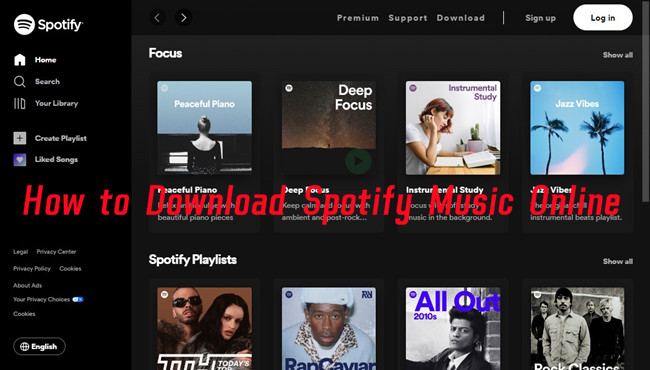

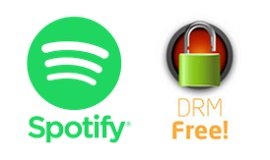
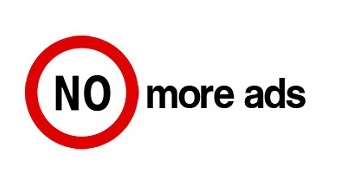
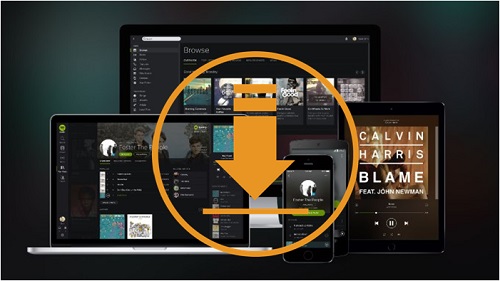

Leave a Comment (0)