When you engage with Spotify's vast music library, you'll want or need to like various songs. As music preferences evolve, you may need to declutter your liked songs to reflect your current music tastes and discoveries on Spotify. Moreover, Spotify has a limit of the number of liked songs, so you have to remove liked songs on Spotify.
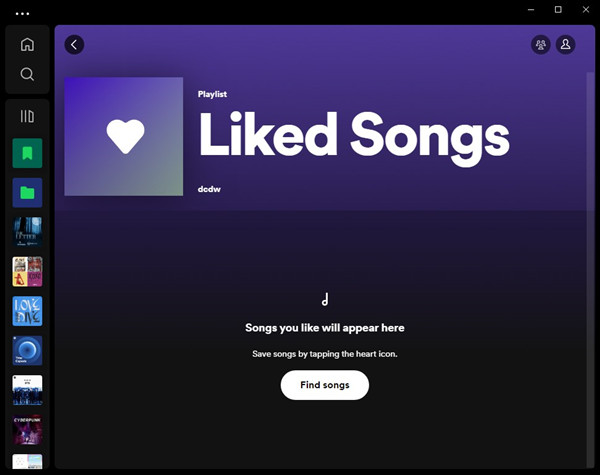
In this post, we'd like to tell how both desktop and mobile users can remove liked songs on Spotify. Let's get started.
Part 1. How to Remove Liked Songs on Spotify
You can navigate to the Liked Songs tab and remove an unwanted song from it directly, or you can choose to remove all liked songs.
Remove Individual/Multiple Liked Song(s) on Desktop:
Step 1. Open the Spotify desktop app on your PC or Mac.
Step 2. Scroll through Your Library and locate the Liked Songs tab.
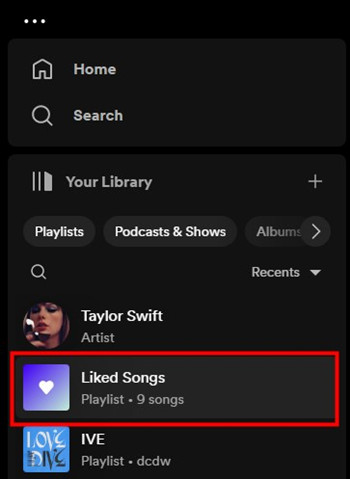
Step 3. Open the Liked Songs playlist, and hover over the songs you want to remove.
Step 4. To remove a single song, right-click on it > Remove from your Liked Songs. To remove multiple songs, use the Ctrl key (PC) or Command key (Mac) and select the songs you want to delete, them right-click on the selection > Remove from your Liked Songs.
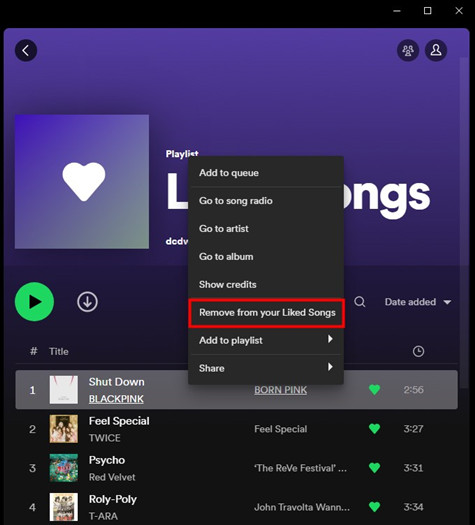
Step 5. Alternatively, look for the Green heart icon next to the song title, and click on it to remove the liked song.
![]()
Step 6. Spotify will remove the selection from your Liked Songs playlist.
- Note: If you make changes on the Spotify desktop app, such as deleting your liked songs, those changes will be synced with the mobile app. As a result, the liked songs will be deleted on both platforms.
Remove Individual/Multiple Liked Song(s) on Mobile:
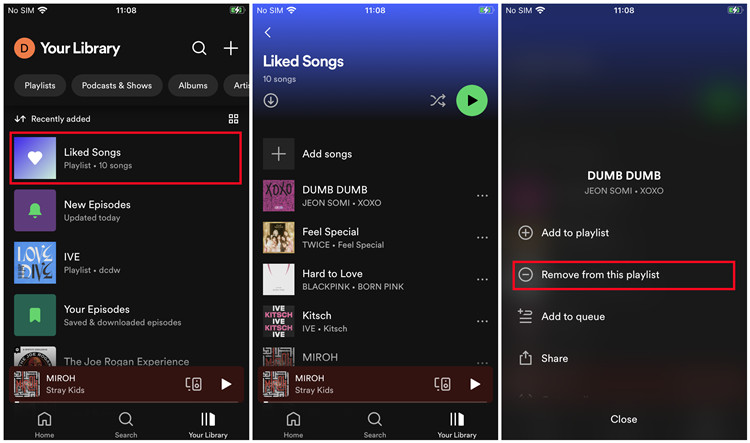
Step 1. Open the Spotify mobile app on your IOS, iPadOS or Android.
Step 2. Go to Library, and navigate to the Liked Songs playlist.
Step 3. Navigate to the liked songs you want to remove.
Step 4. To remove a like song, tap on the More button (horizontal 3 dots icon) > Remove from this playlist. Spotify will remove the selected song from your Liked Songs playlist.
Step 5. Repeat this process for any liked song you want to remove.
Part 2. How to Remove All Liked Songs on Spotify
If you want to clear all liked songs on Spotify, you're highly recommend to pick your computer device to finish the process.
Remove All Liked Songs on Desktop:
Step 1. On desktop, scroll through Your Library and locate the Liked Songs tab.
Step 2. Open the Liked Songs playlist, use the Ctrl+A key (PC) or Command+A key (Mac) to select all the items in your playlist.
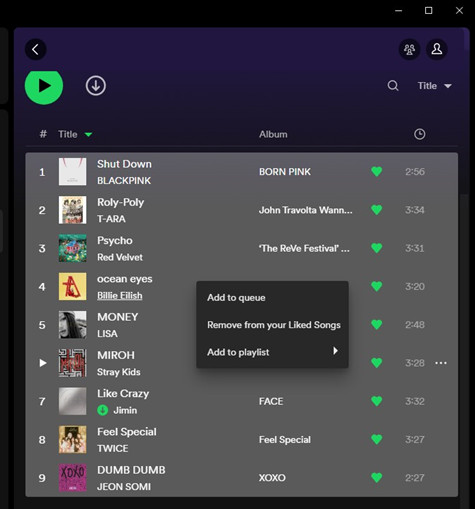
Step 3. Right-click on the selection > Remove from your Liked Songs.
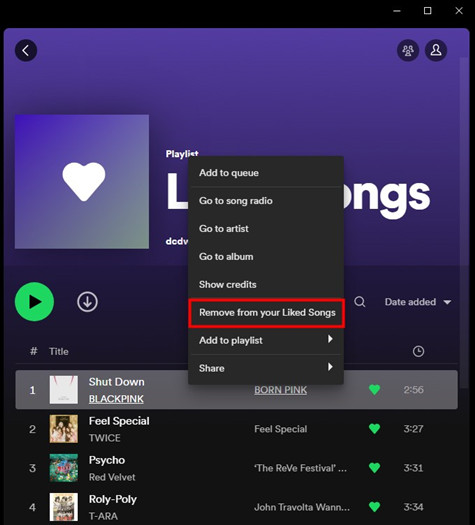
Step 4. Spotify will remove all your liked songs and the Liked Songs playlist would be empty.
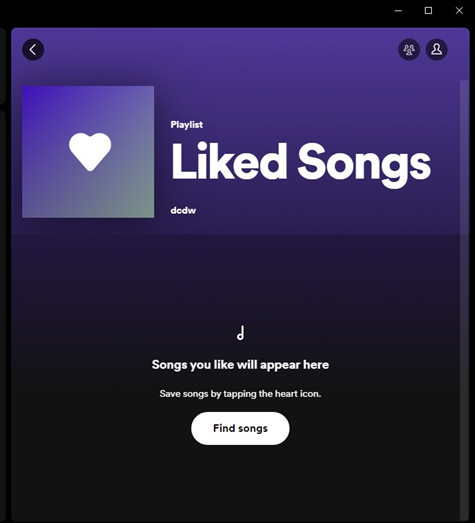
Part 3. How to Recover Deleted Liked Songs on Spotify
If you want to get back your liked songs to Spotify, there's a workaround that you can try if all liked songs are deleted within 90 days. Spotify keeps a record of your data and provide an official option for users to recover Spotify playlists, including your Liked Songs playlist. You can visit the Account Overview page and check for the Recover Playlists option. However, if you have deleted the liked songs individually, you won't be able to recover them using this "Recover Playlists" option.
Recover All Deleted Liked Songs on Desktop:
Step 1. On desktop, click on the Profile icon > Account. This will open the Account Overview page in the browser.
Step 2. Scroll through the page and locate the Recover playlists option in the side menu.
Step 3. Click on Recover playlists, and Spotify will display a list of your deleted playlists that you can recover.
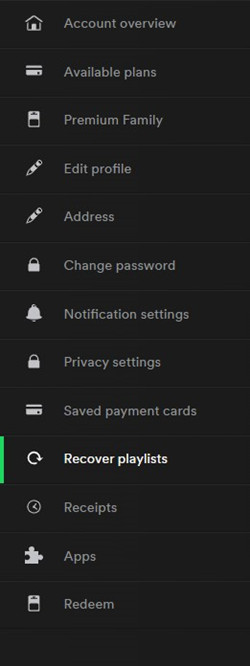
Step 4. Identify and select the playlist that contain the removed liked songs.
Step 5. Click Restore next to it, and the Liked Songs playlist has been restored.
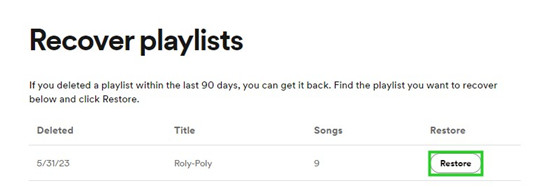
Step 6. However, the songs won't be added to your Liked Songs playlist but added to Your Library as a personalized playlist. You have to save them to your liked songs again.
Step 7. Navigate to the playlist that's restored under Your Library, and right-click on an individual song > Save to your Liked Songs. Alternatively, hover your mouse over the song and click on the Heart icon next to it.
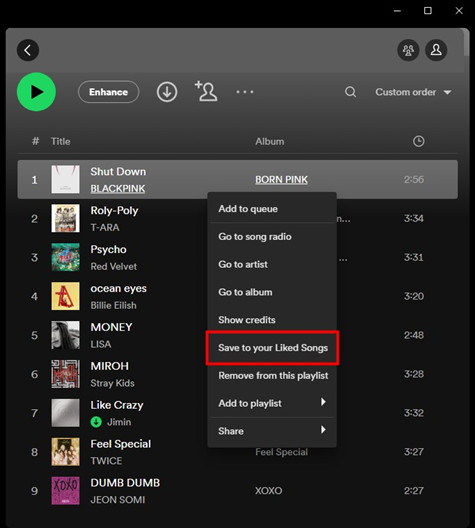
Part 4. How to Download Liked Songs from Spotify without Premium
While Premium users have the ability to download their liked songs directly within the Spotify app, free users can only stream their liked songs instead. However, there's a solution that allows both Spotify Premium and free users to download all liked songs from Spotify for a permanent backup.
A Spotify music downloader called ViWizard Spotify Music Converter is always available to overcome Spotify's download limit. You just need to select and add your liked songs to the program and choose a commonly-used format for the selection. Within one click ViWizard will start and finish the converting and downloading processes at a super faster speed.
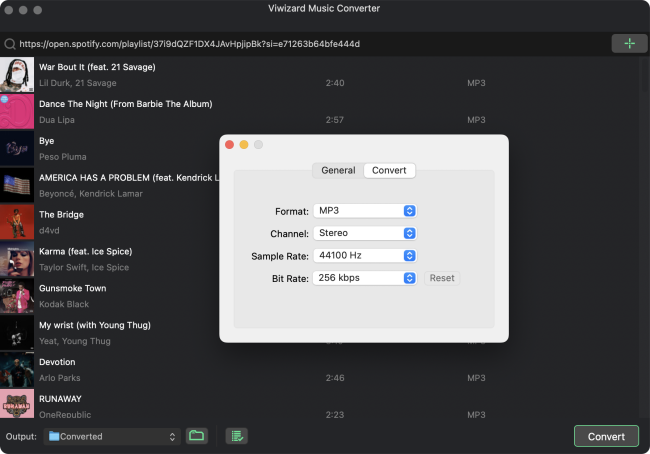
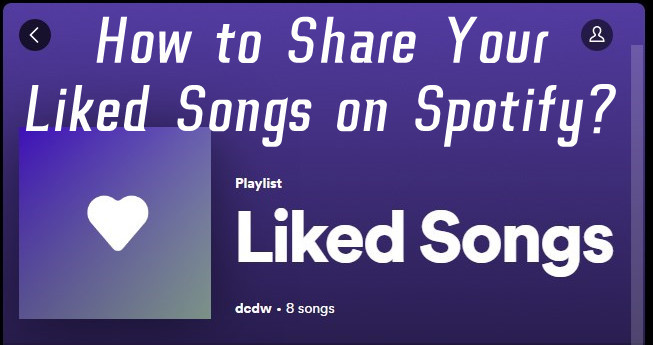
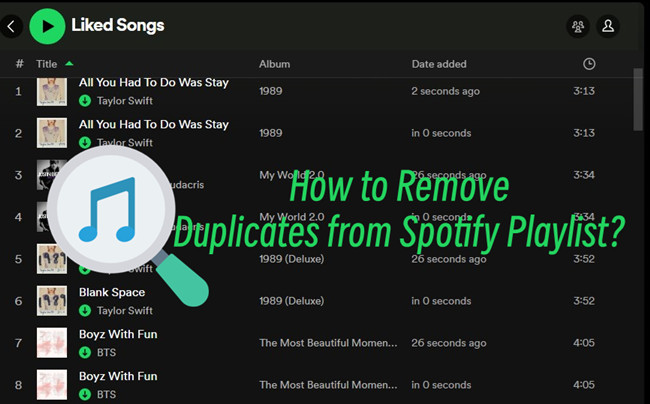
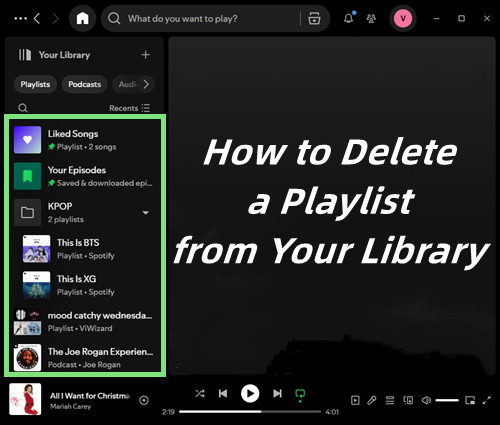
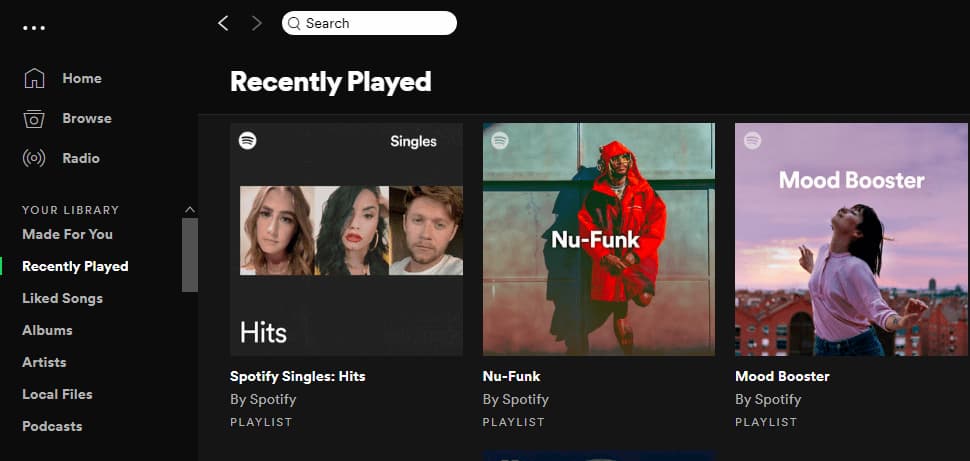


Leave a Comment (0)