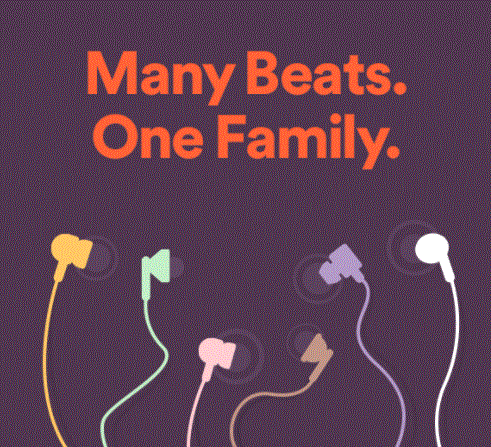
Spotify is one of the largest music streaming services globally, offering three main plans: Free, Premium, and Family. Each plan comes with its own strengths and limitations. If you're looking for the best value, I recommend the Premium for Family plan.
If you're unsure about the Spotify Family plan, this post covers everything you need to know, including how to start and manage a Family account, how to add family members, and answers to common FAQs about the Spotify Family plan.
Part 1. How Does Spotify Family Plan Work?
The Spotify Premium Family Plan is a simple and affordable way for families to share Premium features without stepping on each other's toes. Instead of everyone sharing one account, each family member gets their own personal Premium account. So, if your teenager is into pop and you prefer relaxing jazz, you can both listen to what you love at the same time on different devices. No more mixed-up playlists or strange recommendations based on someone else's taste.
On top of that, everyone enjoys ad-free music, and each person can download songs to listen offline - whether it's for a road trip or to save data. The best part? All of this is included under one subscription, and it's easy to manage.
Note: Just keep in mind that all accounts must be registered at the same address, as the plan is strictly for households.
How Does Family Plan Works:
- Ad-free listening for everyone: No interruptions - just music and podcasts whenever you want.
- Audiobooks access: Only the primary account holder gets 15 free hours of audiobook listening each month. The rest of the family can still access audiobooks, but they'll need to pay for additional listening hours.
- Offline downloads: Each family member can download their favorite songs and playlists, perfect for when you're on the move or want to save data.
- Family Mix playlist: Spotify creates a shared playlist based on everyone's favorite songs, making it great for family time, like road trips or dinners.
- Parental controls: You can set up explicit content filters or use Spotify Kids, so they only hear what's appropriate.
- One shared bill: One person pays the monthly fee, and up to six people can enjoy their own Premium accounts.
Part 2. Spotify Premium Individual VS Family Plan
When choosing between Spotify's Premium Individual and Family plans, it really comes down to how you use Spotify and whether you want to share it. Both plans offer the main Premium perks - ad-free music, offline downloads, and unlimited skips - but the difference lies in how sharing affects your experience.
With the Premium Individual Plan, it's all about you. Your playlists, recommendations, and Wrapped report reflect your own listening habits, making personalization easy. However, if you share the account with family, things can get messy. Your recommendations might be skewed by someone else's music taste, and your Wrapped report won't accurately show your true top songs. You might even find yourself wanting to delete tracks from your "Top Songs" playlist! Plus, only one person can stream at a time, and the Connect feature can cause interruptions if someone else starts listening on a different device. While it can be handy to use your device as a remote control, it can also be really annoying if you both want to enjoy your favorite music simultaneously.
On the flip side, the Premium Family Plan avoids these headaches by giving each family member their own account. Everyone gets to shape their music experience without being affected by anyone else. Plus, there are no interruptions - everyone can listen simultaneously on different devices without cutting each other off. The Connect feature works smoothly too since each account stays separate.
Here're some important factors to consider:
Device Limits:
The Individual Plan allows downloads on up to five devices. If you share this account, you may need to manage device access, which can be a bit of a hassle. In contrast, the Family Plan allows for up to 25 devices, so everyone can download what they want without worrying about hitting a cap.
Audiobook Access:
Only the primary account holder on the Family Plan gets access to 15 free hours of audiobooks each month. Other family members will need to purchase additional hours if they want to listen to audiobooks together.
Cost Efficiency:
The Family Plan is a fantastic deal for multiple users. Instead of paying for individual subscriptions, you can cover up to six accounts under one monthly fee. For just $19.99, you can provide access for everyone, which is cheaper than paying $11 for a single Premium plan or $66 for six individual subscriptions. Even if one or two accounts aren't needed, the Family Plan is still more cost-effective than the Duo plan at $15. It's perfect for families or housemates who want to share costs while enjoying their music experiences!
Overall, if you prioritize a personalized music experience without interruptions, the Premium Family Plan is the better choice.
Part 3. Spotify Basic VS Premium Family Plan
Have you heard about the Basic plan? While it's mainly known as an individual subscription option, there's also a Basic Family plan worth mentioning. Choosing between Spotify's Basic Family and Premium Family plans is like deciding between the Basic and Premium Individual plans. Knowing the differences can help you find the best fit for your family. The Basic plan provides essential features similar to the Premium Individual plan, while the Premium Family plan ups the ante with more perks.
The Basic plan lets you stream music ad-free, skip tracks, and customize playlists. However, it lacks offline downloads and audiobook access. If you mainly listen online and don't mind staying connected, this plan could suit you. On the other hand, the Premium Individual plan includes everything in the Basic plan plus offline downloads and audiobooks for added flexibility.
Now, let's explore the family aspect. The Basic Family plan works similarly to the Premium Family plan, but with some key differences. Priced at $16.99 per month, it's more affordable than the current $19.99 for the Premium Family plan, allowing each family member their own account. However, it doesn't include audiobooks, which could be a deal-breaker if your family enjoys them. In contrast, the Premium Family plan costs $19.99 per month and includes audiobooks, making it a better choice if that's a priority.
Here are some important points to consider when comparing the two family plans:
Account Access:
Both plans allow each family member their own Spotify account, so everyone can enjoy personalized playlists and recommendations without affecting each other's listening habits.
Offline Listening:
The Premium Family plan allows music downloads for offline listening on each account, while the Basic Family plan requires an internet connection.
Audiobook Access:
The Premium Family plan offers the plan manager 15 free hours of audiobooks each month, while the Basic Family plan lacks audiobook access entirely.
Cost Efficiency:
The Basic Family plan is budget-friendly if you don't need extra features, but if your family values audiobooks and offline listening, the Premium Family plan offers better value.
In summary, if you're looking for a simple streaming option for your family, the Basic Family plan might be just what you need!
Part 4. How to Join Spotify Family Plan
Joining a Spotify Family Plan is straightforward, and you have two options based on your preference. Here's how to do it step by step:
Option 1: Subscribe to Premium Family
- Go to spotify.com/family. On the landing page, click the Get Started button.
- If you already have a Spotify account, log in using your credentials.
- If you don't have an account, select the option to create a new one.
- After logging in, you'll be directed to the order page. Here, you can select your preferred payment method.
- Input your card details or any other necessary information for the subscription.
- Review the Summary section and Subscription terms. Click the Complete purchase button to finalize your subscription.
- Once subscribed, you'll become the account owner. You can now invite up to 5 family members to join your plan. They will need to have their own Spotify accounts or create them if they don't already.
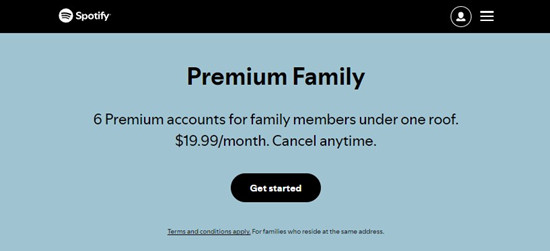
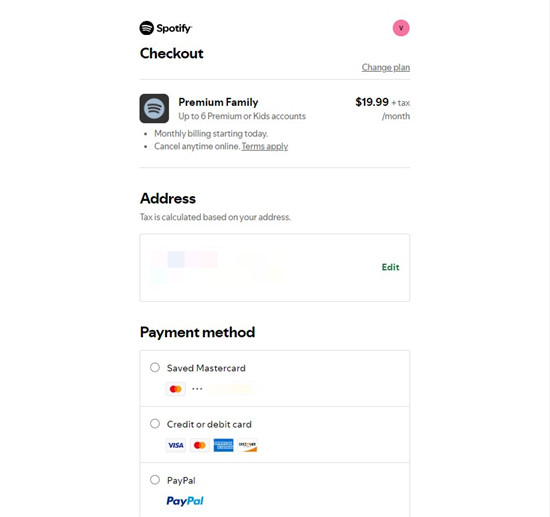
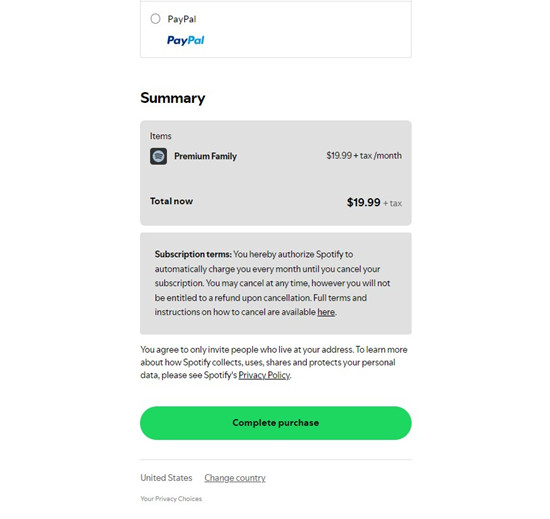
Option 2: Subscribe to Basic Family
The Basic Family plan is a bit less visible and may not be accessible directly through the Spotify website. To explore this option, you might need to try downgrading your current plan or contacting Spotify support for assistance. They can provide the most accurate and professional help regarding this lesser-known plan.
Part 5. How to Manage Spotify Family Plan
Option 1: Invite Family Members
- Go to the Spotify website and log into your account.
- Click on your profile in the top right corner, then select Account from the dropdown menu.
- Under Subscription, choose Manage members.
- Click on Add Members. Enter the email addresses of the family members you want to invite.
- Each invited member will receive an email with a link to join your Family Plan. They need to:
- Log in to (or create) their own Spotify account.
- Confirm their full address, which must match the plan manager's address.
Note: If the manager and member are using the same device, ensure the plan manager logs out before anyone opens the invite link.
Option 2: Remove Family Members
- Go to the Spotify website and log into your account.
- Click on your profile in the top right corner and select Account.
- Under Subscription, select Manage members.
- Locate the family member you want to remove and click on the Remove button next to their name.
- Confirm the action when prompted. The removed member will no longer have access to your Family Plan.
Option 3: Switch Family Manager
- Go to the Spotify website and log into your account.
- Click on your profile in the top right corner and select Account.
- Under Subscription, choose Manage members.
- If you want to change the Family manager:
- The current family manager must remove themselves from the Family Plan.
- The new family manager can then sign up for the Family Plan using their own account.
- After becoming the new family manager, invite any remaining family members as described in Option 1.
- Only the family manager can invite or remove family members.
- Ensure all family members live at the same address, as Spotify's family plans are intended for households only.
- Family plan members can change plans once every 12 months.
- If the invite link isn't working, try opening it in an incognito/private window or ensure the member is logged into their account.
Part 6. How to Share Spotify with Family
Option 1: Use Collaborative Playlists
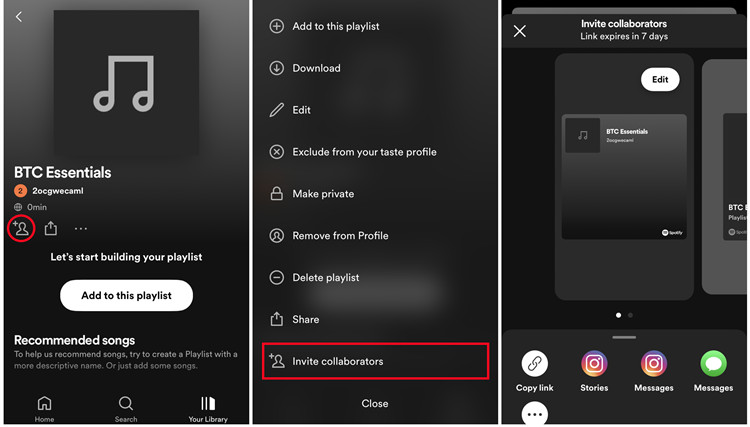
- Go to Your Library and select Playlists.
- Choose a playlist you want to make collaborative, or create a new one.
- Click on the three dots next to the playlist title.
- Select Collaborative Playlist. This allows your family members to add songs to the playlist.
- Once the playlist is collaborative, share the link with your family members so they can join in and contribute their favorite tracks.
Option 2: Share Playlists as MP3
If you want to share your Spotify playlists beyond the app, converting them to MP3 format is a smart choice. Since playlists on Spotify can only be downloaded within the app, accessing them from your device's storage isn't possible. This can make sharing your favorite tunes with friends and family a bit tricky.
To simplify this, you can use ViWizard Spotify Music Converter that allows you to download your Spotify music library - including playlists, albums, podcasts, and audiobooks—into accessible formats like MP3. This way, you can easily share your playlists, providing direct access to the songs without needing Spotify.
The process is straightforward: select the playlist you want to convert, and the tool does the rest. You can choose from various formats like WAV, AAC, FLAC, M4A, and M4B, ensuring high-quality music that fits your preferences.
Key Features of ViWizard Spotify Music Converter
Free Trial Free Trial* Security verified. 5, 481,347 people have downloaded it.
- Download Spotify songs, playlists, podcasts, and audiobooks extremely fast at up to 15x speed
- Convert Spotify into MP3, FLAC, WAV, AIFF, M4A, and M4B losslessly
- Lets you play Spotify tracks offline on any device without restrictions
- Works seamlessly on Windows and macOS, supporting the built-in Spotify Web Player
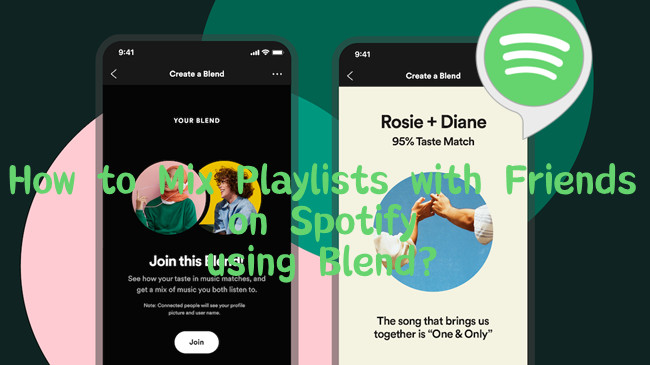

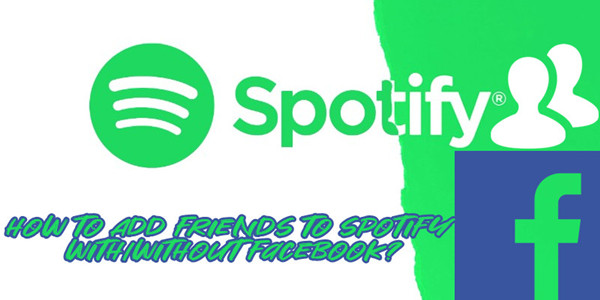
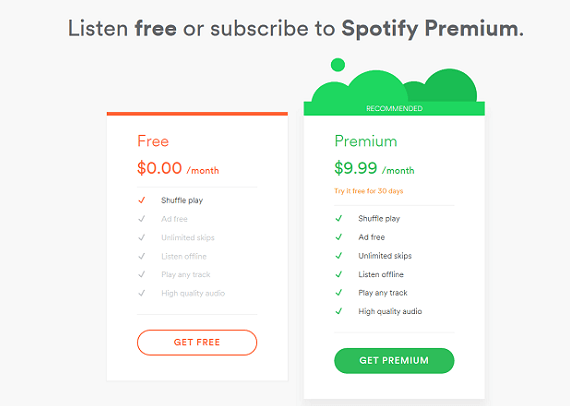
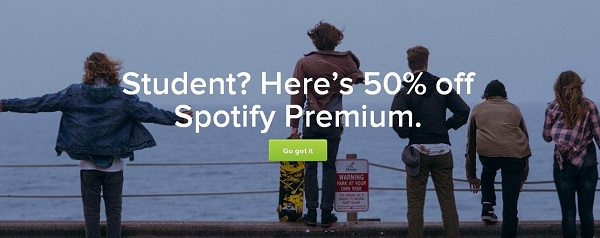
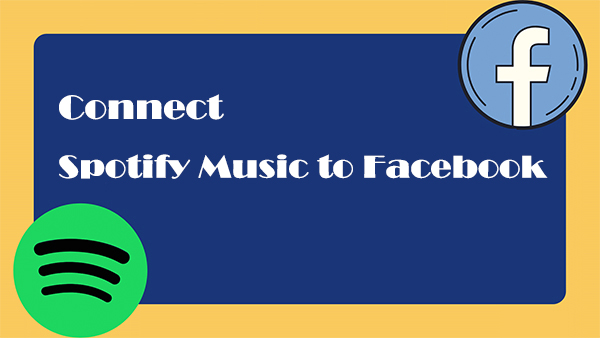

Leave a Comment (0)