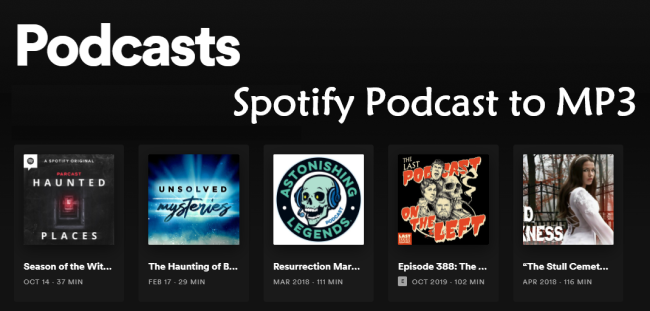
You line up your favorite Spotify podcasts—The Daily, Crime Junkie, The Joe Rogan Experience—and you're ready to binge. Everything plays fine inside the app. But the moment you try to take those episodes outside—maybe to an older MP3 player, a smart speaker that doesn't support Spotify, or just for archiving—you suddenly hit a wall. In the Library section, you'll see your downloaded podcasts, either selected manually or set to auto-download. But try to access them from your device's storage, and you'll come up nearly nothing—just a few cached files, if anything. They won't play elsewhere because they're stored in a locked format.
MP3 files change all of that. They work across devices, let you listen offline anytime, and stay with you for good. Best of all, getting them doesn't require a Premium subscription. Instead, tools like ViWizard Spotify to MP3 Converter make it easy. Whether you're organizing, backing up, or just listening your way, having podcasts as MP3s gives you full control—no Premium needed. And if you're following a podcast with hundreds of episodes, it's even better—they can be converted to MP3 all at once, not one at a time.
A brilliant Spotify music downloader designed to download and convert Spotify songs, playlists, albums, artists, podcasts, and audiobooks to MP3, FLAC, WAV, AIFF, M4A, and M4B losslessly. The sound stays as clear as the original, and all track details are preserved, offering a seamless experience to enjoy your Spotify music offline on any player or device.
Method 1. Convert Spotify Podcasts to MP3 Using ViWizard Spotify to MP3 Converter
ViWizard Spotify to MP3 Converter is the solution you've been looking for. It bypasses DRM limitations by converting your Spotify podcasts into MP3 files easily and hassle-free. It integrates seamlessly with Spotify's Web Player on both Windows and Mac, giving you direct access to your Spotify library for music, podcasts, and audiobooks—even without a Premium account. A free account is all you need to enjoy 15x faster conversion for podcasts compared to real-time ripping. This means you can convert multiple episodes in no time, such as converting an hour-long episode in just a few minutes.

ViWizard not only lets you listen anywhere, but it also preserves the exact listening experience you expect. It supports a range of output formats beyond MP3, including WAV, FLAC, M4A, M4B, and AIFF, giving you flexibility depending on your device or player. You can easily run it on your Windows or Mac, then transfer the files to your MP3 player, car stereo, or smart speakers. Plus, it keeps everything beautifully organized by maintaining the original metadata (ID3 tags), so you'll always be ready for your next listen. Try it now and keep it for a lifetime!
Try ViWizard Spotify Music Converter for Free!
Free Trial Free Trial* Security verified. 5, 481,347 people have downloaded it.
- Your information is fully protected through our secure and encrypted checkout system.
- Reach out to us anytime for technical support or more information.
- Enjoy a 30-day Money Back Guarantee for lifetime users or a 5-day guarantee for paid subscribers.
- Benefit from lifetime free upgrades and technical support upon purchasing our software.
- Download ViWizard from the official website and install it on your Windows or Mac computer.
- Open ViWizard and log in to your Spotify account within the app to access your podcast library.
- Find the podcast episode or show you want to download from Spotify.
- Click the "+" button to add the selected podcast episodes for conversion.
- In the top-right corner, click the menu icon (three lines), then go to Preferences > Convert.
- Set the output format to MP3.
- For the best audio quality, choose the 320kbps bitrate.
- Optionally, adjust the sample rate and channel settings if needed.
- Once your settings are ready, hit the Convert button to begin.
- ViWizard will start converting your selected podcasts to MP3, up to 15x faster than regular speed.
- Once the conversion is complete, click the folder icon to access the MP3 files.
- Your Spotify podcasts are now saved as MP3 files, ready for offline listening or transferring to any device.


Method 2. Record Spotify Podcasts to MP3 with Audacity and Timer Record
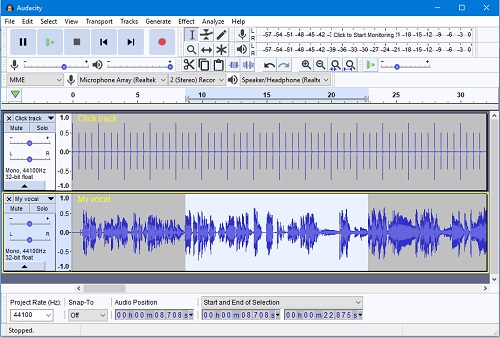
If you're familiar with Audacity, it's a solid tool for recording audio, including Spotify podcasts. However, the process can be a bit hands-on. You'll need to manually stop the recording at the right moment or use a stopwatch.
The Timer Record feature in Audacity simplifies this by acting like a DVR. You can schedule recordings in advance, and Audacity will automatically start capturing the podcast at your chosen time. This eliminates the need to monitor the recording process.
However, Audacity can be more complex compared to ViWizard Spotify to MP3 Converter. It may require extra setup steps, making it less ideal for beginners. For faster, simpler conversions, ViWizard offers 15x faster speeds and a more user-friendly experience, making it the better choice for getting your podcasts into MP3 format.
- Open Audacity on your computer (available for Windows, Mac, and Linux).
- Navigate to the top menu and select Transport > Recording > Timer Record.
- Start Date and Time: Adjust if you need to schedule a future recording.
- End Date and Time: Set the duration of the recording, based on your podcast's length.
- Find the Spotify podcast episode you want to record and note its duration (e.g., 35 minutes and 16 seconds).
- Go back to Audacity's Timer Record and set the Duration to 00 days 00h 35m 16s.
- Click OK to start the Timer Record, then play the selected episode in the Spotify app.
- Once the recording is done, save the project when prompted.
- To export your recording as MP3, select File > Export > Export as MP3 and choose the destination folder.
- Your podcast is now saved as an MP3 file, ready to be listened to offline.
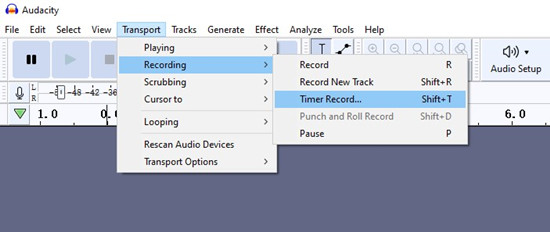
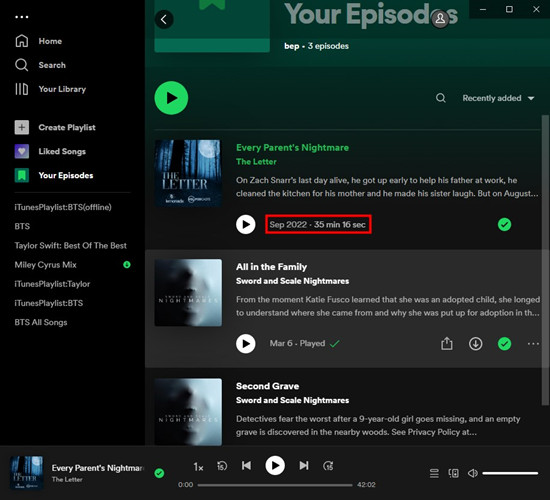
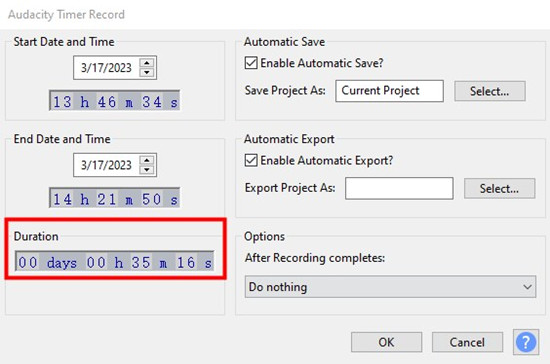
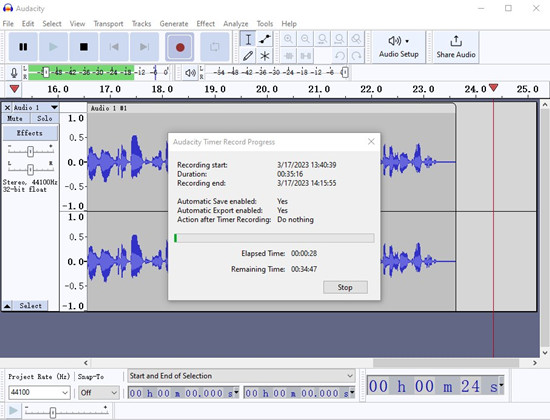
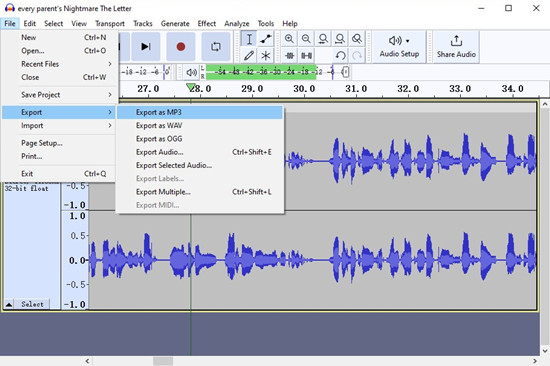
Method 3. Capture Spotify Podcasts to MP3 with ViWizard Audio Capture
If you're looking for a simpler alternative to Audacity, ViWizard Audio Capture is a great option for capturing audio from streaming services like Spotify. Unlike Audacity, which can have a steep learning curve, ViWizard Audio Capture makes the process easy and beginner-friendly.

ViWizard stands out with its automated recording feature, which stops the recording when a podcast episode finishes and starts the next task automatically. You won't need to manually stop or monitor the recording—it handles everything for you. If you prefer customization, ViWizard also allows you to split long episodes into smaller segments, perfect for saving storage space or listening to specific parts of a podcast.
However, unlike ViWizard Spotify to MP3 Converter, it doesn't offer bulk conversion. You need to play the audio yourself, whether from the Spotify Web Player or desktop app, rather than adding episodes to a conversion list at once. It's great for smaller collections, but for better efficiency, ViWizard Spotify to MP3 Converter is still the better choice.
- Open ViWizard Audio Capture on your computer.
- Click the "Format" button in the bottom-right corner to choose the output format (e.g., MP3, AAC, WAV, or FLAC).
- Adjust other settings like bitrate and sample rate to control audio quality.
- In the main interface, you'll see a list of apps. Click Spotify (or add it manually if it's not listed).
- This tells ViWizard to capture audio specifically from Spotify.
- Open the Spotify app or Web Player and find the podcast episode you want to capture.
- Start playing the episode, and ViWizard will automatically detect and record the audio in real-time.
- Once the episode finishes, click Stop in ViWizard to end the capture.
- The recorded file will appear in the capture window. Preview and trim it if necessary.
- When you're satisfied, click Save to export the file to your chosen output folder.


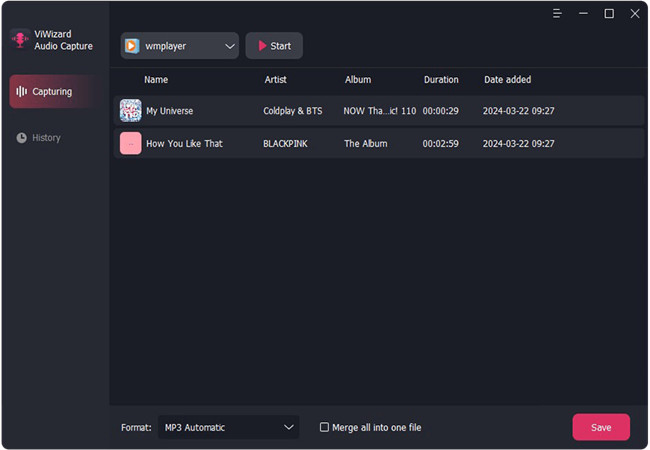
Method 4. Download Spotify Podcasts to MP3 via Fame.so (Online Tool)
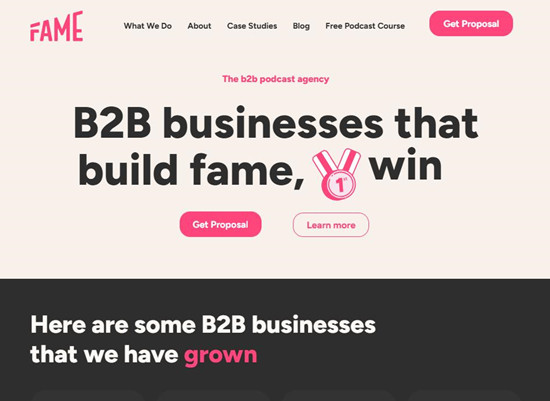
For those who prefer online tools, Fame.so is a great option for downloading Spotify podcasts to MP3. There's no software installation required—simply visit the website, paste the podcast URL, and provide your email address. Within minutes, you'll receive an MP3 download link.
However, Fame.so has its limitations. It allows only 1 free download per month. For unlimited downloads, you'll need to upgrade to a premium membership for $6.99 per month. Additionally, it's unclear exactly which platforms it supports—while it works with Spotify, it's not specified whether it supports the Spotify Web Player or other platforms like YouTube.
For more comprehensive options and features, ViWizard may be a better choice, offering more flexibility and content types, including music, podcasts, and audiobooks.
- Open your web browser and go to the Fame.so website.
- No installation is needed; simply use the website to convert your podcast episodes.
- Find the specific podcast episode you want to download from Spotify.
- Copy the URL of that podcast episode from Spotify.
- Paste the URL into the designated field on the Fame.so website.
- After pasting the URL, you'll be prompted to enter your email address.
- This is where your download link will be sent, so make sure you provide a valid email.
- Click the Submit button to process your request.
- Fame.so will generate a downloadable MP3 link for your selected podcast episode.
- Within a few minutes, you'll receive an email from Fame.so with the download link.
- Open the email and click the download link to begin downloading the MP3 file.
- Once the download is complete, you can listen to your podcast offline anytime.
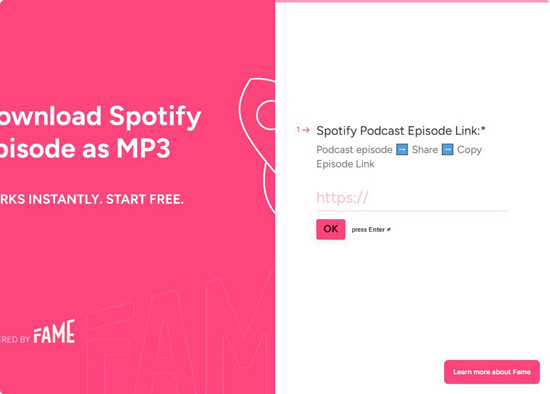
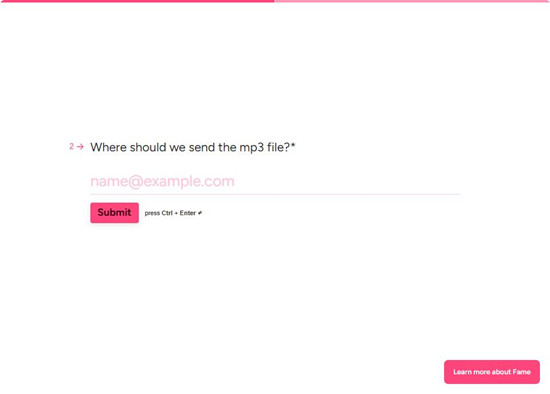
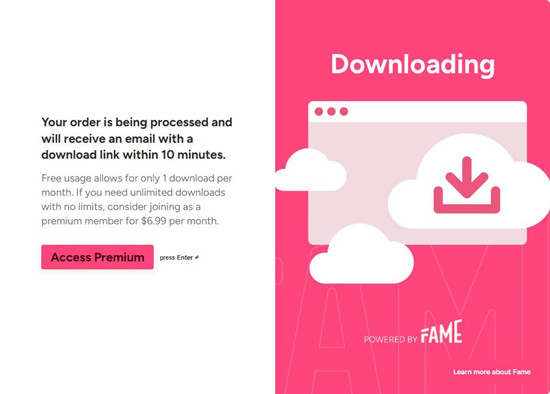
Method 5. Download Spotify Podcasts to MP3 via Zotify (Web App)
Zotify is a free, open-source solution for downloading Spotify podcasts to MP3. It runs through a command-line interface, which is the most challenging part—everything from searching for the desired podcast, pasting its URL, setting MP3 as the output format, and choosing the bitrate is done via command-line inputs. It definitely requires more technical knowledge to get things running.
Unlike SpotDL, Zotify doesn't offer a graphical user interface, which can make it harder to use for those unfamiliar with command-line tools. It also lacks some of the polish and advanced features you'll find in a more user-friendly solution like ViWizard.
- Open your web browser and visit the official Zotify GitHub page: Zotify on GitHub.
- Zotify is an open-source tool that works through a command-line interface. You'll need to set it up on your local machine.
- Follow the installation instructions in the GitHub repository to set up Zotify on your system.
- After installation, configure Zotify by editing the configuration file to set your download preferences.
- For example, adjust the DOWNLOAD_REAL_TIME option to control the download speed.
- Open the Spotify app or Web Player and navigate to the podcast episode you wish to download.
- Copy the URL of the podcast episode from the address bar.
- Open your command-line interface (e.g., Terminal or Command Prompt).
- Run the Zotify command with the copied URL to begin downloading.
- The command will look like this:
zotify download "https://open.spotify.com/episode/your_episode_id"
- The command will look like this:
- Zotify will process the URL and download the podcast episode as an MP3 file to your specified directory.
- Once the download is complete, navigate to your output folder to find the saved MP3 file.
- Your podcast episode is now ready for offline listening.
Bonus: How to Export Spotify Podcasts as a Creator
There are a couple of ways to do it. If you use Spotify for Podcasters (especially through Anchor), you'll have access to your podcast's RSS feed in the settings. This RSS link is handy if you want to move your podcast to another platform or simply keep a backup.
An RSS feed (Really Simple Syndication) is a tool that automatically updates when new content—like podcast episodes—is available. Think of it as the main hub for your content. By pasting the link into another podcast platform or RSS reader, you can export or migrate your episodes as needed. Some creators use it for archiving or switching hosts. Just note: if your podcast is hosted directly on Spotify without an external RSS feed, this option won't be available.
You can also download episodes one by one. Just go to the "Episodes" section in your Spotify for Podcasters dashboard—some episodes will have a download button next to them. It's not as fast as using an RSS feed, but it's still useful if you want a personal copy or plan to share your episodes elsewhere.
- Go to the Settings tab in your dashboard.
- In the RSS feed section, copy the unique link provided. This RSS feed is key for migrating or exporting your podcast to other platforms.
- Paste the RSS feed into another podcast platform or an RSS reader. This will allow you to automatically update and export new episodes as they're released.
- If you're hosted directly on Spotify without an external RSS feed, this method won't work. You'll need to consider other options.
- In the Episodes section of your dashboard, you can download individual episodes by clicking the Download button next to each episode.
- This option is slower than using the RSS feed but can be helpful for saving personal copies or reposting elsewhere.
- Once the export is done, double-check your new platform or RSS reader to make sure everything is transferred correctly.
Conclusion
Among all the methods, the first one is highly suggested, for it is designed with an easy-to-use interface and high output quality. And there is no serious shortcoming with ViWizard Spotify Music Converter. If you use multiple streaming music services, you can choose Audacity.
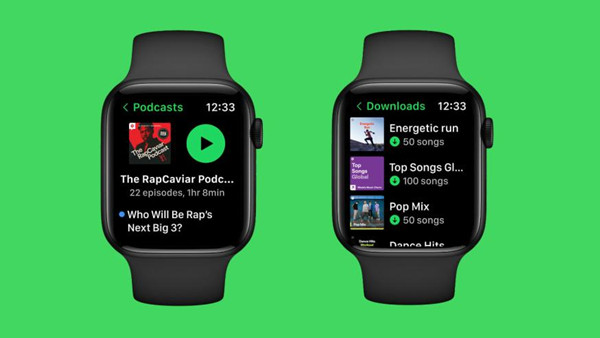
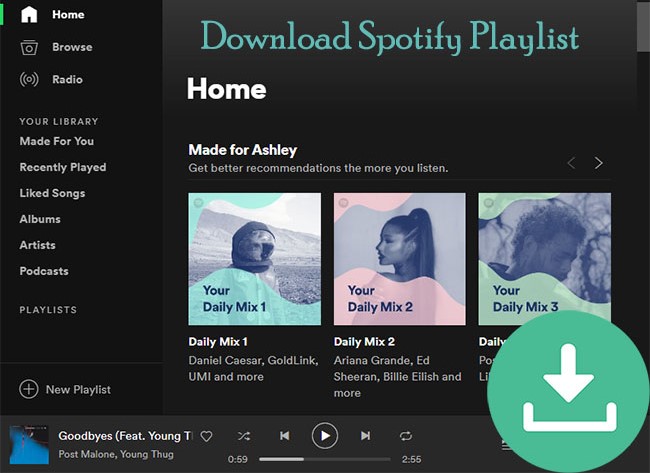

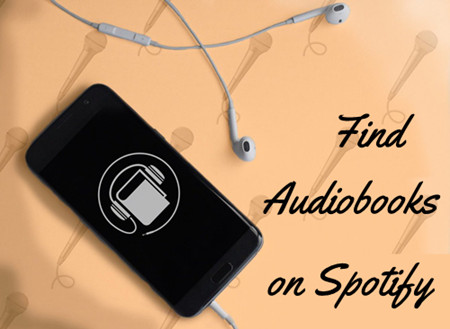
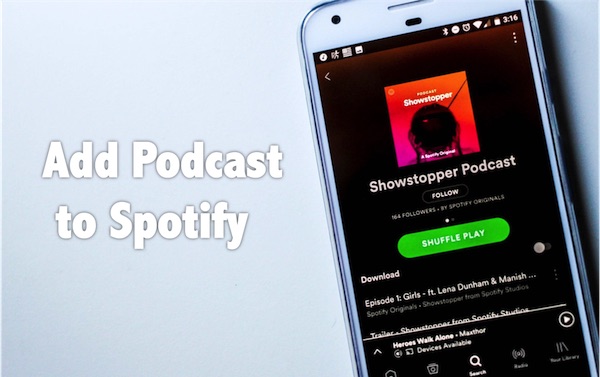

Leave a Comment (0)