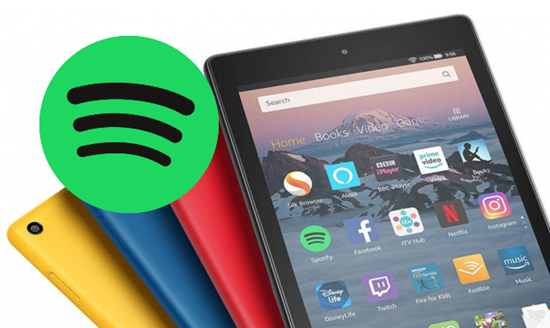
Amazon Fire tablet was formerly called the Kindle Fire. This line of this tablet was first released in 2011 by Amazon. It is loaded the Google's Android operating system which is called Fire OS. Until now, Amazon has released 11 generations of Fire tablets. The latest one is Fire HD 10, which has satisfying features and performance but has a much lower price than the iPad. Kindle Fire, like other tablets, supports most of the popular streaming services, like Netflix, Hulu, Disney Plus, HBO Max, Kindle books, Amazon Prime Video movies and TV shows, Audible audiobooks, and Spotify, the most popular streaming music service.
This may be your first time using Spotify on Kindle Fire. Luckily you have found this post, which will give you a full guide on how to play Spotify on Amazon Fire tablet.
Part 1. How to Download Spotify on Kindle Fire
Let's start by clearing up something: Spotify is indeed available on the Amazon Appstore for Kindle Fire, catering to both Spotify Premium and Free users.
Fact Check:
You can download Spotify Music directly from the Amazon Appstore onto your Kindle Fire. Whether you're a Spotify Premium subscriber enjoying ad-free listening mode or a Free user encountering intermittent ads, the experience is just as familiar as on other devices.
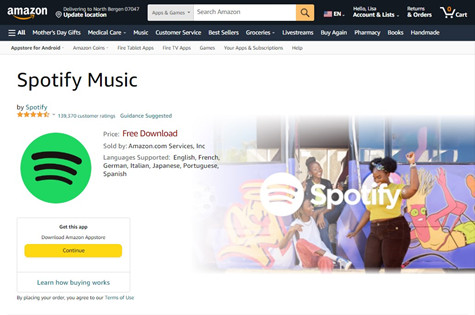
What You Need:
Before we proceed, ensure you have:
- Your Kindle Fire device (any version works, like Kindle Fire HD, HDX, or Fire tablets).
- An internet connection.
- Enough space on your Kindle Fire for the Spotify app.
- Your Spotify account details (or you can create one during the process).
Step-by-Step to Download Spotify on Kindle Fire:
- Unlock your Kindle Fire and go to the home screen.
- Find the Amazon Appstore icon and tap on it to open.
- In the search bar at the top, type "Spotify Music" and hit Enter. Alternatively, you can get it directly from the Amazon website.
- Look for the official Spotify Music app in the search results.
- Tap on the Spotify Music app icon.
- On the app page, tap the "Get App" button to start the installation process.
- Follow any on-screen prompts to complete the installation.
- Once Spotify is installed, find its icon on your home screen or in your apps list and tap it.
- If you already have a Spotify account, log in with your details. If not, sign up for a new account directly within the app.
- After logging in, you can customize settings like sound quality and notifications to your liking.
Part 2. How to Download Music from Spotify on Kindle Fire
For Spotify Premium subscribers, the ability to download music or podcasts onto their devices for offline listening is a key perk. However, for Free users, there's still a way to enjoy Spotify offline on devices like Kindle Fire using tools like ViWizard Spotify Music Converter.
Option 1: Listen to Spotify Offline with Premium
- Open the Spotify app on your Kindle Fire and log in to your Premium account.
- Navigate to the song, album, or playlist you want to download for offline listening.
- Find the song, album, or playlist you want to download.
- Next to the song or album, you'll see a "Download" button. Tap it to start the download process.
- Once downloaded, you'll see a green arrow indicating the content is available offline.
- Tap on any downloaded song, album, or playlist to start listening without an internet connection.
Option 2: Listen to Spotify Offline without Premium
For Free users who want to enjoy Spotify offline on Kindle Fire without a Premium subscription, ViWizard Spotify Music Converter offers a solution. This tool allows you to download and convert Spotify music to common audio formats like MP3, enabling offline playback on unauthorized devices.
ViWizard Spotify Music Converter is a powerful tool that preserves lossless Spotify music quality and ID3 tags. It can download any Spotify content, including tracks, albums, audiobooks, and podcasts, at a 5X faster speed. Additionally, it removes ads from all Spotify tracks and albums.
Key Features of ViWizard Spotify Music Converter
Free Trial Free Trial* Security verified. 5, 481,347 people have downloaded it.
- Download Spotify songs, playlists, podcasts, and audiobooks extremely fast at up to 15x speed
- Convert Spotify into MP3, FLAC, WAV, AIFF, M4A, and M4B losslessly
- Lets you play Spotify tracks offline on any device without restrictions
- Works seamlessly on Windows and macOS, supporting the built-in Spotify Web Player
Step 1Add Spotify Music to ViWizard
Download and install ViWizard Spotify Music Converter on your personal Windows or Mac computer. Select the songs or playlists you want to download from Spotify and add them to ViWizard by a simple drag-and-drop.

Step 2Choose Output Audio Format
Choose the output format you want from the "Preferences" option on the menu bar and set the output properties for all output Spotify music files on the same window.

Step 3Convert Spotify Content
Begin to convert Spotify music to unprotected audio formats by clicking the Convert button. You can get the converted files by choosing the Converted button.

Part 3. How to Transfer Spotify Music to Kindle Fire
Now that you've got your favorite Spotify tunes downloaded or converted, the next step is getting them onto your Kindle Fire for offline listening. Luckily, transferring music to Kindle Fire is a breeze, and you'll be grooving to your tunes in no time.
Step-by-Step to Transfer Spotify Music to Kindle Fire:
- Grab your USB cable and plug one end into your Kindle Fire and the other into your computer.
- Your computer should recognize your Kindle Fire as a storage device. Open your file explorer and look for it. It's usually labeled as "Fire" or "Kindle."
- Look for a folder named "Music" on your Kindle Fire's storage. If you can't find it, you can create one.
- Locate the Spotify music files you downloaded or converted using ViWizard on your computer.
- Simply copy these files from your computer and paste them into the "Music" folder on your Kindle Fire.
- Once the transfer is complete, safely eject your Kindle Fire from your computer to avoid any hiccups.
- Disconnect your Kindle Fire and open the Music app.
- Your newly transferred tunes should be ready and waiting for you to play offline.
Summary
Can you get Spotify on Kindle Fire? Yes! Spotify is now available on Amazon Fire tablet. You can listen to Spotify on Kindle Fire easily. And you can download Spotify music without Premium to play on Amazon Fire tablet or other devices with ViWizard Spotify Downloader.
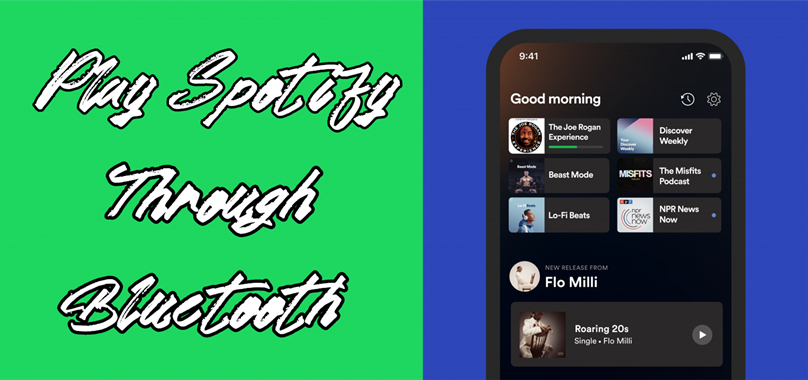
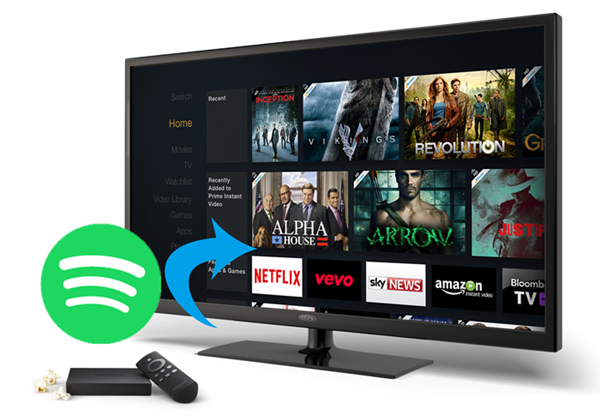
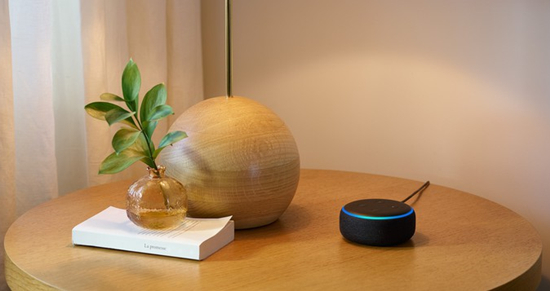
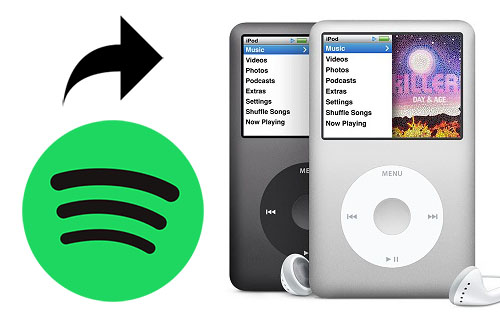


Leave a Comment (0)