
Q: "I am a newbie to making a video. Yesterday I downloaded Videoleap to make videos on my phone. I failed so many times to add Spotify music to Videoleap. Does anyone know how to add Spotify to Videoleap?"
Do you want to use your favourite music to make a video? Spotify music is a great resource to get music. However, as a streaming service, Spotify music is in encrypted format which can't be moved. If you want to add Spotify music to Videoleap, you need to convert Spotify music to MP3 first. Then you will be able to import the Spotify music to your video. Today we will show you the best way to add Spotify music to Videoleap for editing.
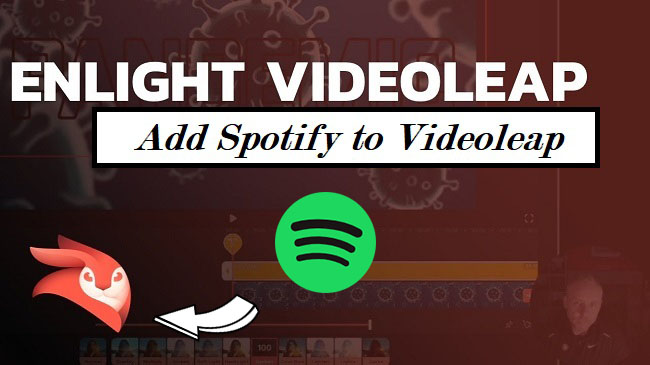
Why You Will Fail to Add Spotify Music to Videoleap
Why you will fail to add Spotify music to Videoleap? To protect their music, Spotify music files are in an encrypted OGG format which can't be moved to other places. So you are not able to add Spotify music to Videoleap directly. If you want to use Spotify music in other apps, the first step is to convert Spotify to an open format supported by Videoleap, such as MP3. How can you convert Spotify music to MP3? Here you will need a music converter like ViWizard.
Best Tool to Convert Spotify Music to Videoleap
To import Spotify music to Videoleap, you need to convert Spotify music to MP3 with ViWizard Spotify Music Converter. This music converter is professional in downloading and converting Spotify music to MP3, WAV, FLAC, AAC, M4A and M4B with the original quality. This tool can reach 5x faster conversion speed. And the parameters of the output music can be modified. Such as sample rate, bit rate, channel, codec, volume, pitch and others. You can adjust the audio as your need.

Key Features of ViWizard Spotify Music Converter
- Convert Spotify music to MP3 for adding to Videoleap
- Six audio formats including MP3, AAC, FLAC, WAV, M4A, M4B for you
- Remove format protection from Spotify music at 5× faster speed
- Preserve Spotify contents with the original audio quality and full ID3 tags
How to Convert Spotify Music to Videoleap
Now you have the best tool to free Spotify music. You can follow the guide below to convert Spotify music to MP3 with ViWizard Spotify Music Converter. You can now tap the download link above to install ViWizard on your device. The Spotify app also needs to be downloaded on your desktop. Make sure you are in a stable and strong network.
1 Import Spotify Music to ViWizard
Begin by launching ViWizard Spotify Music Converter on your PC, and the Spotify music player will be instantly loaded. Find an album or playlist you wish to download on Spotify and copy the song link. Then, put the copied music URL into the converter's search field and press the Add button to load the Spotify tracks.

2 Choose MP3 as Output Format
After successfully uploading Spotify music songs to the converter, you may select the output audio format. There are six formats to choose from MP3, M4A, M4B, AAC, WAV, and FLAC. The audio quality may then be adjusted by selecting the output channel, bit rate, and sample rate. Simply choose Preferences from the menu and begin configuring the audio parameters.

3Start to Convert Spotify Music to Videoleap
Once you've completed all of the options, click the Convert button to begin downloading Spotify music songs. Following the conversion, all converted music files will be stored in the location you specify. By selecting the Converted icon and heading to your computer's output folder, you can view all of the converted Spotify tracks.

How to Add Spotify Music to Videoleap
When the conversion is done, you can get the MP3 Spotify music files and then you are able to add the converted Spotify music to Videoleap. In this part, we will show you how to add the MP3 Spotify music files to the Videoleap app.
Transfer Spotify to iOS Device
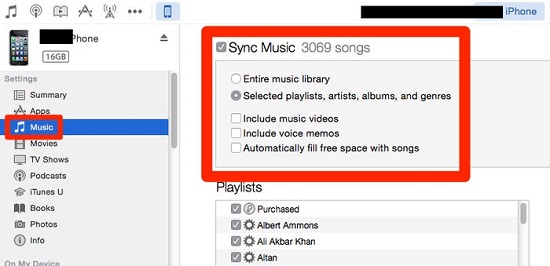
Step 1. Import the Downloaded Spotify Music to iTunes
1. Open the iTunes app on your computer.
2. Click File > Add File to Library.
3. Locate and choose the folder with the converted Spotify music.
Step 2. Sync the Spotify Music from iTunes to Your iOS Device
1. Connect your iOS device and the computer with a USB cable.
2. Find your device icon and tap on it.
3. Click Music > Sync Music > Selected playlists, artists, albums, and genres.
4. Next hit Recently Added.
5. Finally, tap the Apply button to sync the Spotify songs to your iOS devices.
Transfer Spotify to Android Device
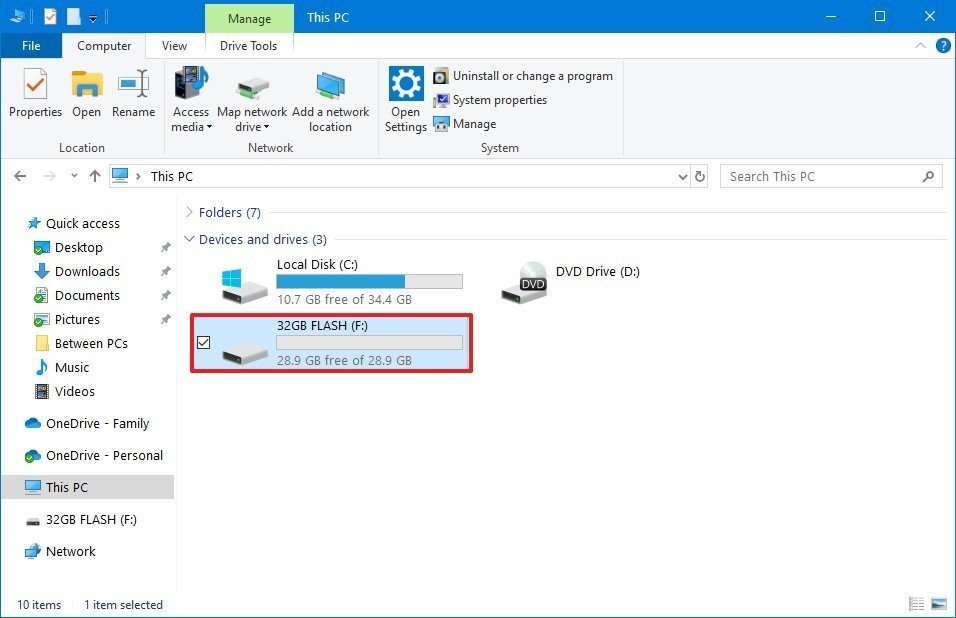
1. Use a USB cable to connect your Android devices and computer.
2. Copy and paste the converted music files from the computer to your Android device.
How to Import Spotify Music to Videoleap
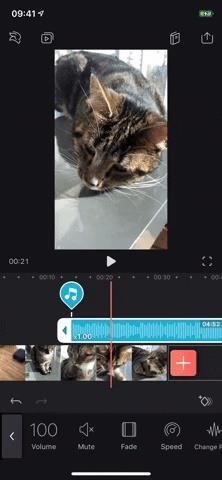
Step 1. Launch the Videoleap app on your device and pick the desired video project.
Step 2. Select the converted music from your device's storage by clicking on the Audio button at the bottom of the screen.
Step 3. The music will then be instantly added to your project layer once you hit the addition symbol (+).
Step 4. The audio can then be adjusted and trimmed on the timeline. Edit the audio samples to your liking.
The Final Word
Now you may figure out why you can't add Spotify music to Videoleap directly after reading this article. Spotify music is in encrypted OGG format. To import Spotify music to Videoleap, you have to convert Spotify music to a common format like MP3. Luckily, you meet ViWizard Spotify Music Converter which can download Spotify music to MP3 with the original quality. You can also use this app to adjust the audio parameters. After the conversion, you will be able to transfer the Spotify music to other devices you like as your needs.

Adam Gorden is an experienced writer of ViWizard who is obsessed about tech, movie and software.