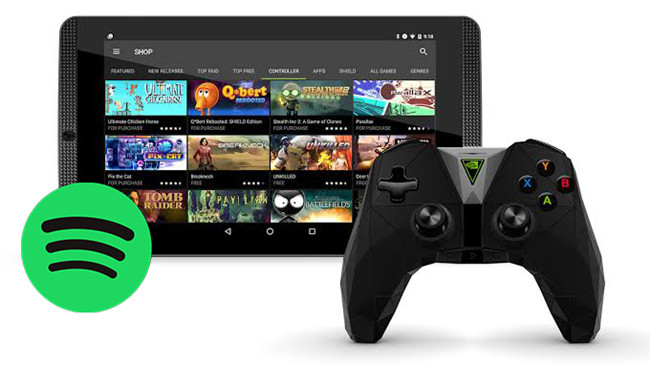
Spotify is primarily known for its music streaming service and it is still a top player in the competitive and crowded category due to its large catalog and other attractive features. You can access Spotify by downloading the desktop apps or by installing the mobile apps. You can also find Spotify on TVs, set-top boxes, smartwatches, and home video game consoles.
There are a number of tutorials to tell you how to play Spotify music from different devices., however, we lack the accurate method to stream music from Spotify to Nvidia Shield. Here we will share the way to start the Spotify tracks on Nvidia Shield with the official app – Spotify Android TV app and also tell you how to get offline Spotify songs for listening with free account.
Part 1. How to Play Spotify Music on NVIDIA Shield TV
Experience the perfect fusion of gaming and music on your NVIDIA Shield TV with the latest Spotify Android TV app. Whether you're on Spotify Free or enjoying the perks of Spotify Premium, dive into a world where your favorite tunes accompany your gaming adventures seamlessly.
Navigate the extensive Spotify library right from your couch - search by artist, explore albums, delve into genres, or even discover curated playlists and tracks. With Spotify on SHIELD, the music you love becomes the soundtrack to your gaming experience. Whether you're immersing yourself in the beats of your favorite artist or exploring handpicked playlists, the convenience of controlling it all from your gaming haven enhances your entertainment to a whole new level.
Before we dive in, confirm that your Spotify app on your mobile device or computer and your NVIDIA Shield TV are connected to the same Wi-Fi network. This ensures a smooth connection between the two devices.
Streaming Spotify to NVIDIA Shield TV:
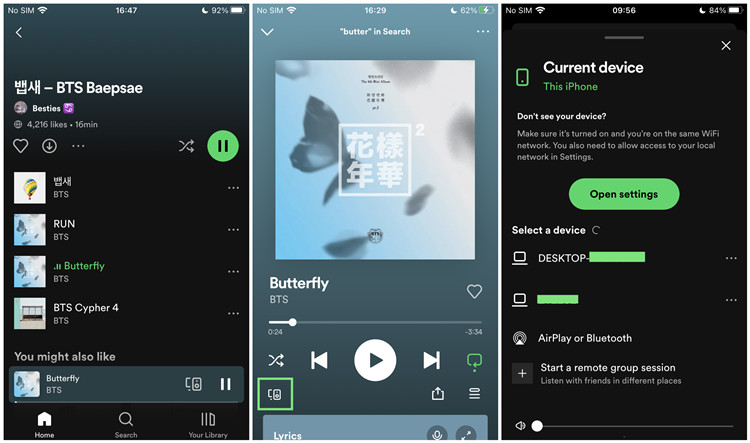
- Launch the Spotify app on your mobile device. Ensure you are signed in to the same Spotify account that is logged in on your NVIDIA Shield TV.
- Choose the music you want to play on your NVIDIA Shield TV. Pick a specific song, album, or playlist.
- Look for the Spotify Connect icon, typically located in the bottom left corner on mobile devices.
- Select your TV from the list of available devices.
Congratulations! You're now ready to enjoy your music on Spotify through NVIDIA Shield TV.
Part 2. How to Download Music from Spotify to NVIDIA Shield TV
While everyone can relish the joy of free Spotify streaming on SHIELD, network fluctuations might occasionally disrupt your listening experience. Picture this: you're immersed in your favorite gaming session, and suddenly, the playback stumbles due to poor network conditions. The solution? Download your Spotify music tracks for offline enjoyment.
The Solution: ViWizard Spotify Music Converter.
Enter ViWizard Spotify Music Converter - your key to a seamless offline Spotify experience on NVIDIA Shield TV. With ViWizard, you can download your preferred albums, songs, and playlists from Spotify, even without a premium subscription. The best part? There's no limit to the number of tracks you can download. ViWizard maintains the original quality of your favorite songs, providing the exactly way you want to play Spotify music offline on your SHIELD TV.
Key Features of ViWizard Spotify Music Converter
Free Trial Free Trial* Security verified. 5, 481,347 people have downloaded it.
- Download Spotify songs, playlists, podcasts, and audiobooks extremely fast at up to 15x speed
- Convert Spotify into MP3, FLAC, WAV, AIFF, M4A, and M4B losslessly
- Lets you play Spotify tracks offline on any device without restrictions
- Works seamlessly on Windows and macOS, supporting the built-in Spotify Web Player
Step 1Import Spotify Music to ViWizard

After you've got ViWizard Spotify Music Converter installed on your computer, you could open ViWizard on the computer and Spotify will be automatically opened. Now, you need to log into your Spotify account and find a playlist or album you want to play on Nvidia Shield. Then drag and drop it to ViWizard or copy and paste the link to the search bar in ViWizard.
Step 2Edit the output audio parameters

The next is to adjust the output audio parameters. There are six audio formats like MP3, AAC, FLAC, AAC, WAV, M4A, and M4B for you to choose from. You could make Spotify music saved in the format of MP3 files which can be compatible with Nvidia Shield. Otherwise, you could configure the value of bit rate, codec, sample rate and others.
Step 3Begin to extract music from Spotify

Once all is done, you could get started downloading songs from Spotify to MP3 by clicking on "Convert". ViWizard will work at 5× faster speed and you just need to wait for the downloading and conversion. After downloading, you could navigate to "Converted > Search" to view the converted Spotify music files.
Part 3. How to Transfer Spotify Music to NVIDIA Shield TV
You've successfully converted and downloaded your favorite Spotify tracks using ViWizard Spotify Music Converter. Now, let's seamlessly transfer these offline tunes to your NVIDIA Shield TV.
Transferring Spotify to NVIDIA Shield TV:
- Make sure your NVIDIA Shield TV is connected to the same network as your computer. This ensures a smooth and swift transfer process.
- Open the output folder where ViWizard saved your converted Spotify tracks. These are the files ready to be moved to your NVIDIA Shield TV.
- It's time to transfer the files to the NVIDIA Shield TV. Connect your NVIDIA Shield TV to your computer using a USB cable.
- Copy the downloaded Spotify music files from your computer to the appropriate folder on your NVIDIA Shield TV.
- Ensure both your computer and NVIDIA Shield TV are connected to the same Wi-Fi network.
- Locate your NVIDIA Shield TV on your computer's network.
- Copy the downloaded Spotify music files and paste them into the designated music folder on your TV.
- Navigate to the Spotify app on your TV and launch it. The app will automatically detect the downloaded music in the designated folder.
Now, revel in an uninterrupted music experience, even in the absence of a stable network connection.
Conclusion
ViWizard Spotify Music Converter, coupled with these transfer steps, empowers you to curate your offline Spotify playlist on NVIDIA Shield TV, providing the ultimate flexibility and convenience for your entertainment needs.
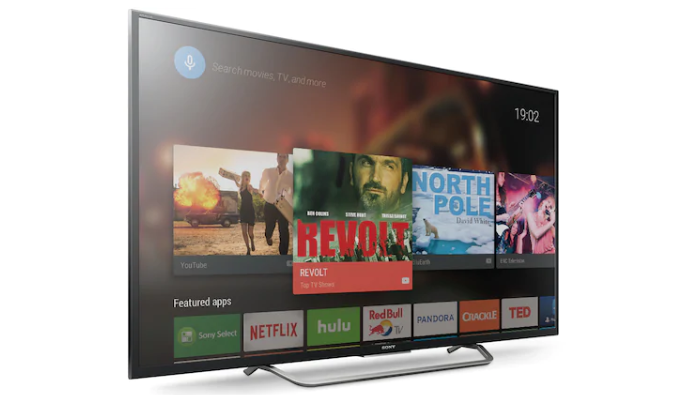
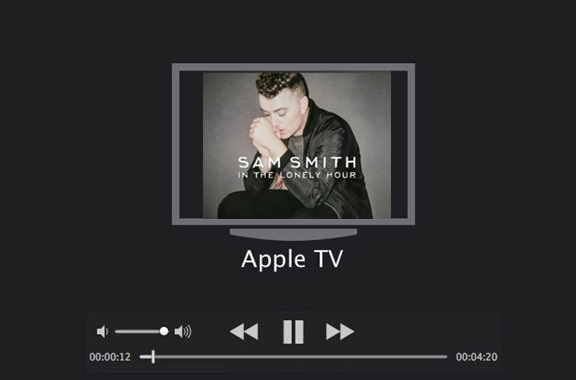

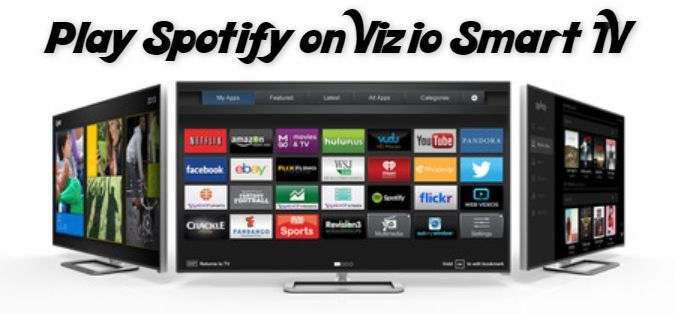
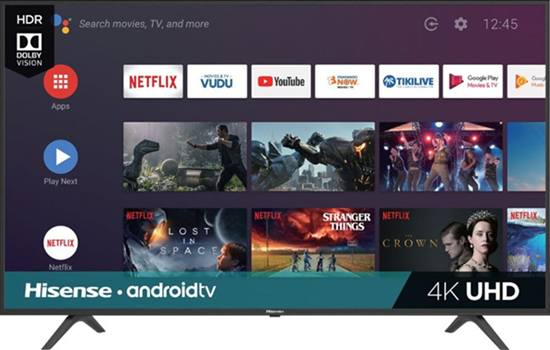

Leave a Comment (0)