
Samsung Galaxy Watch is not just for measuring your sport movement or notifying you some important messages. It offers a smart and full-featured version of the Spotify app, so you can move your favorite songs. This is not just for playing Spotify music while you can pause, skip, and even download Spotify songs for offline listening. If you are a newbie, you may want know how to add Spotify to Galaxy Watch 4/5. Here's everything you need to know about Spotify on Galaxy Watch in the post. Let's explore how to play Spotify on Galaxy Watch 4/5 offline.
Part 1. How to Download Spotify to Galaxy Watch [Free and Premium]

Before you begin, ensure that your Galaxy Watch model supports the Spotify app. The Galaxy Watch 4 comes with Wear OS, making it compatible with a wide range of apps, inclduing Spotif. Additionally, ensure that the Spotify app is downloaded and installed onto your paird phone if it's not already.
- On your Galaxy Watch 4, find and tap the Play Store icon on your apps menu.
- Use the search bar in the Play Store to look for the Spotify app.
- Once you spot Spotify in the search results, tap on it to open the app page.
- Hit the "Install" button.
- The app might ask for your Google account details or permissions - just go with the flow and follow the on-screen steps.
- Once the installation is over, check your app menu to make sure Spotify is now part of the party.
Part 2. How to Set Up Spotify on Galaxy Watch [Free and Premium]

Find the Spotify app on your Galaxy Watch 4 and tap to open. Spotify will greet you with a familiar logo. To set up Spotify, follow the on-screen instructions to enter the code displayed on your Galaxy Watch into the Spotify app or spotify.com/pair on your connected smartphone. It's a quick handshake to link them up:
a. Wear OS Galaxy Watches (e.g., Galaxy Watch 4):
- On the Log In screen, select the existing account logged into on your phone.
- If needed, tap "Another account" to get a code for your web browser or pair on your phone.
b. Galaxy Watch 3:
Unlock your connected phone. The watch should automatically connect to the phone's Spotify account. Easy as that!
c. Galaxy Watch, Galaxy Watch Active 1 and 2, Gear Sport, Gear S3, or Gear S2:
- Tap "Log In to Stream Music" after opening Spotify on your watch.
- Tap "Pair on Phone" and log into your account on the phone if prompted.
- Tap "PAIR," and your watch and phone will be paired.
- If you're a free user, tap "Not Yet" instead of "Log In to Stream," then tap "Standalone."
d. Gear Fit 2 or Gear Fit2 Pro:
- Tap "Premium User" after opening Spotify.
- Select "Log in with Spotify," enter your account information, and tap "LOGIN."
Part 3. How to Use and Play Spotify on Galaxy Watch [Free and Premium]

Once linking your Spotify account to Galaxy Watch, you can take a moment to explore your Spotify library right from your watch. Browse playlists, albums, and tracks seamlessly. For those times when you're phone-free, sync your go-to playlists to your Galaxy Watch. Now, your music is with you wherever you go.
Playing Spotify Music on Galaxy Watch:
When the beats drop, tap the icons at the bottom of your screen. Save a favorite, shuffle for variety, switch the output device, or adjust volume - control your music, your way. Swipe right to access the Spotify home page. Here's what you'll find based on your user type:
a. Premium User:
- Swipe left and you can access "Recently played," "Featured Playlists," "Your Music," "Browse," "Search," and "Settings."
- As a Premium user, Tap "Your Music" and enter the "Your Collection" section. Access the songs you've liked on Spotify or playlists you've created, and let the music flow.
b. Free User:
- If you're on the free tier, no worries. You can still access the very basic but powerful "Recently Played," "Your Library," "Browse," and "Settings."
- Tap "Your Library" and pick a song, and Spotify will do the rest, shuffling tunes for a spontaneous and surprising playlist experience.
Controlling Spotify Music Playback with Bluetooth:
Depending on your Galaxy Watch model, you might enjoy music directly from the watch's speaker or need a Bluetooth device, like earbuds, for the full experience.
- Open Spotify on your Galaxy Watch, swipe left, and tap Play on the song.
- Select where you want the music to play. You can choose your phone's or your watch's speakers or connected Bluetooth devices.
- Once you've made your choice, the music will flow through your selected device.
- To switch the playback options, tap the icon on the bottom right, and switching is as simple as a tap.
- If you need to adjust the volume, use the speaker icons on the top and bottom to find it.
Part 4. How to Download and Play Spotify Playlists on Galaxy Watch [Premium]
If you have Premium, you can also download your playlists for offline listening.
Downloading and Playing Offline Playlists on Galaxy Watch:
- Launch the Spotify app on your Galaxy Watch by tapping its icon.
- Swipe left or right to find the playlist you want to download. Once you're there, tap on it.
- Look for the download icon - it's usually a downward arrow. Tap it to initiate the download. This action signals your playlist to get ready for offline playback.
- Depending on the size of your playlist and your internet connection, it might take a bit. Your watch is working its magic to store your favorite tunes.
- Once the download is complete, you can find your offline playlist in the "Downloads" section of the Spotify app on your Galaxy Watch 4.
- Open the Spotify app, head to "Downloads," and hit play on your offline playlist.
Part 5. How to Download and Play Music from Spotify to Galaxy Watch [Free]
If you have a premium Spotify account, you can easily take control of Spotify on Galaxy Watch and listen to your favorite songs on the go. Otherwise, you could download a collection of Spotify songs on your watch for offline listening. Indeed, the option to download is only available for those premium Spotify subscribers. But if you are using a Spotify downloader, donwloading and playing songs with a free account becomes possible.
At this point, ViWizard Spotify Music Converter lets you easily download music from Spotify with your free account. It is an easy-to-use yet professional music downloader and converter that helps you get offline Spotify songs. Then you can download Spotify songs to Galaxy Watch even without a Premium account, and transfer to your Galaxy Watch for listening on the move.
Key Features of ViWizard Spotify Music Converter
Free Trial Free Trial* Security verified. 5, 481,347 people have downloaded it.
- Download Spotify songs, playlists, podcasts, and audiobooks extremely fast at up to 15x speed
- Convert Spotify into MP3, FLAC, WAV, AIFF, M4A, and M4B losslessly
- Lets you play Spotify tracks offline on any device without restrictions
- Works seamlessly on Windows and macOS, supporting the built-in Spotify Web Player
Downloading Compatible Music from Spotify to Galaxy Watch:
The method to use ViWizard software for downloading Spotify songs is pretty easy. You just need to install ViWizard Spotify Music Converter on the computer and start using it to download Spotify songs with three steps. Then you can sync Spotify songs with your Galaxy Watch.
Step 1Drag your preferred playlists to the downloader
Once you have ViWizard Spotify Music Converter installed on your computer, pull up this program and the Spotify app will be automatically opend after severl seconds. Go to Spotify and locate your preferred playlists. Then directly drag them to the interface of the converter. If you want to download a collection of songs, just copy the playlist's URL into the search box.

Step 2Choose to adjust the output audio parameters
After uploading your favorite songs to the downloader, head to set the output audio parameters for Spotify. Click the menu bar, choose the Preferences option, and switch to the Convert tab. There are several formats to choose from and you need to set the audio as the Galaxy Watch supported format. In addtion, you can set the sample rate, bit rate, and channel.

Step 3Start downloading Spotify songs to the computer
Upon passing over the setting of the output audio, then start download music from Spotify to the computer by clicking on the Convert button. Just wait for several minute and you will get your required Spotify songs. To view all the downloaded Spotify songs, click on the Converted button to locate the folder where you save Spotify music.

Transferring Compatible Spotify Music to Galaxy Watch:
After converting your Spotify songs into compatible formats for your Galaxy Watch 4, let's get those beats onto your watch. Follow these user-friendly steps to sync your Spotify music for offline listening:
- Launch the Spotify app on your Galaxy Watch by tapping its icon.
- Swipe left or right to find the playlist you want to download. Once you're there, tap on it.
- Look for the download icon - it's usually a downward arrow. Tap it to initiate the download. This action signals your playlist to get ready for offline playback.
- Depending on the size of your playlist and your internet connection, it might take a bit. Your watch is working its magic to store your favorite tunes.
- Once the download is complete, you can find your offline playlist in the "Downloads" section of the Spotify app on your Galaxy Watch 4.
- Open the Spotify app, head to "Downloads," and hit play on your offline playlist.
Part 6. FAQs about Spotify Promblems on Galaxy Watch
No matter which way you use, you do have a collection of questions while playing Spotify on your Galaxy Watch. Here we've collected some frequently asked questions. Also, you can find the answer in the following part.
Q1.How to add the Spotify widget to your Galaxy Watch?
A1.Adding a widget is one of the easiest ways to listen to your favorite songs. To add the Spotify widget to your watch, just long-press on the watch's screen. Tap on a Plus icon to enter the Widget Add page. Long-press on the Spotify screen and drag it to the widget.
Q2.How to solve Galaxy Watch Spotify offline not working?
A2.Make sure that you have downloade all the songs to the watch. Then go to turn on Offline Mode in Spotify on the watch. Now try playing offline Spotify again on your watch.
Q3.How to fix Galaxy Watch Spotify remote not working?
A3.If you want to control your Spotify music playing on the phone with your Galaxy watch, you could choose the Remote mode. To solve Spotify remote not working on the watch, just go to Settings and select Playback. Then switch to the Remote mode and you can control Spotify with your phone.
Q4.What to do if Galaxy Watch Spotify unable to login?
A4.Depending on your watch, the way to get started may differ. For Galaxy Watch 4 and 3, just unlock the phone and your watch will automatically to the Spotify account. But if you are using Galaxy Watch or Active 1 and 2, go to log into your account on the phone and watch at the same time and then choose to pair your watch with the phone.
Conclusion
The feature of Spotify on Galaxy Watch has been rolling out to all Spotify users for a long time now. With the above steps, you can quickly install and set up Spotify on Galaxy Watch then start playing music on the go. For offline listening, you could log into your Premium Spotify account if you have. Or you can use ViWizard Spotify Music Converter to download Spotify songs to the watch.
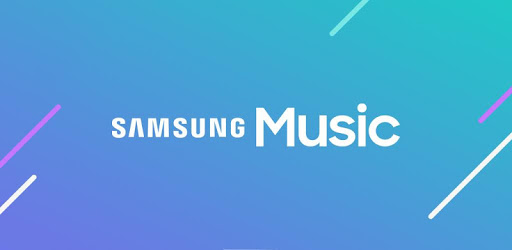
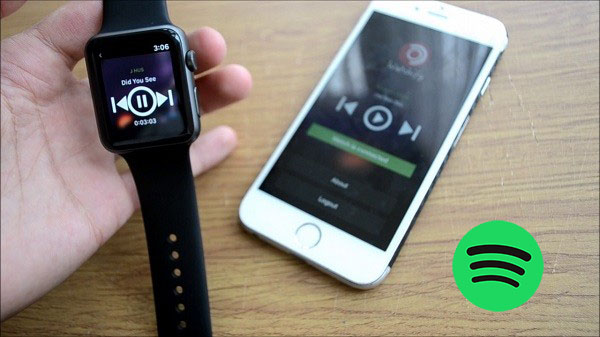
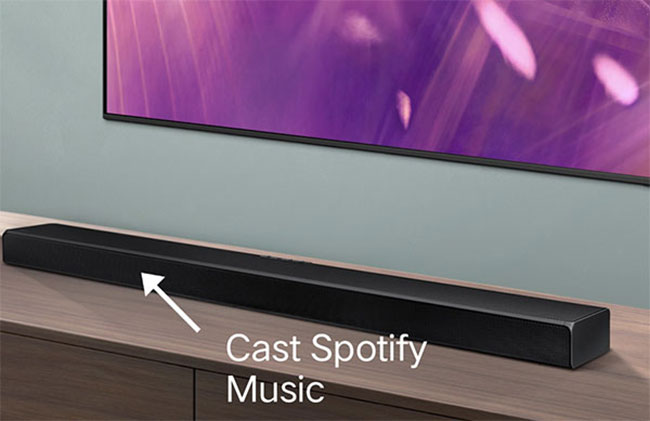
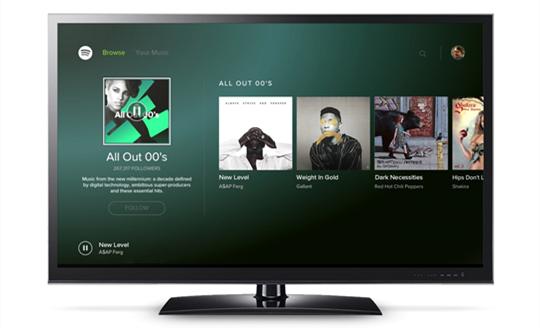
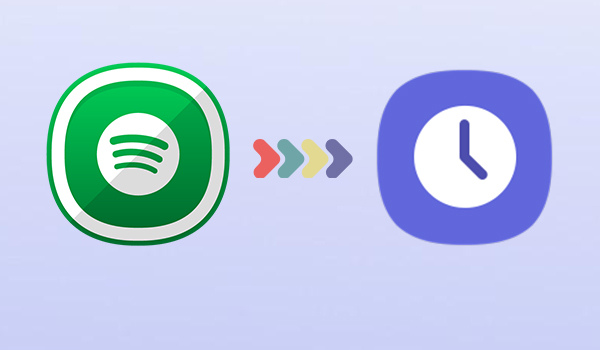

Leave a Comment (0)