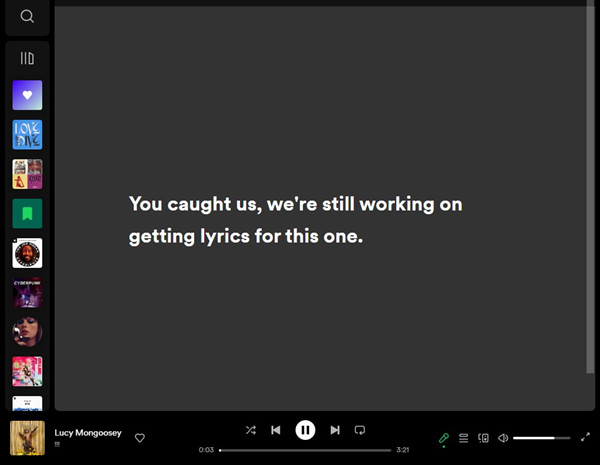
Now Spotify users can access and view lyrics effortlessly on Spotify platform. You can play your favorite song and look for the Lyrics button (the Microphone icon) and the lyrics will be displayed to sing along with. What's more, you can even highlight up to 5 lines to create a lyrics card and share it to your social platform.
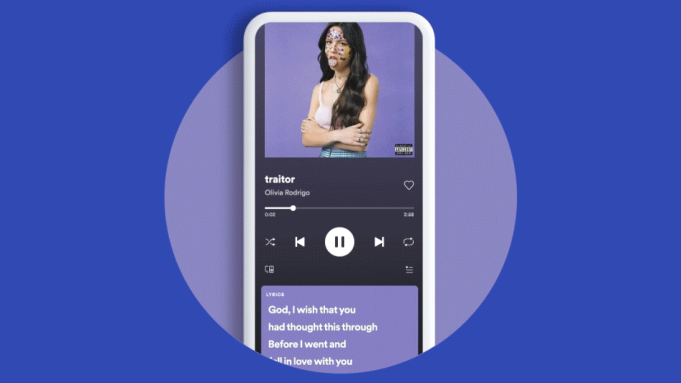
Lyrics gone from Spotify desktop or mobile? Don't worry. This post provides the solution to get lyrics for your Spotify music on PC or mobile with ease.
However, you may unable to view the lyrics of the songs when the lyrics feature is enabled. In this post, we'd like to explain the causes and tell how you can get back the lyrics of the specific songs you're interested in.
Part 1. Why Does Spotify Have No Lyrics?
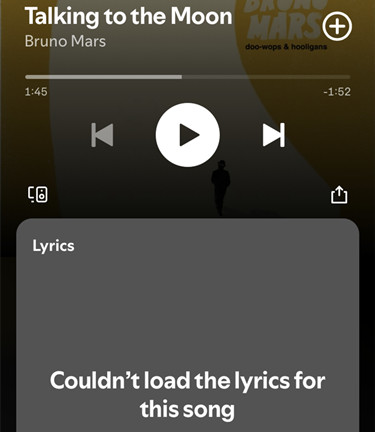
If lyrics are unavailable on Spotify, you might notice a few things. On the desktop app, the lyrics button in the bottom right corner could be missing. For mobile users, the Lyrics Hub might be gone, and you might only see the "About This Artist" section in the Player screen. But why is this happening? Here are the main reasons:
Premium-Only Feature:
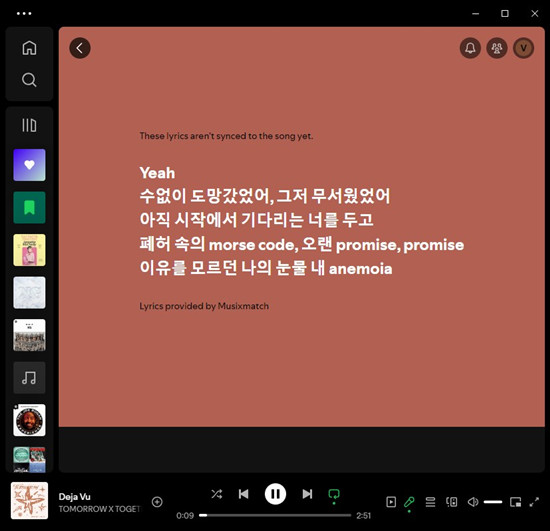
In late 2023, Spotify began testing lyrics as part of its Premium exclusive features. This means that if you're using the free tier, you might not be able to view lyrics as freely as before. Personally, I've noticed that I can't access lyrics for most songs anymore. Spotify mentions that while there is still limited access to lyrics on the free tier, unlimited access is reserved for Premium subscribers. I've found that I sometimes only get a few lines of lyrics instead of the full version with a message saying, "These lyrics aren't synced to the song yet." It's frustrating because Premium doesn't guarantee full access to lyrics, and there can still be other limitations.
Unavailability of Lyrics:
Not all songs on Spotify have lyrics available. Spotify gets its lyrics from MusixMatch. So, if the lyrics for a song aren't on MusixMatch or if the artist or label has restricted them, they won't show up on Spotify. It's disappointing when you're eager to see the lyrics of a song and they're not there. However, new lyrics are added to Spotify every day, so you might find the lyrics for your favorite songs appearing in the future.
Region Restrictions:
The availability of lyrics can depend on your country or region. Some lyrics might only be available in certain countries due to licensing agreements and legal restrictions. If you're in a place where the lyrics feature isn't supported, you won't be able to see them. It's frustrating, but changing your country or region settings might help.
Connectivity Issues:
A weak internet connection can also affect the lyrics feature on Spotify. If your Wi-Fi or cellular data is unstable, the lyrics might not load properly. It's important to have a stable internet connection to use this feature effectively. Spotify recommends using Wi-Fi for better performance.
Spotify Lyrics Server is Down:
Sometimes, the issue might be on Spotify's end. The lyrics server could be experiencing problems or be temporarily down, which can result in lyrics not being displayed, especially on mobile devices. Like any online service, Spotify's servers can have issues that affect the availability of features, including lyrics. If you have access to another device, like a different smartphone or computer, try using Spotify there to see if the problem persists. If the issue is widespread, waiting for a new update might be the best solution. If the lyrics feature was working fine before and suddenly stopped, it can be really annoying. In such cases, trying some fixes or alternatives might help you get the lyrics back.
Part 2. How to Fix Spotify Lyrics Not Working

-
Pay Premium for Lyrics & Translations
One of the most straightforward ways to ensure you have access to lyrics on Spotify is to become a Premium subscriber. Premium users get unlimited access to lyrics for most songs, and for selected Japanese songs, translations are also available. This feature makes it easier for those who are listening to music in a different language to understand the meaning behind the lyrics. For fans of Japanese music, this new feature could be extremely useful.
-
Connect to a Strong Network
A stable and strong internet connection is essential for Spotify to function properly, including displaying lyrics. The lyrics feature on Spotify relies on an active internet connection to fetch and display lyrics in real-time. If your connection is weak or unstable, the lyrics might not appear or might load slowly. By connecting to a strong and stable network like Wi-Fi or 5G network, you can improve the overall performance of Spotify and ensure that lyrics load properly.
Connect mobile device to a Wi-Fi network:
- On Android smartphone: Go to Settings > Network & internet > Internet, then choose a listed network to connect with password.
- On iPhone: Open the Settings app > Wi-Fi, then toggle Wi-Fi on and select an available Wi-Fi network from the list to join.
Connect computer to a Wi-Fi network:
- On Windows PC: Select the Network icon on the taskbar, then choose an available Wi-Fi network to connect and enter the password to use it.
- On Mac: Click the Wi-Fi icon in the Apple menu, then choose an available network to join with the password.
-
Refresh Spotify Lyrics
In some cases, the issue with the lyrics feature can be resolved by refreshing it within the app. It helps reload the data and clear any minor bugs or issues that are causing the lyrics to not load correctly. This requires turning the lyrics feature off and back on using the lyrics button or hub.
Enable and disable lyrics feature twice on desktop:
- On desktop, open the Spotify app.
- Start the playback of the song.
- Look for the Microphone icon at the bottom-right of the Now Playing bar.
- Click on the Microphone icon to enable the lyrics feature.
- If the lyrics won't show on the screen, click on the Microphone icon to disable the lyrics feature.
- Close the app and reopen it to view lyrics again.
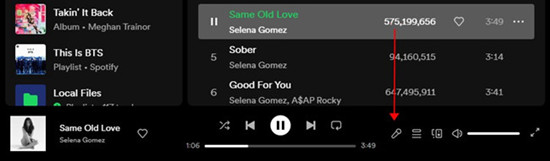
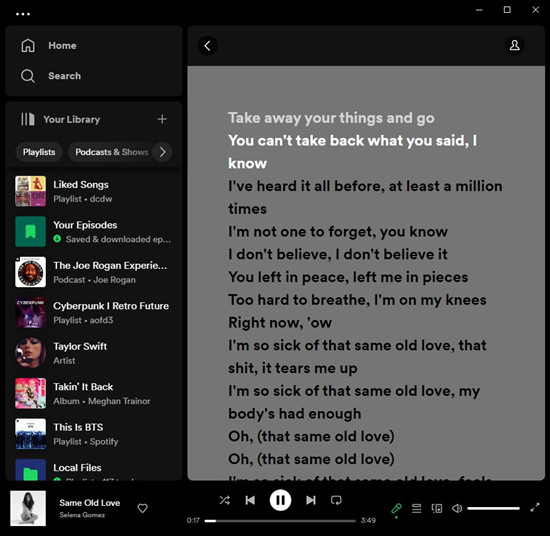
Enable and disable lyrics feature twice on mobile:
- On mobile, open the Spotify app.
- Play the song you want.
- Tap on the Now Playing bar at the bottom of the screen.
- Swipe down the screen to check if the lyrics show under the album artwork.
- If the lyrics won't show on the screen, exit the Now Playing view and then exit Spotify.
- Reopen the Spotify app and open the Now Playing view to check if the issue still persists.
Enable and disable lyrics feature twice on TV:
- On TV, open the Spotify app.
- Open the Now Playing view on the song.
- Navigate to the right corner of the Lyrics button and select if you want to enable lyrics.
- Once enabled, disable the lyrics feature if the lyrics won't show on the screen.
- Exit the Now Playing view and then the app.
- Reopen the Spotify app and enable the feature to check if the issue still persists.
-
Log out and Back In Spotify
You can also try logging out of your Spotify account and then logging back in. This forces Spotify to re-establish a connection with its servers, which can help resolve issues related to account synchronization and data loading.
Log out your Spotify account and back in on desktop:
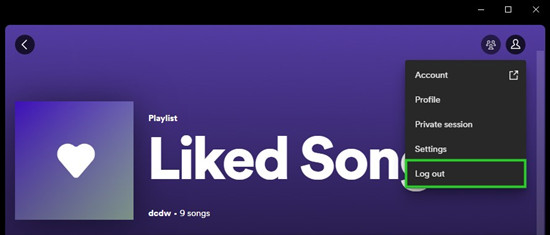
- On desktop, open the Spotify app.
- Click the Profile icon located in the upper-right corner of the screen.
- Select "Log out" in the context menu.
Log out your Spotify account and back in on mobile:
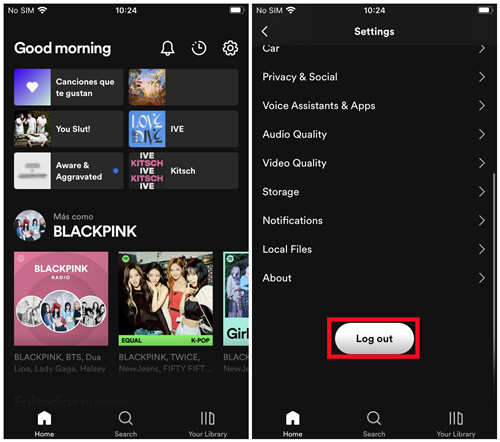
- On mobile, open the Spotify app.
- Go to Settings.
- Scroll down to "Log out".
- Tap "Log out", and confirm to log out of Spotify.
- Now use your Spotify credentials to log in to Spotify again.
Log out your Spotify account and back in on all devices:
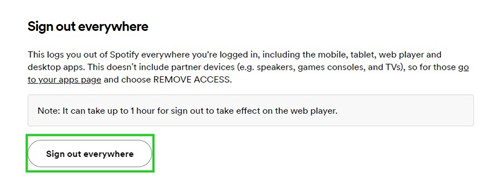
- On either desktop or mobile, use a browser to visit the Account Overview page and log in.
- Make sure you're on Account Overview in the side menu and scroll down to Sign out everywhere.
- Click on "Sign out everywhere" to log out your Spotify account from all your devices.
- Pick the device where you want to view lyrics and log back to Spotify.
-
Update Spotify & Device OS
Updates often include bug fixes, improvements, and new features that can resolve issues, including problems with the lyrics feature. Make sure you have the latest version of the app installed on your device. The outdated version of the app or your device's OS can lead to features not working as expected. Let's keep everything updated.
Update Spotify on mobile:
- On Android, go to Google Play Store > Search, then search for "Spotify" to check if an update is available.
- On iOS, go to App Store > Search, then search for "Spotify". If an update is available, update the Spotify app.
Update Spotify on desktop:
- On desktop, open the Spotify app.
- Click on the Profile icon, and look for the "Update available, restart now" button which indicates a new update is available.
- Click on "Update available, restart now" and follow the on-screen instructions to update the app.
- Relaunch the app and enable the lyrics feature to check if the issue has been resolved.
-
Clear Cache
Sometimes the cache can become corrupted or outdated, leading to various issues, including lyrics not working correctly.
Clear cache of Spotify desktop app:
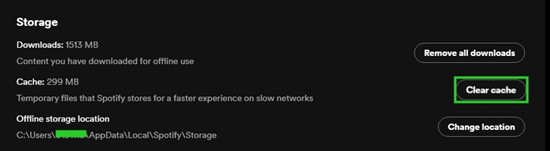
- On desktop, click the Profile icon > Settings.
- Scroll down to Storage, and click the "Clear cache" button.
Clear cache of Spotify mobile app:
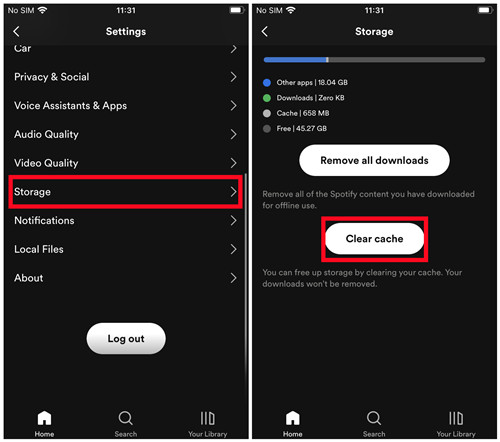
- On Android, go to Settings > Apps & Notifications > App info > Spotify, then tap Force stop and then Clear cache.
- On iOS, open the Spotify app > Settings > Storage > Clear cache.
Part 3. Alternatives to Get Spotify Lyrics
Spotify and Musixmatch have had a partnership that allows Musixmatch to provide synchronized lyrics for songs on the Spotify platform. Musixmatch is a separate app and service that specializes in displaying song lyrics, while Spotify is a popular music streaming platform. You can try to access the lyrics of the songs that interest you on Spotify in Musixmatch.
- On mobile, download and install the Musixmatch app from Google Play Store (Android) or App Store (iOS).
- To access the Spotify integration in Musixmatch, open the Musixmatch and connect it to Spotify by logging in to your Spotify account.
- On mobile, open the Spotify app and play a song of your choice. Musixmatch will automatically detect the song and start displaying synchronized lyrics.
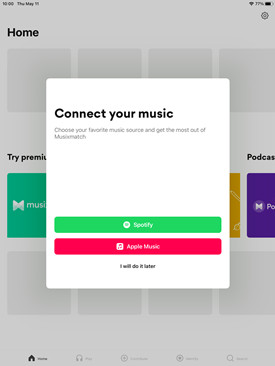
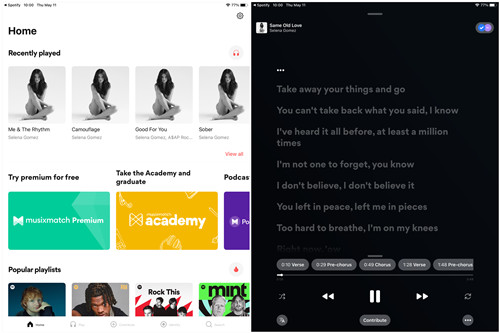
Part 4. How to Download Spotify Songs without Premium
While the lyrics feature is available for all Spotify users to view lyrics for their favorite songs, the downloading feature is only available on the Premium tier. If you don't plan to subscribe to Premium and still on free tier, you can choose to use a powerful Spotify music downloader called ViWizard Spotify Music Converter to download Spotify songs, playlists, artists, albums, podcasts and even audiobooks to your device.
ViWizard Spotify Music Converter is designed for all Spotify users to download Spotify music files for offline listening. You can decide the file format you want for your Spotify downloads in MP3, M4A, M4B, WAV, AAC, or FLAC. While you can transfer the downloaded Spotify music files acorss devices, you've created a permanent backup of your music library.
Key Features of ViWizard Spotify Music Converter
Free Trial Free Trial* Security verified. 5, 481,347 people have downloaded it.
- Download Spotify songs, playlists, podcasts, and audiobooks extremely fast at up to 15x speed
- Convert Spotify into MP3, FLAC, WAV, AIFF, M4A, and M4B losslessly
- Lets you play Spotify tracks offline on any device without restrictions
- Works seamlessly on Windows and macOS, supporting the built-in Spotify Web Player
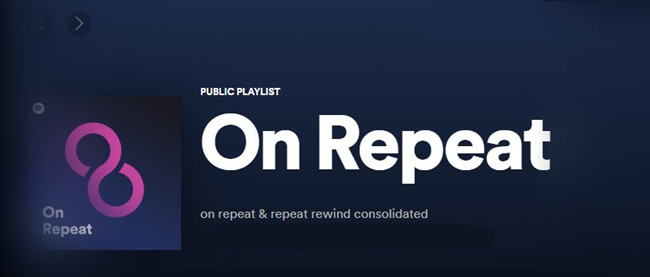
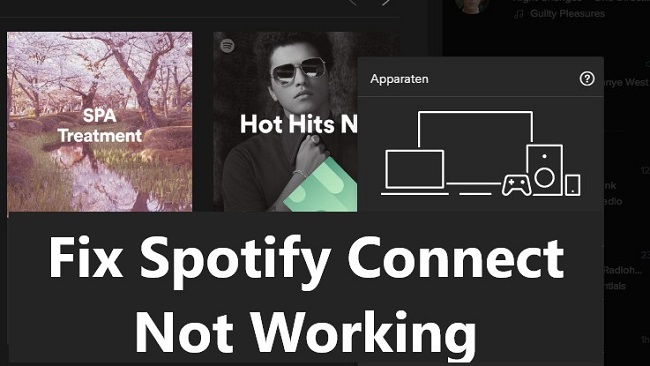
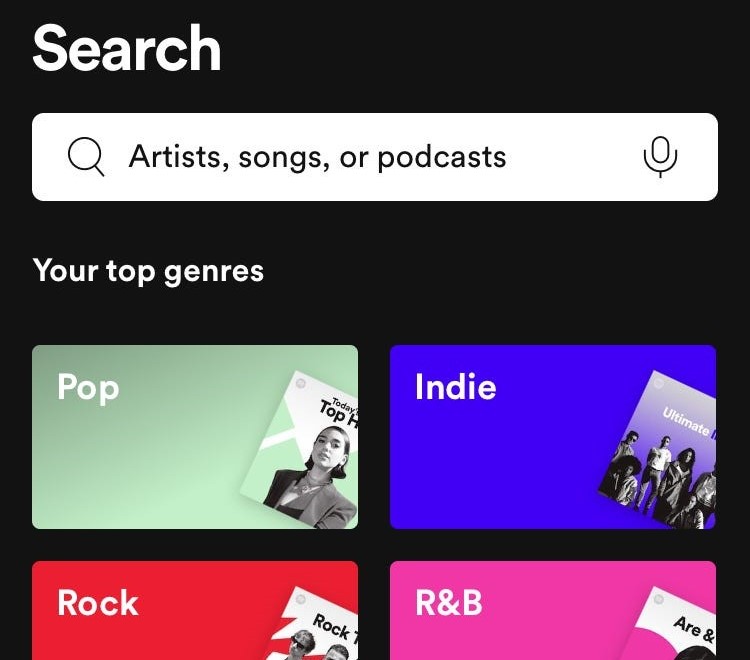
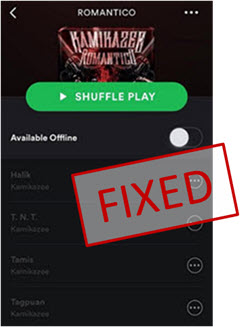


Leave a Comment (0)