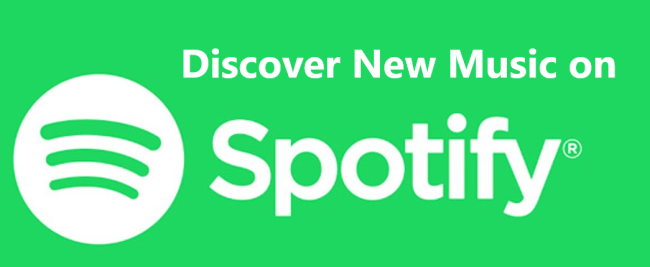
Spotify is among the top music streaming services that also brings you over 40 million tracks. It isn't easy to know what to listen to as you are mostly spoilt for choices. But not anymore! Spotify has powerful features, including its recommendation system. With this, you can discover new music you never imagined pulling out before.
Every listener's wish is to drive their monotony and get hotly landed hits for a great experience. Spotify knows it best – it brings you discovery features including Discover Weekly, Release Radar, and even suggestions for tracks to add to your list. The best part is that the suggestions are based on your listening habits. So, you get the kind of music you love.
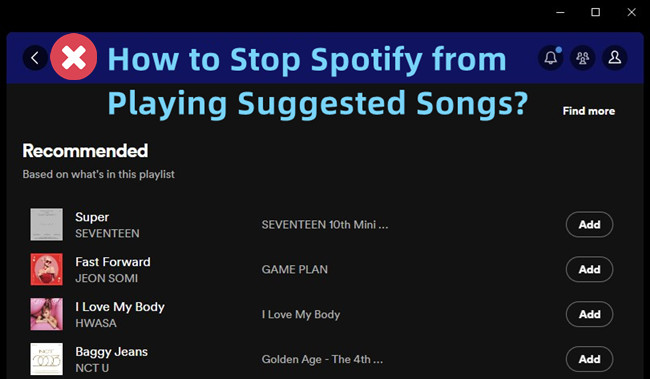
Come here to check why Spotify plays suggested songs automatically and how to stop it doing so. Learn four effective methods to stop autoplay and enjoy uninterrupted music on Spotify.
Suggestion 1: Check Spotify Recommendations
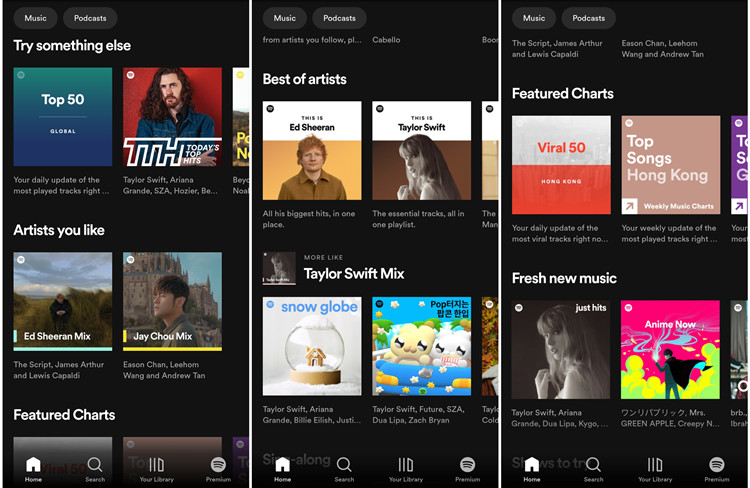
You know, one of the first things I do when I open up Spotify is to check their recommendations. Right there on the Home screen, you'll find these little gems waiting for you under sections like "Try Something Else," "Fresh New Music," and my favorite, "Recommended for [Your username]." It's like Spotify knows me better than I know myself sometimes I've discovered so many amazing artists and tracks this way. Plus, it's super convenient because it's right there, front and center.
But you know what's even cooler? The more you listen and interact with music, the better Spotify gets at recommending stuff you'll love. It's like it's constantly evolving with your tastes, which I think is pretty neat.
Oh, and here's a pro tip: Don't just skim through the recommendations. Take a moment to really explore them. You never know what hidden gems you might stumble upon!
Suggestion 2: Followed Artists
Alright, here's another way I keep my music experience fresh on Spotify: I stay tuned in with my favorite artists. It's as easy as tapping that "Follow" button on their artist page. That way, I'm always in the loop when they drop something new.
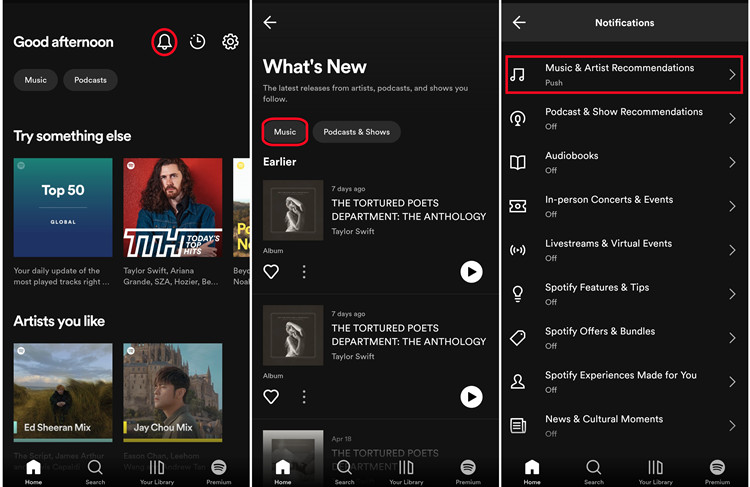
Now, here's a neat trick I've discovered: Keep an eye on that little bell icon on the Home screen. It's like my personal music alert system. Whenever one of the artists I follow releases something fresh, it lights up. And hey, it's not just for music; it covers podcasts and shows too. And don't forget to explore the "Fans Also Like" section on their profile - you might just stumble upon your next musical obsession, just like other fans!
Oh, and let's not forget about the Music feed. It's like my own personalized music magazine, chock-full of recommendations and recent favorites. With the new interface, it's smoother than ever to navigate. Each card feels like a little surprise waiting to be unwrapped, just like TikTok!
One last tip: Don't forget to customize your notification settings. That way, you'll always be in the loop with the latest releases. Whether it's through push notifications or emails, you'll never miss a beat.
Suggestion 3: Give a Like on User-Curated Playlist
Check out user-curated playlists. They aren't just your run-of-the-mill collections; they're carefully crafted by fellow music lovers like you and me. Whenever I'm in the mood for something new, I head over to the Search bar. Just a few keywords can lead you to a plethora of playlists tailored to your tastes.
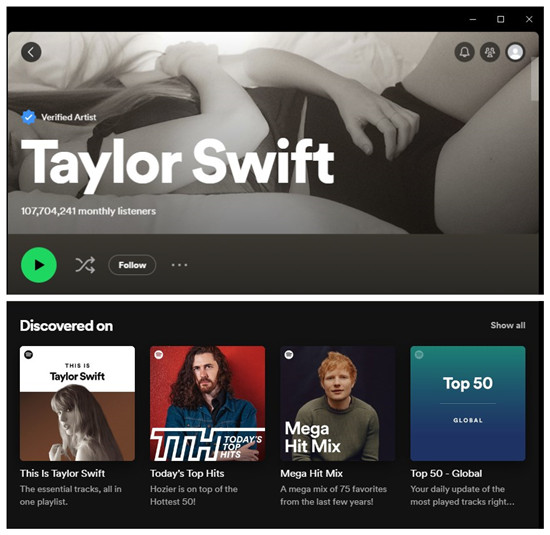
But here's where it gets interesting: If you have a favorite artists (and let's be real, who doesn't?), dive into their profile on the desktop app. There, under the "Discovered on" section, you'll find playlists featuring music by these artists. For instance, let's take BLACKPINK. They collaborated with Dua Lipa on "Kiss and Make Up," right? Well, chances are you'll find a playlist like "This is Dua Lipa" in the "Discovered on" section. It's a curated selection of all her essential tracks in one place. Now, for mobile users out there, while you might not have access to the same desktop features, the "Fans Also Like" guides you to similar artists based on your preferences.
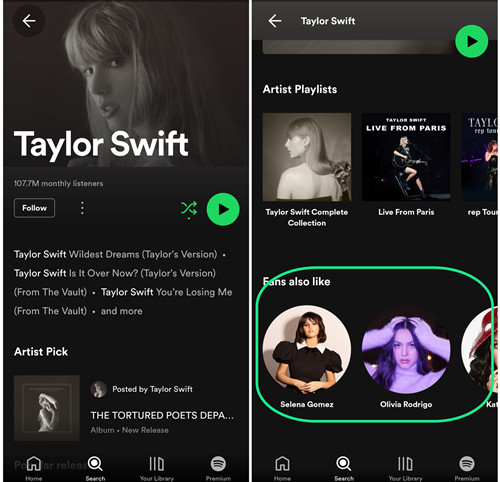
So go ahead, explore those user-curated playlists, and don't forget to hit that Like button on the ones that strike a chord with you.
Suggestion 4: AI DJ
Now, here's where Spotify really kicks it up a notch for Premium users in select countries like the U.S., Canada, and the U.K.: Say hello to your very own virtual DJ powered by Spotify's cutting-edge personalization tech and the creative genius of AI from OpenAI. It starts by analyzing your music habits - everything from your favorite artists and genres to the songs you've liked on Spotify. Then, it curates a handpicked selection of tracks that it thinks you'll absolutely adore. More than just that, it gets smarter with every interaction. Your feedback and preferences shape its recommendations.
But hey, we're all about options here. If you're not feeling the vibe, just tap on the DJ button at the bottom right of the screen. AI DJ will whisk you away to a different genre, artist, or mood, keeping things fresh and exciting.
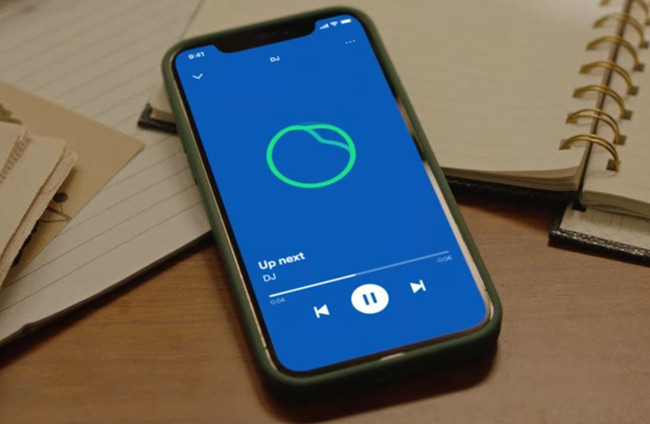
Spotify now lets you have the new AI DJ feature to listen to your favorite music from Spotify's new Home Feeds. If you won't see it, check the minimum requirements for this new AI DJ feature.
Suggestion 5: Check Spotify-Curated Playlist
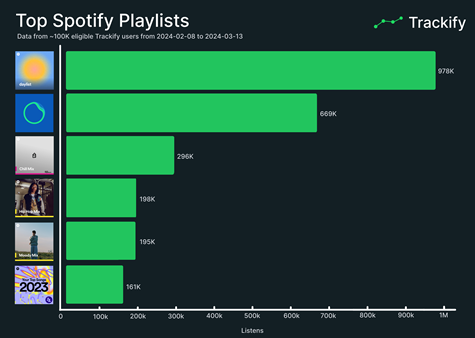
One of my favorite go-to spots is the "Made for You" section. Here, you'll find a smorgasbord of playlists tailored to your tastes, updated regularly to keep things fresh. Think Daily Mixes, Discover Weekly, Release Radar, and more niche mixes catering to your preferred genre, artist, decade, or mood.
But here's the kicker, if you're like me and you're in the mood to discover both old classics and new favorites, you can simply search for "picked just for you" to access all the playlists Spotify has lovingly curated for you.
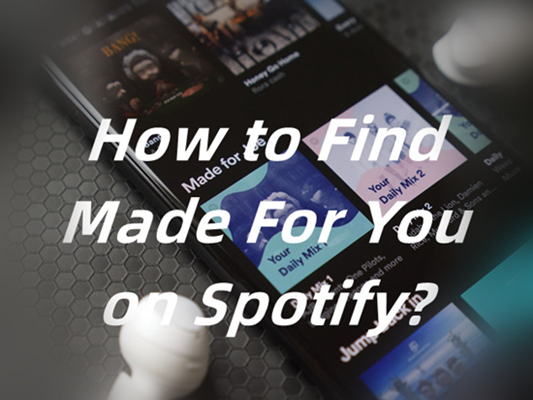
Wanna find the Made For You hub on Spotify? You can even find and keep all playlists Spotify made for you! Check this out!
Suggestion 6: Engage with the Reddit Community
If you're not already part of music-related communities on Reddit, you're missing out on a treasure trove of musical discoveries. Reddit is home to countless communities dedicated to every genre, artist, and musical niche you can imagine. Whether you're into indie rock, hip-hop, or obscure experimental sounds, there's a subreddit for you. Personally, I've stumbled upon some incredible music finds through posts on these Reddit communities.
But Reddit isn't the only place to connect with fellow music lovers. Don't sleep on Facebook groups either! I'm a member of several music-related Facebook groups where I've found some real musical treasures. Plus, I make sure to follow most of the same artists that I'm following on Spotify. This way, I can stay in the loop with their latest updates, upcoming releases, and sometimes even get exclusive streams of new music before it hits Spotify.
So whether you're scrolling through Reddit threads or catching up on Facebook group discussions, engaging with these communities can lead you to some amazing musical finds.
Bonus Tip: How to Convert Spotify Playlists to MP3
After you discover new music on Spotify, you might want to listen to and download those songs you like. Here is a great solution to download and back up Spotify songs in MP3. With ViWizard Spotify Music Converter, you can back up your songs in high quality in MP3 to cloud or computer even without subscription. ViWizard Music Converter for Spotify works earnestly to download and convert Spotify music to output formats like MP3, AAC, FLAC, M4B for backing up. It removes format protection from Spotify at a faster speed of a X5 rate. This app also reserves the ID3 tags and metadata information of your songs, thereby producing 100% lossless quality.
Added with the DRM-removal function, lets Spotify users download Spotify contents, including your created playlists, Spotify curated playlists and more in Spotify Free or Spotify Premium - yes, you can use this download service even without Premium subscription in 6 audio files formats. After that, you can put these songs on any media player and play them on the real shuffle mode offline.
Key Features of ViWizard Spotify Music Converter
Free Trial Free Trial* Security verified. 5, 481,347 people have downloaded it.
- Download Spotify songs, playlists, podcasts, and audiobooks extremely fast at up to 15x speed
- Convert Spotify into MP3, FLAC, WAV, AIFF, M4A, and M4B losslessly
- Lets you play Spotify tracks offline on any device without restrictions
- Works seamlessly on Windows and macOS, supporting the built-in Spotify Web Player
Step 1Launch ViWizard and Import Songs from Spotify
First, download and install ViWizard Converter to your computer. Then launch the app and the Spotify app will also open automatically. Go ahead to register ViWizard Converter to enable the full features. To register, click the "Menu" tab and choose the "Register" option. Next, enter the email address you used when purchasing your license as well as the registration code in their respective bars.
Step 2Set Up Output Parameters

Once the Spotify app opens, check out the songs you wish to add for conversion. Then drag and drop them to the Converter interface. You can also copy and paste the links of the songs into the search box of Converter's interface.
Step 3Start the Conversion

Customize your playlist to your preference. Go to the "Menu" bar and choose the "Preferences" option then select the output format to use. You can also adjust the audio channel, sample rate, and bit rate as you like.
Step 4Convert Songs to MP3

Once your settings are set, click the "Convert" tab and let ViWizard begin the conversion process. Wait for the process to complete and then check in the "History" folder for the converted Spotify songs and use them as backup. Apart from your computer local disk, you can save them on other external devices like smartphones, USB flash disks, and MP3 media players.
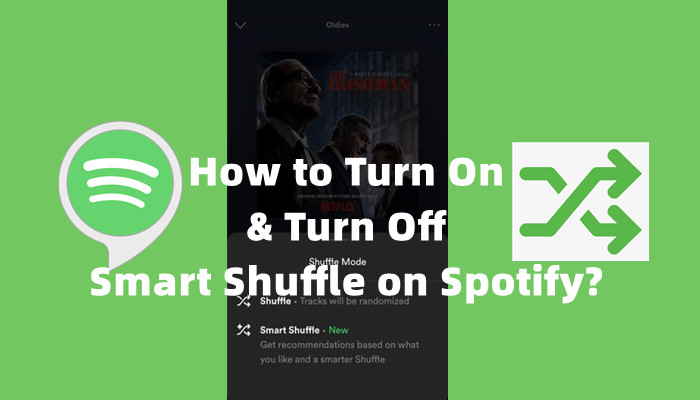
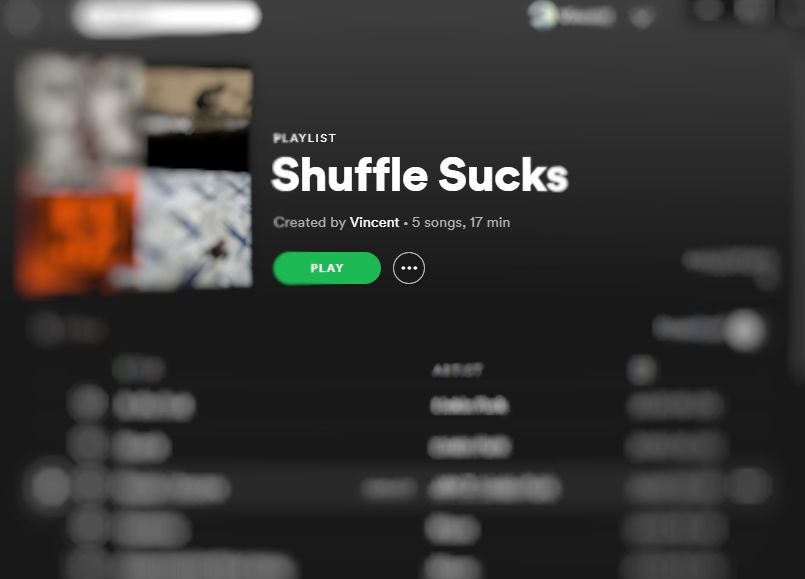
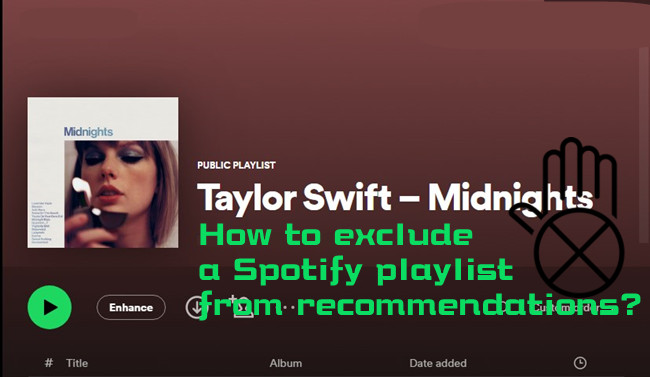
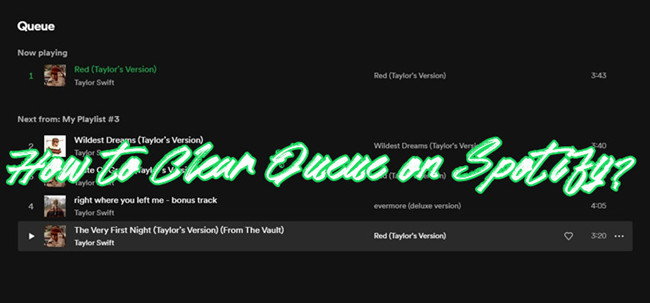
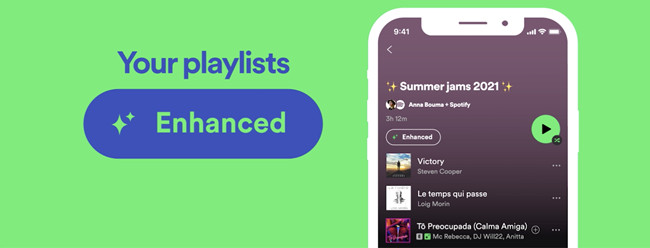

Leave a Comment (0)