One of the most prominent music streaming platforms that you can access is definitely Spotify. Spotify has really revolutionized the music industry by making music tracks from all genres easily accessible on its platform. Apart from the versatility seen in the vast music collection that Spotify as under its catalog, another defining features is its multiplatform use feature.
The multiplatform use feature allows you to access music from different platforms such as the Spotify desktop and mobile version. For many Spotify users, the ongoing debate has for long been Spotify desktop vs mobile version, which is better of the two. Let's view this debate in depth so as to know which the best platform is.
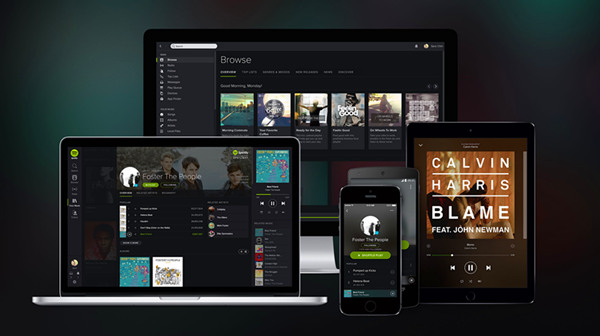
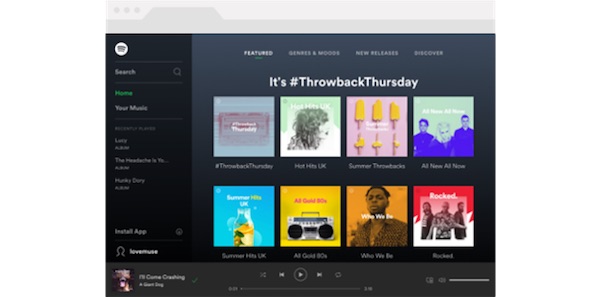
Spotify web player or desktop app? Which one do you prefer? To make a better decision, find the differences between those two from this review.
Part 1. Spotify Desktop VS Mobile: Reviews
The comparison between Spotify on desktop and mobile largely depends on personal preferences and specific needs. Both versions offer a similar core experience of accessing and listening to music, but there are some notable differences to consider.
For starters, we'll discuss the devices compatibility of the Spotify applications for desktop or mobile.
Spotify Desktop Application:
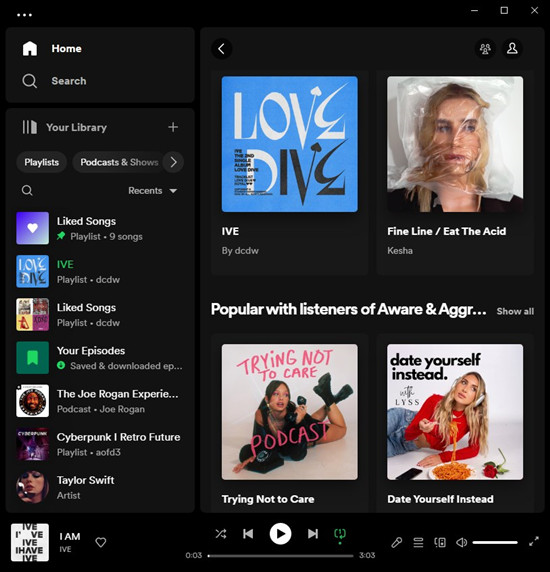
It is compatible with your desktop and is downloadable from Spotify's website and other app store. It supports all computers running Windows and Mac operating system, and saves you a lot of hustles that may come with using the Spotify web player. It is convenient to use and comes with a host of features that make it a worthy desktop music application.
Spotify Mobile Application:
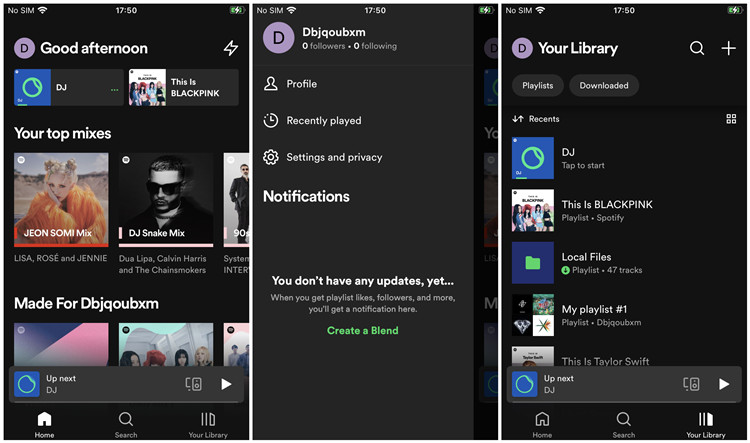
The mobile version is there in order to take advantage of increased mobile phone use. It allows you to get access to Spotify's vast music catalog from the comfort of your mobile phone. Just like the desktop version, this is a more convenient way of endlessly streaming to your music selection. You can freely use this version on your iOS or Android device.
The desktop version of Spotify recently adopts a new UI of Your Library that's similar to the mobile version. This gives you a new library to browse fast with search and filters. However, the desktop app still offers a more expansive and feature-rich users interface compared to the mobile app. On desktop, with no doubt you have a larger screen, which allows for a more comprehensive view of playlists, artist profiles, and music recommendations.
The desktop app also provides easier access to advanced features like keyboard shortcuts, queue management, sorting options, and advanced search capabilities. For example, while you can also use either custom or sort your playlists on desktop, you can only sort your playlists on mobile with limited options such as Recently Added, Custom order, Title, Artist, or Album.
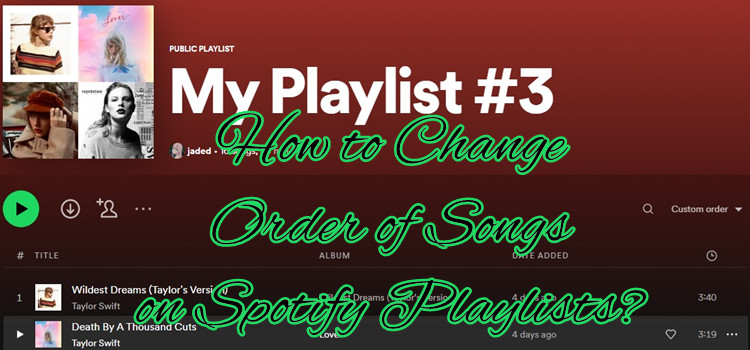
Here we offer instruction to sort or customize to change order of songs on Spotify playlists on desktop and mobile. Come here to check!
Part 2. Spotify Desktop VS Mobile: Features in Applications
To see what really distinguishes the two versions apart from the names are the feature. Let's look at each of their features. This the point where the debate on Spotify mobile vs desktop. Both of the platforms come with features that make each of them distinct from one another. Some of the features that the Spotify desktop and mobile version have are as seen below.
2.1 Available on both desktop & mobile
The comparison between Spotify on desktop and mobile largely depends on personal preferences and specific needs. Both versions offer a similar core experience of accessing and listening to music, but there are some notable differences to consider.
#1. Spotify Connect
Spotify Connect is a feature that allows users to seamlessly control and play music on different devices connected to the same network. With Spotify Connect, you can start playing music on one device and then switch playback to another device without interruption.
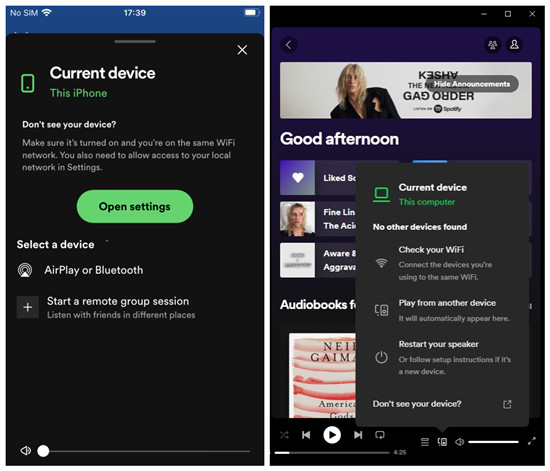
To enable Spotify Connect on desktop, click the Device button on the right side of the Now Playing bar, and select a device that's connected to the same Wi-Fi network from the available devices list, and the playback will be switch to the device. To enable Spotify Connect on mobile, go to Settings > Devices, and open the Devices menu to select a device.
#2. Spotify Blend/Collaborative Playlist
Spotify Blend is a feature that allows users to create a shared playlist with a friend, combing your music tastes into a single collaborative playlist. By creating a Spotify Blend, you find a fun way to discover new music together and see how your music preferences overlap.
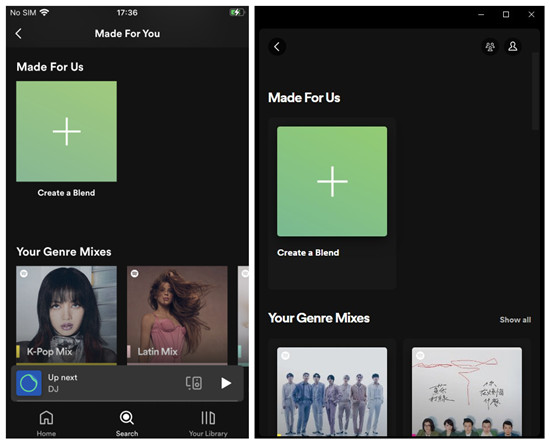
To create a Spotify Blend on desktop or mobile, click or tap the Search button > Made For You > Create a Blend, then Invite button copy the link of the Blend and share it to your friends. Then you get the collaborative playlist in your library to see how your music taste matches up.
#3. Offline Mode
Spotify Offline Mode is a feature that allows users to download music and listen to it without an internet connection. It's useful when you're in an area with limited or no internet access or when you want to conserve data usage. With Offline Mode, you can still enjoy your favorite music even when you're offline. Just ensure to download a selection of playlists or podcasts on either desktop or mobile app and you're good to go.
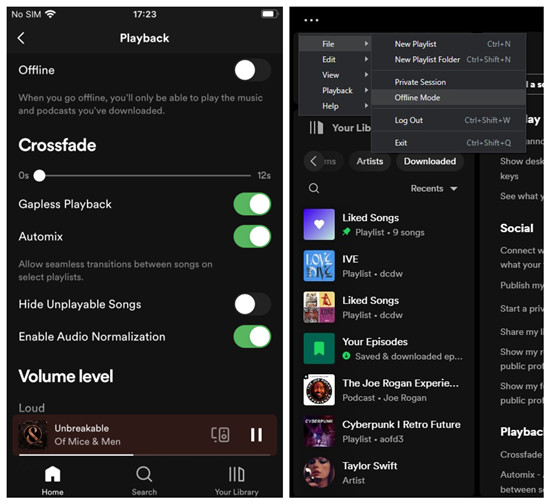
To enable Offline Mode on desktop, select the Apple menu (for Mac) > Offline Mode or Windows menu (for PC) > Edit > Offline Mode. To enable Offline Mode on mobile, go to Settings > Playback > Offline Mode. When you're offline, only the downloaded music or podcast is available on the app.
#4. Equalizer
Spotify Equalizer is a feature that allows users to adjust the audio settings to customize the sound output according to your preferences. It lets you fine-tune the frequency levels of the audio to enhance the listening experience.
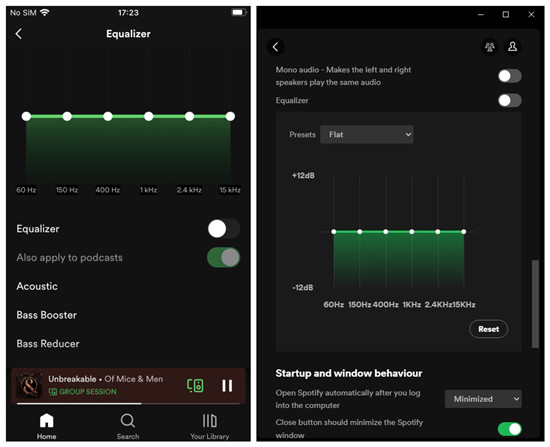
To use the Equalizer on desktop, click on the Profile > Settings > Playback > Equalizer, then toggle to enable the Equalizer option and open the context menu next to Presets and select one of the available presets. To use the Equalizer on mobile, go to Settings > Playback > Equalizer, then toggle to enable the Equalizer option and scroll down to select a preset.
#5. Local Files
Local Files is a feature that allows users to import and play local music files stored locally on desktop through the Spotify app. This feature allows you to combine your personal music collection with the streaming catalog available on Spotify. While Spotify desktop users need to upload local music files in a compatible format to the app for free, Spotify mobile users will need to sync them by downloading the playlist created based on them with Premium.
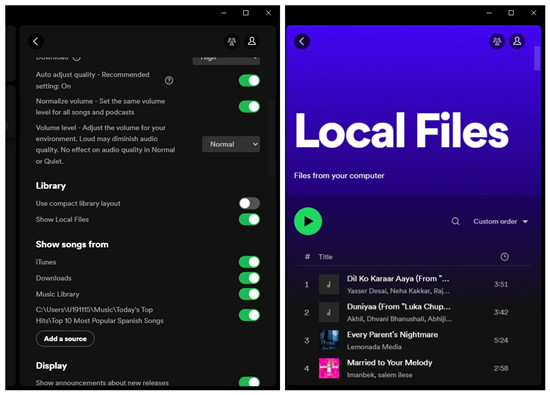
To upload local files on desktop, click on Profile > Settings > Library > Show Local Files, then toggle to enable the Local Files option and click on the Add a source and select the folder(s) containing the MP3 or M4A files. To access your local files on mobile, please create a playlist based on them under Local Files in the Your Library tab, then sync and download them on mobile.
#6. Spotify Friends/Followers
While the direct integration with Facebook is available on both mobile and desktop, Spotify users can add Facebook friends to Spotify easily.
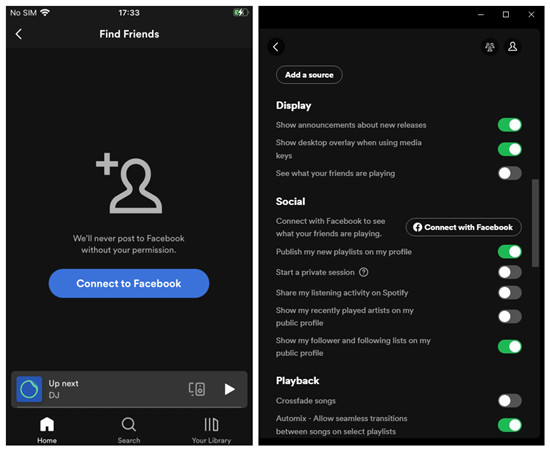
Or you can follow other Spotify users by searching for their display name or connecting when them through the Spotify community. By following other users, you can see their public playlists on their profiles, what they're listening to, and discover new music based on their activities. You can choose to start a private session to hide your activity from your friends and followers.
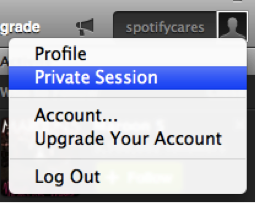
Wanna listen to Spotify and keep your privacy? Try the Private Session mode and other related settings to make your Spotify account private.
To use your Facebook account with Spotify on desktop, click the Profile button > Settings > Social > Connect with Facebook, and log in to your Facebook account to link to Spotify. To connect your Facebook account to Spotify, go to Settings > Your Profile > the More button (horizontal 3 dots) > Find friends > Connect to Facebook, then follow the onscreen instructions to log in to Facebook.
2.2 Available on mobile only
Here're some features that are available and accessible on the mobile app only, namely AI DJ mode, Car mode, voice assistance.
#1. AI DJ Mode
AI DJ mode is a feature in the Spotify mobile app that helps users understand more about their own music tastes and fall in love with nostalgic playlist(s) they had on repeat last year. Currently this new feature is only available on the mobile app, but you can use the Spotify Connect feature to stream it to the desktop app.
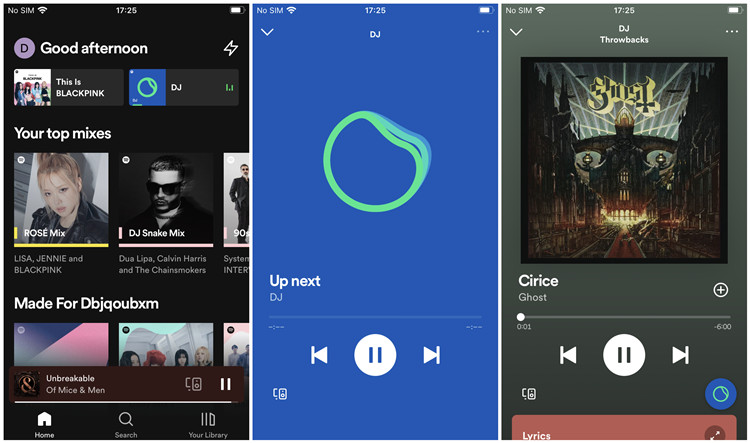
To enable the AI DJ mode on mobile, open the home page of the app and find the Music feed > DJ, and music will be streamed based on recent listening. To stream the music to desktop, tap on the Device button in the lower-right corner, then select the computer device.
#2. Car Mode
Car Mode is a feature in the Spotify mobile app that provides a simplified and optimized interface for easier and safer music control while driving. It is designed to minimize distractions and make it more convenient to access and control your music while on the road. When Car Mode is enabled, the Spotify app displays larger buttons and text, so you're able to navigate and control music playback easily. It also provides voice control options to further enhance hands-free operation.
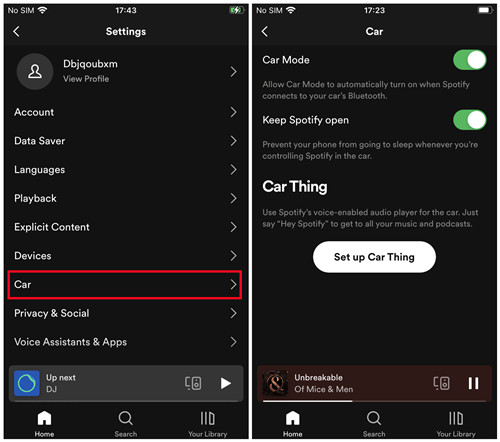
To enable the Car Mode on mobile, go to Settings > Car > Car Mode, and toggle the Car Mode option to enable this feature. When the mobile device is connected to your car's Bluetooth, the Car Mode will be turned on automatically.
#3. Voice Assistance
Voice Assistance is a feature that allow mobile users to request and control music from the app with voice commands. Currently Spotify supports Amazon Alexa, you can link your Spotify account to Alexa to effortlessly listen to music and podcasts across your devices. Say "Alexa, play [song/artist/playlist] on Spotify." or similar voice commands. If you don't want to say "on Spotify" each time you ask Alexa to play music or podcast, you'll need to set Spotify as your default music service.
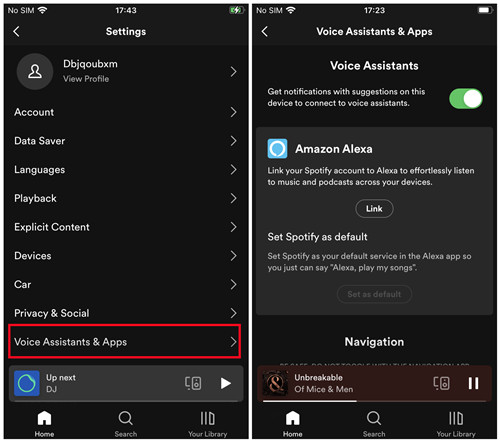
To link Spotify to Alexa on mobile, go to Settings > Voice Assistance & Apps, then link your Spotify account to Alexa or set Spotify as default based on your preferences.

Alexa won't play Spotify? Here's the solution and easy ways to set up the Alexa to play Spotify music on Amazon Echo with both Spotify premium and free accounts.
2.3 Available on desktop only
The feature called Friend Activity is available on the desktop app only.
#1. Friend Activity
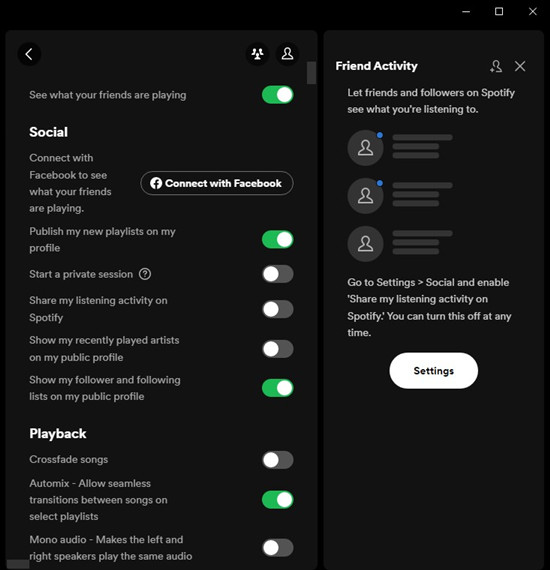
Friend Activity is a desktop feature that allows you to see what your friends are listening to in real-time and discover new music based on their preferences and now listening. To enable this feature on desktop, you have to connect your Facebook account with Spotify previously and enable the Friend Activity feature, then your Facebook friends list and what your friends are playing will be displayed.
| Spotify Desktop | Spotify Mobile | |
| Blend | √ | √ |
| Equalizer | √ | √ |
| Car Streaming | × | √ |
| Voice Assistants | × | √ |
| Link with Shazam | × | √ |
| Friend Activity | √ | × |
| Playlist Folders | √ | × |
| Group Session | × | √ |
Part 3. Spotify Desktop VS Mobile: Integration with Other Applications
Spotify integration with other applications makes it easier to manage your favorite music while using other applications simultaneously. Just connect the service or apps that have the Spotify integration, such as Shazam, Nike Run Club or more, then you can control Spotify playback directly from your device's lock screen or through notification widgets.
Mobile devices that run the mobile application often have more and better integration with other applications and services where friends can be reached out. The most popular options are social platforms such as Instagram Stories, Facebook, Twitter, Messenger, Snapchat and more. Mobile users can share the music tastes and experiences with friends through posts or texts.
One of the significant advantages of Spotify desktop is the ability to multitask seamlessly. When you're working or studying on your computer continuously, you can listen to Spotify music without having to switch between apps or interrupt your music playback. And some service applications that are designed primarily for desktop still have Spotify integration, such as Discord, Last.fm, and more.
While mobile users can access and manage Spotify music easily with the lock screen feature, desktop users cannot access the alternative MiniPlayer function, as MiniPlayer is only available for Spotify Web Player.
There're some powerful downloader applications that works with the desktop app, such as ViWizard Spotify Music Converter. And it's convenient for desktop users to download music to a commonly-used file format that's compatible with other applications, including video-editing software, media player, or DJ software.
Key Features of ViWizard Spotify Music Converter
Free Trial Free Trial* Security verified. 5, 481,347 people have downloaded it.
- Download Spotify songs, playlists, podcasts, and audiobooks extremely fast at up to 15x speed
- Convert Spotify into MP3, FLAC, WAV, AIFF, M4A, and M4B losslessly
- Lets you play Spotify tracks offline on any device without restrictions
- Works seamlessly on Windows and macOS, supporting the built-in Spotify Web Player
Part 4. Spotify Desktop VS Mobile: Downloading Music
The same feature is that both Spotify desktop and mobile version allow you to download your liked songs if you have a premium account. But with the help of a third-party tool like ViWizard Spotify Music Converter, you can download music from the desktop application even using a free account. Now let's check out how to download Spotify music on computer and mobile.
Download Music from Spotify Mobile
Step 1. Launch Spotify on your mobile phone and find the album or playlist you want to download.
Step 2. Tap the download arrow to download your liked album and playlist.

Download Music from Spotify Desktop
For Premium Users
Step 1. Open Spotify on your computer and go to the playlist you want to download.
Step 2. Switch the download button on and the downloads will be saved to your library.
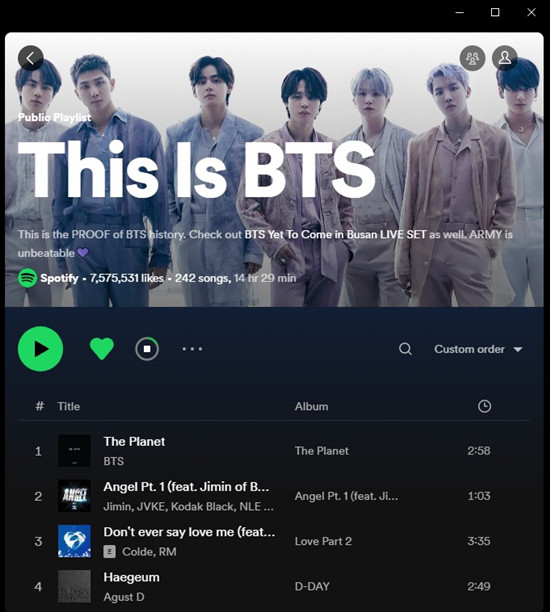
For Free Users
Step 1. Run ViWizard Spotify Music Converter on your computer and then drag your liked songs from Spotify to the main interface of the converter.
Step 2. Go to set the output audio format, bit rate, sample rate, and channel in the converter.
Step 3. Click the Convert button to start downloading songs from Spotify to your computer.
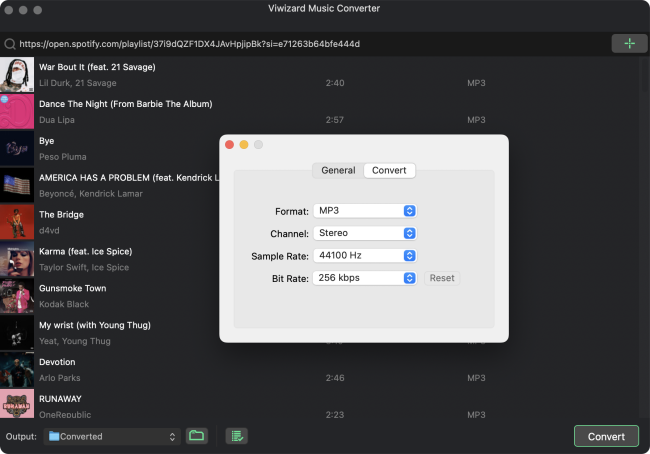
Wrap Up
The debate, Spotify desktop vs mobile app, seems so intense by looking at what each version has to offer. The mobile version is good for convenience and you can play your music at any place anytime so long as you have it installed on your mobile device. On the other hand, the desktop version comes with a host of features that the mobile version lacks such as Friend Activity. As a conclusion to this tight duel, you just choose one according to your own demand.
Yet, no matter you're using Spotify desktop client or mobile app, if you want to listen to Spotify songs offline anytime and anywhere, you need to upgrade to the premium account. Another easy way is to use ViWizard Spotify Music Converter, a powerful Spotify music downloader, to download Spotify songs, albums, and playlists to MP3, AAC, and more popular audio formats with lossless quality.
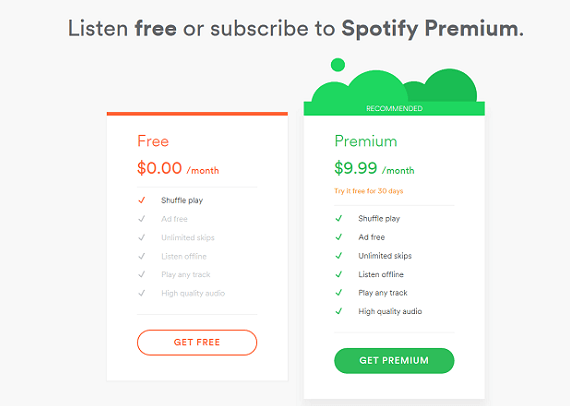
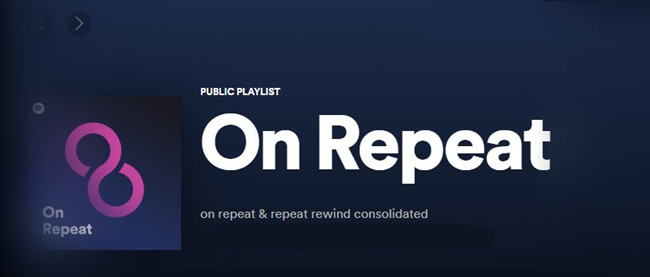
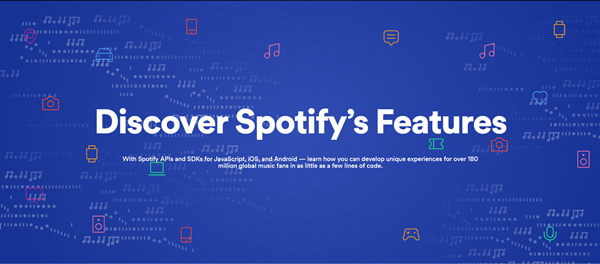


Leave a Comment (0)