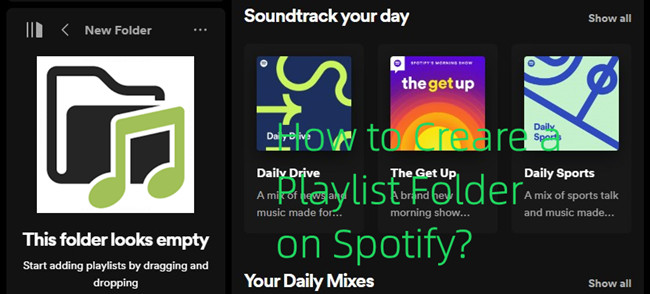
Organizing your playlists into folders can help you keep your music library tidy and easily accessible, especially if you are used to saving playlists made for you, such as your daily mix. And fortunately, both Apple Music and Spotify allow you to achieve this! Whether you're a music enthusiast or a casual listener, playlist folders are a great way to manage your favorite tracks efficiently.
Part 1. How to Create a Playlist Folder in Spotify Desktop
You can use either the desktop app or web player to make playlist folder, and it's easy!
Create a Playlist Folder on Spotify
- On desktop, open the app or web player (https://open.spotify.com/).
- Expand the Library section in the side menu. This is where you'll find all your playlists, albums, podcasts, downloads, and liked songs.
- To create a playlist folder, click on the "+" icon next to "Your Library," and select "Create a playlist folder" from the dropdown menu.
- The created playlist folder will show up in the Library section. Right-click on the created playlist folder, and select "Rename," and enter a descriptive name the folder in the pop-up window.
- Click "Save" to confirm.
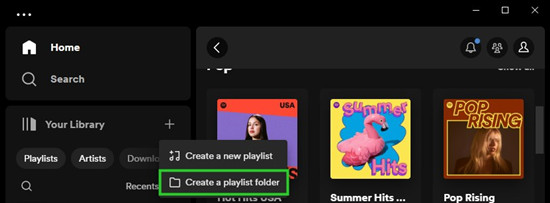
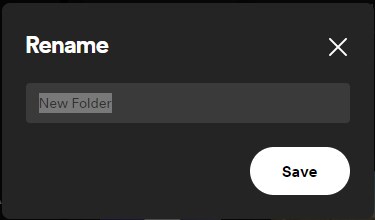
Add a Playlist to Playlist Folder on Spotify
- Now that you've create a playlist folder, you can start adding existing playlists to it.
- Navigate to the playlist you want to include in the folder.
- Right-click on the playlist > Move to folder, and select the desired folder from the list. Alternatively, you can directly drag and drop the playlist into the folder.
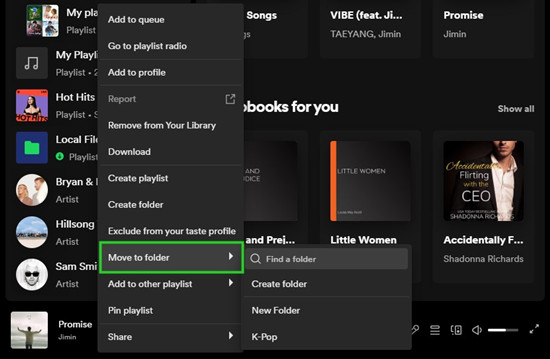
Create a Playlist/Playlist Folder in Playlist Folder
- If you want to create new playlist or playlist folder directly within the folder, open the folder by clicking on it.
- Inside the folder, right-click on the playlist section > Create playlist/folder. Alternatively, click on the "+" icon next to the folder's name, and select "Create a new playlist/playlist folder" from the dropdown menu.
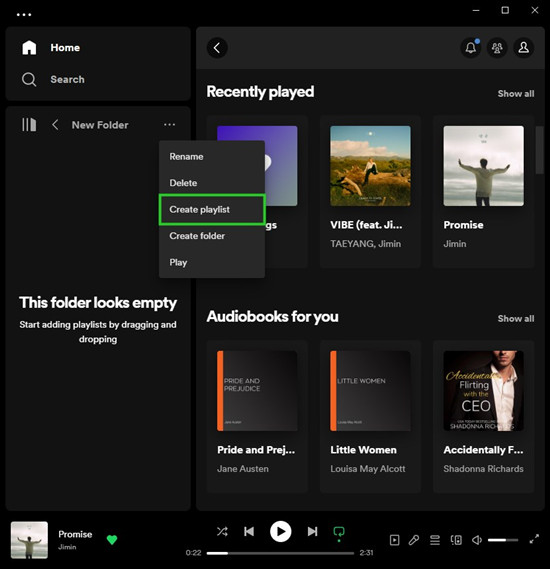
Change the Playlists Order in Playlist Folder
- To rearrange the order of the playlists within the folder, open the folder, and change the sorting option to "Custom order" by clicking on the chevron down icon next to the currently sorting option and selecting "Custom order."
- Drag a playlist to your desired position.
Filter the Playlists in Playlist Folder
- To filter and soft your playlists within the folder, open the folder.
- Inside the folder, check to see the filters available at the top of the folder, such as "By Spotify" or "By You" when you add both personalized playlists and curated playlists to the folder.
- Also check to see the sorting options accessible. Typically you should sort your playlists by "Recent," "Recently added," "Alphabetical," "Creator," or "Custom order."
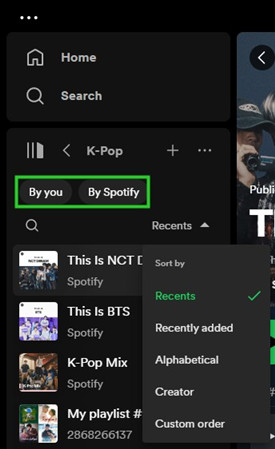
Part 2. How to Create a Playlist Folder in Spotify Mobile
Unfortunately, you cannot create a playlist folder in mobile app. To access playlist folders on your mobile devices, you have to use the desktop app or web player to make playlist folders, and they will show on all devices. Furthermore, if you wish to arrange the playlists with your folder in a custom order or add new playlists to it, this can be achieved exclusively through the desktop app, these changes will automatically reflect on your mobile devices as well.
Find the Playlist Folder
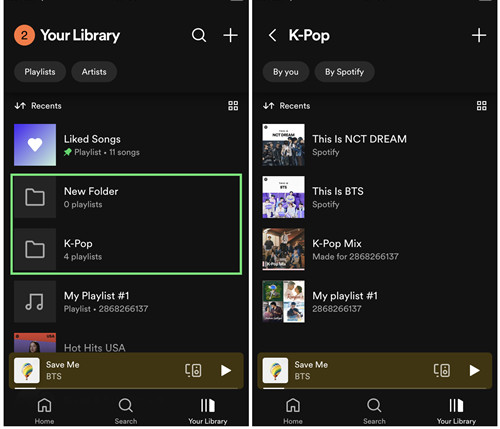
- On mobile, open the app.
- Go to "Your Library."
- Find the playlist folder in the Library section.
- Open the playlist folder and check to see the playlists within it. You can use the filter at the top of it to filter your playlists.
Bonus Tip: How to Download Spotify Playlists to MP3 without Premium
The process of creating a playlist folder may seem inconsequential, as the methods described above provide you with the manes to effectively create a playlist folder as well as sort and customize the order of your playlists within the folder. However, it's important to exercise caution as you proceed.
While the playlists are readily available for free streaming, there's a caveat to consider: the possibility of playlist songs disappearing or becoming greyed out over time. With a Premium subscription, you gain the ability to download songs, ensuring they're accessible for offline listening. However, to ensure the songs are accessible even if they are no longer available for streaming on Spotify, you are highly recommended to downloading your favorite playlists into MP3.
Key Features of ViWizard Spotify Music Converter
Free Trial Free Trial* Security verified. 5, 481,347 people have downloaded it.
- Download Spotify songs, playlists, podcasts, and audiobooks extremely fast at up to 15x speed
- Convert Spotify into MP3, FLAC, WAV, AIFF, M4A, and M4B losslessly
- Lets you play Spotify tracks offline on any device without restrictions
- Works seamlessly on Windows and macOS, supporting the built-in Spotify Web Player
For an even more optimal solution, especially for those without Premium, considering using the ViWizard Spotify Music Converter. This tool offers an efficient way to download and convert songs within your playlists, all while preserving original audio quality. With just a few simple clicks, you can convert and download them into MP3, M4A, M4B, WAV, AAC, or FLAC. Don't hesitate to give it a try and experience the advantages firsthand!
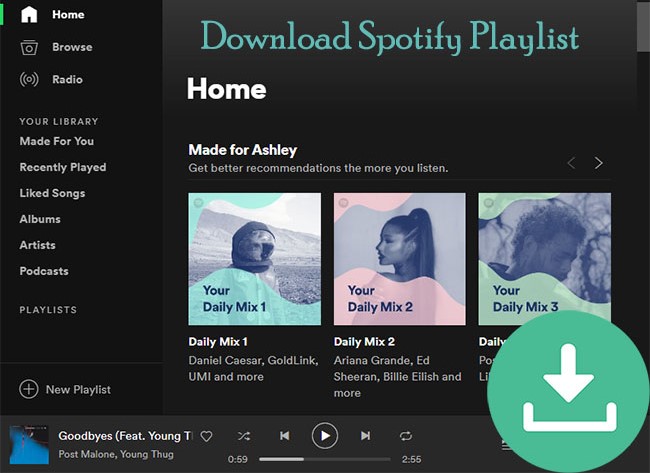
How can I convert Spotify playlist to MP3 for free? In this post, you can get the best 3 solutions to download Spotify playlist to MP3 with ease.
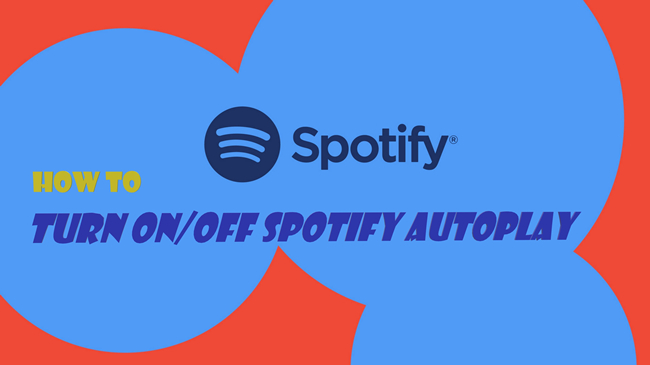
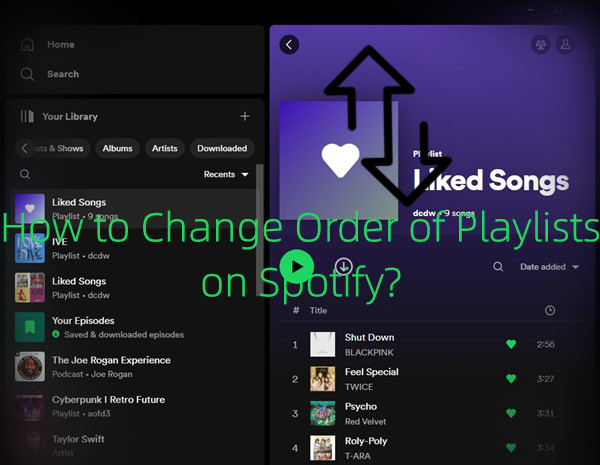
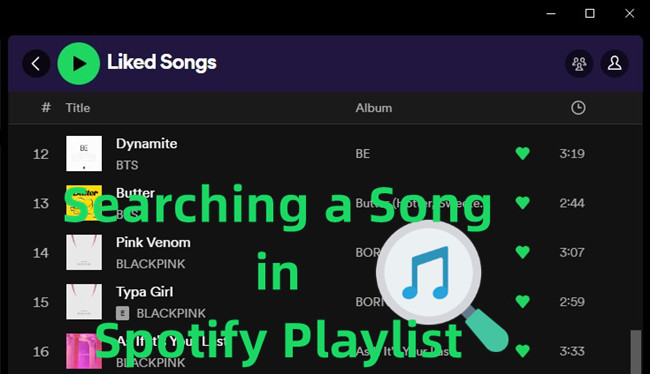
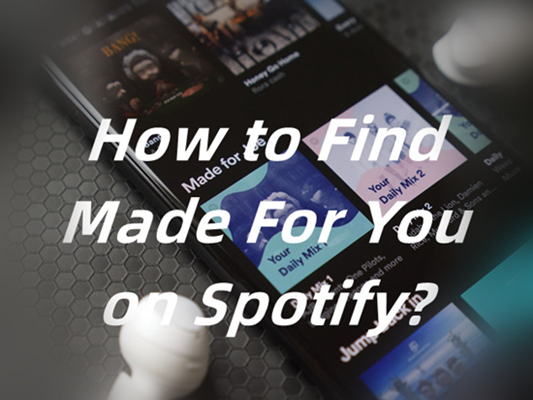
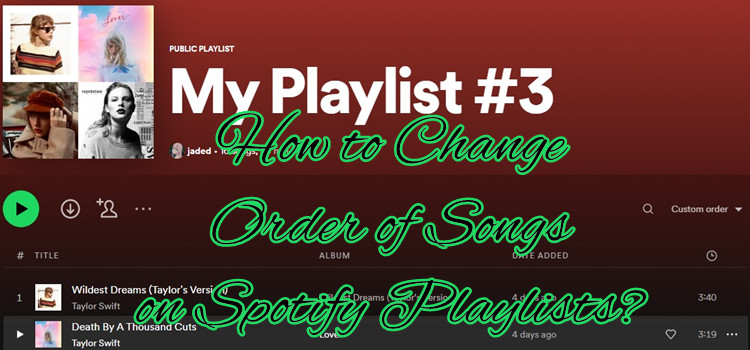

Leave a Comment (0)