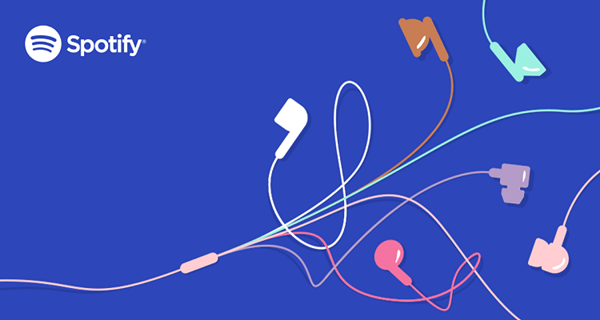
Spotify's massive user base of over 600 million people highlights its position as a leading music streaming platform. From computers to smartphones and tablets, Spotify offers the convenience of listening to millions of songs on almost any device. But while its accessibility and variety are impressive, one aspect often falls under scrutiny: audio quality.
Spotify's audio quality can significantly affect your listening experience, but many users criticize it for being less satisfying than competitors that offer high-definition or lossless streaming. Thankfully, Spotify provides options to improve your audio quality. With a few adjustments, you can enhance your Spotify experience by exploring its audio quality settings and selecting the best one for your needs.
Here's everything you need to know to get started:
Part 1. What Bit Rate Does Spotify Play Its Songs?
Spotify's audio quality often sparks debate. While some listeners are happy with the sound they get, others feel it falls short compared to competitors. Before diving into bit rate and specs, it's important to remember that the quality of the original recording, mixing, and mastering matters more than the streaming format itself. A well-recorded track at 160 kbps can sound great, while a poorly mixed track at 320 kbps will struggle to impress.
Think of it like video quality: a 4K TV can deliver sharp visuals, but it won't improve a blurry, low-resolution movie. Similarly, higher bit rates and better formats can enhance what's already there. If the original track lacks depth or balance, no streaming upgrade will fix it.
What Exactly Do Terms Like Bit Rate, Bit Depth, and Sample Rate Mean for Spotify?
Bit rate refers to the amount of audio data processed every second. Spotify streams at up to 320 kbps for Premium users, which is solid but still compressed. By comparison, CD-quality audio uses a bit rate of 1,411 kbps.
Bit depth, on the other hand, captures the dynamic range of a track - from the softest whispers to the loudest peaks. Most of Spotify's tracks are recorded at 16-bit, the same as CDs.
To simplify, think of bit rate as the sharpness of an image and bit depth as its range of colors. While Spotify offers decent audio quality for casual listening, platforms like Tidal and Apple Music offer lossless formats that capture every nuance of a track. Spotify's highest bitrate of 320 kbps is an improvement over free options but still lacks the clarity of higher-end formats.
Read More: How to Get Lossless Audio on Apple Music
Key Bitrate Settings for Spotify:
Automatic: Dependent on your network connection.
Low: Approximately 24 kbps - Ideal for saving data or when on a slower, unstable network.
Normal: Approximately 96 kbps - Suitable for mobile networks where data usage needs to be minimized.
High: Approximately 160 kbps - A good balance between quality and data consumption.
Very High: Approximately 320 kbps - Available only for Premium users, this is Spotify's highest bitrate, though still compressed compared to lossless audio formats.
It's also worth noting that Spotify's bitrate settings primarily apply to music streaming. Podcasts, however, stream at lower bit rates - around 96 kbps. If you adjust the setting to "Low" on mobile or tablet, podcast streams may reduce further to approximately 24 kbps.
The HiFi Hope
Spotify has teased the launch of a HiFi tier, promising lossless audio streaming. Though it's still unavailable, the HiFi tier would offer CD-quality (1,411 kbps) or potentially better, delivering a richer and more detailed listening experience. For now, Spotify Premium users can stream at 320 kbps, which is a step up from free streaming but still short of lossless quality.
Whether you'll notice the difference between 320 kbps and lossless formats depends on your equipment and listening environment. Audiophiles with high-end headphones or speakers in a quiet setting may hear a noticeable difference. For most listeners with standard equipment, however, the difference may be minimal.
Read More: Spotify Free VS Premium: Should I Pay or Stay Free?
Part 2. How to Improve Audio Quality on Spotify
Premium subscribers can unlock the 'Very High' audio quality option, which streams at 320 kbps for both Wi-Fi and cellular streaming. If you plan to download tracks for offline listening, you'll also need to adjust the download quality under the Download section.
However, these settings are customizable only on the mobile and desktop apps - they cannot be adjusted on the web player.
- Data Usage: Higher bit rates consume more data. If you're streaming on a limited data plan, consider using lower settings for cellular data.
- Device Capabilities: The improvement in audio quality is more noticeable on high-end headphones or speakers. Basic earbuds or low-end devices may not showcase the full benefits.
- Environmental Factors: Enhanced audio quality is best appreciated in quiet environments. Noisy surroundings may mask finer details.
For Mobile
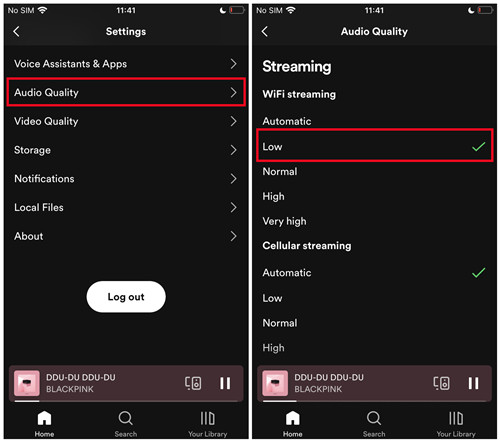
- Launch the app on your mobile device.
- Tap the gear icon in the top-right corner to open Settings & privacy.
- Scroll down and tap on the "Audio Quality" section.
- Set your desired quality for both Wi-Fi streaming and cellular streaming:
- Automatic
- Low (24 kbps)
- Normal (96 kbps)
- High (160 kbps)
- Very High (320 kbps, available for Premium users only)
- To optimize offline playback, adjust the download quality under the "Download" section.
Selecting 'Very High' ensures the best possible sound for both streaming and downloads on mobile devices.
For Desktop
- Open the Spotify app on your computer.
- Click on your profile picture in the top-right corner and select "Settings."
- Scroll down to the "Audio Quality" section.
- Select from the following options:
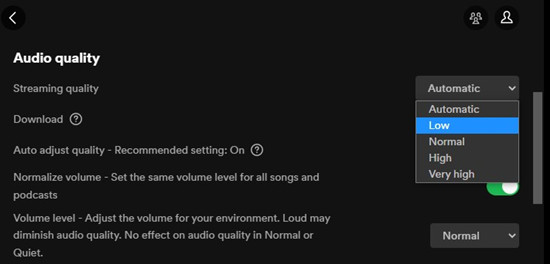
- Automatic
- Low (24 kbps)
- Normal (96 kbps)
- High (160 kbps)
- Very High (320 kbps, available for Premium users only)
- Your changes will save automatically, and you'll immediately benefit from improved sound quality.
While it won't turn a poorly recorded track into an audiophile masterpiece, it will help you appreciate the finer details of well-produced music. Just remember that higher bit rates consume more data, so choose the settings that balance quality and practicality for your listening habits.
Part 3. How to Stream the Best Audio Quality on Spotify
Tip 1: Set Spotify Extreme Quality Without Premium
Don't have Premium? No problem. Use tools like ViWizard Spotify Music Converter to download tracks at 320 kbps directly to your device. Start by launching ViWizard, adding your Spotify tracks or playlists, and configuring the output settings to MP3 or FLAC. Set the bitrate to 320 kbps and hit Convert. Once the files are saved locally, you can transfer them to any device for high-quality playback.
Tip 2: Using High-Quality Output Devices
If you're an audiophile looking for the best experience, upgrade your audio setup. Swap out budget earbuds for high-quality headphones or speakers. You'll notice a dramatic difference, especially with tracks streaming or downloaded at higher bitrates. Pro tip: Look for headphones with noise cancellation or a broad frequency range for the clearest sound.
Tip 3: Optimizing Your Data Plan
Still experiencing interruptions or poor playback? Check your data plan. Streaming at 320 kbps can consume a lot of bandwidth, especially on cellular networks. If your data is limited, download playlists offline when connected to Wi-Fi. Simply highlight all the songs you want in your library, download them, and ensure they're available offline to avoid interruptions while on the go.
If you're hesitant about making changes to your Spotify account, try these steps with a small playlist first. Select just a few tracks, adjust the audio quality settings, or test ViWizard with one album. Once you're confident, apply the changes to your entire library.
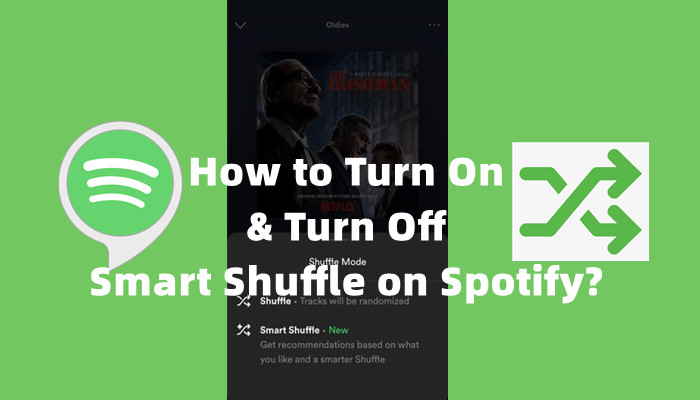
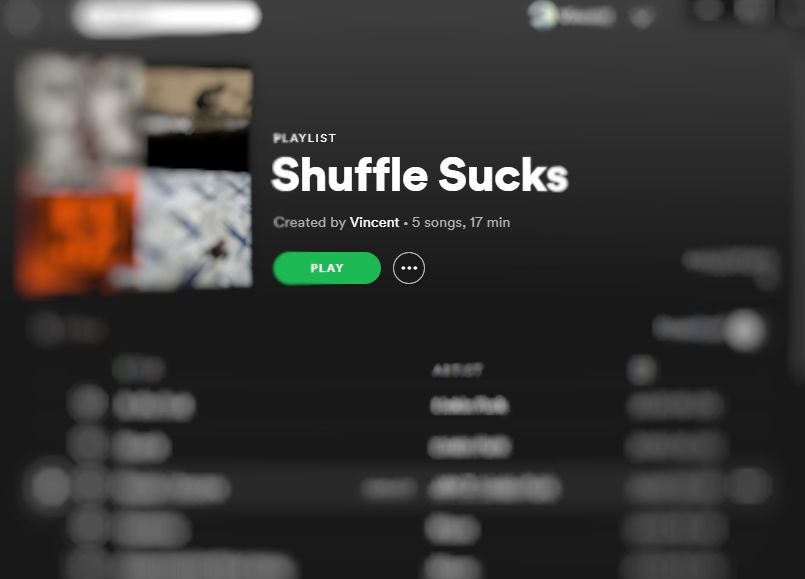

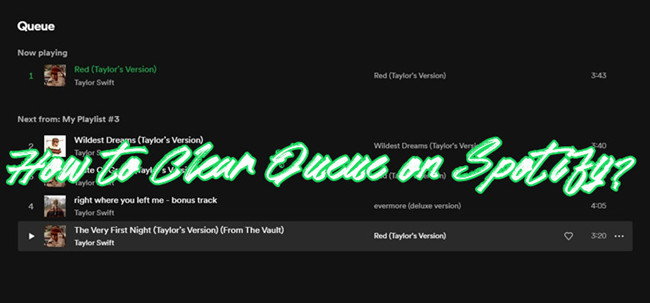
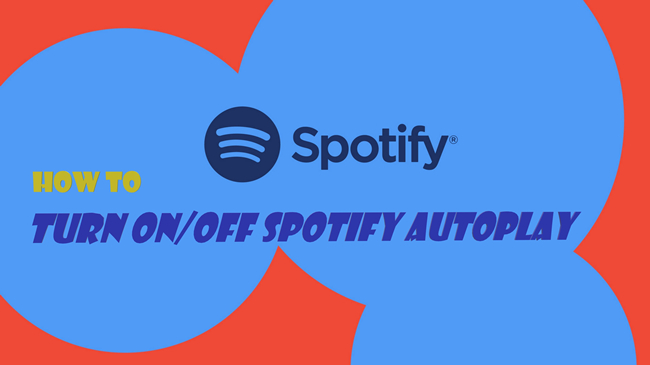

Leave a Comment (0)