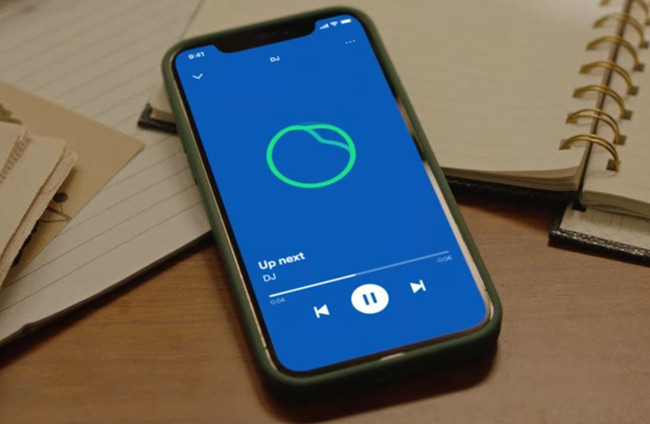
Spotify continues to provide personalization for you to discover your love for playlists like Discovery Weekly, Daily Mix, and On Repeat based on your music preferences. Now Spotify is introducing a new mode. Get ready to take your music listening to a whole new level with Spotify's AI DJ!
Imagine having a personal DJ who knows you so well that it can curate a lineup of songs tailored specifically to your taste. It's like having a music companion that understands your every musical preference, and it's here to make your listening experience even more exciting and immersive.
With AI DJ, Spotify combines the power of advanced technology and personalization to bring you a music journey like no other. In this post, we provide the latest guide for anything you want to know about AI DJ on Spotify. Let's dive in!
Part 1. What Is AI DJ on Spotify?
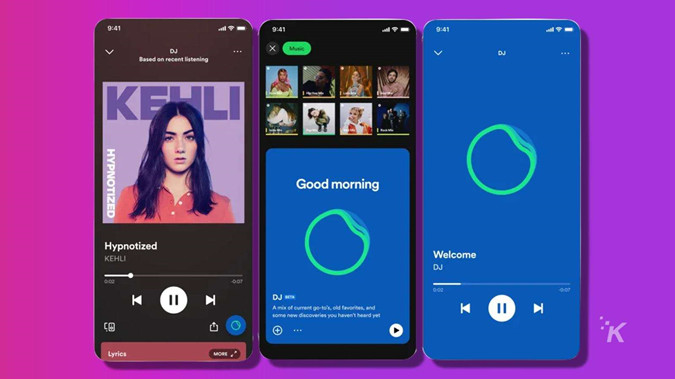
AI DJ on Spotify is a feature that uses advanced technology to create a personalized music experience just for you.
It is powered by Spotify's cutting-edge personalization technology, along with the creative use of AI from OpenAI. This collaboration ensures that the recommendations you receive are finely tuned to your individual taste and preferences. The dynamic AI voice platform, with its realistic voice, brings the commentary to life, making you feel like you have a genuine music expert right by your side.
How does AI DJ work on Spotify?
It starts by analyzing your music habits, from your favorite artists and genres to the songs you like on Spotify. Based on this information, AI DJ creates a handpicked selection of songs that it believes you'll absolutely adore.
But here's the best part: AI DJ gets smarter as you interact with it. Your feedback and preferences play a crucial role in refining its recommendations. You have the power to shape your own music experience by letting AI DJ know what you like and dislike. The more you engage, the more it understands your unique musical taste, delivering an ever-evolving playlist that perfectly suits your mood and preferences.
How to find AI DJ on Spotify?
So, are you ready to embark on a personalized musical journey like never before? Before getting started, you will need to find AI DJ on your Spotify by meeting with some requirements. It's rolling out in English starting for Spotify Premium users in the U.S., Canada, UK, Ireland, and more to come in the future.
If you want to have the DJ soundtrack your day, please ensure to have a Premium account created in the countries and areas above, and trying to find it on the Spotify mobile app first! You can access it on the mobile app for both iOS and Android. After you got your AI DJ, you can stream it to the desktop app and enjoy the DJ access there!
How to use AI DJ on Spotify?
In our experiences, your listening experience will be improved greatly alongside the Crossfade feature on Spotify. When combined with the AI DJ feature, the Crossfade feature can contribute to a more immersive and enjoyable experience. As the AI DJ curates a personalized lineup of songs, the smooth transitions enabled by Crossfade can help maintain the musical atmosphere and keep the momentum going between tracks. It's always a great idea to take advantage of Spotify's new and old ways to meet your needs.
Part 2. How to Enable Spotify AI DJ on Mobile
For starters, you can try to access and enable the AI DJ mode through the Spotify mobile app on Android and iPhone devices.
Using AI DJ on Spotify mobile app:
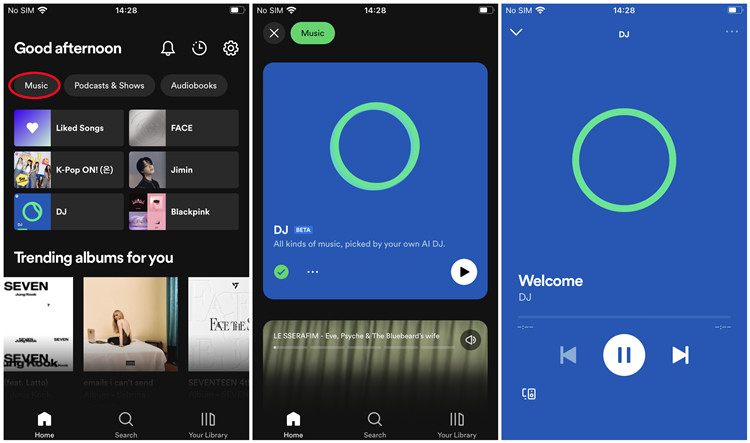
Step 1. On your iOS or Android device, open the Spotify mobile app.
Step 2. On the home page of the Spotify mobile app, head to your Music Feed at the top. Tap on Music.
Step 3. Tap Play on the DJ card.
Step 4. Spotify will take care of the rest and you can enjoy your innovative listening experience. Basically the songs here are those you already added to your library or newly curated for you.
Step 5. But AI DJ doesn't stop there. It goes beyond just playing songs. It adds a touch of magic by providing fascinating commentary and insights about the music and artists you're listening to.
Step 6. If you don't feel the vibe, simply tap on the DJ button at the bottom right of the screen. You'll be taken to a different genre, artist, or mood.
Part 3. How to Enable Spotify AI DJ on Desktop
Once you got the AI DJ in your library, you can stream the playback and bring it to your desktop.
Using AI DJ on Spotify desktop app:
Step 1. On your Windows or Mac device, open the Spotify desktop app.
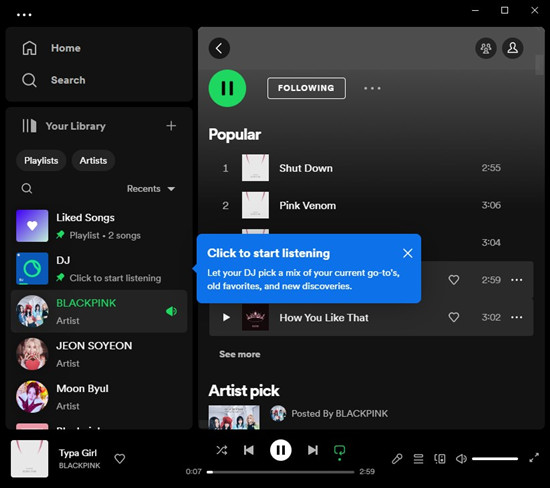
Step 2. Scroll through your library in the side menu, and look for DJ.
Step 3. Click DJ to start listening to the DJ soundtracks.
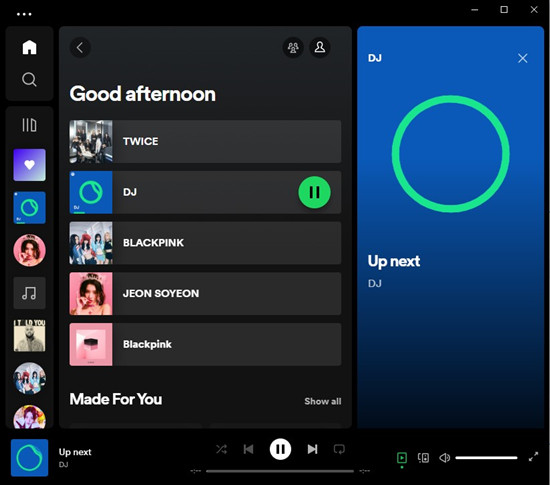
Step 4. If you want some different DJ picks, click the DJ button at the bottom right of the screen. The AI DJ will improves its recommendations based on your preferences.
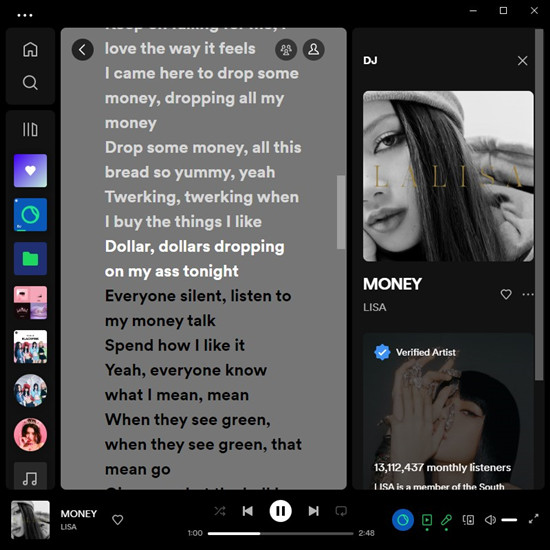
Step 5. If you want to exit the AI DJ mode, just go to the desired music in your library from Spotify and play it.
Part 4. How to Fix Spotify AI DJ Not Showing Up
As stated, you can find the AI DJ in the Music Feed on the home page of the Spotify mobile app. If AI DJ were not there, there are a few possible reasons why the AI DJ mode may not be showing up for some Spotify users:
Limited Availability:
The AI DJ mode is currently being rolled out to some specific countries and regions, including U.S., Canada, UK, and Ireland. If you are located outside of these countries and regions, the feature may not be available to you yet.
Account Type:
If your account is created in U.S., Canada, U.K, or Ireland but you don't have the AI DJ access, please ensure you have an active Premium subscription. The AI DJ mode is limited to a Premium account only. Meanwhile, make sure your Spotify account is up to date by going to the Account Overview page of Spotify to check to see the profile picture, where your account type is displayed.
App Version:
The availability of the AI DJ mode is only accessible on the latest version of the Spotify app you are using. You're suggested to go to the app store of your device and check for any updated version of the Spotify app.
If you meet with all the requirements for AI DJ access, you can try to fix the AI DJ by doing both of the followings:
Enabling AI DJ in Settings:
Step 1. On your iOS or Android device, open the Spotify mobile app.
Step 2. Head to your Settings at the top right of the screen.
Step 3. Scroll to Playback.
Step 4. Scroll to AI DJ, and make sure to toggle on the "AI DJ" option.
Logging out and back in Spotify:
Step 1. On your iOS or Android device, go to Spotify.
Step 2. Head to your Settings.
Step 3. Scroll down to Log out.
Step 4. Tap on Log out, and log back in Spotify with a qualified account.
Step 5. Check if the Music Feed available at the top of the home page.
Part 5. FAQs about AI DJ on Spotify
Q1.Is Spotify AI DJ mode available to all Spotify users?
A1.No, the AI DJ mode is not available to all Spotify users. Currently, it is exclusively available to Spotify Premium subscribes in U.S., Canada, UK, and Ireland.
Q2.Can I use Spotify AI DJ mode offline?
A2.No, the AI DJ mode on Spotify requires an internet connect to access the extensive music library and optimize the mix based on your personal preferences. Offline usage of the AI DJ mode is currently not supported.
Q3.Does Spotify AI DJ mode work for all genres of music?
A3.While the AI DJ mode on Spotify is designed to work with a wide range of music genres, its effectiveness may vary depending on individual listening habits and preferences. The feature aims to provide personalized recommendations across genres, but is performance may not be perfect for every user or every specific genre of music.
Q4.Can I use Spotify AI DJ mode with podcasts or audiobooks?
A4.Unfortunately, the AI DJ mode is specially designed for music streaming and does not support spoken word content such as podcasts or audiobooks. However, Spotify offers personalized recommendations for podcasts and audiobooks separately. You're always encouraged to explore your favorites.
Bonus Tip: How to Download Spotify Playlists to MP3
If you wish to keep all your favorite Spotify music contents from songs, albums to playlists from Spotify, especially if you don't have the Premium subscription, you must try a third-party tool called ViWizard Spotify Music Converter.

Added with the DRM-removal function, ViWizard Spotify Music Converter features the best Spotify Music downloader for both Free and Premium users to download the actual files of the desired music contents. For that, you can have MP3, M4A, M4B, WAV, AAC or FLAC. All you need to do is picking up Windows or Mac version of ViWizard from the download box below and adjust server output settings. Then the files are stored on all your devices and won't disappear even you don't have Premium. Learn how to download Spotify Playlists to MP3.
Key Features of ViWizard Spotify Music Converter
Free Trial Free Trial* Security verified. 5, 481,347 people have downloaded it.
- Download Spotify songs, playlists, podcasts, and audiobooks extremely fast at up to 15x speed
- Convert Spotify into MP3, FLAC, WAV, AIFF, M4A, and M4B losslessly
- Lets you play Spotify tracks offline on any device without restrictions
- Works seamlessly on Windows and macOS, supporting the built-in Spotify Web Player

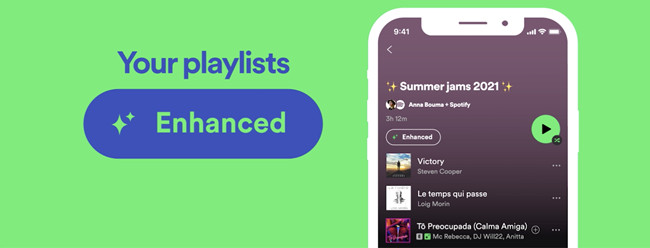
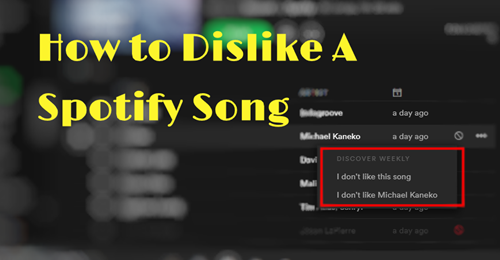
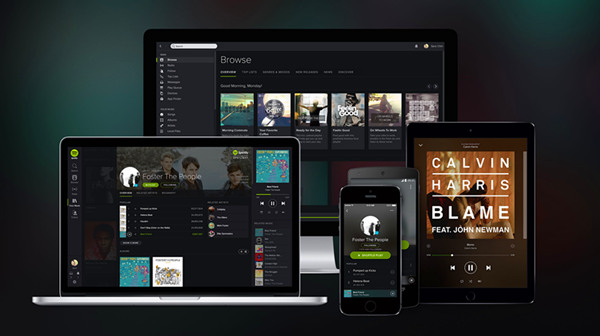
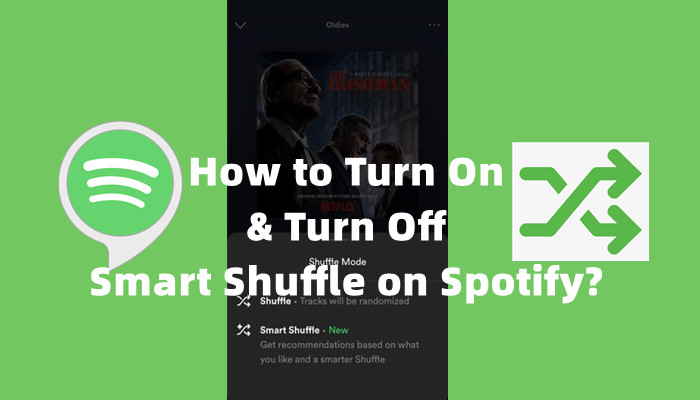

Leave a Comment (0)