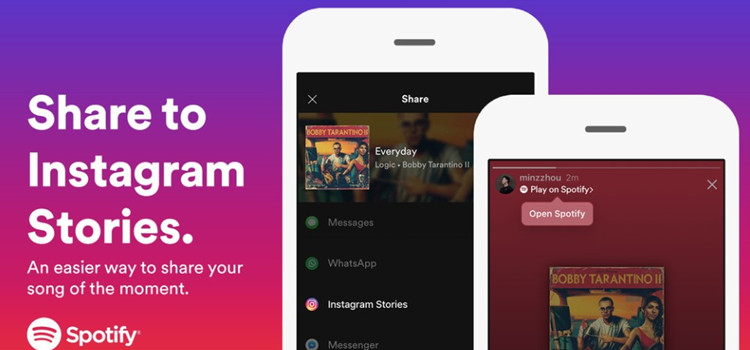
- Spotify
When it comes to sharing music to social media, which is deemed as an effective part of cultivating connections between artists and fans as well as posters and followers, Spotify has added features like Promo Cards to help users make the link between Spotify and its integrated social media from Facebook to Snapchat and the most concerned Instagram.
Beyond the "link", as of today, it's easier to share between the Spotify and Instagram with the brand-new integration with these two platforms. So now we also update this article with new information for our readers.
Reading on to dive into the exciting different methods to share Spotify to Instagram Story and add Spotify songs to Instagram Story.
Part 1. How to Connect Spotify to Instagram
Sharing music on Instagram is a fantastic way to connect with friends and discover new favorites. Imagine scrolling through your feed and seeing a friend post a catchy track from Spotify. You tap it, and it takes you straight to the song! This seamless experience lets you share everything from new releases to your Spotify Wrapped at the end of the year. Many users love this feature! Come join us!
- Launch the Instagram app on your smartphone.
- Tap your profile picture in the bottom right corner.
- Tap the three horizontal lines (menu icon) in the top right corner and select Settings.
- Choose Account from the Settings menu.
- Scroll down and tap on Linked Accounts.
- Select Spotify from the list of available platforms.
- Enter your Spotify username and password. If you don't have an account, you can create one here.
- After logging in, authorize Instagram to access your Spotify account.
- Once authorized, you'll see a confirmation message. You're now ready to share music!
Part 2. How to Share Spotify on Instagram Story
Now that you've connected your Spotify account to Instagram, it's time to share your favorite music! Sharing songs, albums, or playlists not only helps your friends discover new tracks but can also attract more followers to both your Instagram and Spotify profiles. Whether you're into pop, rock, or indie, this is a great way to express yourself and connect with others. Plus, no more taking multiple screenshots to share music - it's all just a few taps away!
Here's how to share a song, album, playlist, artist, podcast, or audiobook directly to your Instagram Story using your mobile device:
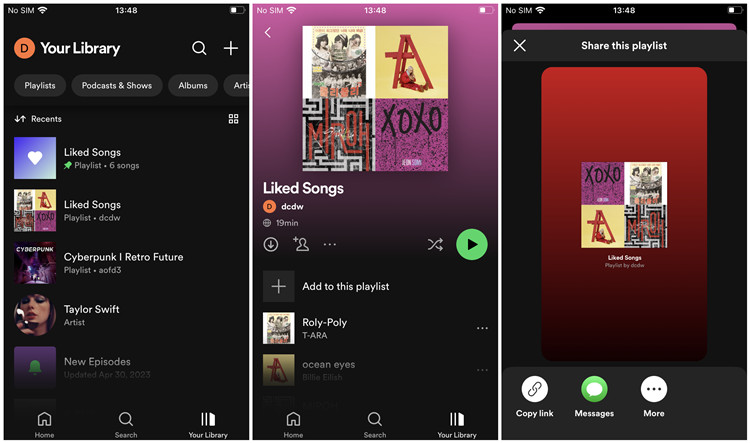
- Launch the Spotify app on your smartphone.
- Browse through your playlists or search for the specific song, album, or podcast you want to share.
- Tap the three dots (more options) next to the track or playlist to open the menu.
- In the menu, tap on Share.
- Select Instagram Stories from the list of sharing options. Here, you can customize the sharing card by changing the background color and adjusting the layout to match your style.
- Once redirected to Instagram, you can add stickers, text, and other creative elements to enhance your post. You can also reposition the music link to fit your design.
- When you're satisfied with how it looks, tap Your Story at the bottom to share it with your followers.
Part 3. How to Add Spotify Song to Instagram Story
Have you ever wanted to add a Spotify song as background music for your Instagram Story? Whether you're aiming to enhance your content or hop on the latest trends, using music can really elevate your posts. However, while you can share songs directly from Spotify to Instagram, there may be times when you want to extract the music for more creative uses. That's where tools like the ViWizard Spotify Music Converter come into play.
Before we dive in, it's important to mention that using converted music has its risks. We don't encourage using this method for commercial purposes - stick to personal use only. If you're looking to give your Stories a unique touch, understanding how to use ViWizard can really help. With Instagram's Music sticker feature, you can add background music to your Stories, but some users have encountered issues due to the limited selection of available tracks. So, if you're wondering if it's possible to share Spotify songs as background music, the answer is yes!
To do this on your mobile device, you'll need two handy tools: ViWizard Spotify Music Converter and InShot Video Editor. If you don't already have a collection of local music to add to your Stories, let's get started with downloading ViWizard. Here's a simple guide on how to download Spotify music as local MP3 files:
Key Features of ViWizard Spotify Music Converter
Free Trial Free Trial* Security verified. 5, 481,347 people have downloaded it.
- Download Spotify songs, playlists, podcasts, and audiobooks extremely fast at up to 15x speed
- Convert Spotify into MP3, FLAC, WAV, AIFF, M4A, and M4B losslessly
- Lets you play Spotify tracks offline on any device without restrictions
- Works seamlessly on Windows and macOS, supporting the built-in Spotify Web Player

- First, head over to the ViWizard website and download the software. Install it on your computer and launch the app. You may need to relaunch the Spotify desktop app for ViWizard to work properly.
- Open Spotify and find the song, album, or playlist you want to convert. Simply drag and drop the music tracks you want to add to your Instagram Stories into ViWizard's main interface.
- Click the menu icon and select Preferences. In the Preferences window, choose MP3 from the output format options. You can also customize other output parameters like bitrate, sample rate, and channel here. Once you've made your adjustments, click OK to save your settings.
- After clicking OK, you'll be back at ViWizard's main interface. Now, click the Convert button at the bottom to start the conversion process at 5x speed.
- Once the conversion is complete, an output folder will pop up, showing all your downloaded music tracks. These tracks are now transferrable to Android or iOS devices.
Part 4. How to Post Spotify Song on Instagram Story
Now that you have your Spotify music ready, it's time to share it on your Instagram Story! You have two great options for posting your music:
Option 1: Post Your Video with Background Music
- If you haven't already, download InShot Video Editor and open it to start a new project.
- Select the video you want to edit.
- Use the trim tool to adjust the length if needed.
- Tap the Music icon in the toolbar.
- Select Tracks and choose your downloaded Spotify music from the local "Music" folder.
- Adjust the timing and volume to fit your video.
- Tap the checkmark to save your edited video at a suitable resolution.
- Launch Instagram and create a new Story by tapping your profile picture or swiping right.
- Tap the gallery icon to browse and select your edited video.
- Enhance your Story with stickers, text, or drawings as desired.
- Tap Your Story to post it for your followers!
Option 2: Upload Your Music Directly
- Launch the Instagram app.
- Tap your profile picture or swipe right to access the Story camera.
- Capture a new shot or select one from your gallery.
- Tap the sticker icon (square smiley face) at the top.
- Select the Music sticker and search for a song or browse categories.
- Choose the part of the song to play (up to 15 seconds) and style your music sticker.
- Tap Your Story to share it with your followers.
Part 5. How to Play Spotify on Instagram Livestream
When you're ready to share music during your Instagram Livestream, it's essential to keep in mind that using copyrighted music can limit your livestream's reach or even lead to audio being muted.
To avoid these issues, consider opting for royalty-free music. Instagram allows up to four hours for a livestream with music and interaction.
- Ensure that both Spotify and Instagram are updated to the latest versions on your device.
- Curate the Spotify playlist you'd like to share during the livestream.
- Log in and tap the '+' icon to create a new post.
- Select the 'Live' option to start broadcasting.
- Optionally, add a title and tag any brand partners.
- Play your Spotify music through a separate speaker or your device's audio. Just be cautious, as Instagram may mute your livestream if it detects copyrighted tracks.
- Instead of Spotify, tap the music icon when starting your live video to select tracks from Instagram's own music library, which are free from copyright issues.
After wrapping up your session, you can save the video to your Instagram Live Archive or share it as a Reel. Remember, saved videos are available for 30 days.
Conclusion
Still worried about the subscription plan for Premium will expire at a time? Remember that ViWizard Spotify Music Converter can be the best help. Its free trail is available in this page. A simple click on the "Download" can have it!
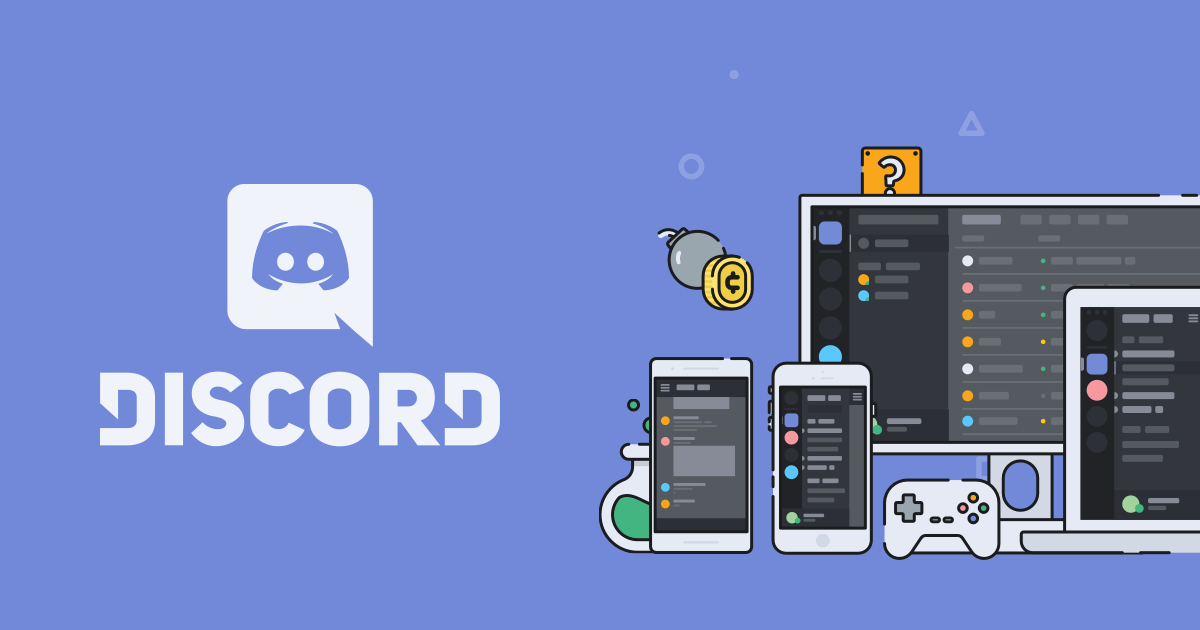
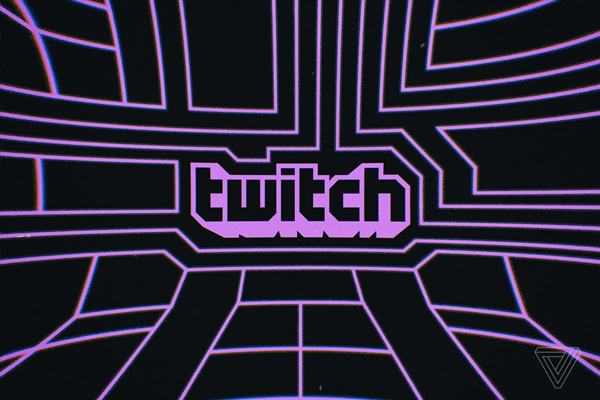
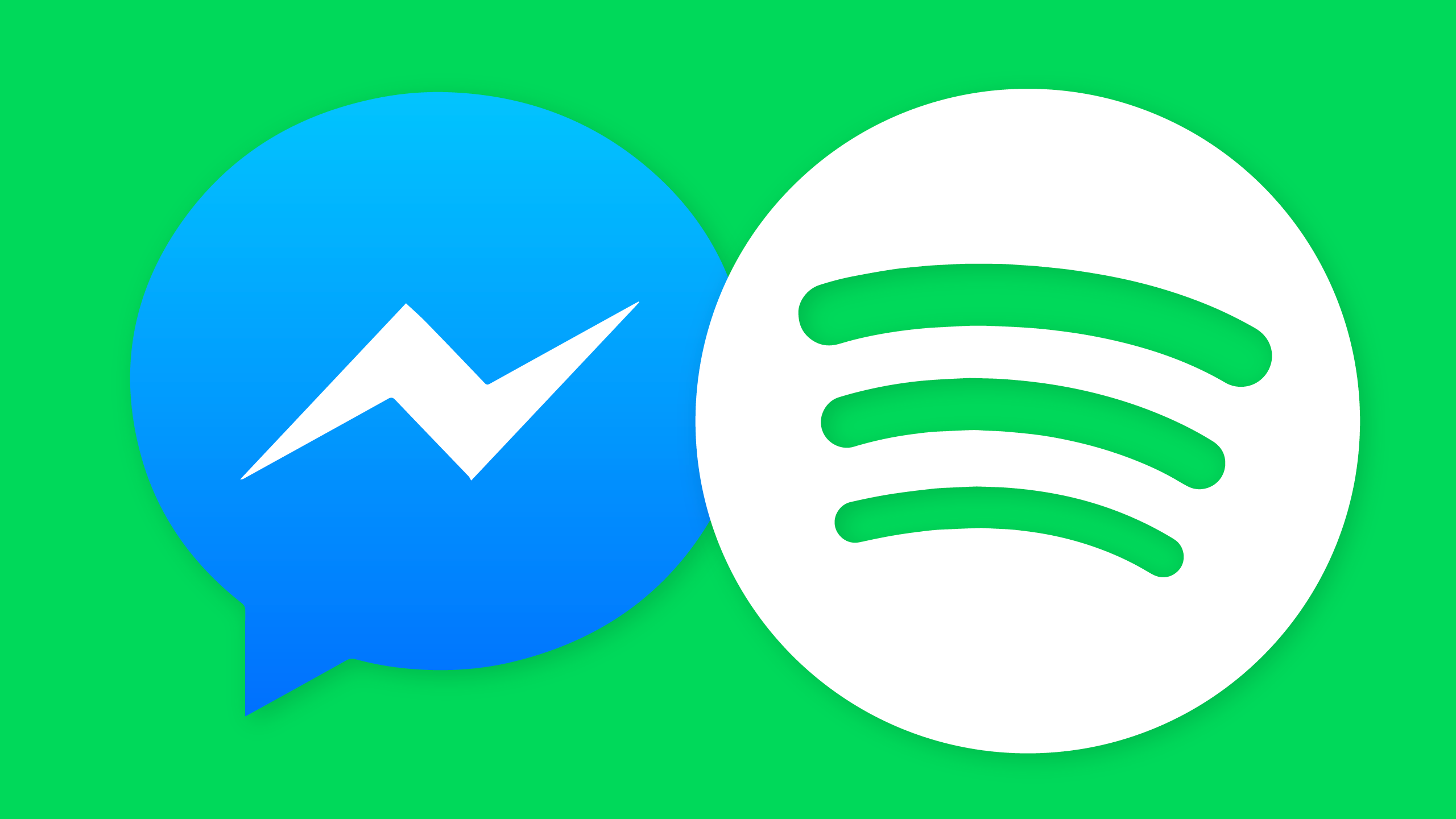
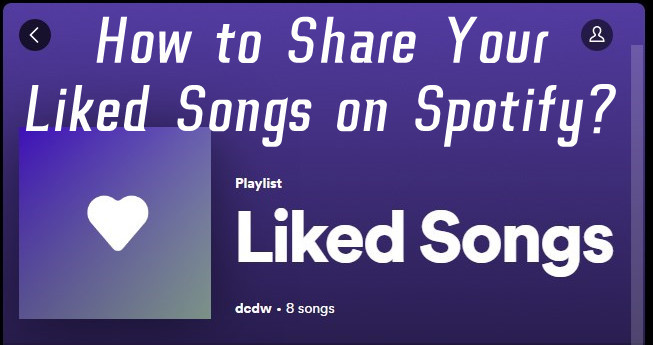
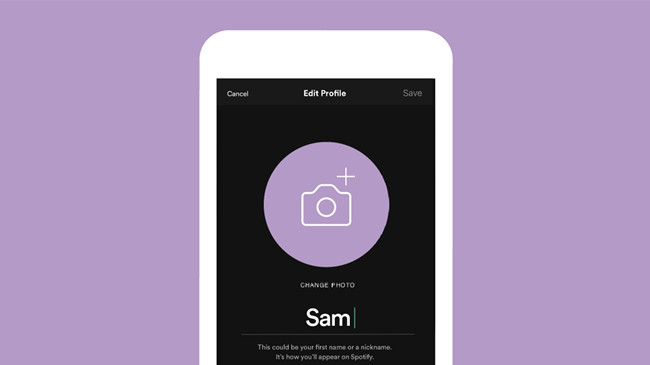


Leave a Comment (0)