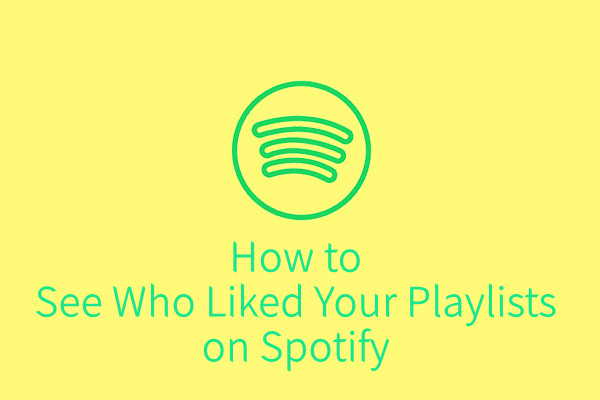
Ever found yourself wondering who exactly hit that "Like" button on your favorite playlist? Well, hold on to your headphones, because we've got some news for you. While the feature to see who liked your playlist might be taking a breather for now, there's still a whole world of musical discovery waiting for you on Spotify.
But hey, if you're itching for a bit more insight into your playlist popularity or looking to level up your Spotify game, you're in luck. We've got some nifty tips and fun facts to share that'll have you grooving in no time. Plus, we'll let you in on a little secret - ever heard of ViWizard Spotify Music Converter? Trust us, it's a game-changer.
Part 1. Can You See Who Liked Your Playlist on Spotify?
Unfortunately, as of the latest updates, you can't directly see who liked your playlist on Spotify. It's a feature that Spotify used to offer, but like many things in the digital world, it's subject to change.
Once upon a time, if you had a bunch of awesome playlists and made them public on Spotify, there was a good chance you'd be notified about who liked your playlist, along with details like the date and time they hit that like button. You'd usually find this information when you ventured into your own Spotify profile.
However, features come and go with updates, and Spotify's always tinkering with the user experience. For instance, there was the case of the "daylist" which was a fan favorite for years, used to be temporarily shelved by Spotify, much to the dismay of listeners.
So, while there used to be a way to see who liked your playlist, at the moment, that feature seems to have been shelved. But hey, in the ever-evolving world of tech and apps, who knows? Spotify might just bring it back in the future, keeping us all on our toes. If you're someone who misses this feature as much as we do, consider showing your support by voting for the idea to bring it back on the Spotify Community platform. You can find the idea and vote for it here. Until then, we'll have to content ourselves with knowing our playlists are out there, hopefully bringing joy to someone's day.
Part 2. Difference between Liking and Saving a Playlist
When interacting with playlists on Spotify, understanding the difference between liking and saving a playlist is essential. This distinction may stem from privacy considerations and user experience enhancements to avoid situations akin to "stalking."
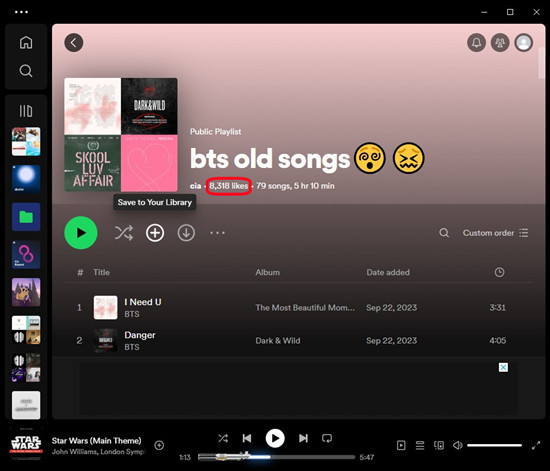
In my own experience, the interface may vary depending on the device and subscription plan. For instance, as an Android user and free subscriber, I've noticed that I see a "heart" icon (representing "Like") on the playlist profile. Conversely, on my iPhone and PC, the "add" icon (representing "Save") is displayed. Despite the difference in iconography, both buttons serve the same purpose of saving the playlist to my library.
However, there's a notable discrepancy in functionality. Tapping the "heart" icon for a playlist doesn't automatically add the playlist's songs to my "Liked Songs" playlist. Moreover, the playlist isn't made visible on my public profile. This indicates a clear intention of appreciation rather than inclusion in my library.
Overall, the distinction between "Like," "Follow," and "Save" may seem subtle, but it aligns more closely with the concept of curating a music library and sharing one's taste with others. Interestingly, reports suggest that Android users are more likely to receive notifications about who liked their playlists on Spotify, adding a layer of engagement and interactivity to the platform.
Part 3. Tips of Liking a Playlist on Spotify
While you can't see who exactly likes a playlist, you can gauge its popularity by checking the number of likes it has. However, the feature to view individual user likes remains unavailable due to privacy constraints.
Tip 1: See a Playlist Likes on Spotify
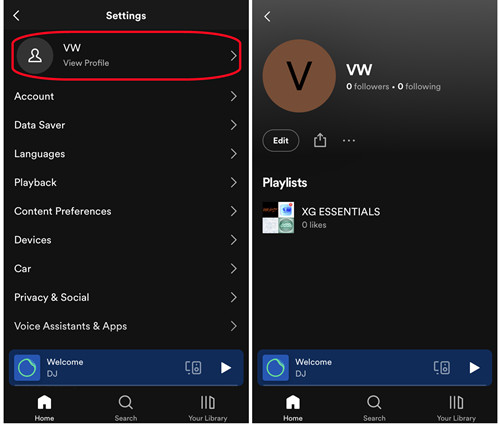
Ever curious about how popular your favorite playlist is? While you can't see who exactly liked it, you can get a sense of its popularity by checking the number of likes it has. Simply navigate to the playlist's profile within your library or find it displayed on your own profile. Seeing a high number of likes can give you a sense of satisfaction, knowing your playlist resonates with many listeners out there.
Tip 2: Like a Playlist on Spotify
Sometimes, you stumble upon a playlist that just hits all the right notes. Whether it's a curated collection of your favorite songs or a mix tailored perfectly to your mood, liking a playlist is a simple way to show appreciation. Just hit that "Like" button while you're listening, and voila! You've added it to your liked playlists, making it easier to find and enjoy later. Plus, when you like a playlist, Spotify's algorithms take note, offering up similar playlists in your recommendations, enriching your music discovery experience.
Tip 3: Add a Playlist to Profile on Spotify
Want to showcase your favorite playlists to your followers or simply keep them organized for yourself? Adding a playlist to your profile by making it public on Spotify is the way to go. Whether it's a mixtape of nostalgic classics or a carefully curated selection for a road trip, making your playlists visible on your profile allows others to discover your musical taste and vibe. It's a great way to connect with fellow music lovers and share the joy of great tunes.
Tip 4: Make a Playlist Public or Private on Spotify
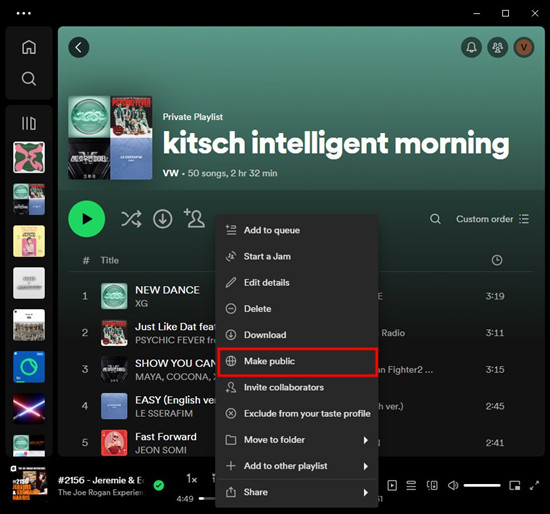
Privacy matters, especially when it comes to your personal playlists. With Spotify, you have the flexibility to make your playlists public or private according to your preference. Want to share your workout playlist with the world? Make it public, and anyone can discover and enjoy it. Prefer to keep your guilty pleasure playlist under wraps? Simply set it to private, and only you will have access. It's your music, your rules.
Bonus Tip: How to Download Spotify Playlist to MP3
When it comes to downloading Spotify playlists to MP3 for permanent access, using a dedicated desktop downloader like ViWizard Spotify Music Converter can streamline the process and offer greater convenience.
ViWizard Spotify Music Converter simplifies the process of downloading Spotify playlists to MP3, making it user-friendly and efficient. ViWizard syncs seamlessly with your Spotify library, whether you're using the desktop app or the web player through its built-in browser. All you need to do is log into your Spotify account within the converter. From there, you can easily select the playlists you want to download directly from your Spotify library.
But that's not all - ViWizard goes beyond just MP3 conversion. It offers support for various other formats like WAV, AAC, FLAC, M4A, and M4B, giving you flexibility in choosing the format that suits your needs best.
Once the conversion process is complete, all your newly converted MP3 files are neatly organized in a folder on your computer, ready for easy access. You can then transfer them to your preferred devices, such as a standard MP3 player, for offline listening anytime, anywhere.
Key Features of ViWizard Spotify Music Converter
Free Trial Free Trial* Security verified. 5, 481,347 people have downloaded it.
- Download Spotify songs, playlists, podcasts, and audiobooks extremely fast at up to 15x speed
- Convert Spotify into MP3, FLAC, WAV, AIFF, M4A, and M4B losslessly
- Lets you play Spotify tracks offline on any device without restrictions
- Works seamlessly on Windows and macOS, supporting the built-in Spotify Web Player
The Bottom Line:
Well, there you have it - while peeking into who exactly liked your playlist might be on pause for now, there's still a lot to love about the Spotify experience. Sure, you can't see individual likes, but hey, the number of followers gives a pretty good indication of how much love your playlist is getting, right?
But if you're itching for a bit more control over your Spotify journey, why not give ViWizard Spotify Music Converter a whirl? It's like adding a superpower to your music game. With just a few clicks, you can download your favorite playlists straight to MP3, making them yours to keep, even when you're offline. No more limits, just endless jams.

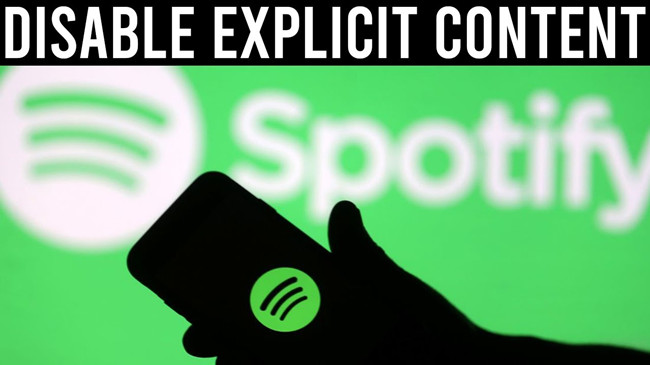
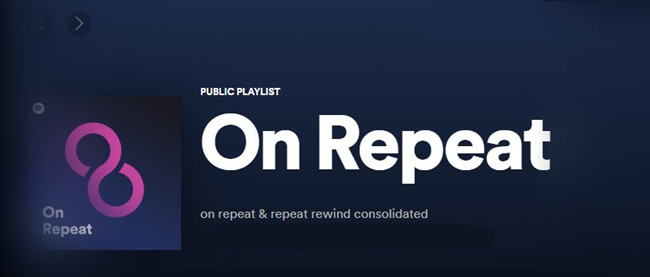
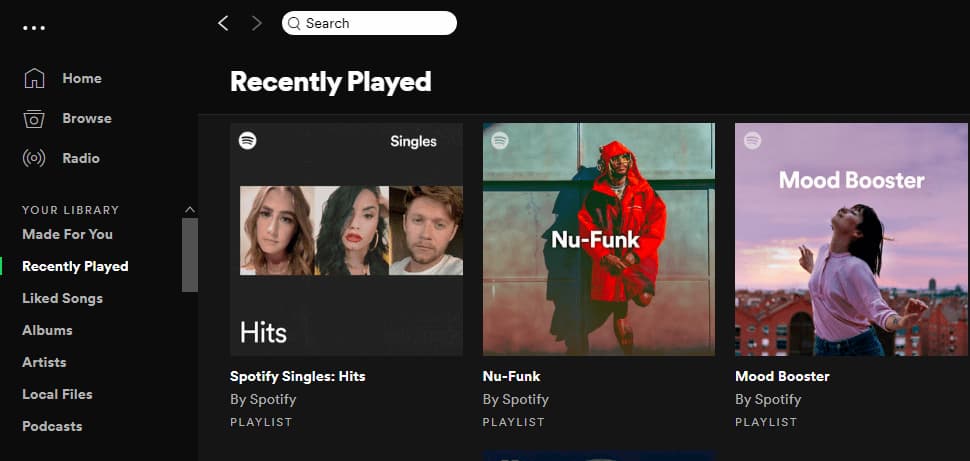
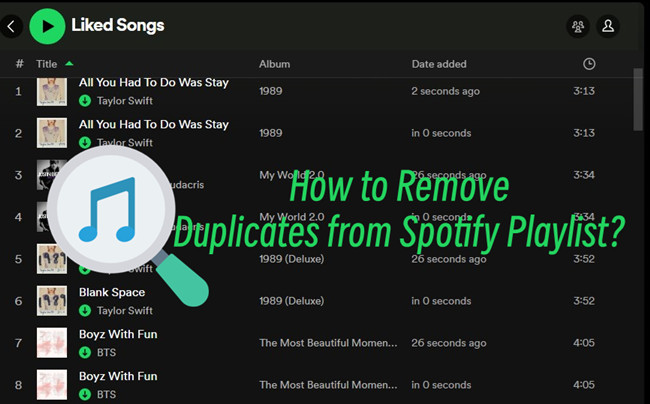

Leave a Comment (0)