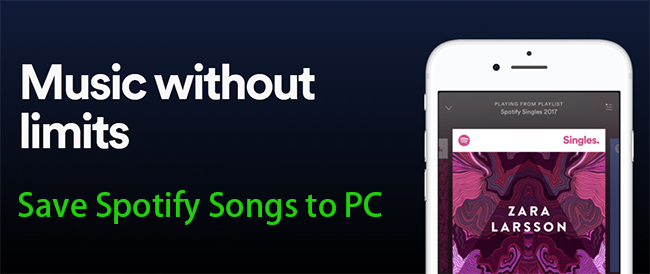
Offline music is invaluable when an internet connection isn't available, like during a long flight or when working in a remote location. If you prefer not to rely on streaming, downloading your favorite songs is definitely worth considering.
So, can you download music from Spotify to your computer? Yes—but only if you have a Premium subscription. Spotify's Premium service offers offline downloads, allowing users to save songs for playback on a computer, smartphone, or tablet. The desktop app, in particular, is the most convenient option, offering more storage, better music collection management, and even the ability to combine Spotify downloads with your own audio files. No matter the reason, Spotify's desktop app makes it easy to download albums and playlists so you can listen without interruptions.
Part 1: Can I Store Music from Spotify on a Computer?
-
Yes—if you want to download music to your library and keep it accessible as long as you go online every 30 days, maintain an active subscription, and stay within the download limit (up to 100,000 tracks across five devices).
-
No—if you're looking to store downloads directly on your computer as MP3 files that you can transfer and play freely. If you're using the free tier, neither option is available. Both Premium and free users will need alternative methods to listen offline or access transferable audio files, such as using tools like ViWizard Spotify Music Downloader.
Why?
Downloaded files are protected by DRM (Digital Rights Management). Although you can download music through the desktop app, these files are actually encrypted cache files due to DRM restrictions. This limitation prevents unauthorized distribution of Spotify's content. However, using tools like ViWizard to download music from Spotify to your computer can help get rid of regular DRM protections and download limits, allowing for more flexible usage of your downloads for personal purposes.
A brilliant Spotify music downloader designed to download and convert Spotify songs, playlists, albums, artists, podcasts, and audiobooks to MP3, FLAC, WAV, AIFF, M4A, and M4B losslessly. The sound stays as clear as the original, and all track details are preserved, offering a seamless experience to enjoy your Spotify music offline on any player or device.
The Basics:
Can I download Spotify songs directly to my computer?
Premium users can download music for offline listening, but the downloads are encrypted and can only be played in the Spotify app. They aren't regular audio files like MP3. For example, if you download an album or playlist, you can listen offline, but you won't be able to play them outside of Spotify.
Where are my downloaded Spotify songs stored on my computer?
Downloaded Spotify songs are stored in this folder: C:\Users\[YourUsername]\AppData\Local\Spotify\Storage. These files are encrypted, so you can only play them in the Spotify app. You won't be able to open or use them in other media players.
Can I transfer Spotify downloaded music to another device?
No, Spotify's downloaded music can only be played in the Spotify app and can't be moved to other devices as regular files. For example, even if you copy the downloaded files to another computer, they won't work unless you're logged into the same Spotify account and using the app.
Can I download Spotify songs as MP3 files?
Spotify doesn't let you download songs as MP3s. However, with a tool like ViWizard Spotify Music Converter, you can change Spotify songs into MP3 and other formats, making them easier to play on different devices or media players.
Part 2: How to Download Music from Spotify to Computer (Alternative Method - Without Premium)
The truth is, downloading music from Spotify to your computer isn't automatically available to everyone. If you're a free user, offline listening privileges are out of reach. So, how can you download Spotify music to your computer without a Premium account? It may seem tricky, but don't worry—there are alternatives.
From my research and feedback from Spotify users, it's clear that many who want offline music turn to solutions like ViWizard Spotify Music Downloader. This tool lets you download songs, albums, playlists, and more directly to your computer as standard audio files like MP3, which you can transfer to any device or media player. Many users prefer this method because it offers an easy way to manage their music collection, without worrying about account status or complex conversions. It's a great option for keeping your music long-term, even permanently.
How ViWizard Works to Download Music from Spotify to a PC or Mac?
ViWizard works by exporting music directly from the built-in Spotify Web Player. Your downloaded songs retain their original sound quality, and all metadata, like artist and album information, is preserved. One of ViWizard's standout features is its flexibility in output formats. You can choose from MP3, FLAC, WAV, AIFF, and more, depending on your preferences. The download and conversion process is fast—up to 15x speed—so you won't have to wait long to save your favorite tracks offline!
Key Features of ViWizard Spotify Music Converter
Free Trial Free Trial* Security verified. 5, 481,347 people have downloaded it.
- Download Spotify songs, playlists, podcasts, and audiobooks extremely fast at up to 15x speed
- Convert Spotify into MP3, FLAC, WAV, AIFF, M4A, and M4B losslessly
- Lets you play Spotify tracks offline on any device without restrictions
- Works seamlessly on Windows and macOS, supporting the built-in Spotify Web Player
Step 1Download and Install ViWizard Spotify Music Converter

Start by downloading the ViWizard Spotify Music Converter to your computer. Make sure to select the right version for either Windows or Mac. After the download, run the installer and follow the instructions on-screen. Once the installation is complete, open ViWizard to begin converting your Spotify music.
Step 2Add Spotify Tracks for Conversion

Open ViWizard and log in to your Spotify account. Browse your playlists, albums, or favorite tracks, then select the songs you want to convert. Click the "+" button at the bottom-right of the app, and it will load your selected songs into ViWizard.
Step 3Choose Output Format and Settings

To make sure your converted songs are easy to use, click the menu icon in the top-right corner and go to Preferences > Conversion. Choose your preferred output format like MP3, WAV, or FLAC. For the best sound quality, set the bitrate to 320kbps. You can also adjust other settings like sample rate and channels for higher quality.
Step 4Convert and Download Spotify Music
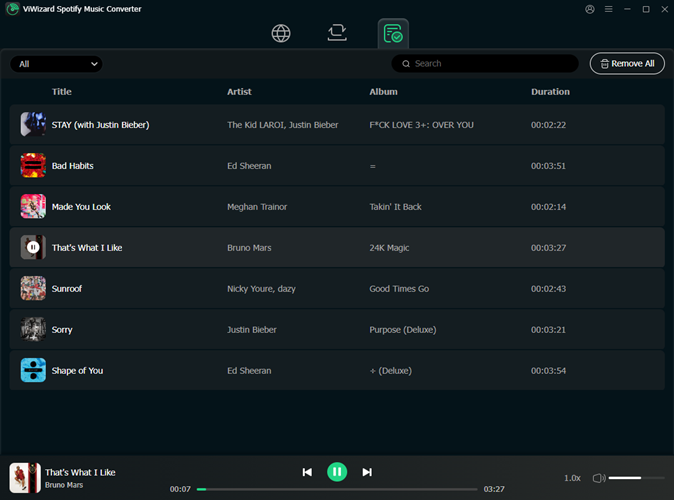
Once you're happy with the settings, click the "Convert" button. ViWizard will convert your music at up to 15x faster speed than most other tools. You can track the progress as it works through each song. After the conversion is done, go to the output folder to find your newly converted tracks, ready for use.
Part 3: How to Download Music from Spotify to Computer (Official Method - Premium Users)
Premium users can download music, podcasts, and audiobooks for offline listening. However, you can't download single songs directly; instead, you'll need to download full albums or playlists. Here are a few important notes before you start:
- Mind the download limit: 10,000 tracks across 5 devices.
- To keep your downloads active, go online at least once every 30 days.
- Ensure your Premium subscription is active to maintain access to downloaded content.
To download music, open the desktop app on your computer and navigate to a playlist (create one if needed) or album. Click the Download button, and the app will save the tracks to your offline storage. By default, the location is Users\YourComputerUsername\AppData\Local\Spotify\Storage, but you can change this to a larger storage folder if preferred. Once downloaded, you can access your offline content in the "Your Library" section of the app and listen anytime, even without an internet connection. For a better offline experience, enable Offline Mode.
However, keep in mind that the downloaded files are encrypted and not easily accessible as MP3s or Ogg Vorbis files due to DRM protection. If this limitation is frustrating, you might want to consider ViWizard. This tool allows you to download music directly to your computer and save it as standard audio files (MP3s), free from download limits. It's also a great solution for free-tier users or those considering canceling their Premium subscription.
- Launch the Spotify app on your computer. You can find it in your applications folder (Mac) or by searching in the Start menu (Windows).
- Before you download music from Spotify, know that you can pick how good you want it to sound by adjusting the download quality in Settings. The better the quality, the more data it uses. There are three options and how much data each one uses:
Per minute Per hour How long until you reach 1GB Normal (96kbps) 0.72MB 43.2MB 23.1 hours High (160kbps) 1.2MB 72MB 13.8 hours Very high (320kbps) 2.4MB 144MB 6.9 hours
- Navigate to the playlist or album you want to download. You can do this by using the search bar or browsing through your library.
- Click on the playlist or album you want to download to open it.
- Look for the "Download" option. For playlists, you may need to hover over the playlist name to see the option. Click on "Download" to start the download process. The playlist or album will begin downloading to your computer.
- Depending on the size of the playlist or album and your internet connection speed, the download may take a few moments.
- Once the download is complete, you can access your downloaded playlist or album in the "Your Library" section of the Spotify app. Look for the "Downloads" tab to find your offline content.
- To make offline listening even easier, you can enable Offline Mode by selecting it within the options menu:
- For Windows:
- Go to "File" in the top-left corner of the Spotify window.
- Select "Offline Mode" from the dropdown menu to enable it.
- For Mac:
- Go to "Spotify" in the top-left corner of the screen.
- Select "Offline Mode" from the dropdown menu to enable it.
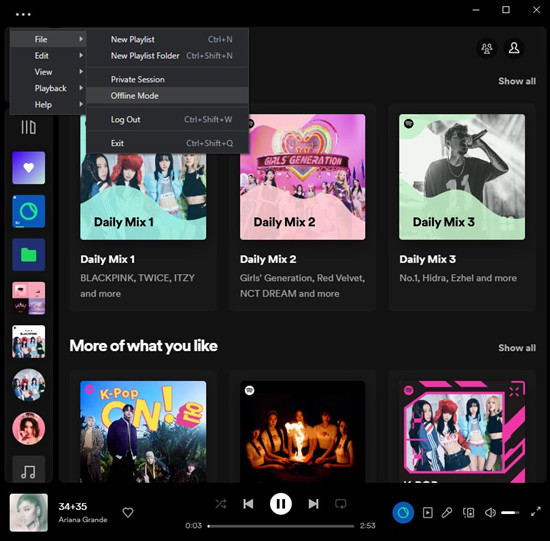
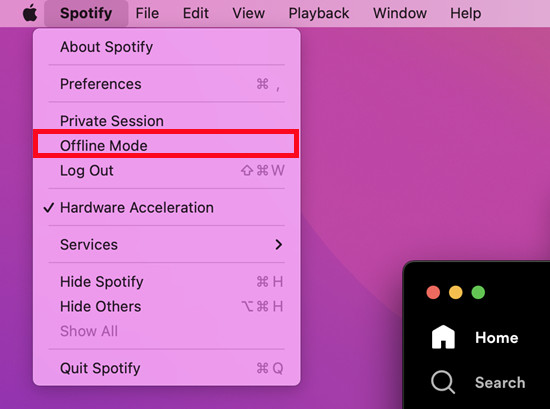
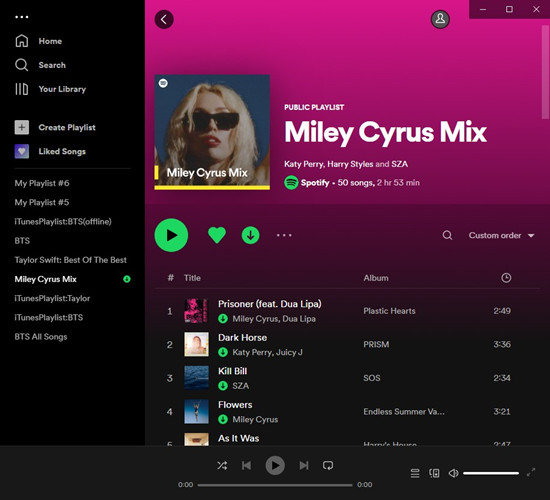
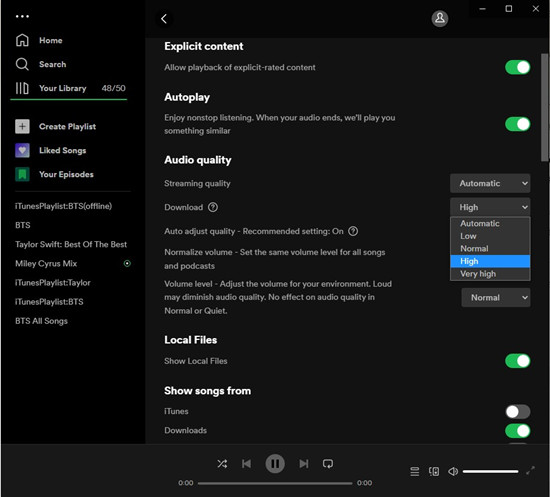
Part 4: How to Download Spotify Music to Computer For Free
You've got options if you want to download Spotify music to your computer for free. Some methods require logging into accounts, like with Audacity, while others don't. Just keep in mind that the quality and reliability of these free downloads can vary depending on the method.
Audacity: Record Music for Free [Windows/Mac/Linux]
Audacity is the best free recording tool for saving Spotify music on Windows, Mac, and Linux. With its simple interface and open-source nature, it's perfect for recording audio directly from your computer. While it requires some setup and patience for recording entire albums or playlists, the sound quality depends heavily on your system's settings.
- Download and install Audacity from its official website.
- Configure Audacity to record system audio. This may involve adjusting your computer's sound settings.
- Open Spotify and play the track, album, or playlist you wish to record.
- In Audacity, press the record button to capture the audio playing from Spotify.
- After recording, export the audio file in your desired format.
Read More: How to Record Spotify Music with Audacity (With Pictures)
spotDL: Download Directly from Spotify [Windows/Mac/Linux]
spotDL is the most straightforward tool for downloading Spotify music directly in MP3 format. Available on Windows, macOS, and Linux, this free tool allows you to download albums, playlists, or individual tracks. It also automatically retains metadata like album and artist names, offering a smooth, hassle-free experience.
- Follow the installation instructions provided on spotDL's GitHub page.
- In the Spotify app, navigate to the song, album, or playlist you wish to download, click the "..." (ellipsis) button, select "Share," and then "Copy Link."
- Open your command-line interface (e.g., Command Prompt or Terminal), paste the copied link, and run spotDL to download the audio.
Read More: How to Use SpotDL: A Complete Review, Tutorial, and Best Alternatives
SpotiFlyer: Multi-Platform Music Downloader [Windows/Mac/Linux/Android]
SpotiFlyer is the go-to app if you want to download music not just from Spotify, but also from platforms like JioSaavn, Gaana, and SoundCloud. It allows you to download full albums or playlists with just a few clicks, providing solid results across multiple services.
- Obtain the appropriate version of SpotiFlyer for your operating system from its official website.
- Install the application and launch it.
- In the Spotify app, find the desired track, album, or playlist, click the "..." button, select "Share," and then "Copy Link."
- In SpotiFlyer, paste the copied link into the provided field and press "Submit."
- After processing, click the "Download" button to save the audio file to your computer.
Read More: How to Install SpotiFlyer Mod for Android/Windows/Mac/Linux
SpotDownloader: Fast and Simple Downloads [Online]
SpotDownloader is the quickest tool for downloading Spotify music without any complicated setup. Simply paste a link to a song, album, or playlist, and SpotiDownloader will give you the MP3 download in no time. Albums are saved in .ZIP files, which you can easily unzip for your collection. While the tool is free and easy to use, always exercise caution when using online downloaders due to potential security risks.
- In the Spotify app, locate the desired track, album, or playlist, click the "..." button, select "Share," and then "Copy Link."
- Go to the SpotiDownloader website.
- Paste the copied Spotify link into the provided field and click "Submit."
- Once processed, click the "Download" button to save the MP3 file to your computer.
Part 5: How to Locate Downloaded Spotify Music on Computer
Locating your downloaded Spotify music on your computer is straightforward. To find your offline tracks in the Your Library section of the desktop app: Open the app, go to Your Library, and select the Downloaded filter to view albums, playlists, podcasts, or audiobooks you've downloaded. Look for the download icon next to the content—if it's greyed out, the download is still in progress. Once it turns green, the content is successfully downloaded and available for offline listening.
To locate the actual files on your computer: Navigate to C:\Users\YourComputerUsername\AppData\Local\Spotify\Storage
Though the files are stored locally, they are hidden in a system folder to prevent unauthorized access. Keep in mind that these files are encrypted and cannot be played in formats like MP3; they are designed to be played only through the Spotify app. If you're curious, this is where Spotify stores your downloaded music.
Read More: How to Find Downloaded Songs on Spotify
Part 6: How to Transfer Downloaded Spotify Music from Computer to Phone
Now you can transfer your downloads to all your devices directly. Here's how you can transfer the downloaded Spotify music files from Windows PC and Mac to your iOS and Android devices.
How to transfer downloaded Spotify music files to iOS devices?
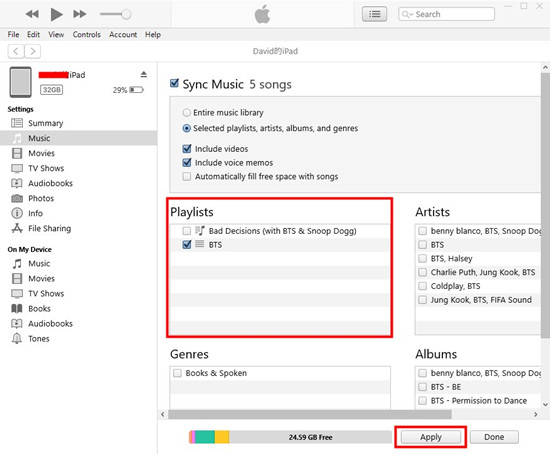
- Connect an iPhone, iPad, iPod touch to your computer by using a USB cable.
- After you add these Spotify music files to the iTunes or Music app, you can start to do the syncing of your music library. To add music files, use File > Add File/Folder to Library (iTunes) or Import/Import Music (Music).
- Select your device next to Apple Music contents menu (iTunes) or in the Finder sider bar (Mac).
- Select Music on the side bar of iTunes or button bar in the Finder.
- Check "Music" > "Entire music library" in iTunes or "Sync music onto [device name]" > "Entire music library" in the Finder.
- When you're ready to sync, click Apply.
- When the syncing of your music is done, click Done.
- On your iPhone, iPad, or iPod touch, you can open the Files or Music app to find your Spotify downloads.
How to transfer downloaded Spotify music files to Android devices?
- Connect the Android phone to your computer by using a USB cable.
- Mac users should use Android File Transfer to transfer files from the Mac computer. If you haven't, head to https://www.android.com/filetransfer/ to download the app.
- On Windows, copy the downloaded Spotify music files or folders you want and paste them to your device's storage. On Mac, select and open your device's storage under "Use USB for" in the Android File Transfer app, then drag the music files to the Files app.
- Disconnect your Android device from your computer and open the Files app to check for these transferred music files.
Pro Tip: How to Play Music on Spotify Stored on a Computer
You can play music stored on your computer through the Spotify desktop app by importing local files. Here's how:
- Open the desktop app and go to Settings (click the three dots in the top-left corner).
- Scroll down to the Local Files section and toggle the switch to enable access to your computer's music folders.
- To add more folders, click Add a Source and select the folders where your music is stored.
- Once enabled, Spotify will scan and import the files. Find them in the Your Library section under Local Files.
- To play the music, simply click on any track from the Local Files playlist.
Now you can enjoy your personal music collection alongside your Spotify playlists, all within the same app!
Read More: How to Upload Local Files to Spotify on Computer/Mobile
Conclusion
By using ViWizard Spotify Music Converter, you can download songs, albums, playlists, audiobook, and podcasts from Spotify to MP3 and other format files to your computer. Then you are able to play them on any device, such as smartwatches, MP3 player, or add them into video as the background music. The trial version can be downloaded for free, and thus you can save Spotify songs to computer free for one minute. If you want to unlock all the features, you can buy the full version. Just download it, and have a try first.

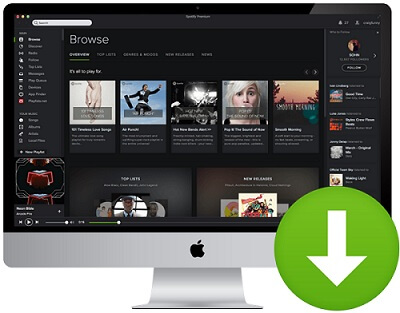


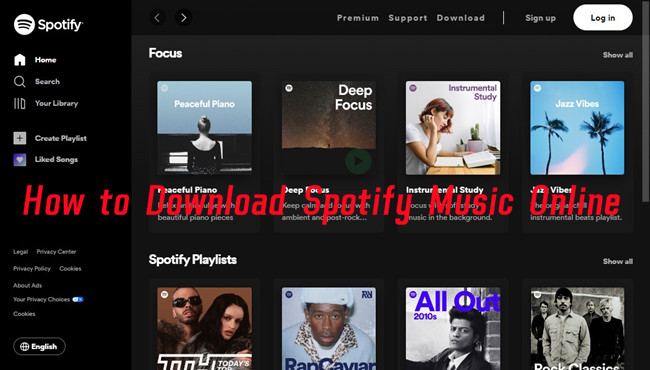
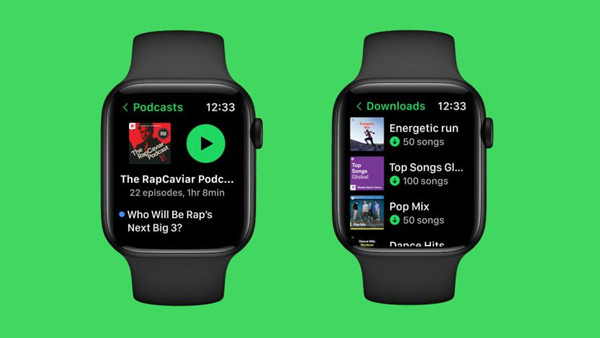

Leave a Comment (0)