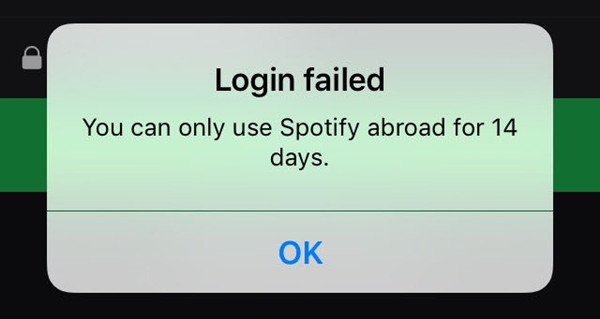
- User from Spotify Community
- User from Reddit
Imagine this: you're on an exciting trip abroad, ready to explore, and you want to listen to your favorite Spotify playlists. You've downloaded your music, and everything feels great - until you open the app and see a message that says, "Login failed: you can only use Spotify abroad for 14 days." Just like that, you're locked out of your music. What's going on?
Part 1. What Is "You Can Only Use Spotify Abroad for 14 Days"
This surprise can catch travelers off guard. For the first 14 days of your trip, everything works fine. But if you have a free account, you'll hit a wall after those two weeks. If you're still abroad, Spotify won't let you access your music anymore.
So, what's this 14-day limit all about? It stops you from using Spotify in a country that doesn't match the one tied to your account. After 14 days, Spotify blocks your access. Why does this happen? Well, it's because Spotify, like other streaming services, has to follow complicated licensing rules that change from country to country. Just like how Netflix has different shows in different regions, the music on Spotify depends on where your account is set up.
When you travel, Spotify notices your new location through your IP address. If you're on a free account, this triggers the 14-day rule. After two weeks, you might see a message like:
"Enjoying your trip? To listen for more than 14 days, tell us where you are at Spotify.com/account."
This 14-day limit only applies to free accounts. Premium subscribers get to skip this restriction altogether, enjoying unlimited access, unlimited skips, and even offline listening, anytime, anywhere in the world. If you're a Premium subscriber and still see this message, double-check that your subscription is active and correctly linked to your account.
But don't worry - there's an easy fix! If you run into this issue, all you need to do is change your account location. Go to your account settings on the Spotify website and update your location from the USA to Japan, for example. This simple step lets you keep enjoying your music while you travel. So, don't let a little glitch get in the way of your soundtrack on the road!
Part 2. How to Fix "You Can Only Use Spotify Abroad for 14 Days"
If you're running into Spotify's 14-day limit while abroad, don't worry - there are a few ways to get around it. If updating your account settings doesn't resolve the issue, you can consider alternative solutions like upgrading to Premium, using a VPN, or even trying tools like ViWizard Music Downloader for unrestricted access. Even if you're blocked from streaming due to the 14-day limit, you should still be able to access your account settings to make changes.
A brilliant Spotify music downloader designed to download and convert Spotify songs, playlists, albums, artists, podcasts, and audiobooks to MP3, FLAC, WAV, AIFF, M4A, and M4B losslessly. The sound stays as clear as the original, and all track details are preserved, offering a seamless experience to enjoy your Spotify music offline on any player or device.
Option 1: Change Spotify Location/Country
The simplest solution is to update your account location to match your current country.
- Make sure you're connected to a local Wi-Fi network in your current country when making these changes, as Spotify detects your location based on the network you're using.
- Avoid using proxies or VPNs during this process, as they might interfere with Spotify's location detection.
- If the account page won't load, try accessing it in an incognito window.
- Open your preferred web browser (like Chrome, Safari, or Firefox) on your smartphone, tablet, or computer. Type in "spotify.com" in the address bar and hit Enter.
- If you're not already logged in, click on the "Log In" button at the top-right corner of the Spotify homepage. Enter your username and password, then click "Log In."
- Once you're logged in, look for your profile name or icon in the top-right corner of the screen. Click on it, and a drop-down menu will appear. Select "Account" from the options.
- In your account settings, find the "Edit profile" section. It's usually under the "Account" tab.
- Click on the dropdown menu next to "Country or region." A list of countries will appear in the dropdown menu. Scroll through the list and select the country you're currently in or want to set as your location.
- After choosing your new country, look for the "Save Profile" button at the bottom of the page. Click on it to save your new country setting on Spotify.
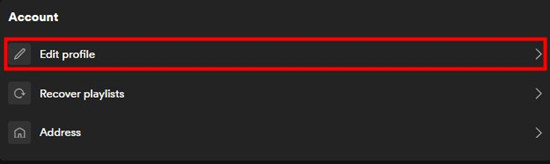
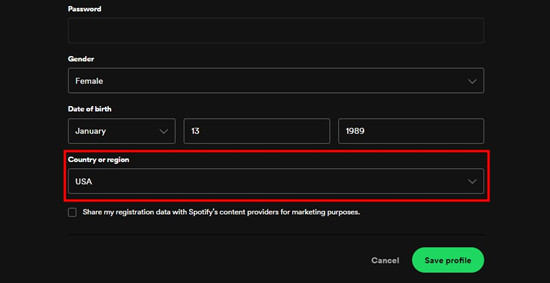
Note: Sometimes, Spotify may ask you to confirm your new location. Check your email or text messages for a verification code and enter it if prompted.
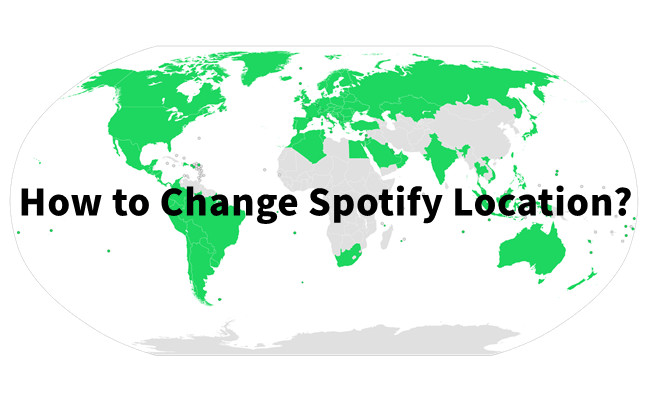
Discover the ultimate guide on changing your Spotify country hassle-free, no matter where you are! Don't want to change country? Try ViWizard Spotify Music Converter for a seamless, boundary-free experience.
Option 2: Upgrade to Spotify Premium
One of the easiest ways to bypass the 14-day limit is to upgrade to Spotify Premium. Premium gives you unlimited access, even while traveling, and includes perks like offline listening, unlimited skips, and ad-free playback.
- Launch the Spotify app on your mobile device or visit the Spotify website on your computer's web browser.
- Look for the "Premium" tab or button on the Spotify app or website.
- Click on "Upgrade" and follow the prompts to select your desired Premium plan (individual, family, or student).
- Provide your payment details to complete the upgrade process. Spotify accepts various payment methods, including credit/debit cards and PayPal.
- Once your payment is confirmed, you'll immediately gain access to Spotify Premium features.
- You can now listen to your favorite music without any restrictions, even while traveling abroad.
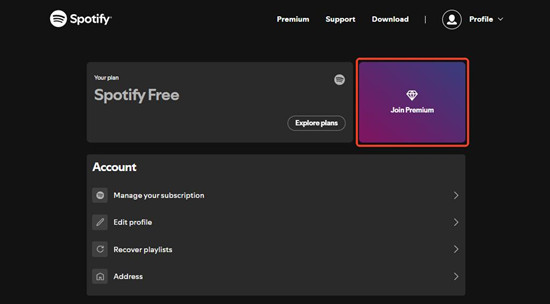
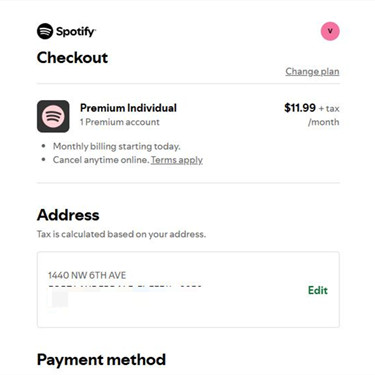
Option 3: Change Internet Location (VPN)
If upgrading to Premium isn't an option, you can try changing your internet location using a VPN (Virtual Private Network). A VPN masks your IP address, making it appear as though you're in a different country where Spotify's 14-day restriction won't kick in.
- Research and select a reputable Proxy or VPN service that suits your needs like ExpressVPN. There are both free and paid options available.
- Follow the instructions provided by the Proxy or VPN service to download and install their application on your device.
- Activate the Proxy/VPN by connecting to a server located in a country where Spotify allows unlimited access.
- Once connected to the Proxy/VPN server, open the Spotify app or website.
- Spotify will now detect your location based on the Proxy/VPN server's location, allowing you to bypass the 14-day restriction.
- You should now have extended access to Spotify's full range of features, including music streaming and playlists, regardless of your physical location.
Part 3. How to Use Spotify When Travelling Abroad without Premium
Traveling abroad can make staying connected a challenge. Sometimes, getting enough internet speed just to send a text feels like a victory - let alone streaming music. And if you can connect, the network fees for data can add up fast. This is where offline listening becomes essential, allowing you to access your favorite tracks without relying on spotty Wi-Fi or costly roaming.
With ViWizard Spotify Converter, you can take Spotify with you anywhere, even without Premium. By converting your favorite Spotify songs into MP3 files, you can save them directly to your device's storage and play them anytime you like. The best part? MP3 files are universally compatible, so they'll work with any media player on your phone, tablet, or even your car's sound system. This means you get the perks of Premium - like offline listening and unlimited access - while staying on the free tier.
Using ViWizard, you'll be able to enjoy Spotify's Premium-only benefits without the monthly subscription, giving you seamless access to your library while traveling. Here's how you can set yourself up with your favorite playlists for offline use before you even leave home.
Key Features of ViWizard Spotify Music Converter
Free Trial Free Trial* Security verified. 5, 481,347 people have downloaded it.
- Download Spotify songs, playlists, podcasts, and audiobooks extremely fast at up to 15x speed
- Convert Spotify into MP3, FLAC, WAV, AIFF, M4A, and M4B losslessly
- Lets you play Spotify tracks offline on any device without restrictions
- Works seamlessly on Windows and macOS, supporting the built-in Spotify Web Player
Step 1Upload Spotify Songs to ViWizard Software

Open ViWizard Spotify Music Converter then the Spotify app will be launched simultaneously. Go to select songs, albums, or playlists you want to download and directly drag and drop them into the main interface of ViWizard software.
Step 2Set up the Audio Parameters for Spotify

After importing Spotify songs to the conversion list, you can choose the output format and set the output bit rate, sample rate, and channel. Click on the menu bar, select the Preferences option, then there will pop up the settings window.
Step 3Start the Conversion of Spotify to MP3

Once you finish the setting, you can click on the Convert button to start downloading songs from Spotify. All the downloaded Spotify songs will be saved and exported to your computer. You can browse all the converted songs in the history list by clicking the Converted button.
Step 4Go to Play Spotify Songs in Any Country
Now you can import all the downloaded Spotify songs to your iPhone or Android phone for playing. These songs can be streamed through any given music player on your device with no country restriction. Just take them with you and have a blast on your trip!
Conclusion:
If you are going to go abroad and want to listen to Spotify without restrictions, then you can choose to upgrade to a Premium subscription or change your location for using Spotify abroad. A better way is to use ViWizard Spotify Music Converter. Then you can listen to Spotify songs on your device offline even without using the Spotify app.
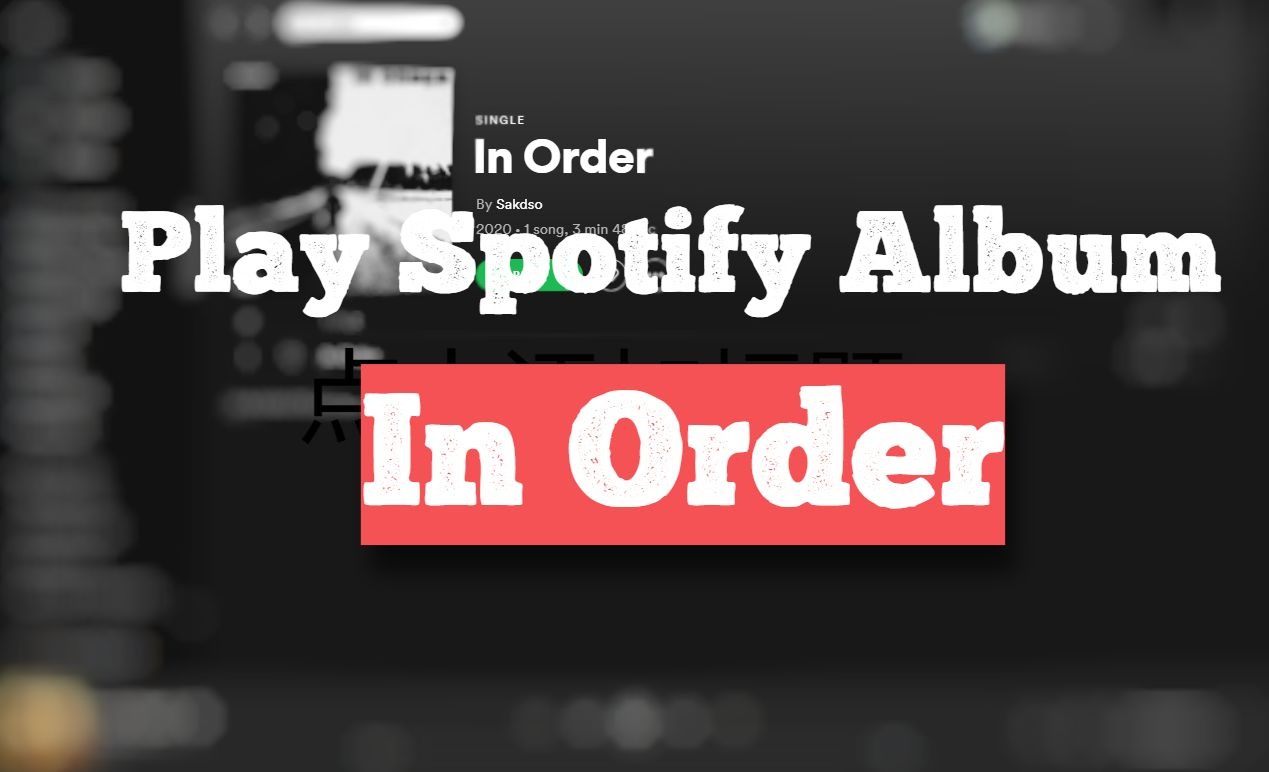
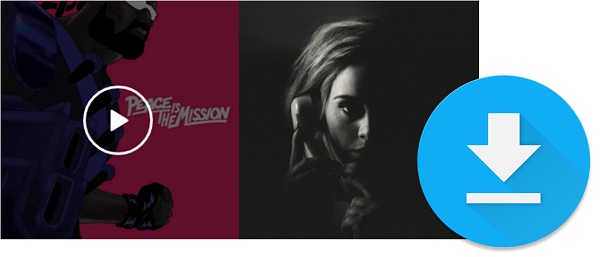

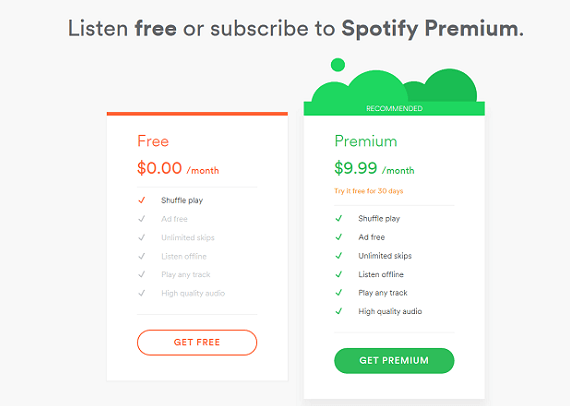
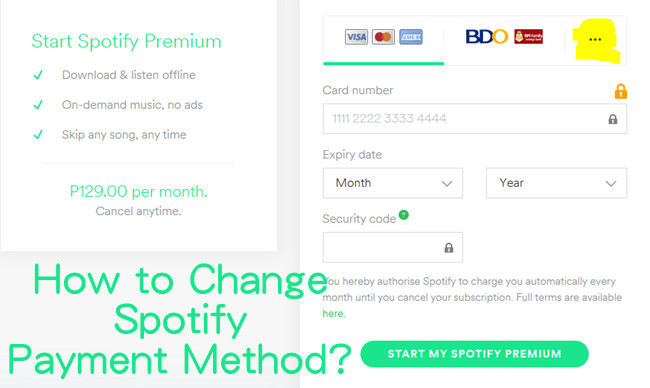

Leave a Comment (0)