In the realm of Spotify's extensive music library, curated playlists, and personalized recommendations, it's essential for users to address duplicate tracks within their playlists. Duplicate songs can disrupt the flow, clutter playlists, and take up unnecessary space. To maintain an organized and optimal music collection, it's crucial to identify and remove duplicates on Spotify.
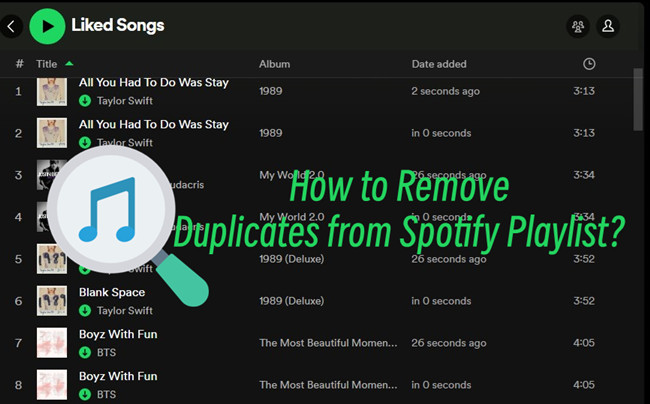
However, Spotify doesn't not have a built-in feature to check and remove duplicates from your playlists. In this post, we will introduce two alternatives to identify and remove duplicate songs from your Spotify playlists across devices.
Part 1. Why Duplicates in My Spotify Playlist?
When you decide to review or edit your playlist's order or content, discovering duplicates can be frustrating. Duplicates in your Spotify playlist can happen for various reasons, often unintentionally. For instance, if you're trying to boost the chances of a favorite song playing in shuffle mode, you might add it multiple times. This can lead to clutter and disrupt the organization of your music library.
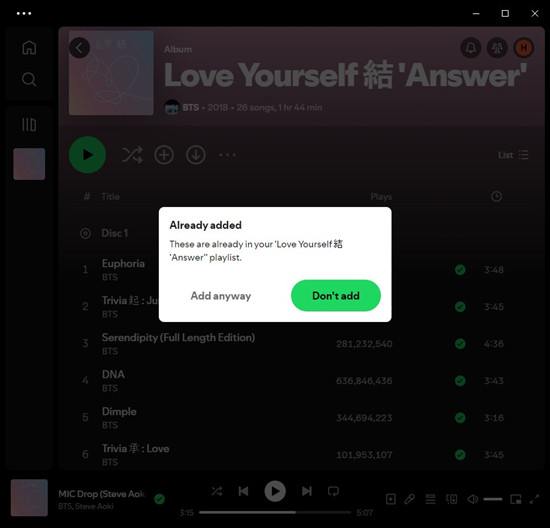
However, while Spotify allows you to freely add the same track multiple times to a playlist, it now provides a warning or confirmation when you do so, saying "These are already in your playlist." This helps you notice duplicates right away and decide whether to add them again or undo the action.
Part 2. How to Remove Duplicates from Playlist on Spotify Manually
You can remove duplicates from your Spotify playlist manually by identifying and removing them yourself. While the process is straightforward, there are tips and tricks that can make it easier. For complicated tasks like editing your Spotify playlist, using the desktop app is generally better than the mobile app due to its larger screen and more robust features.
Removing Duplicates on Desktop:
- Launch the Spotify app on your Mac or PC.
- Ensure you're in the "Playlists" section at the top to view all your playlists.
- Navigate to the specific playlist you want to clean up.
- Within the playlist, click on the list icon at the top right of the playlist and select "Compact" instead of "List" for a more condensed view without album artworks. This can simplify the process of identifying and organizing the playlist.
- Click on "Title" in the column header to sort songs alphabetically. This helps identify duplicates more efficiently.
- Scroll through the playlist and visually identify duplicate songs.
- Pay attention to song titles, artists, and album covers.
- Right-click on a duplicate track and select "Remove from this playlist."
- To remove multiple duplicates, hold down the Ctrl key (PC) or Command key (Mac) and click on each duplicate track.
- Then, right-click and select "Remove from this playlist" for all selected duplicates.
- Continue this process until all duplicates are removed from the playlist.
- After removing duplicates, Spotify will sync the changes automatically across your devices.
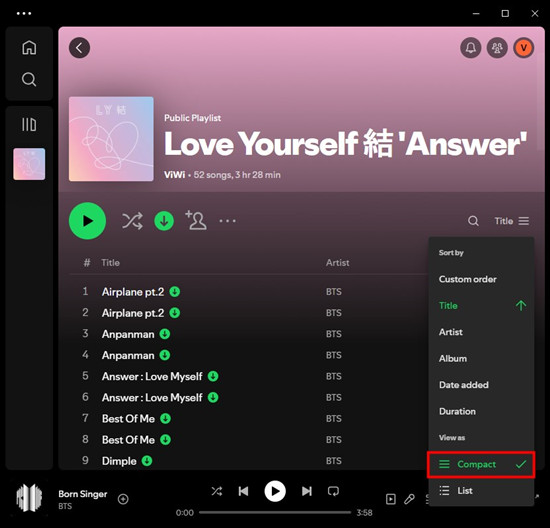
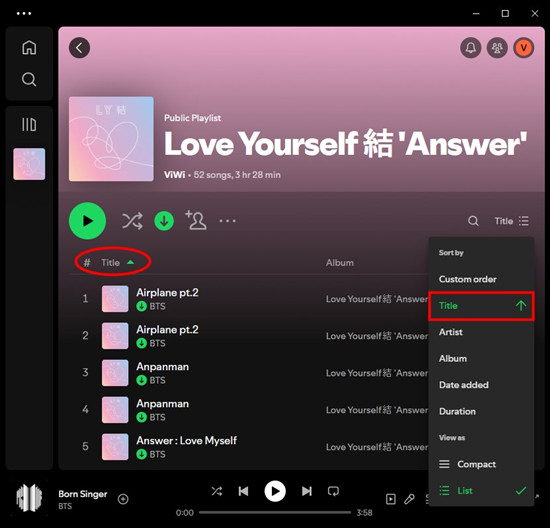
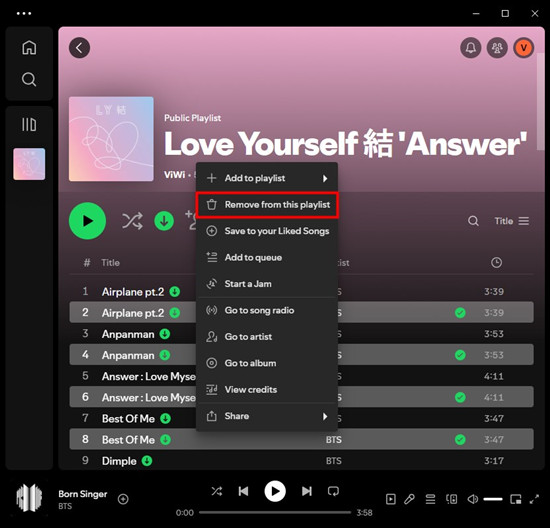
Removing Duplicates on Mobile:
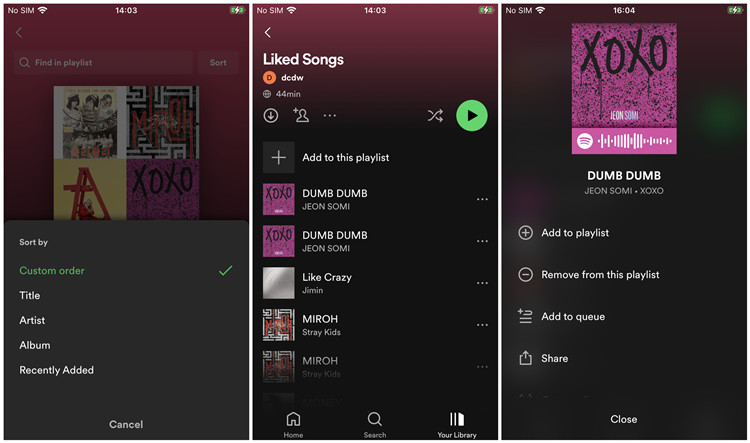
- Launch the Spotify app on your iOS, iPadOS, or Android device.
- Tap on "Library" at the bottom of the screen.
- Navigate to the playlist where you want to remove duplicates.
- Swipe down on the playlist to reveal options.
- Tap on "Sort" and select "Title" to arrange songs alphabetically.
- Scroll through the playlist and look for consecutive songs with identical titles or visually duplicated songs.
- Tap on the three-dot More button next to a duplicate track.
- Select "Remove from this playlist" from the options.
- Repeat this step for each duplicate song in the playlist.
- Once duplicates are removed, your playlist will be saved automatically, and changes will sync across your devices.
Part 3. How to Remove Duplicates from Playlist on Spotify Automatically
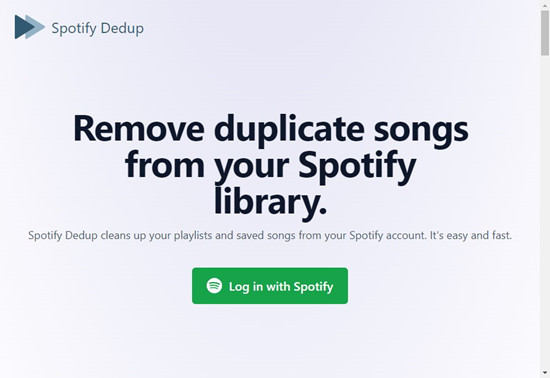
Additionally, there're some tools that claim to help automate the process of removing duplicates from your Spotify playlists. One popular option is Spotify Dedup. It's designed to help Spotify users remove duplicates from their Spotify playlists automatically.
Identify and Remove Duplicates with Spotify Dedup
- Use a web browser to visit the https://spotify-dedup.com/.
- Click on the "Log in with Spotify" button, and use your Spotify credentials to log in to your Spotify account. This will authorize Spotify Dedup to access your Spotify account and playlists.
- Once logged in, you'll be back to the Spotify Dedup website. Spotify Dedup will display the list of playlists identified with duplicate songs.
- Review the identified duplicates in your playlists.
- Select the playlist you want to remove duplicates from, and click on the "Remove duplicates from this playlist" button.
- The duplicates will be removed from your playlists by Spotify Dedup. You can navigate to the playlist on Spotify and see the changes applied.
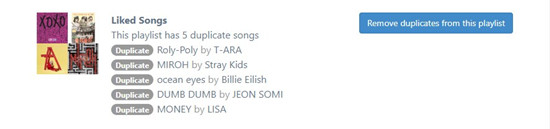
Bonus Tip: How to Download Spotify Playlist to MP3
If you tend to bring your favorite Spotify playlists to more places, you can have the exclusive benefits with a Spotify music downloader called ViWizard Spotify Music Converter. Whether you have a Premium subscription or not, you can gain the freedom to download your Spotify playlists and enjoy them offline, anytime, anywhere. Meanwhile, you've created an offline backup of your Spotify music library permanently.
ViWizard Spotify Music Converter is designed for both Premium and free users to download their Spotify music libraries for offline playback, curated with your favorite songs, albums, and playlists. You just need to select and add any music track you want from the Spotify desktop client, and adjust the output format to a commonly-used one, such as MP3. All the downloaded tracks will be embedded with lossless audio and full ID3 tags! This professional Spotify music downloader is available on both Windows PC and Mac computers and can be downloaded from the links below.
Key Features of ViWizard Spotify Music Converter
Free Trial Free Trial* Security verified. 5, 481,347 people have downloaded it.
- Download Spotify songs, playlists, podcasts, and audiobooks extremely fast at up to 15x speed
- Convert Spotify into MP3, FLAC, WAV, AIFF, M4A, and M4B losslessly
- Lets you play Spotify tracks offline on any device without restrictions
- Works seamlessly on Windows and macOS, supporting the built-in Spotify Web Player
Conclusion
In this post, we have introduced effective methods for checking and eliminating duplicate tracks, allowing you to streamline your playlists and enhance your listening experience on Spotify. If you want to download your favorite playlists from Spotify without Premium, consider using our ViWizard Spotify Music Converter!
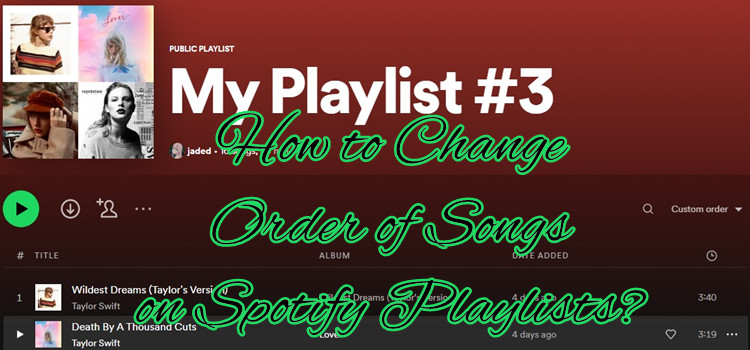
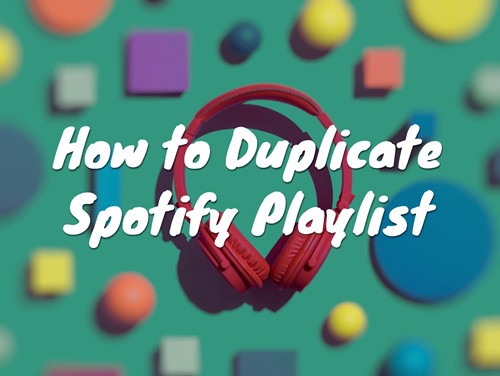
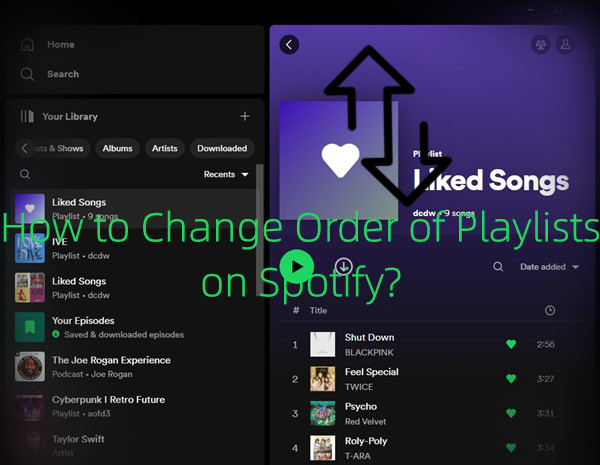
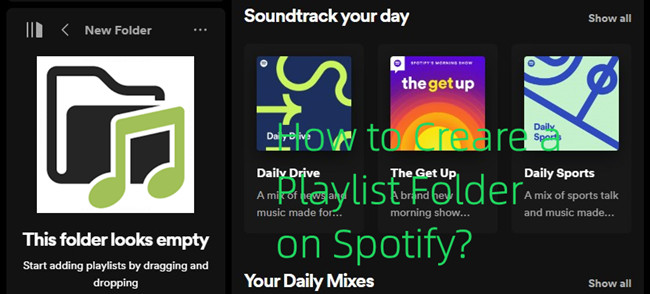
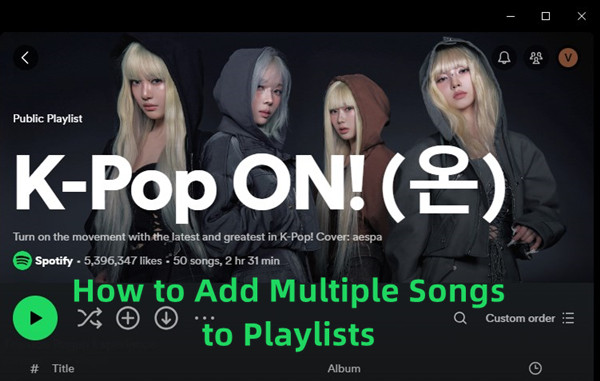

Leave a Comment (0)