
- User from Reddit
In 2017, Spotify officially confirmed that its app for Windows Phone had entered maintenance mode, signaling the cessation of further updates. This decision meant that the Spotify team would no longer enhance the app's features for Windows Phone users. Moreover, they announced that this maintenance mode status would conclude in 2019, leaving Windows Phone users without the prospect of accessing the Spotify app with full functionality. Users reported various feature losses, such as the search bar displaying no results.
But fear not! If you're still eager to enjoy Spotify songs on your Windows Phone without a Premium subscription, you're in the right place. The following sections provide a comprehensive guide on how to play Spotify songs on your Windows Phone, ensuring a seamless music experience even in the absence of ongoing updates from Spotify. Let's dive into the details and discover how you can continue to relish your favorite tunes on your Windows Phone.
Part 1. Can I Get Spotify on Windows Phone?
Yes, you can still access Spotify on your Windows Phone; however, it's important to be aware of some functionality losses and potential issues with the app's API. The app might not be as polished as its counterparts on more popular platforms, but it operates in maintenance mode and remains a viable option for Windows Phone users who wish to enjoy Spotify's music streaming service.
Here's what you can do within the Spotify app on your Windows phone:
- Access all your saved music, playlists, and podcasts directly from the app.
- Use the search feature to find specific songs, artists, or explore new music recommendations.
- Build your personalized playlists, add or remove tracks, and organize your music just the way you like it.
- If you have a Spotify Premium subscription, download your favorite songs and playlists.
- You can also set tracks to repeat, shuffling your playlists or albums.
- With Spotify Connect, you can connect your Windows Phone to other devices, such as speakers or smart TVs.
Why Did Spotify Stop Supporting Windows Phone?
The decision to discontinue updates for the Spotify app on Windows Phone was influenced by several factors. Windows Phone, launched in 2010, initially garnered a user base of around 6.9 million. However, it faced challenges due to its choice of not adopting the Android system, which later became dominant globally.
In 2012, Google ceased developing apps for Windows Phone, including essential ones like YouTube, Maps, and Gmail. This significantly limited the functionality of Windows Phone devices and contributed to a decline in their popularity.
Spotify, along with other developers, redirected their focus to platforms with larger user bases, leading to the discontinuation of updates for the Windows Phone app in 2017.
How Can I Play Spotify Music on Windows Phone Seamlessly?
Indeed, Windows Phone lost a significant portion of its market share, and Spotify discontinued updates for its app on this platform. However, whether you're a Premium or free user, playing Spotify on your Windows Phone is still possible. The solution lies in using a Spotify music downloader to take your favorite tracks offline, ensuring a Premium-like, hassle-free experience for enjoying Spotify on your Windows Phone. This alternative method allows you to continue enjoying your music seamlessly, even on a device that may no longer receive direct support from Spotify.
Part 2. How to Download Music from Spotify to Windows Phone
To enhance your Spotify experience on Windows Phone, ViWizard Spotify Music Converter comes to the rescue. This powerful tool is designed to empower Windows Phone users by enabling the download of Spotify music files in compatible audio formats, such as MP3s, making them accessible on your Windows mobile device. With ViWizard, you can effortlessly transfer your entire local Spotify music library to your Windows Phone and activate these files on any music player for seamless offline listening.
ViWizard supports multiple audio formats, including MP3, AAC, M4A, M4B, WAV, and FLAC, ensuring compatibility with Windows Phone and various other devices. Designed by specialists, ViWizard incorporates an accelerator to speed up the conversion process, achieving up to 5 times faster speeds compared to conventional methods. The best part? You enjoy almost 100% of the original song quality after the conversion process, without the need for a Spotify Premium subscription. This means you can download and play converted songs on any supported device, including Windows Phone.
ViWizard's intuitive interface makes the conversion process straightforward, even for users with minimal technical expertise. With this easy-to-follow instruction, you can download your Spotify tracks to MP3.
Key Features of ViWizard Spotify Music Converter
Free Trial Free Trial* Security verified. 5, 481,347 people have downloaded it.
- Download Spotify songs, playlists, podcasts, and audiobooks extremely fast at up to 15x speed
- Convert Spotify into MP3, FLAC, WAV, AIFF, M4A, and M4B losslessly
- Lets you play Spotify tracks offline on any device without restrictions
- Works seamlessly on Windows and macOS, supporting the built-in Spotify Web Player
Step 1Launch ViWizard and Import Songs from Spotify

Open ViWizard software and the Spotify will be launched simultaneously. Then drag and drop tracks from Spotify into the ViWizard interface.
Step 2Set Up Output Parameters

After adding music tracks from Spotify to ViWizard, you can choose the output audio format. There're six options including MP3, M4A, M4B, AAC, WAV and FLAC. And then you can adjust the audio quality by selecting the output channel, bit rate, and sample rate.
Step 3Start the Conversion

Once all the setting is finished, click the "Convert" button to start loading Spotify music tracks. After the conversion, all the files will be saved to your specified folder. You could browse all the converted songs by clicking "Converted" and navigate to the output folder.
Part 3. How to Play Spotify Music on Windows Phone
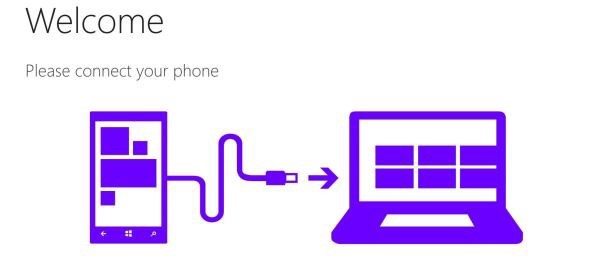
Transferring Spotify music to your Windows Phone is a straightforward process. Connect your phone to your computer and copy your converted Spotify music files to your phone's storage. Additionally, you can optimize your phone's storage by uploading the converted files to OneDrive for convenient online streaming, a particularly useful option for those mindful of device storage limitations.
Option 1: Using USB Transfer
If you prefer listening to Spotify music files offline directly on your phone's music player, follow these steps using a USB cable:
- Connect your Windows Phone to your computer using a USB cable.
- Locate the converted songs in your computer folder and copy them to your Windows Phone.
- Play Spotify songs on your Windows Phone using any music player of your choice, such as Groove app.
- This method ensures that your Spotify music is readily available for offline listening on your Windows Phone without relying on an internet connection.
Option 2: Using OneDrive Upload
For those who choose to copy Spotify music files to Windows Phone directly with a USB cable, consider uploading them to the OneDrive app on your phone to save storage space:
- On your computer, open File Explorer and move the Spotify music files or folder you want on your Windows Phone to OneDrive.
- Once the upload is complete, the songs will appear in the Groove app on your Windows Phone.
- On your Windows Phone, the music files will stream from OneDrive, eliminating the need for local storage and allowing you to enjoy them without taking up space on your device.
OneDrive provides a flexible solution for saving, uploading, and managing music files, offering both offline and online accessibility. By utilizing OneDrive, you can seamlessly integrate your Spotify music into the Groove app on your Windows Phone, enhancing the overall music streaming experience.
Conclusion
Although Spotify doesn't support Windows Phone anymore. We are not forgetting you. By using our ViWizard Spotify Music Converter, you can listen to any Spotify songs and podcasts on your Windows Phone without the Spotify app. And you don't even need a Spotify Premium account to do so. Click the download button right below and start a free trial, you'll get the best Spotify listening experience on your Windows Phone.
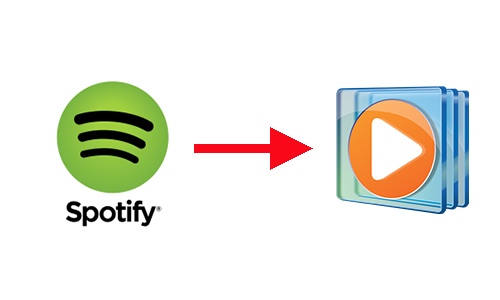

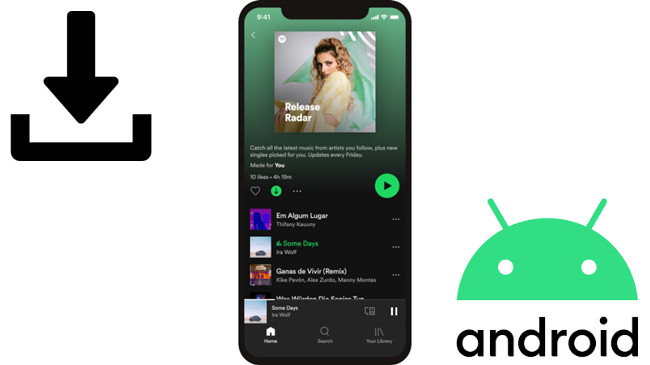
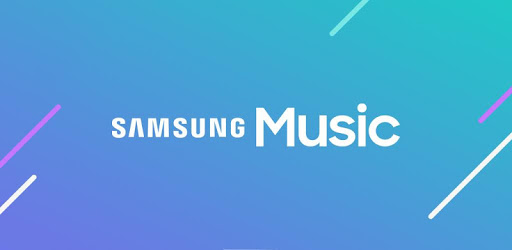
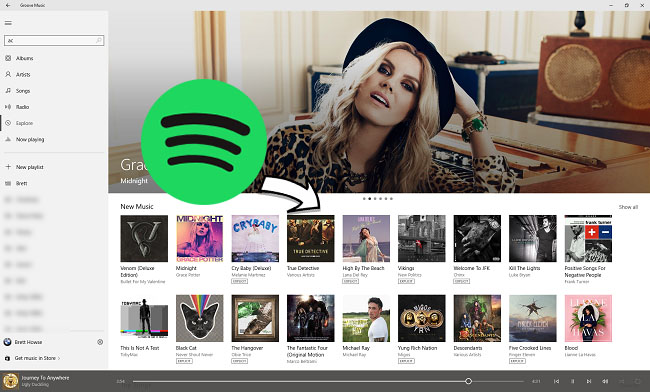

Leave a Comment (0)