
Spotify is available on various gaming console, including PS4, PS5, and Xbox One. Nintendo Switch has become the go-to platform for gaming enthusiasts worldwide. While its gaming capabilities are well-known, did you know you can elevate your gaming experience even further by adding your favorite Spotify playlists to the mix?
In this guide, we'll explore the compatibility of Spotify with Nintendo Switch and set the stage for the ultimate music gaming experience. Plus, we'll introduce a powerful tool, the ViWizard Spotify Music Converter, to help you enjoy DRM-free Spotify music seamlessly with supportive Bluetooth headphones.
Part 1. Can I Listen to Spotify on Nintendo Switch?
Nintendo Switch has evolved beyond being merely a gaming console; it now stands as a multifaceted hub for entertainment. However, despite its versatility, integrating streaming services like Spotify directly onto the platform has been a missing piece of the puzzle for Nintendo enthusiasts.
The challenge arises from Digital Rights Management (DRM), which hinders the seamless enjoyment of Spotify music on Nintendo Switch. DRM imposes restrictions on the usage of Spotify music, limiting its accessibility across different platforms. But there's a solution: ViWizard Spotify Music Converter.
ViWizard liberates your Spotify music by removing DRM restrictions, allowing you to enjoy your favorite tracks on various devices, including the Nintendo Switch. Using ViWizard is easy: add your Spotify tracks, playlists, albums, podcasts, or audiobooks, and let ViWizard convert them into Nintendo Switch-compatible formats, like MP3.
The best part? ViWizard works with both Premium and free Spotify accounts, preserving the high-quality audio. With ViWizard, you can tailor your Spotify experience on the Nintendo Switch, enhancing your gaming sessions with the perfect soundtrack. It's time to enjoy Spotify on your Switch exactly the way you want!
Key Features of ViWizard Spotify Music Converter
Free Trial Free Trial* Security verified. 5, 481,347 people have downloaded it.
- Download Spotify songs, playlists, podcasts, and audiobooks extremely fast at up to 15x speed
- Convert Spotify into MP3, FLAC, WAV, AIFF, M4A, and M4B losslessly
- Lets you play Spotify tracks offline on any device without restrictions
- Works seamlessly on Windows and macOS, supporting the built-in Spotify Web Player
Part 2. How to Download Music from Spotify to Nintendo Switch
Step 1Add Spotify Music to ViWizard
Fire up ViWizard Spotify Music Converter and wait for the opening of the Spotify app. Then navigate to your library on Spotify and choose one playlist or album you want to listen to on Switch. Add them to ViWizard by drop-and-drag or copy-and-paste.

Step 2Configure Audio Parameters
The next step is to adjust the audio parameters for your Spotify music. You could make your Spotify saved as the MP3 format or others. In addition, you could also configure the value of bit rate, sample rate, and channel.

Step 3Convert Spotify Music for Switch
Now you could prepare to download Spotify music to your computer by clicking on the "Convert" button and wait for the downloading and conversion of Spotify music. Finally, you could go to "Converted > Search" to locate the music folder.

Part 3. How to Listen to Spotify Music on Nintendo Switch
Now that you use ViWizard Spotify Music Converter, let's explore two available methods to enable the converted Spotify music on your Switch: playing your favorite tunes through Google Drive or SD card.
Method 1: Spotify on Switch with Google Drive
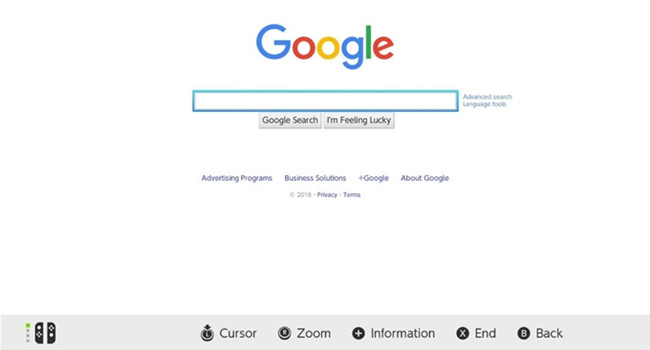
After converting your Spotify music to MP3 or AAC files using ViWizard, you can easily play them on your Nintendo Switch through Google Drive. Follow these practical steps:
- On your Nintendo Switch, go to the HOME Menu and select "Settings."
- Navigate to "Internet" and select "Internet Settings."
- Under "Registered Networks," choose the Wi-Fi network you're currently connected to.
- In the next menu, select "Change Settings" and scroll down to find "DNS Settings."
- Highlight "DNS Settings" and select "Manual" to enter DNS settings manually.
- Choose "Primary DNS" and delete the existing numbers by holding down the B Button.
- Enter "045.055.142.122" as the new Primary DNS.
- Confirm the changes by selecting "OK" to connect to this network.
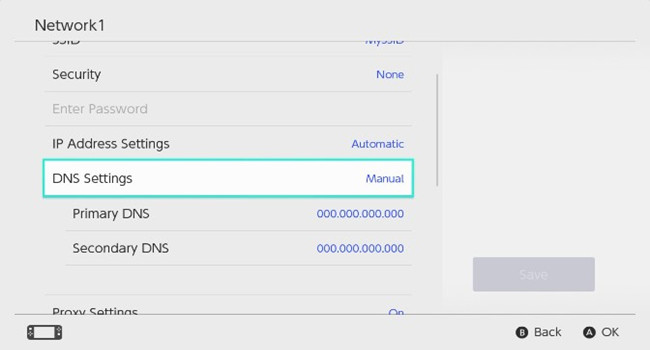
Method 2: Spotify on Switch with SD Card
ViWizard Spotify Music Converter not only allows you to enjoy downloaded Spotify music from Google Drive but also enables playback from an SD Card on specific Switch models. Before proceeding, ensure compatibility and gather the necessary items.
Prerequisites:
- Nintendo DSi, Nintendo DSi XL
- A compatible SD Card (up to 2 GB) or SDHC Card (up to 32 GB)
To store music files on the SD Card for Nintendo models mentioned above, revisit ViWizard to adjust output settings (output format, bit rate, sample rate) and convert the files.
Save Music to an SD Card for PC or Mac:
- Insert the SD card into your PC or Mac.
- Open "File Explorer" (for PC) or "Finder" (for Mac), then select the SD Card's drive to open it.
- In another File Explorer or Finder window, locate the music files downloaded with ViWizard.
- Highlight the desired files or folders, then drag and drop or copy them to the SD Card.
Listen to Spotify Music on Switch from an SD Card:
- On the Nintendo Switch HOME Menu, select the "Nintendo 3DS Sound" icon and tap to open it.
- On the lower screen, tap the folder containing your downloaded music with ViWizard.
- Tap "OPEN."
- Use the stylus to scroll through the music files or folders.
- Select a music file and tap "Play" to start playback.
Now, you can enjoy your Spotify music seamlessly on your Nintendo Switch directly from the SD Card. Whether you prefer Google Drive or an SD Card, ViWizard makes it easy to customize your Spotify experience on the Nintendo Switch.
Part 4. How to Set Up Bluetooth Headphones with Nintendo Switch
For a long time, Nintendo Switch users eagerly awaited Bluetooth audio support, and it finally became available through a software update in late 2021. This welcomed feature eliminates the need for additional accessories, allowing users to enjoy an improved listening experience, including seamless Spotify music playback.
Bluetooth audio is now supported on almost all Switch models, including the Nintendo Switch Family, Nintendo Switch, Nintendo Switch Lite, and Nintendo Switch - OLED Model. Before diving into the steps, here are some essential details:

Here we will provide the best 2 solutions to play Spotify with AirPods. If you have encountered some issues with Spotify and AirPods connection, get the checklist and fixes here.
Limitations of Bluetooth Audio Support:
- For wireless controllers: Connect up to 2 devices to the Switch.
- For headphones or speakers: Connect only 1 audio device at a time, but you can save up to 10 Bluetooth devices on the Switch.
Ensure your Nintendo Switch system is updated to the latest version, and no more than 2 wireless controllers are connected simultaneously.
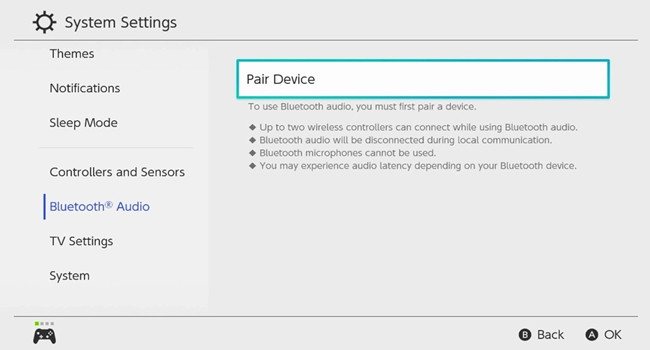
- From the Nintendo Switch HOME Menu, open "System Settings."
- Scroll down to "Bluetooth Audio."
- Select "Pair Device" to search for available Bluetooth audio devices. Find and select the name of your Bluetooth audio device.
Once connected, Spotify music songs will play through your Bluetooth device. Now, immerse yourself in your gaming and music experience without the constraints of wired headphones, enjoying the freedom that Bluetooth audio brings to your Nintendo Switch.
Conclusion
Whether you choose to leverage the convenience of Google Drive or the simplicity of an SD Card, ViWizard empowers you to customize your Spotify experience on the Nintendo Switch, tailoring it to your preferences.



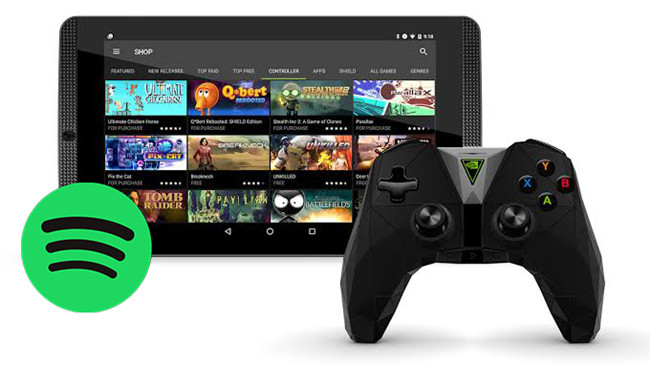


Leave a Comment (0)