
Fitness trackers supposed to measure our health and help us to stay active in our daily routines. Mi Band 4 has all these features and as an addition, it comes with music control function. Now you have the option to play the next songs, previous songs and pause or resume your favorite songs on Mi Band 4.
Most notably, now Mi Band 4 can work with most of music applications such as Spotify, Deezer, YouTube and more, so you can control your Spotify playlist on the mobile player of Mi Band 4 while you play Spotify playlist on your phone. Here we’ll walk you through on how to play Spotify music on Mi Band 4 offline without premium.

Part 1. How to Download Music from Spotify without Premium
With the music control function, all users of Mi Band 4 can control the music system on their smartphone. When you choose a Spotify playlist for listening, you could directly handle this service on your wrist even without the subscription to premium plan. But you should make sure that you have an Internet connection.
How about listening to Spotify music on Mi Band 4 offline? You can play Spotify anywhere offline with premium account as Spotify offers this feature of downloading Spotify music to all premium users. However, what you should know is that all the music tracks downloaded from Spotify are cache files only available during the subscription of premium plan.
Therefore, if you want to constantly play Spotify music on Mi Band 4 offline, you need a premium account. There is fortunately no need for premium plans to listen to Spotify music offline. ViWizard Spotify Music Converter could give you help. It is a powerful Spotify music downloaders that can help you download Spotify music to several audio formats for free.

Key Features of ViWizard Spotify Music Converter
- Download Spotify music tracks, playlists, albums, artist without premium
- Convert Spotify music tracks to six plain audio formats like MP3, AAC, etc.
- Remove DRM protection from Spotify music and work at 5× faster speed
- Preserve Spotify music tracks with the original audio quality and ID3 tags
Below is a tutorial to help you download Spotify songs using ViWizard Spotify Music Converter.
1Add Spotify songs to ViWizard
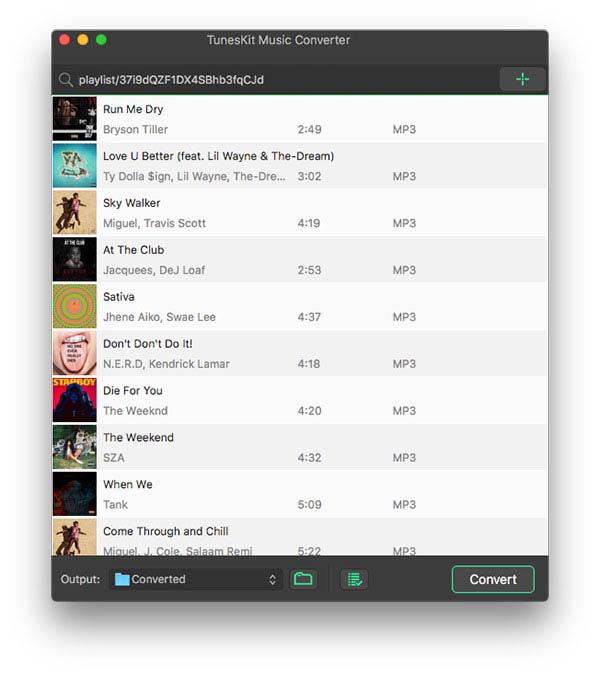
Open ViWizard software on your computer and the Spotify app will be loaded by ViWizard software automatically. Log into Spotify with your account and go to your library to choose your favorite music tracks. For downloading, you need to add these music tracks from Spotify to the interface of ViWizard by drag-and-drop.
2Set the output audio parameters
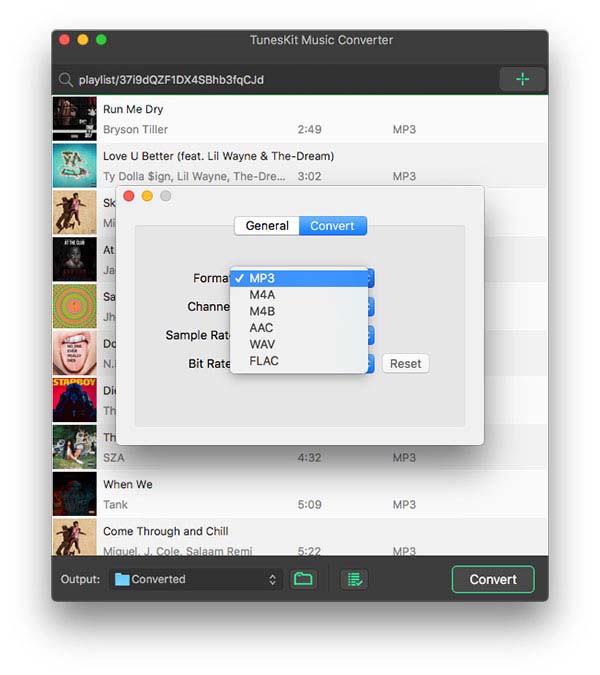
Now you need to configure the output audio parameters by going to "Menu > Preference > Convert". Currently, ViWizard fully supports six plain audio formats like MP3, AAC, M4A, M4B, FLAC, and WAV, and you could set the output audio format as MP3. In addition, you could also change the channel, sample rate, and bit rate.
3Begin to download Spotify playlists
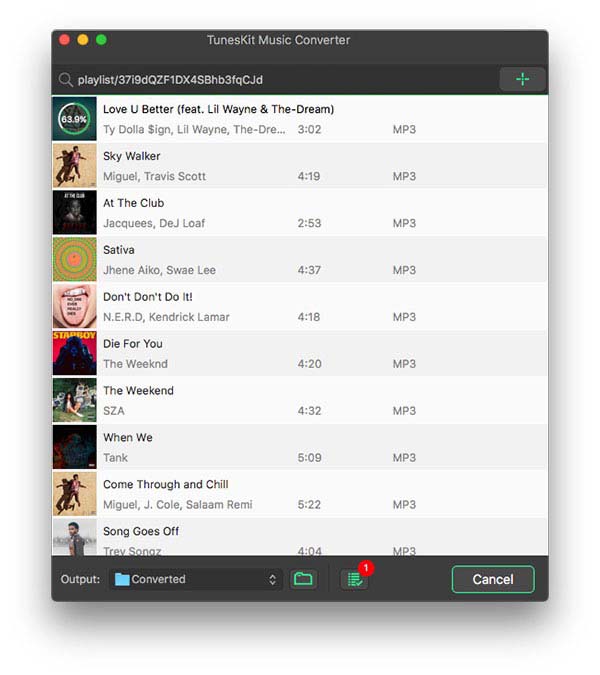
After the above setting, click the "Convert" button to start downloading and converting Spotify music tracks to MP3. Wait for several minutes and ViWizard will save all your selected Spotify songs to your computer. You can go to browse the converted Spotify songs in your local music collection by navigating to "Converted > Search".
Part 2. How to Stream Spotify Music to Mi Band 4 Offline
ViWizard software have enabled you to download Spotify music you want. And now, you can listen to Spotify music from Mi Band 4 offline. The music feature of Mi Band 4 can only achieve on your smartphone. So, you should transfer all Spotify songs to your phone first and then follow the below steps to achieve the offline playback of Spotify on Mi Band 4.
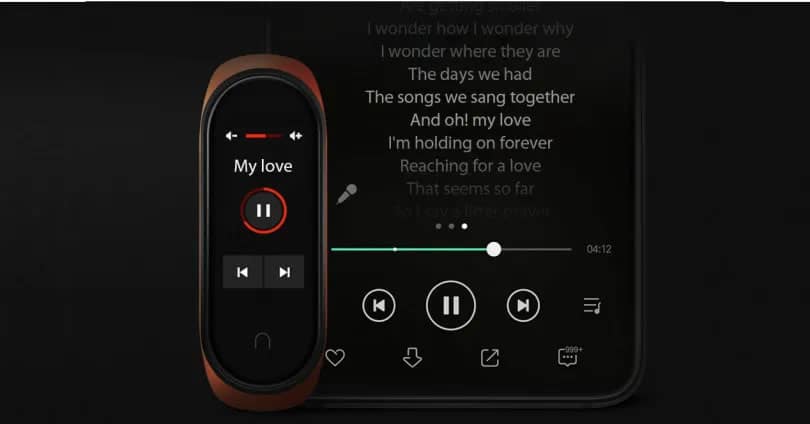
1) How to Set up Music Control Feature of Mi Band 4
1. Turn on the Bluetooth Connectivity of your smartphone and open your "Mi Fit" app to connect to your Mi Band 4.
2. After building a successful connection with your "Mi Fit" app, click the "My" option to choose Mi Band 4 for entering.
3. A message about allowing the "Mi Fit" app access notification will pop up, then just tap the "Allow" option.
4. After tapping, you will be prompted to allow the "Mi Fit" app read permissions, tap the "OK" option.
5. On the interface of your smartphone, turn on the switch behind the "Mi Fit" app.
6. After that, a reminder to confirm the notification will pop up at the bottom, then click the "Allow" option again.
2) How to Listen to Spotify Music on Mi Band 4 Offline
1. Open the Music Player on your smartphone and choose a Spotify playlist to play on your smartphone.
2. Go to Mi Band 4 and find the "More" option from a series of options on the interface of Mi Band 4.
3. Tap the "More" option and then select the "Music" menu from the list of menus shown on Mi Band 4.
4. A simple music player will be displayed on Mi Band 4 and you can start to control the offline playback of Spotify music on Mi Band 4.

Adam Gorden is an experienced writer of ViWizard who is obsessing about tech, movie and software.